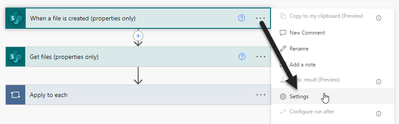- Microsoft Power Automate Community
- Welcome to the Community!
- News & Announcements
- Get Help with Power Automate
- General Power Automate Discussion
- Using Connectors
- Building Flows
- Using Flows
- Power Automate Desktop
- Process Mining
- AI Builder
- Power Automate Mobile App
- Translation Quality Feedback
- Connector Development
- Power Platform Integration - Better Together!
- Power Platform Integrations (Read Only)
- Power Platform and Dynamics 365 Integrations (Read Only)
- Galleries
- Community Connections & How-To Videos
- Webinars and Video Gallery
- Power Automate Cookbook
- Events
- 2021 MSBizAppsSummit Gallery
- 2020 MSBizAppsSummit Gallery
- 2019 MSBizAppsSummit Gallery
- Community Blog
- Power Automate Community Blog
- Community Support
- Community Accounts & Registration
- Using the Community
- Community Feedback
- Microsoft Power Automate Community
- Forums
- Get Help with Power Automate
- Building Flows
- Re: Is there really no way to create a flow with O...
- Subscribe to RSS Feed
- Mark Topic as New
- Mark Topic as Read
- Float this Topic for Current User
- Bookmark
- Subscribe
- Printer Friendly Page
- Mark as New
- Bookmark
- Subscribe
- Mute
- Subscribe to RSS Feed
- Permalink
- Report Inappropriate Content
Is there really no way to create a flow with OneDrive using folders?
I see this has been asked years back but I thought I better check in case it has since changed and I'm just missing something. Here's what I am trying to do if anyone has a solution. I really don't want to have to pay for Google Drive or Zapier when I'm already paying for OneDrive and Power Automate, so I'm hoping PA can do it.
Solved! Go to Solution.
Accepted Solutions
- Mark as New
- Bookmark
- Subscribe
- Mute
- Subscribe to RSS Feed
- Permalink
- Report Inappropriate Content
Ok - should have what you're after. One important thing to note is that OneDrive is effectively a SharePoint site behind the scenes, so you can use either the OneDrive connectors or the SharePoint connectors. In my solution I've used SharePoint connectors since the OneDrive connectors don't have what we need.
IMPORTANT: We will need to manually paste in our OneDrive URL for the Site Address since we are using SharePoint connectors. We will also need to type in Documents for the Library Name which is our OneDrive My files library.
For this example, I've got my base folders/files setup in OneDrive as shown below. We will copy all of these folders/files (including sub folders/files) into our new Client folder.
My client folders will be created in the following Clients folder.
See full flow below. I'll go into each of the actions.
When a file is created (properties only) will trigger when either a file or folder has been created. The OneDrive equivalent only works for files (not folders). I've set this trigger to only run if an item is created in the Clients folder. Also note that I've manually pasted in our OneDrive URL for the Site Address, and manually typed Documents for the Library Name which is the name of your My files library in OneDrive.
I've also set a couple of Trigger conditions here so that the flow will only run if the item created is a folder (not file) and it's created at the top level of our Clients folder so that it won't trigger again when we add our sub folders. The trigger conditions are below:
//Only trigger if the item created is a folder (not file)
@equals(triggerOutputs()?['body']?['{IsFolder}'], true)
//Only trigger if the item was created at the top level of our Clients folder
@equals(triggerOutputs()?['body/{Path}'], 'Documents/Clients/')
To add our Trigger conditions, on the trigger click on the three dots ... then click on Settings and Add under Trigger Conditions.
Now that we've got our Trigger out of the way we can start to add our actions.
Get files (properties only) will retrieve a list of files and folders within our Base files folder. We also need to make sure it only returns the top-level files and folders here (not the sub folders/files) by setting Include Nested Items to No. As before we need to paste in our OneDrive URL and Documents.
Next, we loop through each of the files and folders that we retrieved from Get files so that we can copy them into our new Client folder. We use values from our Get files action as the input into our Apply to each.
The next thing we need to do is check if the current item were looking at is a folder or a file as the actions are different depending on what it is: Copy folder and Copy file. In our Condition we check to see if IsFolder (from Get files) is equal to true. If it is then we use Copy folder, and if false we use Copy file. Note that we can't just type in true - we need to add true as an expression as shown below.
Copy folder and Copy file are setup exactly the same as each other. It's just the actions that are different.
IMPORTANT: Identifier comes from Get files and Full Path comes from When a file is created.
And that's it. If we add a Client folder called Alpha we would see the following as a result after our Power Automate completes.
Note that you will need to modify your folder locations in the actions and the second trigger condition to suit where you have your Client folder.
----------------------------------------------------------------------
If I've answered your question, please mark the post as Solved.
If you like my response, please consider giving it a Thumbs Up.
- Mark as New
- Bookmark
- Subscribe
- Mute
- Subscribe to RSS Feed
- Permalink
- Report Inappropriate Content
Have a look at this: https://powerusers.microsoft.com/t5/Building-Flows/Copy-new-subfolder-from-OneDrive-to-Sharepoint/m-...
________________________________________________________
- Mark as New
- Bookmark
- Subscribe
- Mute
- Subscribe to RSS Feed
- Permalink
- Report Inappropriate Content
How does CRM Zapier create the folder?
Are you looking for a trigger in Power Automate to detect when a new folder is created at which time you would want to create sub folders beneath it, or does Power Automate create the initial Client folder and you want to then get that folder you created and add sub folders? Sorry, just trying to understand the logic, but definitely sounds doable with Power Automate.
You can even have a template folder structure with subfolders/files that you could copy to your new folder if you wanted. This is a good approach if you have a set/base folder structure (optionally including files) that would be added to each Client folder on creation.
----------------------------------------------------------------------
If I've answered your question, please mark the post as Solved.
If you like my response, please consider giving it a Thumbs Up.
- Mark as New
- Bookmark
- Subscribe
- Mute
- Subscribe to RSS Feed
- Permalink
- Report Inappropriate Content
So my CRM (Dubsado) has a trigger with Zapier. So as soon as a client pays their deposit it automatically creates a new folder with the client's name within my business folder that already exists in OneDrive. So that part is all good. What I need Power Automate to do is recognise when a new folder is created inside my business folder (so the one coming from Zapeir). When that new folder is created I want it to then create a series of subfolders within that new folder. A template folder structure sounds good as yes, there would always be the same file structure.
- Mark as New
- Bookmark
- Subscribe
- Mute
- Subscribe to RSS Feed
- Permalink
- Report Inappropriate Content
Ok - should have what you're after. One important thing to note is that OneDrive is effectively a SharePoint site behind the scenes, so you can use either the OneDrive connectors or the SharePoint connectors. In my solution I've used SharePoint connectors since the OneDrive connectors don't have what we need.
IMPORTANT: We will need to manually paste in our OneDrive URL for the Site Address since we are using SharePoint connectors. We will also need to type in Documents for the Library Name which is our OneDrive My files library.
For this example, I've got my base folders/files setup in OneDrive as shown below. We will copy all of these folders/files (including sub folders/files) into our new Client folder.
My client folders will be created in the following Clients folder.
See full flow below. I'll go into each of the actions.
When a file is created (properties only) will trigger when either a file or folder has been created. The OneDrive equivalent only works for files (not folders). I've set this trigger to only run if an item is created in the Clients folder. Also note that I've manually pasted in our OneDrive URL for the Site Address, and manually typed Documents for the Library Name which is the name of your My files library in OneDrive.
I've also set a couple of Trigger conditions here so that the flow will only run if the item created is a folder (not file) and it's created at the top level of our Clients folder so that it won't trigger again when we add our sub folders. The trigger conditions are below:
//Only trigger if the item created is a folder (not file)
@equals(triggerOutputs()?['body']?['{IsFolder}'], true)
//Only trigger if the item was created at the top level of our Clients folder
@equals(triggerOutputs()?['body/{Path}'], 'Documents/Clients/')
To add our Trigger conditions, on the trigger click on the three dots ... then click on Settings and Add under Trigger Conditions.
Now that we've got our Trigger out of the way we can start to add our actions.
Get files (properties only) will retrieve a list of files and folders within our Base files folder. We also need to make sure it only returns the top-level files and folders here (not the sub folders/files) by setting Include Nested Items to No. As before we need to paste in our OneDrive URL and Documents.
Next, we loop through each of the files and folders that we retrieved from Get files so that we can copy them into our new Client folder. We use values from our Get files action as the input into our Apply to each.
The next thing we need to do is check if the current item were looking at is a folder or a file as the actions are different depending on what it is: Copy folder and Copy file. In our Condition we check to see if IsFolder (from Get files) is equal to true. If it is then we use Copy folder, and if false we use Copy file. Note that we can't just type in true - we need to add true as an expression as shown below.
Copy folder and Copy file are setup exactly the same as each other. It's just the actions that are different.
IMPORTANT: Identifier comes from Get files and Full Path comes from When a file is created.
And that's it. If we add a Client folder called Alpha we would see the following as a result after our Power Automate completes.
Note that you will need to modify your folder locations in the actions and the second trigger condition to suit where you have your Client folder.
----------------------------------------------------------------------
If I've answered your question, please mark the post as Solved.
If you like my response, please consider giving it a Thumbs Up.
- Mark as New
- Bookmark
- Subscribe
- Mute
- Subscribe to RSS Feed
- Permalink
- Report Inappropriate Content
Oh wow! Thank you so much for the detailed reply. I really appreciate the effort, you're a legend! 🤩
Helpful resources
Hear what's next for the Power Up Program
Hear from Principal Program Manager, Dimpi Gandhi, to discover the latest enhancements to the Microsoft #PowerUpProgram, including a new accelerated video-based curriculum crafted with the expertise of Microsoft MVPs, Rory Neary and Charlie Phipps-Bennett. If you’d like to hear what’s coming next, click the link below to sign up today! https://aka.ms/PowerUp
Super User of the Month | Ahmed Salih
We're thrilled to announce that Ahmed Salih is our Super User of the Month for April 2024. Ahmed has been one of our most active Super Users this year--in fact, he kicked off the year in our Community with this great video reminder of why being a Super User has been so important to him! Ahmed is the Senior Power Platform Architect at Saint Jude's Children's Research Hospital in Memphis. He's been a Super User for two seasons and is also a Microsoft MVP! He's celebrating his 3rd year being active in the Community--and he's received more than 500 kudos while authoring nearly 300 solutions. Ahmed's contributions to the Super User in Training program has been invaluable, with his most recent session with SUIT highlighting an incredible amount of best practices and tips that have helped him achieve his success. Ahmed's infectious enthusiasm and boundless energy are a key reason why so many Community members appreciate how he brings his personality--and expertise--to every interaction. With all the solutions he provides, his willingness to help the Community learn more about Power Platform, and his sheer joy in life, we are pleased to celebrate Ahmed and all his contributions! You can find him in the Community and on LinkedIn. Congratulations, Ahmed--thank you for being a SUPER user!
Tuesday Tip: Getting Started with Private Messages & Macros
Welcome to TUESDAY TIPS, your weekly connection with the most insightful tips and tricks that empower both newcomers and veterans in the Power Platform Community! Every Tuesday, we bring you a curated selection of the finest advice, distilled from the resources and tools in the Community. Whether you’re a seasoned member or just getting started, Tuesday Tips are the perfect compass guiding you across the dynamic landscape of the Power Platform Community. As our community family expands each week, we revisit our essential tools, tips, and tricks to ensure you’re well-versed in the community’s pulse. Keep an eye on the News & Announcements for your weekly Tuesday Tips—you never know what you may learn! This Week's Tip: Private Messaging & Macros in Power Apps Community Do you want to enhance your communication in the Community and streamline your interactions? One of the best ways to do this is to ensure you are using Private Messaging--and the ever-handy macros that are available to you as a Community member! Our Knowledge Base article about private messaging and macros is the best place to find out more. Check it out today and discover some key tips and tricks when it comes to messages and macros: Private Messaging: Learn how to enable private messages in your community profile and ensure you’re connected with other community membersMacros Explained: Discover the convenience of macros—prewritten text snippets that save time when posting in forums or sending private messagesCreating Macros: Follow simple steps to create your own macros for efficient communication within the Power Apps CommunityUsage Guide: Understand how to apply macros in posts and private messages, enhancing your interaction with the Community For detailed instructions and more information, visit the full page in your community today:Power Apps: Enabling Private Messaging & How to Use Macros (Power Apps)Power Automate: Enabling Private Messaging & How to Use Macros (Power Automate) Copilot Studio: Enabling Private Messaging &How to Use Macros (Copilot Studio) Power Pages: Enabling Private Messaging & How to Use Macros (Power Pages)
Tuesday Tip: Subscriptions & Notifications
TUESDAY TIPS are our way of communicating helpful things we've learned or shared that have helped members of the Community. Whether you're just getting started or you're a seasoned pro, Tuesday Tips will help you know where to go, what to look for, and navigate your way through the ever-growing--and ever-changing--world of the Power Platform Community! We cover basics about the Community, provide a few "insider tips" to make your experience even better, and share best practices gleaned from our most active community members and Super Users. With so many new Community members joining us each week, we'll also review a few of our "best practices" so you know just "how" the Community works, so make sure to watch the News & Announcements each week for the latest and greatest Tuesday Tips! This Week: All About Subscriptions & Notifications We don't want you to a miss a thing in the Community! The best way to make sure you know what's going on in the News & Announcements, to blogs you follow, or forums and galleries you're interested in is to subscribe! These subscriptions ensure you receive automated messages about the most recent posts and replies. Even better, there are multiple ways you can subscribe to content and boards in the community! (Please note: if you have created an AAD (Azure Active Directory) account you won't be able to receive e-mail notifications.) Subscribing to a Category When you're looking at the entire category, select from the Options drop down and choose Subscribe. You can then choose to Subscribe to all of the boards or select only the boards you want to receive notifications. When you're satisfied with your choices, click Save. Subscribing to a Topic You can also subscribe to a single topic by clicking Subscribe from the Options drop down menu, while you are viewing the topic or in the General board overview, respectively. Subscribing to a Label Find the labels at the bottom left of a post.From a particular post with a label, click on the label to filter by that label. This opens a window containing a list of posts with the label you have selected. Click Subscribe. Note: You can only subscribe to a label at the board level. If you subscribe to a label named 'Copilot' at board #1, it will not automatically subscribe you to an identically named label at board #2. You will have to subscribe twice, once at each board. Bookmarks Just like you can subscribe to topics and categories, you can also bookmark topics and boards from the same menus! Simply go to the Topic Options drop down menu to bookmark a topic or the Options drop down to bookmark a board. The difference between subscribing and bookmarking is that subscriptions provide you with notifications, whereas bookmarks provide you a static way of easily accessing your favorite boards from the My subscriptions area. Managing & Viewing Your Subscriptions & Bookmarks To manage your subscriptions, click on your avatar and select My subscriptions from the drop-down menu. From the Subscriptions & Notifications tab, you can manage your subscriptions, including your e-mail subscription options, your bookmarks, your notification settings, and your email notification format. You can see a list of all your subscriptions and bookmarks and choose which ones to delete, either individually or in bulk, by checking multiple boxes. A Note on Following Friends on Mobile Adding someone as a friend or selecting Follow in the mobile view does not allow you to subscribe to their activity feed. You will merely be able to see your friends’ biography, other personal information, or online status, and send messages more quickly by choosing who to send the message to from a list, as opposed to having to search by username.
Monthly Community User Group Update | April 2024
The monthly Community User Group Update is your resource for discovering User Group meetings and events happening around the world (and virtually), welcoming new User Groups to our Community, and more! Our amazing Community User Groups are an important part of the Power Platform Community, with more than 700 Community User Groups worldwide, we know they're a great way to engage personally, while giving our members a place to learn and grow together. This month, we welcome 3 new User Groups in India, Wales, and Germany, and feature 8 User Group Events across Power Platform and Dynamics 365. Find out more below. New Power Platform User Groups Power Platform Innovators (India) About: Our aim is to foster a collaborative environment where we can share upcoming Power Platform events, best practices, and valuable content related to Power Platform. Whether you’re a seasoned expert or a newcomer looking to learn, this group is for you. Let’s empower each other to achieve more with Power Platform. Join us in shaping the future of digital transformation! Power Platform User Group (Wales) About: A Power Platform User Group in Wales (predominantly based in Cardiff but will look to hold sessions around Wales) to establish a community to share learnings and experience in all parts of the platform. Power Platform User Group (Hannover) About: This group is for anyone who works with the services of Microsoft Power Platform or wants to learn more about it and no-code/low-code. And, of course, Microsoft Copilot application in the Power Platform. New Dynamics365 User Groups Ellucian CRM Recruit UK (United Kingdom) About: A group for United Kingdom universities using Ellucian CRM Recruit to manage their admissions process, to share good practice and resolve issues. Business Central Mexico (Mexico City) About: A place to find documentation, learning resources, and events focused on user needs in Mexico. We meet to discuss and answer questions about the current features in the standard localization that Microsoft provides, and what you only find in third-party locations. In addition, we focus on what's planned for new standard versions, recent legislation requirements, and more. Let's work together to drive request votes for Microsoft for features that aren't currently found—but are indispensable. Dynamics 365 F&O User Group (Dublin) About: The Dynamics 365 F&O User Group - Ireland Chapter meets up in person at least twice yearly in One Microsoft Place Dublin for users to have the opportunity to have conversations on mutual topics, find out what’s new and on the Dynamics 365 FinOps Product Roadmap, get insights from customer and partner experiences, and access to Microsoft subject matter expertise. Upcoming Power Platform Events PAK Time (Power Apps Kwentuhan) 2024 #6 (Phillipines, Online) This is a continuation session of Custom API. Sir Jun Miano will be sharing firsthand experience on setting up custom API and best practices. (April 6, 2024) Power Apps: Creating business applications rapidly (Sydney) At this event, learn how to choose the right app on Power Platform, creating a business application in an hour, and tips for using Copilot AI. While we recommend attending all 6 events in the series, each session is independent of one another, and you can join the topics of your interest. Think of it as a “Hop On, Hop Off” bus! Participation is free, but you need a personal computer (laptop) and we provide the rest. We look forward to seeing you there! (April 11, 2024) April 2024 Cleveland Power Platform User Group (Independence, Ohio) Kickoff the meeting with networking, and then our speaker will share how to create responsive and intuitive Canvas Apps using features like Variables, Search and Filtering. And how PowerFx rich functions and expressions makes configuring those functionalities easier. Bring ideas to discuss and engage with other community members! (April 16, 2024) Dynamics 365 and Power Platform 2024 Wave 1 Release (NYC, Online) This session features Aric Levin, Microsoft Business Applications MVP and Technical Architect at Avanade and Mihir Shah, Global CoC Leader of Microsoft Managed Services at IBM. We will cover some of the new features and enhancements related to the Power Platform, Dataverse, Maker Portal, Unified Interface and the Microsoft First Party Apps (Microsoft Dynamics 365) that were announced in the Microsoft Dynamics 365 and Power Platform 2024 Release Wave 1 Plan. (April 17, 2024) Let’s Explore Copilot Studio Series: Bot Skills to Extend Your Copilots (Makati National Capital Reg... Join us for the second installment of our Let's Explore Copilot Studio Series, focusing on Bot Skills. Learn how to enhance your copilot's abilities to automate tasks within specific topics, from booking appointments to sending emails and managing tasks. Discover the power of Skills in expanding conversational capabilities. (April 30, 2024) Upcoming Dynamics365 Events Leveraging Customer Managed Keys (CMK) in Dynamics 365 (Noida, Uttar Pradesh, Online) This month's featured topic: Leveraging Customer Managed Keys (CMK) in Dynamics 365, with special guest Nitin Jain from Microsoft. We are excited and thankful to him for doing this session. Join us for this online session, which should be helpful to all Dynamics 365 developers, Technical Architects and Enterprise architects who are implementing Dynamics 365 and want to have more control on the security of their data over Microsoft Managed Keys. (April 11, 2024) Stockholm D365 User Group April Meeting (Stockholm) This is a Swedish user group for D365 Finance and Operations, AX2012, CRM, CE, Project Operations, and Power BI. (April 17, 2024) Transportation Management in D365 F&SCM Q&A Session (Toronto, Online) Calling all Toronto UG members and beyond! Join us for an engaging and informative one-hour Q&A session, exclusively focused on Transportation Management System (TMS) within Dynamics 365 F&SCM. Whether you’re a seasoned professional or just curious about TMS, this event is for you. Bring your questions! (April 26, 2024) Leaders, Create Your Events! Leaders of existing User Groups, don’t forget to create your events within the Community platform. By doing so, you’ll enable us to share them in future posts and newsletters. Let’s spread the word and make these gatherings even more impactful! Stay tuned for more updates, inspiring stories, and collaborative opportunities from and for our Community User Groups. P.S. Have an event or success story to share? Reach out to us – we’d love to feature you. Just leave a comment or send a PM here in the Community!
Exclusive LIVE Community Event: Power Apps Copilot Coffee Chat with Copilot Studio Product Team
We have closed kudos on this post at this time. Thank you to everyone who kudo'ed their RSVP--your invitations are coming soon! Miss the window to RSVP? Don't worry--you can catch the recording of the meeting this week in the Community. Details coming soon! ***** It's time for the SECOND Power Apps Copilot Coffee Chat featuring the Copilot Studio product team, which will be held LIVE on April 3, 2024 at 9:30 AM Pacific Daylight Time (PDT). This is an incredible opportunity to connect with members of the Copilot Studio product team and ask them anything about Copilot Studio. We'll share our special guests with you shortly--but we want to encourage to mark your calendars now because you will not want to miss the conversation. This live event will give you the unique opportunity to learn more about Copilot Studio plans, where we’ll focus, and get insight into upcoming features. We’re looking forward to hearing from the community, so bring your questions! TO GET ACCESS TO THIS EXCLUSIVE AMA: Kudo this post to reserve your spot! Reserve your spot now by kudoing this post. Reservations will be prioritized on when your kudo for the post comes through, so don't wait! Click that "kudo button" today. Invitations will be sent on April 2nd.Users posting Kudos after April 2nd at 9AM PDT may not receive an invitation but will be able to view the session online after conclusion of the event. Give your "kudo" today and mark your calendars for April 3, 2024 at 9:30 AM PDT and join us for an engaging and informative session!
| User | Count |
|---|---|
| 79 | |
| 51 | |
| 32 | |
| 16 | |
| 14 |
| User | Count |
|---|---|
| 90 | |
| 69 | |
| 46 | |
| 28 | |
| 27 |