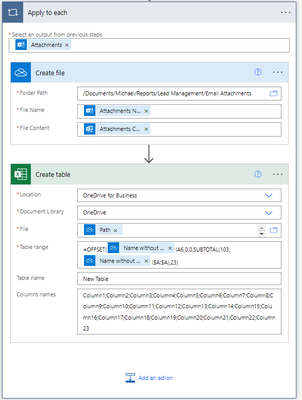- Microsoft Power Automate Community
- Welcome to the Community!
- News & Announcements
- Get Help with Power Automate
- General Power Automate Discussion
- Using Connectors
- Building Flows
- Using Flows
- Power Automate Desktop
- Process Mining
- AI Builder
- Power Automate Mobile App
- Translation Quality Feedback
- Connector Development
- Power Platform Integration - Better Together!
- Power Platform Integrations (Read Only)
- Power Platform and Dynamics 365 Integrations (Read Only)
- Galleries
- Community Connections & How-To Videos
- Webinars and Video Gallery
- Power Automate Cookbook
- Events
- 2021 MSBizAppsSummit Gallery
- 2020 MSBizAppsSummit Gallery
- 2019 MSBizAppsSummit Gallery
- Community Blog
- Power Automate Community Blog
- Community Support
- Community Accounts & Registration
- Using the Community
- Community Feedback
- Microsoft Power Automate Community
- Forums
- Get Help with Power Automate
- Building Flows
- Re: Merging Excel files in Onedrive for business
- Subscribe to RSS Feed
- Mark Topic as New
- Mark Topic as Read
- Float this Topic for Current User
- Bookmark
- Subscribe
- Printer Friendly Page
- Mark as New
- Bookmark
- Subscribe
- Mute
- Subscribe to RSS Feed
- Permalink
- Report Inappropriate Content
Merging Excel files in Onedrive for business
Hi All,
I have a process that downloads a bunch of similar excel reports from my email to a specific folder in my onedrive.
These reports are not formatted as tables in any way, and there is no way for me to get them as tables (they are like PDFs dropped into excel, I will use Power Query later to clean it up once I have it in the main excel).
How can I create a flow that once a week the flow will copy all the rows from all the reports into one new excel file? (and then delete all the old files if possible)
Solved! Go to Solution.
Accepted Solutions
- Mark as New
- Bookmark
- Subscribe
- Mute
- Subscribe to RSS Feed
- Permalink
- Report Inappropriate Content
This was very frustrating. I initially was trying to solve it with the text of the sheet name written directly into the step. However, if an Excel sheet is named with special characters or spaces, it needs to be wrapped with 'single quotes' so that it is read as text.
Instead of =OFFSET(Sheet1!A1,.........
It should be =OFFSET('Special.Tab-Name 01'!A1,.......
Surprisingly, if you are typing in the sheet name and using single quotes, it doesn't work because of how text is converted in Power Automate when the data is transmitted.
However, if I use the dynamic content like you have for a name and then put single quotes around it, then it does work. Simple.
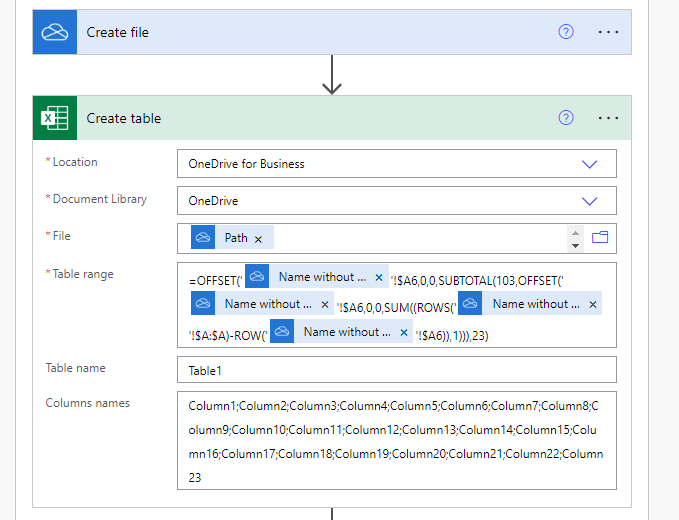
Not simple is the formula to use for a range that does not start one A1 but starts on A6. I'm not going to waste time explaining how it works but it does. If you want to test it, you can actually write the formula in an Excel cell with the sheet name replaced and see the results.

Here is the basic formula below:
=OFFSET('{SheetName}'!$A6,0,0,SUBTOTAL(103,OFFSET('{SheetName}'!$A6,0,0,SUM((ROWS('{SheetName}'!$A:$A)-ROW('{SheetName}'!$A6)),1))),23)
The curly brackets and SheetName between single quotes '{SheetName}' would be replaced with dynamic content or a variable. But the single quotes need to stay outside of the value.
For this specific example that is using the newly Create File - Name Without Extension as the sheet name it will be this example below. You can copy and paste this into your field and it should add the dynamic content so long as you didn't rename the "Create file" step.
=OFFSET('@{outputs('Create_file')?['body/NameNoExt']}'!$A6,0,0,SUBTOTAL(103,OFFSET('@{outputs('Create_file')?['body/NameNoExt']}'!$A6,0,0,SUM((ROWS('@{outputs('Create_file')?['body/NameNoExt']}'!$A:$A)-ROW('@{outputs('Create_file')?['body/NameNoExt']}'!$A6)),1))),23)
I must have tested 100 emails to finally get this to work. But at least I learned something.
Now the bad news...........
When I used your file to test, I was unable to get it to work. It would just keep running (the flow shouldn't take more than 10 seconds) and after a few minutes I would Cancel the flow.
When I copied the data from your worksheet and pasted it into a new workbook as values only, the flow worked successfully.
Things I tried to change in your original file but the flow still failed:
- Adding the gridlines
- Unmerging cell A5 (I ran my version with A5 merged and it was successful, so that not the problem)
- Deleting the top 5 rows with the report info and replaced with blank rows. (I thought maybe they are formatted weird and messing up the formula.)
- Deleting all the data and copy and paste it back into the worksheet.
So basically there is something wrong with the file itself.
I went into the Inspect Document and found the workbook has "Invisible Content" Number of invisible objects found 40.
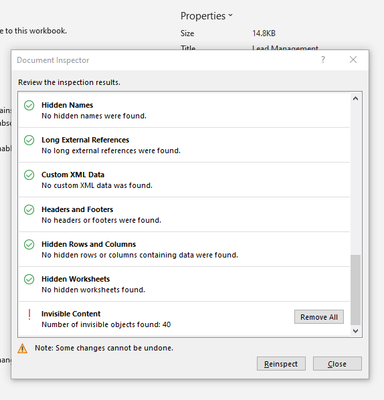
I could not find these objects anywhere. I don't know what they are.
I clicked Remove All to delete that Invisible Content. Ran the flow and it was successful.
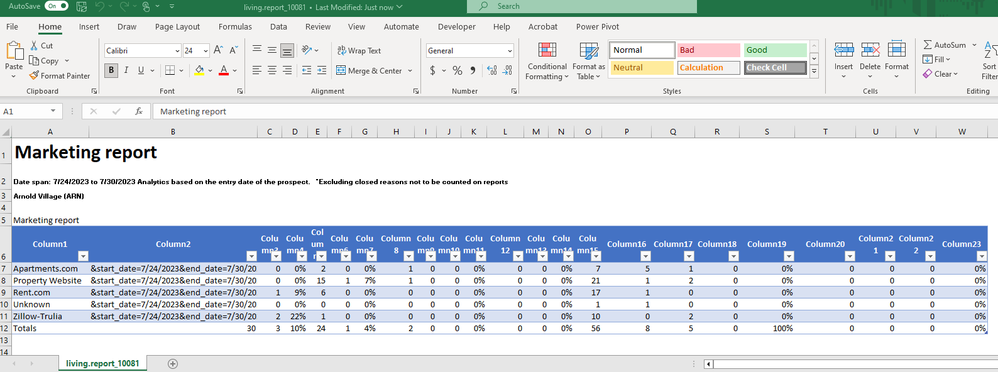
So I don't know if that Invisible Content is something from the report maker itself or something from a result of you uploading here and then me downloading it.
All I can say is for you to make your Create Table formula look exactly like mine and triple check the formula. If the flow is not successful then try saving the file and scrubbing the Invisible Content to make sure the flow works.
If the Invisible Content is coming from the report maker, I don't know how to fix that.
Good Luck!
- Mark as New
- Bookmark
- Subscribe
- Mute
- Subscribe to RSS Feed
- Permalink
- Report Inappropriate Content
You need magic, not Power Automate Cloud Flow.
At the very least starting point you should try to deal with individual files as they come in. So like as a single new excel file comes into your email, it needs to be formatted and put into a master table or something.
If you can get that far you have a starting point.
You might try something with Power Automate Desktop Flow, but I don't know anything about the Desktop type flow builder.
- Mark as New
- Bookmark
- Subscribe
- Mute
- Subscribe to RSS Feed
- Permalink
- Report Inappropriate Content
@wskinnermctc I'm game! Can you help me with something like that?
I actually built a desktop flow to do it, but I would much prefer to have this in cloud as I don't really have a machine to keep the flow on.
- Mark as New
- Bookmark
- Subscribe
- Mute
- Subscribe to RSS Feed
- Permalink
- Report Inappropriate Content
Will all of the excel files be the same? You said similar. What will be the differences of these Excel files?
- Mark as New
- Bookmark
- Subscribe
- Mute
- Subscribe to RSS Feed
- Permalink
- Report Inappropriate Content
@wskinnermctc Just the rows of data, so I guess they are all the same.
The software generating these reports isn't great, but I think its safe to assume that all the columns will be the same.
- Mark as New
- Bookmark
- Subscribe
- Mute
- Subscribe to RSS Feed
- Permalink
- Report Inappropriate Content
Ok lets test getting individual files from an email and creating a new file for that attachment, and then creating a table in the new file.
This will only work if all of the columns are the same for each excel file that you get from an email. The flow is not complicated, you just have to be specific in the Create Table action to prevent errors.
I made an example below that should be easy to follow. You need to use one of the files from your email that doesn't have a table and send it to yourself to test.
Here is the overall flow that will get an attachment and create a file then a table:
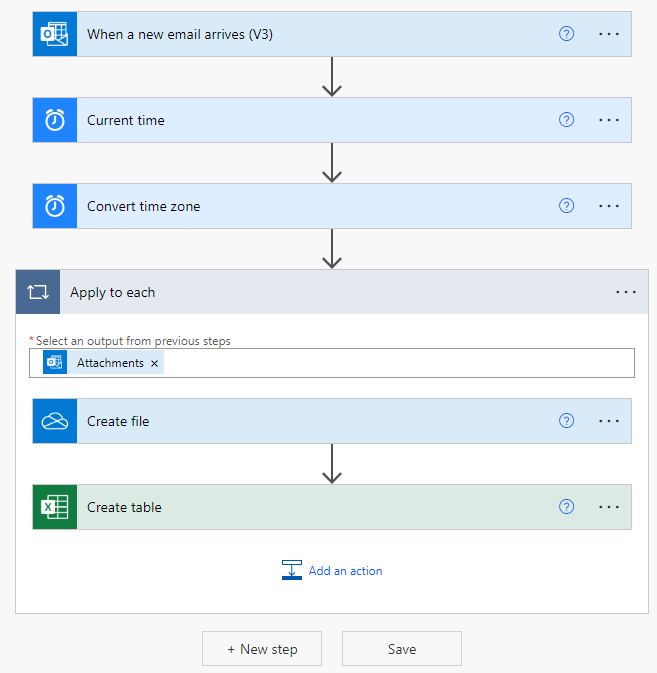
Here is the example excel file and email that I will be using for my testing.
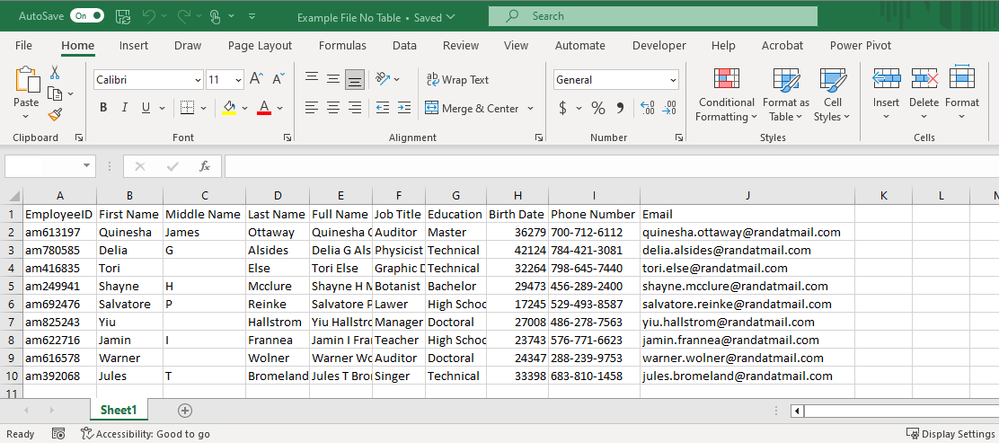
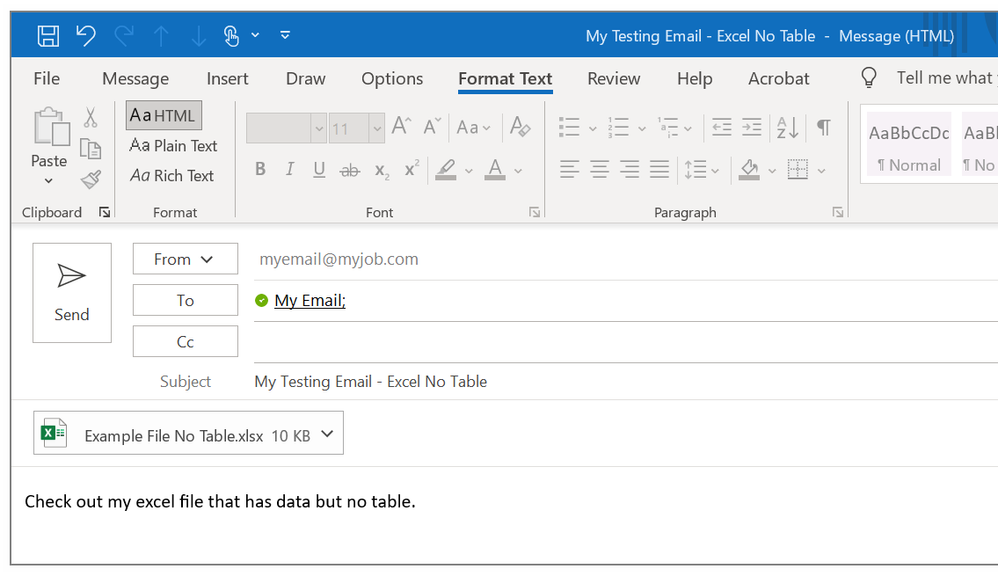
Below are the flow steps in detail:
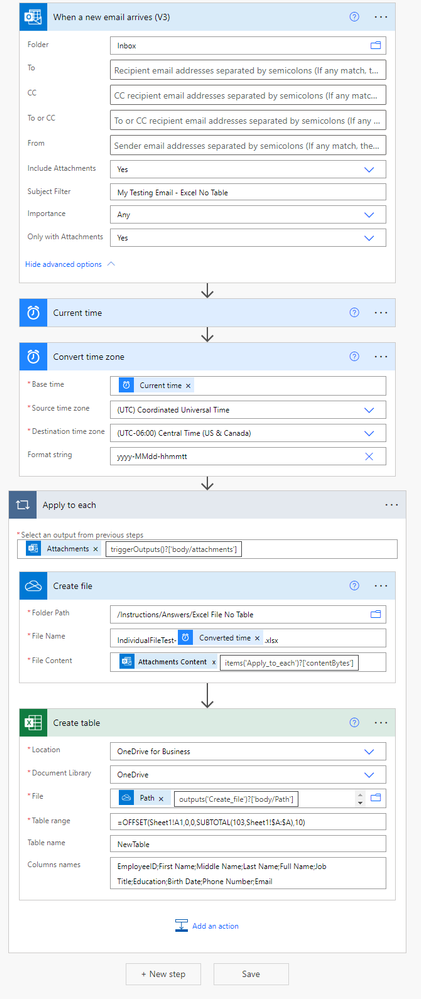
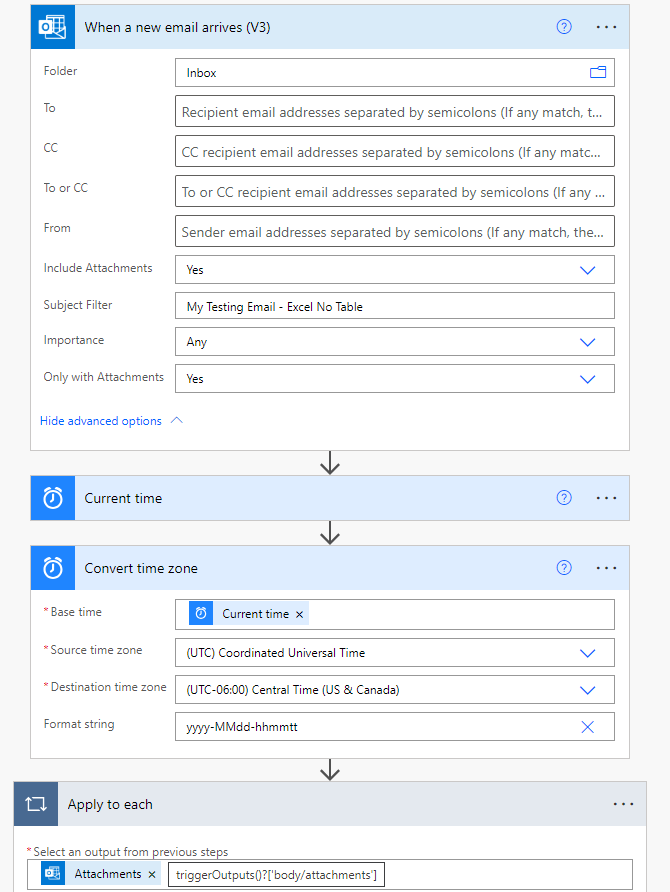
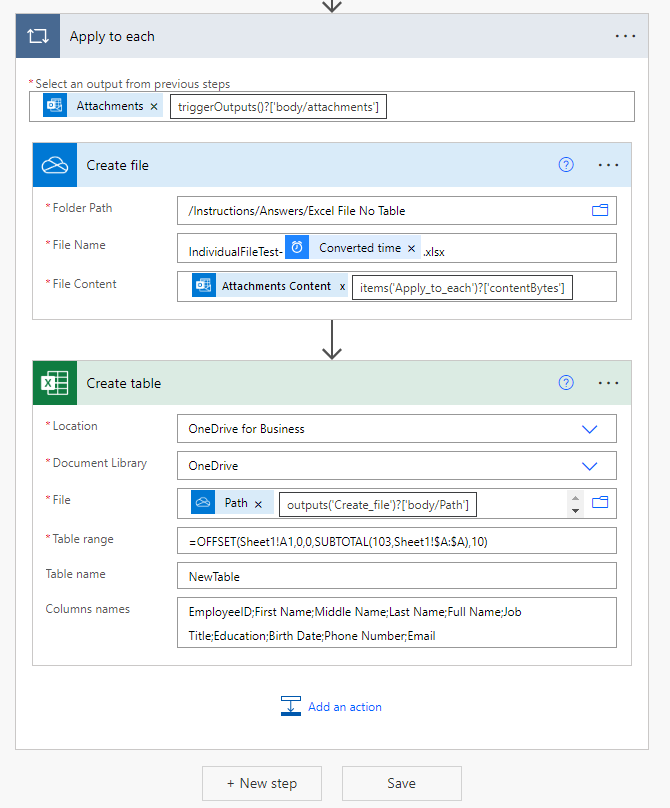
The key to this is creating a table step. This uses a formula in the Table Range field that will make a range. The formula is using the OFFSET function which will output a range. This needs to have the starting point which will be the first column cell.
OFFSET(reference, rows, cols, [height], [width])
We are most concerned with the reference and [height] and [width]. The rows, cols part of the function is for actually offsetting something which we don't want to do.
Then it uses the SUBTOTAL function in place of the the [height] which needs to use a type of Function_num code followed by a range.
SUBTOTAL(function_num,ref1,[ref2],...)
We are using the function_num of 103 which is a COUNTA type function. Then the reference is all of column A.
The last part of the OFFSET function is the [width] which is where you put the column counts.
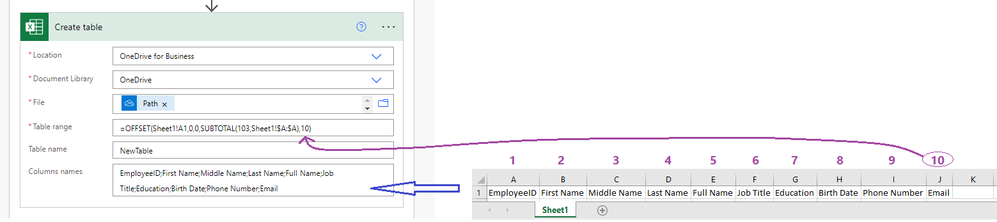
So the example formula I'm using for my Table Range is
=OFFSET(Sheet1!A1,0,0,SUBTOTAL(103,Sheet1!$A:$A),10)
Then I listed the columns in the Column Names field.
When I send the email it created a new file and in that file is a table.
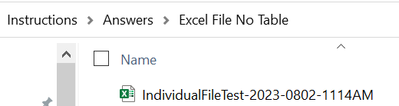
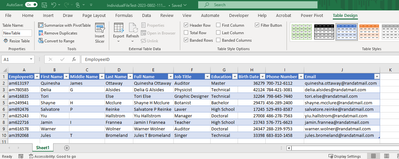
If you can follow these steps and have the files being created from email attachments with tables that are the same then you can start looking for a method for how to combine this data.
- Mark as New
- Bookmark
- Subscribe
- Mute
- Subscribe to RSS Feed
- Permalink
- Report Inappropriate Content
@wskinnermctc I really really appreciate the assistance, thank you so much!
So everything seems to work, up to the create table. Either the flow fails at create table, or it just runs at that step and I eventually cancelled those flows after a few minutes.
I anonymized a sample of the report and attached it here.
A few points to mention, the report comes as an .xls and comes full of hyperlinks as well.
On the flow, I changed the offset a little as you can see the report comes with the sheet named the same as the report and the real data starts on A6.
- Mark as New
- Bookmark
- Subscribe
- Mute
- Subscribe to RSS Feed
- Permalink
- Report Inappropriate Content
This was very frustrating. I initially was trying to solve it with the text of the sheet name written directly into the step. However, if an Excel sheet is named with special characters or spaces, it needs to be wrapped with 'single quotes' so that it is read as text.
Instead of =OFFSET(Sheet1!A1,.........
It should be =OFFSET('Special.Tab-Name 01'!A1,.......
Surprisingly, if you are typing in the sheet name and using single quotes, it doesn't work because of how text is converted in Power Automate when the data is transmitted.
However, if I use the dynamic content like you have for a name and then put single quotes around it, then it does work. Simple.
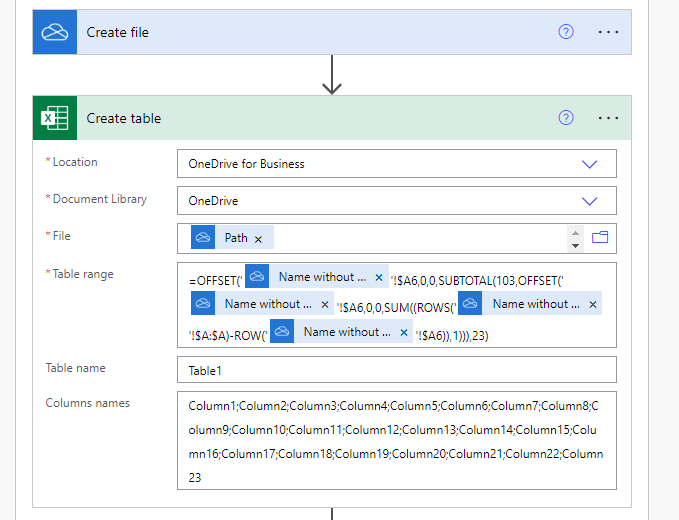
Not simple is the formula to use for a range that does not start one A1 but starts on A6. I'm not going to waste time explaining how it works but it does. If you want to test it, you can actually write the formula in an Excel cell with the sheet name replaced and see the results.

Here is the basic formula below:
=OFFSET('{SheetName}'!$A6,0,0,SUBTOTAL(103,OFFSET('{SheetName}'!$A6,0,0,SUM((ROWS('{SheetName}'!$A:$A)-ROW('{SheetName}'!$A6)),1))),23)
The curly brackets and SheetName between single quotes '{SheetName}' would be replaced with dynamic content or a variable. But the single quotes need to stay outside of the value.
For this specific example that is using the newly Create File - Name Without Extension as the sheet name it will be this example below. You can copy and paste this into your field and it should add the dynamic content so long as you didn't rename the "Create file" step.
=OFFSET('@{outputs('Create_file')?['body/NameNoExt']}'!$A6,0,0,SUBTOTAL(103,OFFSET('@{outputs('Create_file')?['body/NameNoExt']}'!$A6,0,0,SUM((ROWS('@{outputs('Create_file')?['body/NameNoExt']}'!$A:$A)-ROW('@{outputs('Create_file')?['body/NameNoExt']}'!$A6)),1))),23)
I must have tested 100 emails to finally get this to work. But at least I learned something.
Now the bad news...........
When I used your file to test, I was unable to get it to work. It would just keep running (the flow shouldn't take more than 10 seconds) and after a few minutes I would Cancel the flow.
When I copied the data from your worksheet and pasted it into a new workbook as values only, the flow worked successfully.
Things I tried to change in your original file but the flow still failed:
- Adding the gridlines
- Unmerging cell A5 (I ran my version with A5 merged and it was successful, so that not the problem)
- Deleting the top 5 rows with the report info and replaced with blank rows. (I thought maybe they are formatted weird and messing up the formula.)
- Deleting all the data and copy and paste it back into the worksheet.
So basically there is something wrong with the file itself.
I went into the Inspect Document and found the workbook has "Invisible Content" Number of invisible objects found 40.
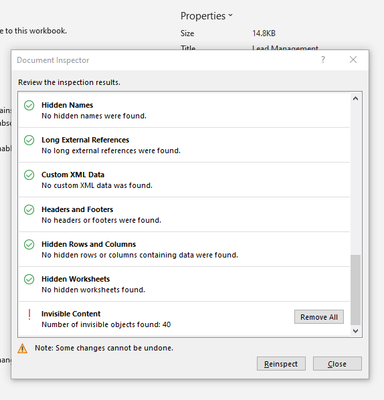
I could not find these objects anywhere. I don't know what they are.
I clicked Remove All to delete that Invisible Content. Ran the flow and it was successful.
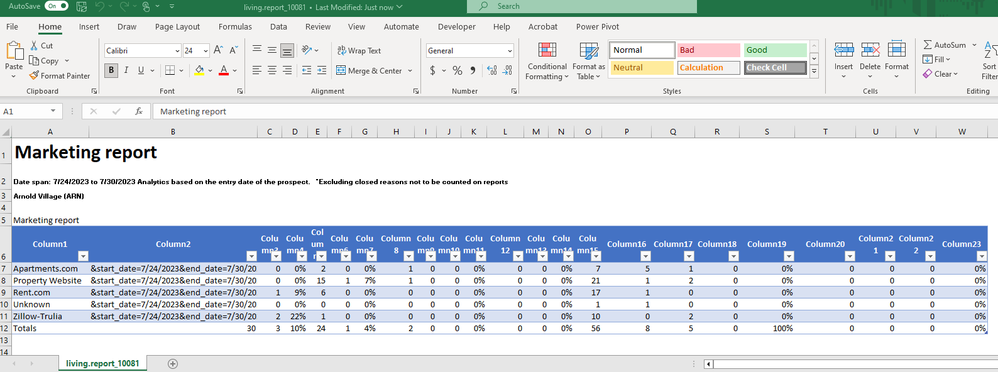
So I don't know if that Invisible Content is something from the report maker itself or something from a result of you uploading here and then me downloading it.
All I can say is for you to make your Create Table formula look exactly like mine and triple check the formula. If the flow is not successful then try saving the file and scrubbing the Invisible Content to make sure the flow works.
If the Invisible Content is coming from the report maker, I don't know how to fix that.
Good Luck!
- Mark as New
- Bookmark
- Subscribe
- Mute
- Subscribe to RSS Feed
- Permalink
- Report Inappropriate Content
@wskinnermctc Wow wow!
I really appreciate the effort you put into this. I would say that the content is coming from the report maker and they are not going to change anything for me..
I am going to look into using an automated desktop flow to do it I guess.
Thank you again!
Helpful resources
Community Roundup: A Look Back at Our Last 10 Tuesday Tips
As we continue to grow and learn together, it's important to reflect on the valuable insights we've shared. For today's #TuesdayTip, we're excited to take a moment to look back at the last 10 tips we've shared in case you missed any or want to revisit them. Thanks for your incredible support for this series--we're so glad it was able to help so many of you navigate your community experience! Getting Started in the Community An overview of everything you need to know about navigating the community on one page! Community Links: ○ Power Apps ○ Power Automate ○ Power Pages ○ Copilot Studio Community Ranks and YOU Have you ever wondered how your fellow community members ascend the ranks within our community? We explain everything about ranks and how to achieve points so you can climb up in the rankings! Community Links: ○ Power Apps ○ Power Automate ○ Power Pages ○ Copilot Studio Powering Up Your Community Profile Your Community User Profile is how the Community knows you--so it's essential that it works the way you need it to! From changing your username to updating contact information, this Knowledge Base Article is your best resource for powering up your profile. Community Links: ○ Power Apps ○ Power Automate ○ Power Pages ○ Copilot Studio Community Blogs--A Great Place to Start There's so much you'll discover in the Community Blogs, and we hope you'll check them out today! Community Links: ○ Power Apps ○ Power Automate ○ Power Pages ○ Copilot Studio Unlocking Community Achievements and Earning Badges Across the Communities, you'll see badges on users profile that recognize and reward their engagement and contributions. Check out some details on Community badges--and find out more in the detailed link at the end of the article! Community Links: ○ Power Apps ○ Power Automate ○ Power Pages ○ Copilot Studio Blogging in the Community Interested in blogging? Everything you need to know on writing blogs in our four communities! Get started blogging across the Power Platform communities today! Community Links: ○ Power Apps ○ Power Automate ○ Power Pages ○ Copilot Studio Subscriptions & Notifications We don't want you to miss a thing in the community! Read all about how to subscribe to sections of our forums and how to setup your notifications! Community Links: ○ Power Apps ○ Power Automate ○ Power Pages ○ Copilot Studio Getting Started with Private Messages & Macros Do you want to enhance your communication in the Community and streamline your interactions? One of the best ways to do this is to ensure you are using Private Messaging--and the ever-handy macros that are available to you as a Community member! Community Links: ○ Power Apps ○ Power Automate ○ Power Pages ○ Copilot Studio Community User Groups Learn everything about being part of, starting, or leading a User Group in the Power Platform Community. Community Links: ○ Power Apps ○ Power Automate ○ Power Pages ○ Copilot Studio Update Your Community Profile Today! Keep your community profile up to date which is essential for staying connected and engaged with the community. Community Links: ○ Power Apps ○ Power Automate ○ Power Pages ○ Copilot Studio Thank you for being an integral part of our journey. Here's to many more Tuesday Tips as we pave the way for a brighter, more connected future! As always, watch the News & Announcements for the next set of tips, coming soon!
Calling all User Group Leaders and Super Users! Mark Your Calendars for the next Community Ambassador Call on May 9th!
This month's Community Ambassador call is on May 9th at 9a & 3p PDT. Please keep an eye out in your private messages and Teams channels for your invitation. There are lots of exciting updates coming to the Community, and we have some exclusive opportunities to share with you! As always, we'll also review regular updates for User Groups, Super Users, and share general information about what's going on in the Community. Be sure to register & we hope to see all of you there!
April 2024 Community Newsletter
We're pleased to share the April Community Newsletter, where we highlight the latest news, product releases, upcoming events, and the amazing work of our outstanding Community members. If you're new to the Community, please make sure to follow the latest News & Announcements and check out the Community on LinkedIn as well! It's the best way to stay up-to-date with all the news from across Microsoft Power Platform and beyond. COMMUNITY HIGHLIGHTS Check out the most active community members of the last month! These hardworking members are posting regularly, answering questions, kudos, and providing top solutions in their communities. We are so thankful for each of you--keep up the great work! If you hope to see your name here next month, follow these awesome community members to see what they do! Power AppsPower AutomateCopilot StudioPower PagesWarrenBelzDeenujialexander2523ragavanrajanLaurensMManishSolankiMattJimisonLucas001AmikcapuanodanilostephenrobertOliverRodriguestimlAndrewJManikandanSFubarmmbr1606VishnuReddy1997theMacResolutionsVishalJhaveriVictorIvanidzejsrandhawahagrua33ikExpiscornovusFGuerrero1PowerAddictgulshankhuranaANBExpiscornovusprathyooSpongYeNived_Nambiardeeksha15795apangelesGochixgrantjenkinsvasu24Mfon LATEST NEWS Business Applications Launch Event - On Demand In case you missed the Business Applications Launch Event, you can now catch up on all the announcements and watch the entire event on-demand inside Charles Lamanna's latest cloud blog. This is your one stop shop for all the latest Copilot features across Power Platform and #Dynamics365, including first-hand looks at how companies such as Lenovo, Sonepar, Ford Motor Company, Omnicom and more are using these new capabilities in transformative ways. Click the image below to watch today! Power Platform Community Conference 2024 is here! It's time to look forward to the next installment of the Power Platform Community Conference, which takes place this year on 18-20th September 2024 at the MGM Grand in Las Vegas! Come and be inspired by Microsoft senior thought leaders and the engineers behind the #PowerPlatform, with Charles Lamanna, Sangya Singh, Ryan Cunningham, Kim Manis, Nirav Shah, Omar Aftab and Leon Welicki already confirmed to speak. You'll also be able to learn from industry experts and Microsoft MVPs who are dedicated to bridging the gap between humanity and technology. These include the likes of Lisa Crosbie, Victor Dantas, Kristine Kolodziejski, David Yack, Daniel Christian, Miguel Félix, and Mats Necker, with many more to be announced over the coming weeks. Click here to watch our brand-new sizzle reel for #PPCC24 or click the image below to find out more about registration. See you in Vegas! Power Up Program Announces New Video-Based Learning Hear from Principal Program Manager, Dimpi Gandhi, to discover the latest enhancements to the Microsoft #PowerUpProgram. These include a new accelerated video-based curriculum crafted with the expertise of Microsoft MVPs, Rory Neary and Charlie Phipps-Bennett. If you’d like to hear what’s coming next, click the image below to find out more! UPCOMING EVENTS Microsoft Build - Seattle and Online - 21-23rd May 2024 Taking place on 21-23rd May 2024 both online and in Seattle, this is the perfect event to learn more about low code development, creating copilots, cloud platforms, and so much more to help you unleash the power of AI. There's a serious wealth of talent speaking across the three days, including the likes of Satya Nadella, Amanda K. Silver, Scott Guthrie, Sarah Bird, Charles Lamanna, Miti J., Kevin Scott, Asha Sharma, Rajesh Jha, Arun Ulag, Clay Wesener, and many more. And don't worry if you can't make it to Seattle, the event will be online and totally free to join. Click the image below to register for #MSBuild today! European Collab Summit - Germany - 14-16th May 2024 The clock is counting down to the amazing European Collaboration Summit, which takes place in Germany May 14-16, 2024. #CollabSummit2024 is designed to provide cutting-edge insights and best practices into Power Platform, Microsoft 365, Teams, Viva, and so much more. There's a whole host of experts speakers across the three-day event, including the likes of Vesa Juvonen, Laurie Pottmeyer, Dan Holme, Mark Kashman, Dona Sarkar, Gavin Barron, Emily Mancini, Martina Grom, Ahmad Najjar, Liz Sundet, Nikki Chapple, Sara Fennah, Seb Matthews, Tobias Martin, Zoe Wilson, Fabian Williams, and many more. Click the image below to find out more about #ECS2024 and register today! Microsoft 365 & Power Platform Conference - Seattle - 3-7th June If you're looking to turbo boost your Power Platform skills this year, why not take a look at everything TechCon365 has to offer at the Seattle Convention Center on June 3-7, 2024. This amazing 3-day conference (with 2 optional days of workshops) offers over 130 sessions across multiple tracks, alongside 25 workshops presented by Power Platform, Microsoft 365, Microsoft Teams, Viva, Azure, Copilot and AI experts. There's a great array of speakers, including the likes of Nirav Shah, Naomi Moneypenny, Jason Himmelstein, Heather Cook, Karuana Gatimu, Mark Kashman, Michelle Gilbert, Taiki Y., Kristi K., Nate Chamberlain, Julie Koesmarno, Daniel Glenn, Sarah Haase, Marc Windle, Amit Vasu, Joanne C Klein, Agnes Molnar, and many more. Click the image below for more #Techcon365 intel and register today! For more events, click the image below to visit the Microsoft Community Days website.
Tuesday Tip | Update Your Community Profile Today!
It's time for another TUESDAY TIPS, your weekly connection with the most insightful tips and tricks that empower both newcomers and veterans in the Power Platform Community! Every Tuesday, we bring you a curated selection of the finest advice, distilled from the resources and tools in the Community. Whether you’re a seasoned member or just getting started, Tuesday Tips are the perfect compass guiding you across the dynamic landscape of the Power Platform Community. We're excited to announce that updating your community profile has never been easier! Keeping your profile up to date is essential for staying connected and engaged with the community. Check out the following Support Articles with these topics: Accessing Your Community ProfileRetrieving Your Profile URLUpdating Your Community Profile Time ZoneChanging Your Community Profile Picture (Avatar)Setting Your Date Display Preferences Click on your community link for more information: Power Apps, Power Automate, Power Pages, Copilot Studio Thank you for being an active part of our community. Your contributions make a difference! Best Regards, The Community Management Team
Hear what's next for the Power Up Program
Hear from Principal Program Manager, Dimpi Gandhi, to discover the latest enhancements to the Microsoft #PowerUpProgram, including a new accelerated video-based curriculum crafted with the expertise of Microsoft MVPs, Rory Neary and Charlie Phipps-Bennett. If you’d like to hear what’s coming next, click the link below to sign up today! https://aka.ms/PowerUp
Super User of the Month | Ahmed Salih
We're thrilled to announce that Ahmed Salih is our Super User of the Month for April 2024. Ahmed has been one of our most active Super Users this year--in fact, he kicked off the year in our Community with this great video reminder of why being a Super User has been so important to him! Ahmed is the Senior Power Platform Architect at Saint Jude's Children's Research Hospital in Memphis. He's been a Super User for two seasons and is also a Microsoft MVP! He's celebrating his 3rd year being active in the Community--and he's received more than 500 kudos while authoring nearly 300 solutions. Ahmed's contributions to the Super User in Training program has been invaluable, with his most recent session with SUIT highlighting an incredible amount of best practices and tips that have helped him achieve his success. Ahmed's infectious enthusiasm and boundless energy are a key reason why so many Community members appreciate how he brings his personality--and expertise--to every interaction. With all the solutions he provides, his willingness to help the Community learn more about Power Platform, and his sheer joy in life, we are pleased to celebrate Ahmed and all his contributions! You can find him in the Community and on LinkedIn. Congratulations, Ahmed--thank you for being a SUPER user!
| User | Count |
|---|---|
| 83 | |
| 48 | |
| 33 | |
| 17 | |
| 14 |
| User | Count |
|---|---|
| 100 | |
| 65 | |
| 45 | |
| 31 | |
| 28 |