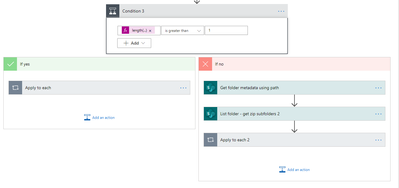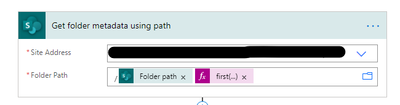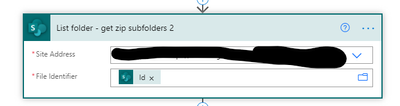- Microsoft Power Automate Community
- Welcome to the Community!
- News & Announcements
- Get Help with Power Automate
- General Power Automate Discussion
- Using Connectors
- Building Flows
- Using Flows
- Power Automate Desktop
- Process Mining
- AI Builder
- Power Automate Mobile App
- Translation Quality Feedback
- Connector Development
- Power Platform Integration - Better Together!
- Power Platform Integrations (Read Only)
- Power Platform and Dynamics 365 Integrations (Read Only)
- Galleries
- Community Connections & How-To Videos
- Webinars and Video Gallery
- Power Automate Cookbook
- Events
- 2021 MSBizAppsSummit Gallery
- 2020 MSBizAppsSummit Gallery
- 2019 MSBizAppsSummit Gallery
- Community Blog
- Power Automate Community Blog
- Community Support
- Community Accounts & Registration
- Using the Community
- Community Feedback
- Microsoft Power Automate Community
- Forums
- Get Help with Power Automate
- Building Flows
- Move All Folders with Names Starting with a b or c...
- Subscribe to RSS Feed
- Mark Topic as New
- Mark Topic as Read
- Float this Topic for Current User
- Bookmark
- Subscribe
- Printer Friendly Page
- Mark as New
- Bookmark
- Subscribe
- Mute
- Subscribe to RSS Feed
- Permalink
- Report Inappropriate Content
Move All Folders with Names Starting with a b or c including Files
Hi Power Automate
Looking to move all folders that start with a for example a , b or c to new SharePoint location. So, process is as follows
Department uploads random name.zip file into the upload directory. The extract is easy, but first issue would be zip extract process creates the folder using the randomized zip name scheme this contains directory list of sub folder with files within each of those folders.
My current file structure.
1. Staff Employment
Sub Folders
1. Data
2. Staging
3. Upload
So after this point i need to pick the sub folders folders with the files within the the random zip folder. But i need to only move folders that start with aaa , xxx for example.
Any one that can assist with this?
Regards Jordan
- Mark as New
- Bookmark
- Subscribe
- Mute
- Subscribe to RSS Feed
- Permalink
- Report Inappropriate Content
@Hom3World the random zip folder, is it getting created at specific location always? Do you want to move the random zip folder as soon as it is created, or do you want the flow to run at specific schedule like daily or weekly and then scan for random zip folders and move the folders?
Anna Jhaveri
If I have answered your question, please mark the post as Solved to help other users to identify the correct answer
If you like my response, please give it a Thumbs Up.
- Mark as New
- Bookmark
- Subscribe
- Mute
- Subscribe to RSS Feed
- Permalink
- Report Inappropriate Content
Hi Anna
The random zip file name will be export from a website by our HR team and they will drop it into the upload directory. So, script will start the extract upon zip being added to the "Upload" folder.
Regards Jordan
- Mark as New
- Bookmark
- Subscribe
- Mute
- Subscribe to RSS Feed
- Permalink
- Report Inappropriate Content
@Hom3World , you can create the flow as follow:
1. Use "When a file is created (properties only)" trigger for the flow, this will also trigger when folder is created. Select the SharePoint Site, Document Library and Folder (where the zip folders will uploaded)
2. Now you may want to add Delay action here, as it will take few seconds/mins to subfolders to get created. Add delay action with delay of 1-2 mins.
3. Now check if the new item that is added is folder, if file is added we dont want to do anything, so add Condition action, and configure it as below
4. Under the Yes branch of condition add Move Folder action, you will add this action 3 times, as you have 3 sub folders, Data, Staging and Upload, configure each move action as below, the only thing that will change between these actions is Folder to Move path, and destination folder only if you want these 3 folders to go to different locations.
Anna Jhaveri
If I have answered your question, please mark the post as Solved to help other users to identify the correct answer
If you like my response, please give it a Thumbs Up.
- Mark as New
- Bookmark
- Subscribe
- Mute
- Subscribe to RSS Feed
- Permalink
- Report Inappropriate Content
Hi @annajhaveri
See below, dont think pervious item works as below
Zip with random name is export by HR and added to “Upload”
- Currently I am extracting zip to “Staging” then deleting the zip file ready for the next upload.
Randomized Zip File Name | Folders Within Zip | Files Within Folders |
Random.zip | Newusers | Files |
| Newusers2 | Files |
| Newemployee | Files |
| Newempoyee2 | Files |
| newsite | Files |
| workload | Files |
| shifts | Files |
| timesheets | Files |
| Timesheets2 |
|
| Lots of other folders |
|
After Extraction – the file structure within Staging is more a less like below.
Folder with random name | Sub Folders | Files Within Folders |
Random | Newusers | Files |
| Newusers2 | Files |
| Newemployee | Files |
| Newemployee2 | Files |
| newsite | Files |
| workload | Files |
| shifts | Files |
| timesheets | Files |
| Timesheets2 | Files |
| Lots of other folders |
|
Final location “Data” should only have specific folders with
Logic thinking
If folder "Staging" contains or starts with Newusers or Newemployee or timesheets move to “Data”
Don’t wish to keep the “random” folder only want the sub folders within in the match parameters. Once move is complete delete all remaining items read for next run.
Imagined Final status
Root | Sub Folders | Files Within Folders |
Data | Newusers | Files |
| Newusers2 | Files |
| Newemployee | Files |
| Newemployee2 | Files |
| timesheets | Files |
| Timesheets1 | Files |
Not sure I gave enough information originally sorry. Any help would be apricated.
Regards Jordan
- Mark as New
- Bookmark
- Subscribe
- Mute
- Subscribe to RSS Feed
- Permalink
- Report Inappropriate Content
currently got all the below working as expected in my main flow, testing the follow-up parts in a manual flow. Till i can figure out how to get it to work
- Mark as New
- Bookmark
- Subscribe
- Mute
- Subscribe to RSS Feed
- Permalink
- Report Inappropriate Content
@Hom3World Okay, let me know how it goes and if you have any questions or issues while testing.
Anna Jhaveri
If I have answered your question, please mark the post as Solved to help other users to identify the correct answer
If you like my response, please give it a Thumbs Up.
- Mark as New
- Bookmark
- Subscribe
- Mute
- Subscribe to RSS Feed
- Permalink
- Report Inappropriate Content
@Hom3World can you describe what is not working?
Anna Jhaveri
If I have answered your question, please mark the post as Solved to help other users to identify the correct answer
If you like my response, please give it a Thumbs Up.
- Mark as New
- Bookmark
- Subscribe
- Mute
- Subscribe to RSS Feed
- Permalink
- Report Inappropriate Content
- Mark as New
- Bookmark
- Subscribe
- Mute
- Subscribe to RSS Feed
- Permalink
- Report Inappropriate Content
@Hom3World Please configure the flow as follows after the Delete file action:
1. To get the folder at location where you file was unzipped, configure the actions as follows (this is done because you may not have New Folder (4) always when you unzip the zip file)
2. Then add condition action to determine the list of folders that you have got is one or more. This is done if you have more folders along with New folder (4)
Use following expression in condition
length(outputs('List_folder_-_get_zip_folder')?['body'])3. Now in No Branch of condition add following actions to get the sub folders of New Folder (4)
Here use this following expression
first(body('List_folder_-_get_zip_folder'))['Name']4. Then add List Folder action and configure it
5. Now add Apply to each action and provide Body as input of apply to each (Body from the above List Folder action). Then add condition action to determine which folders you want to copy, the expression i have provided below as well. Then in Yes branch add Move Folder action to Move the required folders to desired location
Expression for condition action to check the folders you want to move, add more equals conditions as per the folders you want to move, i have created expressions for four folders for example
or(equals(items('Apply_to_each_2')?['Name'],'Newmployee1'),equals(items('Apply_to_each_2')?['Name'],'Newmployee2'),equals(items('Apply_to_each_2')?['Name'],'Newmployee3'),equals(items('Apply_to_each_2')?['Name'],'Newmployee4'))Now we need to add same set of actions under Yes branch of Condition 3 action (the same actions we added to No Branch of Condition 3 action) the only difference is add Apply to each action and provide body (from List Folder - Get Zip folder action) as input to apply to each and then add same actions which we added in the No branch..
I know its lot of instructions, if you feel confused let me know.
Anna Jhaveri
If I have answered your question, please mark the post as Solved to help other users to identify the correct answer
If you like my response, please give it a Thumbs Up.
- Mark as New
- Bookmark
- Subscribe
- Mute
- Subscribe to RSS Feed
- Permalink
- Report Inappropriate Content
Also one more thing add below trigger condition to your trigger of the flow from settings, so that your flow doesnt trigger for every subfolder created when the zip file is extracted in SharePoint
@endsWith(triggerBody()?['{FilenameWithExtension}'], '.zip')
This way the flow will only trigger when zip file is added to the folder.
Anna Jhaveri
If I have answered your question, please mark the post as Solved to help other users to identify the correct answer
If you like my response, please give it a Thumbs Up.
- Mark as New
- Bookmark
- Subscribe
- Mute
- Subscribe to RSS Feed
- Permalink
- Report Inappropriate Content
This is awesome, no longer need that staging folder now.
Thanks.
- Mark as New
- Bookmark
- Subscribe
- Mute
- Subscribe to RSS Feed
- Permalink
- Report Inappropriate Content
or(equals(items('Apply_to_each_2')?['Name'],'Newmployee1'),equals(items('Apply_to_each_2')?['Name'],'Newmployee2'),equals(items('Apply_to_each_2')?['Name'],'Newmployee3'),equals(items('Apply_to_each_2')?['Name'],'Newmployee4'))
How does this work if i want to match contains ? If name contains xxx or yyy?
As the data will actual have 100s if not thousands to employees
folder names would only start with
Newemployee
Newuser
ie
Newemployee_Staff member name
Newuser_Staff member name
Regards Jordan
- Mark as New
- Bookmark
- Subscribe
- Mute
- Subscribe to RSS Feed
- Permalink
- Report Inappropriate Content
@Hom3World to check contains, just replace the equals with contains as shown below
or(contains(items('Apply_to_each_2')?['Name'],'Newmployee1'),contains(items('Apply_to_each_2')?['Name'],'Newmployee2'),contains(items('Apply_to_each_2')?['Name'],'Newmployee3'),contains(items('Apply_to_each_2')?['Name'],'Newmployee4'))
Anna Jhaveri
If I have answered your question, please mark the post as Solved to help other users to identify the correct answer
If you like my response, please give it a Thumbs Up.
- Mark as New
- Bookmark
- Subscribe
- Mute
- Subscribe to RSS Feed
- Permalink
- Report Inappropriate Content
Hi @annajhaveri
Getting an error saving?
Get folder only available e under the when item created is this the issue
Correct to include a valid reference to 'List_folder_-_get_zip_folder' for the input parameter(s) of action 'Get_folder_metadata_using_path'.
- Mark as New
- Bookmark
- Subscribe
- Mute
- Subscribe to RSS Feed
- Permalink
- Report Inappropriate Content
@Hom3World It looks correct, not sure why it is erroring out. Try renaming the action to ListFolderGetZipFolder, then use 'ListFolderGetZipFolder' instead of 'List_folder_-_get_zip_folder' in the expression.
Anna Jhaveri
If I have answered your question, please mark the post as Solved to help other users to identify the correct answer
If you like my response, please give it a Thumbs Up.
- Mark as New
- Bookmark
- Subscribe
- Mute
- Subscribe to RSS Feed
- Permalink
- Report Inappropriate Content
Hi @annajhaveri
Got that one path working, but if i try upload live data i get a failure on zip extract now? Folder base is around 100 folders. But this size is only around 4 megs currently. Seems a bit odd
- Mark as New
- Bookmark
- Subscribe
- Mute
- Subscribe to RSS Feed
- Permalink
- Report Inappropriate Content
@Hom3World It looks like extract folder action has limitation on zip file size. Is it possible for the user to extract the zip contents and then upload to SharePoint?
Anna Jhaveri
If I have answered your question, please mark the post as Solved to help other users to identify the correct answer
If you like my response, please give it a Thumbs Up.
- Mark as New
- Bookmark
- Subscribe
- Mute
- Subscribe to RSS Feed
- Permalink
- Report Inappropriate Content
Hi @annajhaveri
Is there anyway to work around this issue? Folder structure is always going to have more than 100 folders, but data size is currently only around 4-10 megs. Seems crazy this cant be done with such small amounts.
Can we maybe move data to azure server then extract. Move back to sharepoint?
Also one last question on the yes branch what conditions have been set?
Regards Jordan
- Mark as New
- Bookmark
- Subscribe
- Mute
- Subscribe to RSS Feed
- Permalink
- Report Inappropriate Content
@Hom3World you can create you own API to extract zip and upload files to SharePoint folder and then call that API using HTTP action or Custom Connector in Flow.
Below is the explanation of question of condition you have asked for:
1. List folder - get zip folder - this action gets all the folders where the zip folder is extracted. So there could be other folders at same location or just the zip folder which was extracted. So there could be one or more folders. So that condition is to check whether the action "List folder - get zip folder" returned one folder or more than one. If it returned just one folder (which would be the folder which we got from unzipping the file), then we directly use that folder and do further processing, and if it returned more than one folder, then we need to loop through the resulting folders and find the unzipped folder and do further processing. I hope that makes sense?
Anna Jhaveri
If I have answered your question, please mark the post as Solved to help other users to identify the correct answer
If you like my response, please give it a Thumbs Up.
Helpful resources
April 2024 Commnuity Newsletter
We're pleased to share the April Community Newsletter, where we highlight the latest news, product releases, upcoming events, and the amazing work of our outstanding Community members. If you're new to the Community, please make sure to follow the latest News & Announcements and check out the Community on LinkedIn as well! It's the best way to stay up-to-date with all the news from across Microsoft Power Platform and beyond. COMMUNITY HIGHLIGHTS Check out the most active community members of the last month! These hardworking members are posting regularly, answering questions, kudos, and providing top solutions in their communities. We are so thankful for each of you--keep up the great work! If you hope to see your name here next month, follow these awesome community members to see what they do! Power AppsPower AutomateCopilot StudioPower PagesWarrenBelzDeenujialexander2523ragavanrajanLaurensMManishSolankiMattJimisonLucas001AmikcapuanodanilostephenrobertOliverRodriguestimlAndrewJManikandanSFubarmmbr1606VishnuReddy1997theMacResolutionsVishalJhaveriVictorIvanidzejsrandhawahagrua33ikExpiscornovusFGuerrero1PowerAddictgulshankhuranaANBExpiscornovusprathyooSpongYeNived_Nambiardeeksha15795apangelesGochixgrantjenkinsvasu24Mfon LATEST NEWS Business Applications Launch Event - On Demand In case you missed the Business Applications Launch Event, you can now catch up on all the announcements and watch the entire event on-demand inside Charles Lamanna's latest cloud blog. This is your one stop shop for all the latest Copilot features across Power Platform and #Dynamics365, including first-hand looks at how companies such as Lenovo, Sonepar, Ford Motor Company, Omnicom and more are using these new capabilities in transformative ways. Click the image below to watch today! Power Platform Community Conference 2024 is here! It's time to look forward to the next installment of the Power Platform Community Conference, which takes place this year on 18-20th September 2024 at the MGM Grand in Las Vegas! Come and be inspired by Microsoft senior thought leaders and the engineers behind the #PowerPlatform, with Charles Lamanna, Sangya Singh, Ryan Cunningham, Kim Manis, Nirav Shah, Omar Aftab and Leon Welicki already confirmed to speak. You'll also be able to learn from industry experts and Microsoft MVPs who are dedicated to bridging the gap between humanity and technology. These include the likes of Lisa Crosbie, Victor Dantas, Kristine Kolodziejski, David Yack, Daniel Christian, Miguel Félix, and Mats Necker, with many more to be announced over the coming weeks. Click here to watch our brand-new sizzle reel for #PPCC24 or click the image below to find out more about registration. See you in Vegas! Power Up Program Announces New Video-Based Learning Hear from Principal Program Manager, Dimpi Gandhi, to discover the latest enhancements to the Microsoft #PowerUpProgram. These include a new accelerated video-based curriculum crafted with the expertise of Microsoft MVPs, Rory Neary and Charlie Phipps-Bennett. If you’d like to hear what’s coming next, click the image below to find out more! UPCOMING EVENTS Microsoft Build - Seattle and Online - 21-23rd May 2024 Taking place on 21-23rd May 2024 both online and in Seattle, this is the perfect event to learn more about low code development, creating copilots, cloud platforms, and so much more to help you unleash the power of AI. There's a serious wealth of talent speaking across the three days, including the likes of Satya Nadella, Amanda K. Silver, Scott Guthrie, Sarah Bird, Charles Lamanna, Miti J., Kevin Scott, Asha Sharma, Rajesh Jha, Arun Ulag, Clay Wesener, and many more. And don't worry if you can't make it to Seattle, the event will be online and totally free to join. Click the image below to register for #MSBuild today! European Collab Summit - Germany - 14-16th May 2024 The clock is counting down to the amazing European Collaboration Summit, which takes place in Germany May 14-16, 2024. #CollabSummit2024 is designed to provide cutting-edge insights and best practices into Power Platform, Microsoft 365, Teams, Viva, and so much more. There's a whole host of experts speakers across the three-day event, including the likes of Vesa Juvonen, Laurie Pottmeyer, Dan Holme, Mark Kashman, Dona Sarkar, Gavin Barron, Emily Mancini, Martina Grom, Ahmad Najjar, Liz Sundet, Nikki Chapple, Sara Fennah, Seb Matthews, Tobias Martin, Zoe Wilson, Fabian Williams, and many more. Click the image below to find out more about #ECS2024 and register today! Microsoft 365 & Power Platform Conference - Seattle - 3-7th June If you're looking to turbo boost your Power Platform skills this year, why not take a look at everything TechCon365 has to offer at the Seattle Convention Center on June 3-7, 2024. This amazing 3-day conference (with 2 optional days of workshops) offers over 130 sessions across multiple tracks, alongside 25 workshops presented by Power Platform, Microsoft 365, Microsoft Teams, Viva, Azure, Copilot and AI experts. There's a great array of speakers, including the likes of Nirav Shah, Naomi Moneypenny, Jason Himmelstein, Heather Cook, Karuana Gatimu, Mark Kashman, Michelle Gilbert, Taiki Y., Kristi K., Nate Chamberlain, Julie Koesmarno, Daniel Glenn, Sarah Haase, Marc Windle, Amit Vasu, Joanne C Klein, Agnes Molnar, and many more. Click the image below for more #Techcon365 intel and register today! For more events, click the image below to visit the Microsoft Community Days website.
Tuesday Tip | Update Your Community Profile Today!
It's time for another TUESDAY TIPS, your weekly connection with the most insightful tips and tricks that empower both newcomers and veterans in the Power Platform Community! Every Tuesday, we bring you a curated selection of the finest advice, distilled from the resources and tools in the Community. Whether you’re a seasoned member or just getting started, Tuesday Tips are the perfect compass guiding you across the dynamic landscape of the Power Platform Community. We're excited to announce that updating your community profile has never been easier! Keeping your profile up to date is essential for staying connected and engaged with the community. Check out the following Support Articles with these topics: Accessing Your Community ProfileRetrieving Your Profile URLUpdating Your Community Profile Time ZoneChanging Your Community Profile Picture (Avatar)Setting Your Date Display Preferences Click on your community link for more information: Power Apps, Power Automate, Power Pages, Copilot Studio Thank you for being an active part of our community. Your contributions make a difference! Best Regards, The Community Management Team
Hear what's next for the Power Up Program
Hear from Principal Program Manager, Dimpi Gandhi, to discover the latest enhancements to the Microsoft #PowerUpProgram, including a new accelerated video-based curriculum crafted with the expertise of Microsoft MVPs, Rory Neary and Charlie Phipps-Bennett. If you’d like to hear what’s coming next, click the link below to sign up today! https://aka.ms/PowerUp
Super User of the Month | Ahmed Salih
We're thrilled to announce that Ahmed Salih is our Super User of the Month for April 2024. Ahmed has been one of our most active Super Users this year--in fact, he kicked off the year in our Community with this great video reminder of why being a Super User has been so important to him! Ahmed is the Senior Power Platform Architect at Saint Jude's Children's Research Hospital in Memphis. He's been a Super User for two seasons and is also a Microsoft MVP! He's celebrating his 3rd year being active in the Community--and he's received more than 500 kudos while authoring nearly 300 solutions. Ahmed's contributions to the Super User in Training program has been invaluable, with his most recent session with SUIT highlighting an incredible amount of best practices and tips that have helped him achieve his success. Ahmed's infectious enthusiasm and boundless energy are a key reason why so many Community members appreciate how he brings his personality--and expertise--to every interaction. With all the solutions he provides, his willingness to help the Community learn more about Power Platform, and his sheer joy in life, we are pleased to celebrate Ahmed and all his contributions! You can find him in the Community and on LinkedIn. Congratulations, Ahmed--thank you for being a SUPER user!
Tuesday Tip: Getting Started with Private Messages & Macros
Welcome to TUESDAY TIPS, your weekly connection with the most insightful tips and tricks that empower both newcomers and veterans in the Power Platform Community! Every Tuesday, we bring you a curated selection of the finest advice, distilled from the resources and tools in the Community. Whether you’re a seasoned member or just getting started, Tuesday Tips are the perfect compass guiding you across the dynamic landscape of the Power Platform Community. As our community family expands each week, we revisit our essential tools, tips, and tricks to ensure you’re well-versed in the community’s pulse. Keep an eye on the News & Announcements for your weekly Tuesday Tips—you never know what you may learn! This Week's Tip: Private Messaging & Macros in Power Apps Community Do you want to enhance your communication in the Community and streamline your interactions? One of the best ways to do this is to ensure you are using Private Messaging--and the ever-handy macros that are available to you as a Community member! Our Knowledge Base article about private messaging and macros is the best place to find out more. Check it out today and discover some key tips and tricks when it comes to messages and macros: Private Messaging: Learn how to enable private messages in your community profile and ensure you’re connected with other community membersMacros Explained: Discover the convenience of macros—prewritten text snippets that save time when posting in forums or sending private messagesCreating Macros: Follow simple steps to create your own macros for efficient communication within the Power Apps CommunityUsage Guide: Understand how to apply macros in posts and private messages, enhancing your interaction with the Community For detailed instructions and more information, visit the full page in your community today:Power Apps: Enabling Private Messaging & How to Use Macros (Power Apps)Power Automate: Enabling Private Messaging & How to Use Macros (Power Automate) Copilot Studio: Enabling Private Messaging &How to Use Macros (Copilot Studio) Power Pages: Enabling Private Messaging & How to Use Macros (Power Pages)
Tuesday Tip: Subscriptions & Notifications
TUESDAY TIPS are our way of communicating helpful things we've learned or shared that have helped members of the Community. Whether you're just getting started or you're a seasoned pro, Tuesday Tips will help you know where to go, what to look for, and navigate your way through the ever-growing--and ever-changing--world of the Power Platform Community! We cover basics about the Community, provide a few "insider tips" to make your experience even better, and share best practices gleaned from our most active community members and Super Users. With so many new Community members joining us each week, we'll also review a few of our "best practices" so you know just "how" the Community works, so make sure to watch the News & Announcements each week for the latest and greatest Tuesday Tips! This Week: All About Subscriptions & Notifications We don't want you to a miss a thing in the Community! The best way to make sure you know what's going on in the News & Announcements, to blogs you follow, or forums and galleries you're interested in is to subscribe! These subscriptions ensure you receive automated messages about the most recent posts and replies. Even better, there are multiple ways you can subscribe to content and boards in the community! (Please note: if you have created an AAD (Azure Active Directory) account you won't be able to receive e-mail notifications.) Subscribing to a Category When you're looking at the entire category, select from the Options drop down and choose Subscribe. You can then choose to Subscribe to all of the boards or select only the boards you want to receive notifications. When you're satisfied with your choices, click Save. Subscribing to a Topic You can also subscribe to a single topic by clicking Subscribe from the Options drop down menu, while you are viewing the topic or in the General board overview, respectively. Subscribing to a Label Find the labels at the bottom left of a post.From a particular post with a label, click on the label to filter by that label. This opens a window containing a list of posts with the label you have selected. Click Subscribe. Note: You can only subscribe to a label at the board level. If you subscribe to a label named 'Copilot' at board #1, it will not automatically subscribe you to an identically named label at board #2. You will have to subscribe twice, once at each board. Bookmarks Just like you can subscribe to topics and categories, you can also bookmark topics and boards from the same menus! Simply go to the Topic Options drop down menu to bookmark a topic or the Options drop down to bookmark a board. The difference between subscribing and bookmarking is that subscriptions provide you with notifications, whereas bookmarks provide you a static way of easily accessing your favorite boards from the My subscriptions area. Managing & Viewing Your Subscriptions & Bookmarks To manage your subscriptions, click on your avatar and select My subscriptions from the drop-down menu. From the Subscriptions & Notifications tab, you can manage your subscriptions, including your e-mail subscription options, your bookmarks, your notification settings, and your email notification format. You can see a list of all your subscriptions and bookmarks and choose which ones to delete, either individually or in bulk, by checking multiple boxes. A Note on Following Friends on Mobile Adding someone as a friend or selecting Follow in the mobile view does not allow you to subscribe to their activity feed. You will merely be able to see your friends’ biography, other personal information, or online status, and send messages more quickly by choosing who to send the message to from a list, as opposed to having to search by username.
| User | Count |
|---|---|
| 79 | |
| 51 | |
| 32 | |
| 16 | |
| 14 |
| User | Count |
|---|---|
| 92 | |
| 68 | |
| 46 | |
| 28 | |
| 27 |