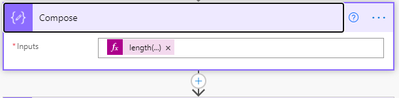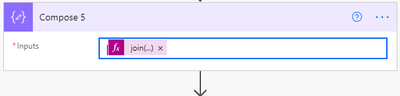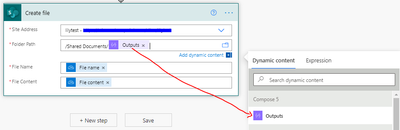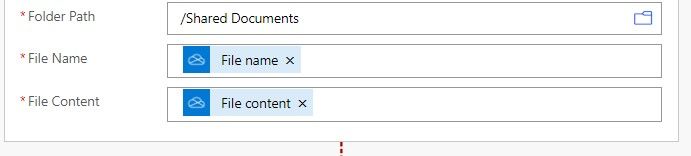- Microsoft Power Automate Community
- Welcome to the Community!
- News & Announcements
- Get Help with Power Automate
- General Power Automate Discussion
- Using Connectors
- Building Flows
- Using Flows
- Power Automate Desktop
- Process Mining
- AI Builder
- Power Automate Mobile App
- Translation Quality Feedback
- Connector Development
- Power Platform Integration - Better Together!
- Power Platform Integrations (Read Only)
- Power Platform and Dynamics 365 Integrations (Read Only)
- Galleries
- Community Connections & How-To Videos
- Webinars and Video Gallery
- Power Automate Cookbook
- Events
- 2021 MSBizAppsSummit Gallery
- 2020 MSBizAppsSummit Gallery
- 2019 MSBizAppsSummit Gallery
- Community Blog
- Power Automate Community Blog
- Community Support
- Community Accounts & Registration
- Using the Community
- Community Feedback
- Microsoft Power Automate Community
- Forums
- Get Help with Power Automate
- Building Flows
- OneDrive to Sharepoint - Doesn't copy to subfolder...
- Subscribe to RSS Feed
- Mark Topic as New
- Mark Topic as Read
- Float this Topic for Current User
- Bookmark
- Subscribe
- Printer Friendly Page
- Mark as New
- Bookmark
- Subscribe
- Mute
- Subscribe to RSS Feed
- Permalink
- Report Inappropriate Content
OneDrive to Sharepoint - Doesn't copy to subfolders
I want to create a flow that copies files that have been added to OneDrive for Business to Sharepoint. I have a specific folder structure in OneDrive that has been replicated to the SharePoint site. Here is what I currently have.
It works, almost. When I place new file in a sub-folder (for example: "Shelbyville Church of God/Finance") the flow recognizes a new file was added, but the file is copied to the Shared Documents folder on the SharePoint, instead of into "Shared Documents/Finance" . I have tried to add dynamic content to get the file to land in the correct place, but if I use anything other than "Shared Folder" in the folder path, I get errors that the file could not be created.
Does anyone have any suggestions or guidance?
Solved! Go to Solution.
Accepted Solutions
- Mark as New
- Bookmark
- Subscribe
- Mute
- Subscribe to RSS Feed
- Permalink
- Report Inappropriate Content
Thank you for your posting.
According to your description, you want to create a file in OneDrive and it can created in SharePoint folder at the same time, if it is created in a subfolder, it can also be created in the SharePoint subfolder accordingly.
I created a Flow and can achieve it, you can refer to the steps as below:
split(last(split(outputs('Get_file_metadata')?['body/Path'],'Shelbyville Church of God/')),'/')
length(outputs('Compose_3'))
join(take(outputs('Compose_3'),add(outputs('Compose'),-1)),'/')
When new file is created in Shelbyville Church of God, the file will be created to ‘Shared Documents
When a new file is created in ’Shelbyville Church of God/Finance’,the file will be created to ‘Shared Dpcuments/Finance’
Hope the content above may help you.
Best regards,
If my solution helps, then please consider Accept it as the solution to help the other members find it more quickly.
- Mark as New
- Bookmark
- Subscribe
- Mute
- Subscribe to RSS Feed
- Permalink
- Report Inappropriate Content
hi @PowerAutoSwain that's because you have added the Folder Path as static value. What you need to do is add a dynamic value, that could the the path from onedrive.
Did I answer your question? Please consider to Mark
my post as a solution! to guide others
Proud to be a Flownaut!
If you want you can follow me:
Youtube: Christian Abata
Facebook: Power Automate LA
Website Tutorials: Christian Abata
- Mark as New
- Bookmark
- Subscribe
- Mute
- Subscribe to RSS Feed
- Permalink
- Report Inappropriate Content
That doesn't work either. When I put in the dynamic content "folder path", I get an error: "root folder not found".
- Mark as New
- Bookmark
- Subscribe
- Mute
- Subscribe to RSS Feed
- Permalink
- Report Inappropriate Content
hi @PowerAutoSwain compare the paths and see what are the correct path.
Some times the dynamic content have more details than needed.
Example of dynamic content: /SharedLibrary/Folder/Folder
And in action you dont neer the /SharedLibrary/
So what you can do is get just the path you need by using expressions like Substring
Did I answer your question? Please consider to Mark
my post as a solution! to guide others
Proud to be a Flownaut!
If you want you can follow me:
Youtube: Christian Abata
Facebook: Power Automate LA
Website Tutorials: Christian Abata
- Mark as New
- Bookmark
- Subscribe
- Mute
- Subscribe to RSS Feed
- Permalink
- Report Inappropriate Content
Well, I have just about given up. Something this basic shouldn't be this hard to do.
If I use only /Shared Folder the file created in a sub-folder is recognized but is created at the Shared Folder level and is visible on the SharePoint site. If I try to use Dynamic File Path, it fails. I tried to select the Shared Folder, then add file path. The error indicated "Cannot create folder "sites/ShelbyvilleChurchofGod/Shared Documents/drives/b!JbBJewNaLU61BPdPOMyZnPWtQJpxlZpAkdcZqjunFksFnABH0ysCRJfP7Xv8o2P4/root:"." As you ccan see, it tries to put in the drives first. By the way, it also creates the "drives" folder just under the Shared Folder on the SharePoint. There is no "substring" function available. Besides, the raw data has an encrypted string that represents the file. There is no way that I can see to parse it to cut off the "Shared Folder" from the beginnng of the string.
- Mark as New
- Bookmark
- Subscribe
- Mute
- Subscribe to RSS Feed
- Permalink
- Report Inappropriate Content
I found a substring action, so i inserted it between the trigger and the action. Since the file path is "/Shared Documents", I configured the substring to trim the first 17 characters. Here is what I got:
Raw Input
{
"text": "L2RyaXZlcy9iIUpiQkpld05hTFU2MUJQZFBPTXlablBXdFFKcHhsWnBBa2RjWnFqdW5Ga3NGbkFCSDB5c0NSSmZQN1h2OG8yUDQvcm9vdDovU2hhcmVkIHdpdGggRXZlcnlvbmUvUHJvamVjdHMvU2hlbGJ5dmlsbGVDaHVyY2hvZkdvZC9TaGFyZWREb2N1bWVudHMvMDEtUHJvamVjdCBEZWZpbml0aW9uL015RmlsZS50eHQ=",
"startingPosition": 17
}
Raw Output
"body": "kpld05hTFU2MUJQZFBPTXlablBXdFFKcHhsWnBBa2RjWnFqdW5Ga3NGbkFCSDB5c0NSSmZQN1h2OG8yUDQvcm9vdDovU2hhcmVkIHdpdGggRXZlcnlvbmUvUHJvamVjdHMvU2hlbGJ5dmlsbGVDaHVyY2hvZkdvZC9TaGFyZWREb2N1bWVudHMvMDEtUHJvamVjdCBEZWZpbml0aW9uL015RmlsZS50eHQ="
The error is tha the Root Folder is not found
- Mark as New
- Bookmark
- Subscribe
- Mute
- Subscribe to RSS Feed
- Permalink
- Report Inappropriate Content
Well, This morning I am really confused and frustrated. Using "/Shared Documents" in the folder path and the dynamic "File Path" in the File Name parameters, it finally worked. The flow recursively created the OneDrive fo rBusiness new file in the proper folder on SharePoint.
Great, I thought. So I started copying the flow for other Share Point sites we had set up. But when I tested one of those new flows, I got the same problem: the file created at the "Shared Documents" level, but in a new file called "_drives_" and a string of characters.
Crap, I thought. So, I went back to my original flow that had just worked property before and ran a manual test on it. Now it doesn't work properly, but creates the "_drive_" file at the "Shared Documents" folder level.
Since nothing changed in that flow, can anyone explain why it would work property one minute then not work properly a few minutes later? Since nothing changed on my end, I have to assume that this flow process has a flaw.
I have spent so much time trying to get this to work that I could just as well manually upload the folders each day. I am giving up on Power Automate. Perhaps I check back in a few months to see if Microsoft has fixed it. In the meantime, DropBox and Google Docs are alternatives that we will be looking at using.
- Mark as New
- Bookmark
- Subscribe
- Mute
- Subscribe to RSS Feed
- Permalink
- Report Inappropriate Content
No. that doesn't work. Get's an error that say the root path can't be found. At least when I use the "/Shared Folder" the flow executes and copies the file to the SharePoint '?Shared Folder" location.
The gofy thing is that early this morning, it worked fine. But when testing it a few minutes later, it started copying the file with a name that began witn "_drive_" and some characters. So, my question is why was it working properly then just decided to stop without any changes being made on my end?
This setup errors
This one works, sometimes but when it doesn't work it adds the file at the "\Shared Documents" folder with the file name that begins with "_drive_".
This "works" but puts the file at the "\Shared Documents" folder with the correct file name.
I think the problem is that the OneDrive for Business Trigger gets a file path that is not always correctly intrepreted by the SharePoint Action. I tried creating a OneDrive for Business path that mirrored the SharePoint path below the site, but that did not work either.
- Mark as New
- Bookmark
- Subscribe
- Mute
- Subscribe to RSS Feed
- Permalink
- Report Inappropriate Content
Thank you for your posting.
According to your description, you want to create a file in OneDrive and it can created in SharePoint folder at the same time, if it is created in a subfolder, it can also be created in the SharePoint subfolder accordingly.
I created a Flow and can achieve it, you can refer to the steps as below:
split(last(split(outputs('Get_file_metadata')?['body/Path'],'Shelbyville Church of God/')),'/')
length(outputs('Compose_3'))
join(take(outputs('Compose_3'),add(outputs('Compose'),-1)),'/')
When new file is created in Shelbyville Church of God, the file will be created to ‘Shared Documents
When a new file is created in ’Shelbyville Church of God/Finance’,the file will be created to ‘Shared Dpcuments/Finance’
Hope the content above may help you.
Best regards,
If my solution helps, then please consider Accept it as the solution to help the other members find it more quickly.
- Mark as New
- Bookmark
- Subscribe
- Mute
- Subscribe to RSS Feed
- Permalink
- Report Inappropriate Content
This solution does not work for me. I have recreated it several time with the same result. I get this error:
Cannot create folder "sites/ShelbyvilleChurchofGod/Shared Documents/drives/b!JbBJewNaLU61BPdPOMyZnPWtQJpxlZpAkdcZqjunFksFnABH0ysCRJfP7Xv8o2P4/root:".
clientRequestId: 0f0b1cd1-e269-467b-a75c-9b5ddd147c2a
serviceRequestId: 0f0b1cd1-e269-467b-a75c-9b5ddd147c2a
- Mark as New
- Bookmark
- Subscribe
- Mute
- Subscribe to RSS Feed
- Permalink
- Report Inappropriate Content
I am using One Drive for Business, not personal One Drive. Could that be the problem? Is your Flow using One Drive or One Drive for Business?
- Mark as New
- Bookmark
- Subscribe
- Mute
- Subscribe to RSS Feed
- Permalink
- Report Inappropriate Content
I am using One Drive for Business, not personal One Drive. Could that be the problem? Is your Flow using One Drive or One Drive for Business?
- Mark as New
- Bookmark
- Subscribe
- Mute
- Subscribe to RSS Feed
- Permalink
- Report Inappropriate Content
I found my problem. Your split(last(split(outputs('Get_file_metadata')?['body/Path'],'Shelbyville Church of God/')),'/') had spaces. My file structure does not. After removing the spaces, the problem was fixed and the FLow executed properly. Thank you very much. Now I have to create flows to update a modified or remove a deleted file.
- Mark as New
- Bookmark
- Subscribe
- Mute
- Subscribe to RSS Feed
- Permalink
- Report Inappropriate Content
I am hoping you can help me further with my project. The create works great. Now I am looking for the following Flows
1. Delete a file from SharePoint when it has been deleted from One Drive for Business
2. Modify a file on Sharepoint when it has been modified in One Drive for Business
3. Create a Folde on Sharepoint when it has been created in One Drive for Businessr
4. Delete a Folde on Sharepoint when it has been deleted in One Drive for Businessr
Using the same file structure as in my original problem ticket: "Shelbyville Church of God/"
I wonder why there isn't a template that we can use to synchronize a One Drive for Business Folder with a SharePoint folder. The template should allow me to point to the One Drive for Business folder and then designate the SharePoint folder. It seems that this should be simple and a template that a lot of people would use.
Helpful resources
Tuesday Tip | How to Get Community Support
It's time for another Tuesday Tip, your weekly connection with the most insightful tips and tricks that empower both newcomers and veterans in the Power Platform Community! Every Tuesday, we bring you a curated selection of the finest advice, distilled from the resources and tools in the Community. Whether you’re a seasoned member or just getting started, Tuesday Tips are the perfect compass guiding you across the dynamic landscape of the Power Platform Community. This Week: All About Community Support Whether you're a seasoned community veteran or just getting started, you may need a bit of help from time to time! If you need to share feedback with the Community Engagement team about the community or are looking for ways we can assist you with user groups, events, or something else, Community Support is the place to start. Community Support is part of every one of our communities, accessible to all our community members. Within each community's Community Support page, you'll find three distinct areas, each with a different focus to help you when you need support from us most. Power Apps: https://powerusers.microsoft.com/t5/Community-Support/ct-p/pa_community_support Power Automate: https://powerusers.microsoft.com/t5/Community-Support/ct-p/mpa_community_support Power Pages: https://powerusers.microsoft.com/t5/Community-Support/ct-p/mpp_community_support Copilot Studio: https://powerusers.microsoft.com/t5/Community-Support/ct-p/pva_community-support Community Support Form If you need more assistance, you can reach out to the Community Team via the Community support form. Choose the type of support you require and fill in the form accordingly. We will respond to you promptly. Thank you for being an active part of our community. Your contributions make a difference! Best Regards, The Community Management Team
Community Roundup: A Look Back at Our Last 10 Tuesday Tips
As we continue to grow and learn together, it's important to reflect on the valuable insights we've shared. For today's #TuesdayTip, we're excited to take a moment to look back at the last 10 tips we've shared in case you missed any or want to revisit them. Thanks for your incredible support for this series--we're so glad it was able to help so many of you navigate your community experience! Getting Started in the Community An overview of everything you need to know about navigating the community on one page! Community Links: ○ Power Apps ○ Power Automate ○ Power Pages ○ Copilot Studio Community Ranks and YOU Have you ever wondered how your fellow community members ascend the ranks within our community? We explain everything about ranks and how to achieve points so you can climb up in the rankings! Community Links: ○ Power Apps ○ Power Automate ○ Power Pages ○ Copilot Studio Powering Up Your Community Profile Your Community User Profile is how the Community knows you--so it's essential that it works the way you need it to! From changing your username to updating contact information, this Knowledge Base Article is your best resource for powering up your profile. Community Links: ○ Power Apps ○ Power Automate ○ Power Pages ○ Copilot Studio Community Blogs--A Great Place to Start There's so much you'll discover in the Community Blogs, and we hope you'll check them out today! Community Links: ○ Power Apps ○ Power Automate ○ Power Pages ○ Copilot Studio Unlocking Community Achievements and Earning Badges Across the Communities, you'll see badges on users profile that recognize and reward their engagement and contributions. Check out some details on Community badges--and find out more in the detailed link at the end of the article! Community Links: ○ Power Apps ○ Power Automate ○ Power Pages ○ Copilot Studio Blogging in the Community Interested in blogging? Everything you need to know on writing blogs in our four communities! Get started blogging across the Power Platform communities today! Community Links: ○ Power Apps ○ Power Automate ○ Power Pages ○ Copilot Studio Subscriptions & Notifications We don't want you to miss a thing in the community! Read all about how to subscribe to sections of our forums and how to setup your notifications! Community Links: ○ Power Apps ○ Power Automate ○ Power Pages ○ Copilot Studio Getting Started with Private Messages & Macros Do you want to enhance your communication in the Community and streamline your interactions? One of the best ways to do this is to ensure you are using Private Messaging--and the ever-handy macros that are available to you as a Community member! Community Links: ○ Power Apps ○ Power Automate ○ Power Pages ○ Copilot Studio Community User Groups Learn everything about being part of, starting, or leading a User Group in the Power Platform Community. Community Links: ○ Power Apps ○ Power Automate ○ Power Pages ○ Copilot Studio Update Your Community Profile Today! Keep your community profile up to date which is essential for staying connected and engaged with the community. Community Links: ○ Power Apps ○ Power Automate ○ Power Pages ○ Copilot Studio Thank you for being an integral part of our journey. Here's to many more Tuesday Tips as we pave the way for a brighter, more connected future! As always, watch the News & Announcements for the next set of tips, coming soon!
Calling all User Group Leaders and Super Users! Mark Your Calendars for the next Community Ambassador Call on May 9th!
This month's Community Ambassador call is on May 9th at 9a & 3p PDT. Please keep an eye out in your private messages and Teams channels for your invitation. There are lots of exciting updates coming to the Community, and we have some exclusive opportunities to share with you! As always, we'll also review regular updates for User Groups, Super Users, and share general information about what's going on in the Community. Be sure to register & we hope to see all of you there!
April 2024 Community Newsletter
We're pleased to share the April Community Newsletter, where we highlight the latest news, product releases, upcoming events, and the amazing work of our outstanding Community members. If you're new to the Community, please make sure to follow the latest News & Announcements and check out the Community on LinkedIn as well! It's the best way to stay up-to-date with all the news from across Microsoft Power Platform and beyond. COMMUNITY HIGHLIGHTS Check out the most active community members of the last month! These hardworking members are posting regularly, answering questions, kudos, and providing top solutions in their communities. We are so thankful for each of you--keep up the great work! If you hope to see your name here next month, follow these awesome community members to see what they do! Power AppsPower AutomateCopilot StudioPower PagesWarrenBelzDeenujialexander2523ragavanrajanLaurensMManishSolankiMattJimisonLucas001AmikcapuanodanilostephenrobertOliverRodriguestimlAndrewJManikandanSFubarmmbr1606VishnuReddy1997theMacResolutionsVishalJhaveriVictorIvanidzejsrandhawahagrua33ikExpiscornovusFGuerrero1PowerAddictgulshankhuranaANBExpiscornovusprathyooSpongYeNived_Nambiardeeksha15795apangelesGochixgrantjenkinsvasu24Mfon LATEST NEWS Business Applications Launch Event - On Demand In case you missed the Business Applications Launch Event, you can now catch up on all the announcements and watch the entire event on-demand inside Charles Lamanna's latest cloud blog. This is your one stop shop for all the latest Copilot features across Power Platform and #Dynamics365, including first-hand looks at how companies such as Lenovo, Sonepar, Ford Motor Company, Omnicom and more are using these new capabilities in transformative ways. Click the image below to watch today! Power Platform Community Conference 2024 is here! It's time to look forward to the next installment of the Power Platform Community Conference, which takes place this year on 18-20th September 2024 at the MGM Grand in Las Vegas! Come and be inspired by Microsoft senior thought leaders and the engineers behind the #PowerPlatform, with Charles Lamanna, Sangya Singh, Ryan Cunningham, Kim Manis, Nirav Shah, Omar Aftab and Leon Welicki already confirmed to speak. You'll also be able to learn from industry experts and Microsoft MVPs who are dedicated to bridging the gap between humanity and technology. These include the likes of Lisa Crosbie, Victor Dantas, Kristine Kolodziejski, David Yack, Daniel Christian, Miguel Félix, and Mats Necker, with many more to be announced over the coming weeks. Click here to watch our brand-new sizzle reel for #PPCC24 or click the image below to find out more about registration. See you in Vegas! Power Up Program Announces New Video-Based Learning Hear from Principal Program Manager, Dimpi Gandhi, to discover the latest enhancements to the Microsoft #PowerUpProgram. These include a new accelerated video-based curriculum crafted with the expertise of Microsoft MVPs, Rory Neary and Charlie Phipps-Bennett. If you’d like to hear what’s coming next, click the image below to find out more! UPCOMING EVENTS Microsoft Build - Seattle and Online - 21-23rd May 2024 Taking place on 21-23rd May 2024 both online and in Seattle, this is the perfect event to learn more about low code development, creating copilots, cloud platforms, and so much more to help you unleash the power of AI. There's a serious wealth of talent speaking across the three days, including the likes of Satya Nadella, Amanda K. Silver, Scott Guthrie, Sarah Bird, Charles Lamanna, Miti J., Kevin Scott, Asha Sharma, Rajesh Jha, Arun Ulag, Clay Wesener, and many more. And don't worry if you can't make it to Seattle, the event will be online and totally free to join. Click the image below to register for #MSBuild today! European Collab Summit - Germany - 14-16th May 2024 The clock is counting down to the amazing European Collaboration Summit, which takes place in Germany May 14-16, 2024. #CollabSummit2024 is designed to provide cutting-edge insights and best practices into Power Platform, Microsoft 365, Teams, Viva, and so much more. There's a whole host of experts speakers across the three-day event, including the likes of Vesa Juvonen, Laurie Pottmeyer, Dan Holme, Mark Kashman, Dona Sarkar, Gavin Barron, Emily Mancini, Martina Grom, Ahmad Najjar, Liz Sundet, Nikki Chapple, Sara Fennah, Seb Matthews, Tobias Martin, Zoe Wilson, Fabian Williams, and many more. Click the image below to find out more about #ECS2024 and register today! Microsoft 365 & Power Platform Conference - Seattle - 3-7th June If you're looking to turbo boost your Power Platform skills this year, why not take a look at everything TechCon365 has to offer at the Seattle Convention Center on June 3-7, 2024. This amazing 3-day conference (with 2 optional days of workshops) offers over 130 sessions across multiple tracks, alongside 25 workshops presented by Power Platform, Microsoft 365, Microsoft Teams, Viva, Azure, Copilot and AI experts. There's a great array of speakers, including the likes of Nirav Shah, Naomi Moneypenny, Jason Himmelstein, Heather Cook, Karuana Gatimu, Mark Kashman, Michelle Gilbert, Taiki Y., Kristi K., Nate Chamberlain, Julie Koesmarno, Daniel Glenn, Sarah Haase, Marc Windle, Amit Vasu, Joanne C Klein, Agnes Molnar, and many more. Click the image below for more #Techcon365 intel and register today! For more events, click the image below to visit the Microsoft Community Days website.
Tuesday Tip | Update Your Community Profile Today!
It's time for another TUESDAY TIPS, your weekly connection with the most insightful tips and tricks that empower both newcomers and veterans in the Power Platform Community! Every Tuesday, we bring you a curated selection of the finest advice, distilled from the resources and tools in the Community. Whether you’re a seasoned member or just getting started, Tuesday Tips are the perfect compass guiding you across the dynamic landscape of the Power Platform Community. We're excited to announce that updating your community profile has never been easier! Keeping your profile up to date is essential for staying connected and engaged with the community. Check out the following Support Articles with these topics: Accessing Your Community ProfileRetrieving Your Profile URLUpdating Your Community Profile Time ZoneChanging Your Community Profile Picture (Avatar)Setting Your Date Display Preferences Click on your community link for more information: Power Apps, Power Automate, Power Pages, Copilot Studio Thank you for being an active part of our community. Your contributions make a difference! Best Regards, The Community Management Team
Hear what's next for the Power Up Program
Hear from Principal Program Manager, Dimpi Gandhi, to discover the latest enhancements to the Microsoft #PowerUpProgram, including a new accelerated video-based curriculum crafted with the expertise of Microsoft MVPs, Rory Neary and Charlie Phipps-Bennett. If you’d like to hear what’s coming next, click the link below to sign up today! https://aka.ms/PowerUp
| User | Count |
|---|---|
| 77 | |
| 44 | |
| 35 | |
| 20 | |
| 10 |
| User | Count |
|---|---|
| 117 | |
| 66 | |
| 48 | |
| 31 | |
| 30 |