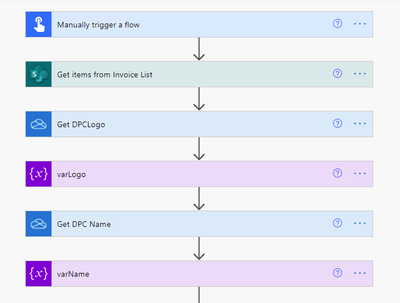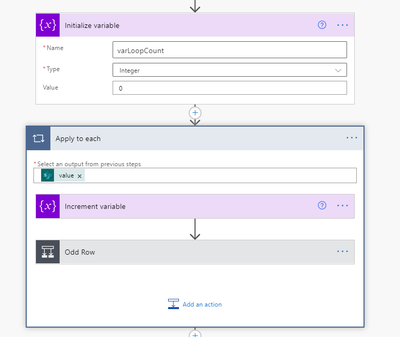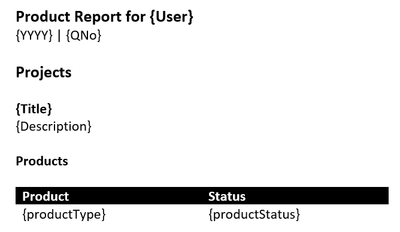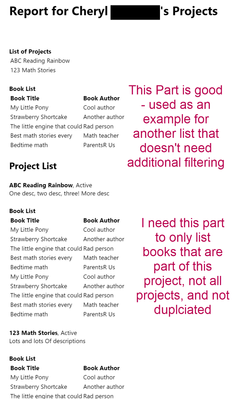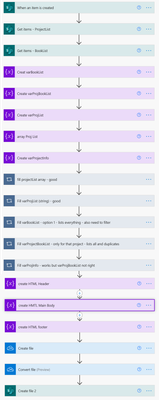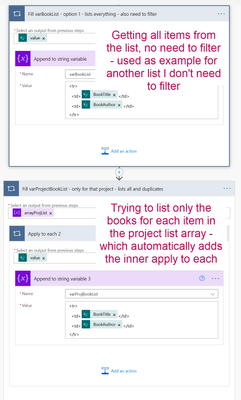- Microsoft Power Automate Community
- Welcome to the Community!
- News & Announcements
- Get Help with Power Automate
- General Power Automate Discussion
- Using Connectors
- Building Flows
- Using Flows
- Power Automate Desktop
- Process Mining
- AI Builder
- Power Automate Mobile App
- Translation Quality Feedback
- Connector Development
- Power Platform Integration - Better Together!
- Power Platform Integrations (Read Only)
- Power Platform and Dynamics 365 Integrations (Read Only)
- Galleries
- Community Connections & How-To Videos
- Webinars and Video Gallery
- Power Automate Cookbook
- Events
- 2021 MSBizAppsSummit Gallery
- 2020 MSBizAppsSummit Gallery
- 2019 MSBizAppsSummit Gallery
- Community Blog
- Power Automate Community Blog
- Community Support
- Community Accounts & Registration
- Using the Community
- Community Feedback
- Microsoft Power Automate Community
- Forums
- Get Help with Power Automate
- Building Flows
- Re: Populating complex Word template
- Subscribe to RSS Feed
- Mark Topic as New
- Mark Topic as Read
- Float this Topic for Current User
- Bookmark
- Subscribe
- Printer Friendly Page
- Mark as New
- Bookmark
- Subscribe
- Mute
- Subscribe to RSS Feed
- Permalink
- Report Inappropriate Content
Populating complex Word template
Hello,
I have been working on trying to populate a complex Word template with data from several SharePoint lists, but am running into difficulty with repeating rows inside of a larger item. I'm not sure if this is a limitation within Word or Power Automate, but I think my issue is within Power Automate, so I am sharing all info. In Power Automate, the Populate a Word Template does not work within a For each loop or any other control. As long as the final file is a PDF, I do not have to use Word, if there is another option.
For a singular project, I can populate: Title (single line of text), Description (multiple lines of text), Product List (repeating rows of "Product" and "Status"), plus more of the same.
What I cannot do is repeat all the items listed above for multiple projects within the same Word doc: having Title, Description and Product List for Title1, Title2, etc.
Examples
| Can do | Can't Do |
Title 1 Description 1 Products Product A, Completed Product B, In process Product C, Not started | Title 1 Description 1 Products Product A, Completed Product B, In process Product C, Not started
Title 2 Description 2 Products Product A, Completed Product B, Completed Product C, In process |
I have tried creating an HTML document then replacing the fields just like in Word, where [title] is replaced by TitleName - and this works until I need to repeat for all projects. I have also tried writing my own JSON (which has been validated), and it works again until the whole project needs to be repeated for all projects in the SharePoint list.
I'm not sure what specific information you all need to help. I have searched online for similar items and tried to modify Flows from Reza Dorrani , Laura Rogers and many more. Laura has a video on looping through a task list - which is great, but I need more than just the repeating rows and I need it all in one file, emails and not multiple files.
Thanks,
Cheryl
Solved! Go to Solution.
Accepted Solutions
- Mark as New
- Bookmark
- Subscribe
- Mute
- Subscribe to RSS Feed
- Permalink
- Report Inappropriate Content
There isn't really a trick. Its a bit tougher because you are working with RAW HTML. But I've hand coded enough web sites over the years in notepad. Its the same thing. Here's screenshots of the flow.
1) Start the flow and get Base64 code for the two images I use in the HTML.
2) Create a bunch of other variables to hold different HTML fragments.
The top of the document must have this HTML
The rest of the variables are HTML building blocks. For example, here's the HTML fragment that starts the <Body> tag. Dynamic content is applied where needed. This header will only be used once in the document.
3) Now that we have the building blocks for the top and bottom of the document its time to buildout the detail lines. I create a loop counter so I can alternate the background colors of the rows to make them more readable. Then process each row using an Apply to each loop.
Odd versus even rows have slightly different styles but are otherwise identical. Here's what an odd row looks like. This inserts the dynamic content for that row and appends it to the Table Header variable.
4) Once all the rows are processed I close out the HTML table that I've been appending rows to. Then I concatenate the various fragments together, create the HTML file in OneDrive, and Convert it to PDF in memory, and save the PDF file to OneDrive.
-------------------------------------------------------------------------
If I have answered your question, please mark your post as Solved.
If you like my response, please give it a Thumbs Up.
- Mark as New
- Bookmark
- Subscribe
- Mute
- Subscribe to RSS Feed
- Permalink
- Report Inappropriate Content
Hi @CCava
I've done an article on creating a dynamic pdf document without using the premium word connector on my blog but it is a faff vs the permium connector so if you have that as an option, let's keep that option for now.
The sample data you have provided:
Title 1
Description 1
Products
Product A, Completed
Product B, In process
Product C, Not started
Title 2
Description 2
Products
Product A, Completed
Product B, Completed
Product C, In process
Is that all dynamic? You could simply have 1 quick part field in your word document and do the data prep in Power Automate, would that work? For instance if I stuck the above in a compose and then called it to the word action, it would complete the file exactly per above, no need to have multiple quick parts, unless there should be some formatting between, but even then, you could create all of this in PowerAutomate.
Alternatively you can convert HTML to PDF via the OneDrive Connector but it's not very realiable.
If the above works for your great, alternatively can you provide a bit more info, like a screenshot of the required Word Doc and the data source(s).
If this post helps, then please consider Accept it as the solution to help the other members find it more quickly.
Cheers,
Damien
P.S. take a look at my new blog here
- Mark as New
- Bookmark
- Subscribe
- Mute
- Subscribe to RSS Feed
- Permalink
- Report Inappropriate Content
Hi @DamoBird365,
Thanks for your reply. Most of the content is dynamic, aside from "Products" in this case, which is just standard text.
When you say to stick it in a Compose, could you give more information. I have used compose before for a few things such as replacing text - is that what you are thinking of? And sticking that in a for each loop for all titles in the list?
I have a lot of fields and lists in my data (all SharePoint lists), but it essentially boils down to what I'm showing below. I do also have fields (title, quarter, and year) that I already filter the Get Items action using the filter query with an ODATA query - this portion is successful on my end, so I did not include it in my original request, but will here, in case it's needed/useful. Data is populated through a Power App.
Report Request List (when a new item is created here, it triggers the flow)
| User | Quarter | Year | Created Timestamp |
| User 1 | 1 | 2021 | [auto-generated] |
| User 2 | 1 | 2021 | [auto-generated] |
Projects List (I need to filter this list by the User field to match the User who initiated the request in the list above to get only their projects)
| User | ProjectTitle | Description | AnotherField | AnotherField2 | AnotherField3 |
| User 1 | Title 1 | Lorem ipsum 1 | |||
| User 2 | Title 2 | Lorem ipsum 2 | |||
| User 1 | Title 3 | Lorem Ipsum 3 |
Products List (I need to filter this list 1st for the User who requested the report, then batch their products/status together)
| Title | User | Product | Status | AnotherField |
| Title 1 | User 1 | Product A | In process | |
Title 2 | User 2 | Product C | Completed | |
| Title 1 | User 1 | Product B | Completed | |
| Title 3 | User 1 | Product B | Not started | |
| Title 1 | User 1 | Product C | In process | |
| Title 2 | User 2 | Product A | In process | |
| Title 4 | User 2 | Product A | In process |
The Word template would look like this
Notes
- Anything in '{}' is a plain text user control (I use the curly braces to easily and quickly identify the fields)
- The products list is a table with no borders
- Product Type and Product Status have their own plain text control, plus are together in a repeating section control
- I've tried to put everything for the project together in a control, in case that would help, but have been unsuccessful
I really appreciate your help on this - I've been working on this for a few weeks, on and off, but still a few weeks. Thanks again!
Cheryl
- Mark as New
- Bookmark
- Subscribe
- Mute
- Subscribe to RSS Feed
- Permalink
- Report Inappropriate Content
Hi again @DamoBird365,
I'm still having difficulties with this. I've looked into the Quick Parts, but am still not sure on how to repeat the entire Quick Part within the same file.
@Pstork1and @ScottShearer : I've either taken a SharePoint Virtual Workshop with you and/or seen you present at SharePoint fest (all wonderful!) - do either of you have suggestions on this?
Thanks!
Cheryl
- Mark as New
- Bookmark
- Subscribe
- Mute
- Subscribe to RSS Feed
- Permalink
- Report Inappropriate Content
I've done something similar for creating an Invoice with repeating sections in HTML and then converting to PDF. The key is to divide the HTML up into fragments. Then fill in each fragment. Finally concatenate all the fragments together and convert them to a PDF. For the Apply to each do the following:
1) have one HTML fragment that is the template
2) at the start of the loop copy the template to another variable
3) replace the values in the variable for that iteration
4) append the variable to the main document. Loop and repeat at step 2
5) after exiting the loop append a variable to the document to close out the HTML
-------------------------------------------------------------------------
If I have answered your question, please mark your post as Solved.
If you like my response, please give it a Thumbs Up.
- Mark as New
- Bookmark
- Subscribe
- Mute
- Subscribe to RSS Feed
- Permalink
- Report Inappropriate Content
Thanks, @Pstork1! I will give this a try and if I am successful, I will mark it as the solution. I appreciate your quick response!
- Mark as New
- Bookmark
- Subscribe
- Mute
- Subscribe to RSS Feed
- Permalink
- Report Inappropriate Content
Let me know if any of the steps aren't clear. I can provide some screenshots of the example I mentioned if that will help.
-------------------------------------------------------------------------
If I have answered your question, please mark your post as Solved.
If you like my response, please give it a Thumbs Up.
- Mark as New
- Bookmark
- Subscribe
- Mute
- Subscribe to RSS Feed
- Permalink
- Report Inappropriate Content
Hi @Pstork1
I'm interested 😂. I've played with HTML to PDF in OneDrive and found the conversion hit and miss and had better luck with Word or Excel to PDF. If there is a trick to getting the format correct I would appreciate you sharing the tip.
Cheers,
Damien
- Mark as New
- Bookmark
- Subscribe
- Mute
- Subscribe to RSS Feed
- Permalink
- Report Inappropriate Content
There isn't really a trick. Its a bit tougher because you are working with RAW HTML. But I've hand coded enough web sites over the years in notepad. Its the same thing. Here's screenshots of the flow.
1) Start the flow and get Base64 code for the two images I use in the HTML.
2) Create a bunch of other variables to hold different HTML fragments.
The top of the document must have this HTML
The rest of the variables are HTML building blocks. For example, here's the HTML fragment that starts the <Body> tag. Dynamic content is applied where needed. This header will only be used once in the document.
3) Now that we have the building blocks for the top and bottom of the document its time to buildout the detail lines. I create a loop counter so I can alternate the background colors of the rows to make them more readable. Then process each row using an Apply to each loop.
Odd versus even rows have slightly different styles but are otherwise identical. Here's what an odd row looks like. This inserts the dynamic content for that row and appends it to the Table Header variable.
4) Once all the rows are processed I close out the HTML table that I've been appending rows to. Then I concatenate the various fragments together, create the HTML file in OneDrive, and Convert it to PDF in memory, and save the PDF file to OneDrive.
-------------------------------------------------------------------------
If I have answered your question, please mark your post as Solved.
If you like my response, please give it a Thumbs Up.
- Mark as New
- Bookmark
- Subscribe
- Mute
- Subscribe to RSS Feed
- Permalink
- Report Inappropriate Content
Hi, @Pstork1 ,
Sorry it has taken me so long to get back on this - other higher priority projects came up. This has mostly helped (I've been able to successfully add most parts into the string variables, concatenate them, create the file and view it) , but I am still not successful with one part of my request though: filtering a list for just the project listed.
In this report, I will have multiple projects that each have repeating rows sections (see example 1 below, data will match the screenshots for ease - please excuse my weird test data) - which I can get with what I created from your suggestions, but the data for the repeating rows section within each project is listing all data for all projects, not just the project it's part of (see image Results), so I tried to get the data a different way which somewhat works.
Example 1
Report for Cheryl C (will have a report for multiple researchers)
ABC Reading Rainbow, active
Some description of the project
Staff on the project
Book List
| Book Title | Book Author |
| My Little Pony | Cool author |
| Strawberry Shortcake | Another author |
Outcomes List
| Item | Due |
| Write paper | Jul 1 |
| Write book | Oct 31 |
123 Math Stories, active
Some description of the project
Staff on the project
Book List
| Book Title | Book Author |
| The little engine that could | Rad person |
| Best math stories ever | Math teacher |
| Bedtime math | ParentsR Us |
Outcomes List
| Item | Due |
| Edit paper | Jul 15 |
| Edit book | Oct 31 |
Results
My Flow
Close up on appending book list variables which is the part not working how I want
I tried filtering the data through Parse JSON then using Select to show only the fields I need then using Create HTML table - it still always lists the entire list, not just for that project. Project title is the first column in the lists:
I'd appreciate any help or insight you (or anyone else) can give into this - Thanks!
Cheryl
- Mark as New
- Bookmark
- Subscribe
- Mute
- Subscribe to RSS Feed
- Permalink
- Report Inappropriate Content
Is the output of the flow one file with a section for each project or one file per project? It sounds like its one section per project. If that is the case I don't think you want the double loop where you are looping through the projects. I think what you want at that point is a condition that checks each book to see if it is part of that project. If it is add it, if it isn't skip it. That should then be part of the overall project loop so you are appending each book list to the project as you are processing the project.
-------------------------------------------------------------------------
If I have answered your question, please mark your post as Solved.
If you like my response, please give it a Thumbs Up.
- Mark as New
- Bookmark
- Subscribe
- Mute
- Subscribe to RSS Feed
- Permalink
- Report Inappropriate Content
It is one file with a section for each project. That's what I was trying to do - for each project, add only the titles that are part of that project. Since the project titles and number of projects for each person are different, I need each of those to be dynamic.
To check if a book is part of that project, I would need a list of all books in each project - but that is what I am trying to get. Here's what I've tried:
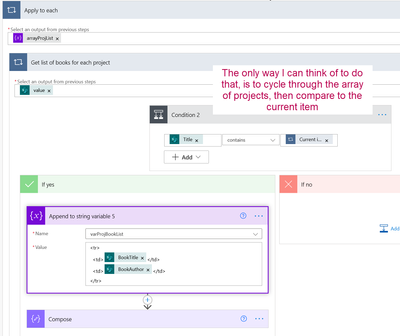
I tried "is equal to" instead of "contains" but that didn't work at all.
I know it has to be the logic that I am using that is not producing what I am trying to get - but I'm not sure what I am missing?
- Mark as New
- Bookmark
- Subscribe
- Mute
- Subscribe to RSS Feed
- Permalink
- Report Inappropriate Content
If you want the list of books for each project in a section with each project then it has to be inside the loop where you are processing each project. You can't do it in a separate place or the list won't appear at the right point in the file even if you do filter the list of books.
-------------------------------------------------------------------------
If I have answered your question, please mark your post as Solved.
If you like my response, please give it a Thumbs Up.
- Mark as New
- Bookmark
- Subscribe
- Mute
- Subscribe to RSS Feed
- Permalink
- Report Inappropriate Content
That definitely helped a lot - moving the book list loop inside of where I was getting the other information. The (hopefully) last issue I am having is that the variable will not clear after each round in the loop.
I've tried using a condition to see if the variable is null (using the expression editor), checking if the length of the variable is = 0, and in each appending the variable to null (using the expression editor) - and then not using a condition but still appending the variable to be null, '', "", or even a space. I sue the compose step to see what is in the variable at various times - and this is happening
I've tried placing the append to null (blank, '', "") at various points in the flow (beginning, end, before appending) - it never quite works.
Is it possible to empty the string value between loops? Or is there another way to only show the active loop's data?
I truly appreciate all of your help - thank you!
Cheryl
- Mark as New
- Bookmark
- Subscribe
- Mute
- Subscribe to RSS Feed
- Permalink
- Report Inappropriate Content
The first actions in the outermost loop should be actions that set all the variables. You can clear an array variable by using the set variable action and setting it to null. You can clear a string variable with the same action and setting it to string('').
-------------------------------------------------------------------------
If I have answered your question, please mark your post as Solved.
If you like my response, please give it a Thumbs Up.
- Mark as New
- Bookmark
- Subscribe
- Mute
- Subscribe to RSS Feed
- Permalink
- Report Inappropriate Content
Thank you very much, @Pstork1! That was the last piece I needed to finish this - I would not have been able to navigate all the piece to this without your assistance - thank you again!
- Mark as New
- Bookmark
- Subscribe
- Mute
- Subscribe to RSS Feed
- Permalink
- Report Inappropriate Content
Hi there - could you please post your final flow to help out those who are trying to solve the same challenge?
Thanks!
- Mark as New
- Bookmark
- Subscribe
- Mute
- Subscribe to RSS Feed
- Permalink
- Report Inappropriate Content
@CCava
If you want to avoid designing / maintaining HTML, then you can use Encodian's Populate Word Document action which supports repeating sections within repeating sections.
The template is plain text so you can put a <<foreach>> tag within another <<foreach>> tag to achieve this. Overview of the template syntax is here: Template Syntax for Populate Word Document
Helpful resources
April 2024 Commnuity Newsletter
We're pleased to share the April Community Newsletter, where we highlight the latest news, product releases, upcoming events, and the amazing work of our outstanding Community members. If you're new to the Community, please make sure to follow the latest News & Announcements and check out the Community on LinkedIn as well! It's the best way to stay up-to-date with all the news from across Microsoft Power Platform and beyond. COMMUNITY HIGHLIGHTS Check out the most active community members of the last month! These hardworking members are posting regularly, answering questions, kudos, and providing top solutions in their communities. We are so thankful for each of you--keep up the great work! If you hope to see your name here next month, follow these awesome community members to see what they do! Power AppsPower AutomateCopilot StudioPower PagesWarrenBelzDeenujialexander2523ragavanrajanLaurensMManishSolankiMattJimisonLucas001AmikcapuanodanilostephenrobertOliverRodriguestimlAndrewJManikandanSFubarmmbr1606VishnuReddy1997theMacResolutionsVishalJhaveriVictorIvanidzejsrandhawahagrua33ikExpiscornovusFGuerrero1PowerAddictgulshankhuranaANBExpiscornovusprathyooSpongYeNived_Nambiardeeksha15795apangelesGochixgrantjenkinsvasu24Mfon LATEST NEWS Business Applications Launch Event - On Demand In case you missed the Business Applications Launch Event, you can now catch up on all the announcements and watch the entire event on-demand inside Charles Lamanna's latest cloud blog. This is your one stop shop for all the latest Copilot features across Power Platform and #Dynamics365, including first-hand looks at how companies such as Lenovo, Sonepar, Ford Motor Company, Omnicom and more are using these new capabilities in transformative ways. Click the image below to watch today! Power Platform Community Conference 2024 is here! It's time to look forward to the next installment of the Power Platform Community Conference, which takes place this year on 18-20th September 2024 at the MGM Grand in Las Vegas! Come and be inspired by Microsoft senior thought leaders and the engineers behind the #PowerPlatform, with Charles Lamanna, Sangya Singh, Ryan Cunningham, Kim Manis, Nirav Shah, Omar Aftab and Leon Welicki already confirmed to speak. You'll also be able to learn from industry experts and Microsoft MVPs who are dedicated to bridging the gap between humanity and technology. These include the likes of Lisa Crosbie, Victor Dantas, Kristine Kolodziejski, David Yack, Daniel Christian, Miguel Félix, and Mats Necker, with many more to be announced over the coming weeks. Click here to watch our brand-new sizzle reel for #PPCC24 or click the image below to find out more about registration. See you in Vegas! Power Up Program Announces New Video-Based Learning Hear from Principal Program Manager, Dimpi Gandhi, to discover the latest enhancements to the Microsoft #PowerUpProgram. These include a new accelerated video-based curriculum crafted with the expertise of Microsoft MVPs, Rory Neary and Charlie Phipps-Bennett. If you’d like to hear what’s coming next, click the image below to find out more! UPCOMING EVENTS Microsoft Build - Seattle and Online - 21-23rd May 2024 Taking place on 21-23rd May 2024 both online and in Seattle, this is the perfect event to learn more about low code development, creating copilots, cloud platforms, and so much more to help you unleash the power of AI. There's a serious wealth of talent speaking across the three days, including the likes of Satya Nadella, Amanda K. Silver, Scott Guthrie, Sarah Bird, Charles Lamanna, Miti J., Kevin Scott, Asha Sharma, Rajesh Jha, Arun Ulag, Clay Wesener, and many more. And don't worry if you can't make it to Seattle, the event will be online and totally free to join. Click the image below to register for #MSBuild today! European Collab Summit - Germany - 14-16th May 2024 The clock is counting down to the amazing European Collaboration Summit, which takes place in Germany May 14-16, 2024. #CollabSummit2024 is designed to provide cutting-edge insights and best practices into Power Platform, Microsoft 365, Teams, Viva, and so much more. There's a whole host of experts speakers across the three-day event, including the likes of Vesa Juvonen, Laurie Pottmeyer, Dan Holme, Mark Kashman, Dona Sarkar, Gavin Barron, Emily Mancini, Martina Grom, Ahmad Najjar, Liz Sundet, Nikki Chapple, Sara Fennah, Seb Matthews, Tobias Martin, Zoe Wilson, Fabian Williams, and many more. Click the image below to find out more about #ECS2024 and register today! Microsoft 365 & Power Platform Conference - Seattle - 3-7th June If you're looking to turbo boost your Power Platform skills this year, why not take a look at everything TechCon365 has to offer at the Seattle Convention Center on June 3-7, 2024. This amazing 3-day conference (with 2 optional days of workshops) offers over 130 sessions across multiple tracks, alongside 25 workshops presented by Power Platform, Microsoft 365, Microsoft Teams, Viva, Azure, Copilot and AI experts. There's a great array of speakers, including the likes of Nirav Shah, Naomi Moneypenny, Jason Himmelstein, Heather Cook, Karuana Gatimu, Mark Kashman, Michelle Gilbert, Taiki Y., Kristi K., Nate Chamberlain, Julie Koesmarno, Daniel Glenn, Sarah Haase, Marc Windle, Amit Vasu, Joanne C Klein, Agnes Molnar, and many more. Click the image below for more #Techcon365 intel and register today! For more events, click the image below to visit the Microsoft Community Days website.
Tuesday Tip | Update Your Community Profile Today!
It's time for another TUESDAY TIPS, your weekly connection with the most insightful tips and tricks that empower both newcomers and veterans in the Power Platform Community! Every Tuesday, we bring you a curated selection of the finest advice, distilled from the resources and tools in the Community. Whether you’re a seasoned member or just getting started, Tuesday Tips are the perfect compass guiding you across the dynamic landscape of the Power Platform Community. We're excited to announce that updating your community profile has never been easier! Keeping your profile up to date is essential for staying connected and engaged with the community. Check out the following Support Articles with these topics: Accessing Your Community ProfileRetrieving Your Profile URLUpdating Your Community Profile Time ZoneChanging Your Community Profile Picture (Avatar)Setting Your Date Display Preferences Click on your community link for more information: Power Apps, Power Automate, Power Pages, Copilot Studio Thank you for being an active part of our community. Your contributions make a difference! Best Regards, The Community Management Team
Hear what's next for the Power Up Program
Hear from Principal Program Manager, Dimpi Gandhi, to discover the latest enhancements to the Microsoft #PowerUpProgram, including a new accelerated video-based curriculum crafted with the expertise of Microsoft MVPs, Rory Neary and Charlie Phipps-Bennett. If you’d like to hear what’s coming next, click the link below to sign up today! https://aka.ms/PowerUp
Super User of the Month | Ahmed Salih
We're thrilled to announce that Ahmed Salih is our Super User of the Month for April 2024. Ahmed has been one of our most active Super Users this year--in fact, he kicked off the year in our Community with this great video reminder of why being a Super User has been so important to him! Ahmed is the Senior Power Platform Architect at Saint Jude's Children's Research Hospital in Memphis. He's been a Super User for two seasons and is also a Microsoft MVP! He's celebrating his 3rd year being active in the Community--and he's received more than 500 kudos while authoring nearly 300 solutions. Ahmed's contributions to the Super User in Training program has been invaluable, with his most recent session with SUIT highlighting an incredible amount of best practices and tips that have helped him achieve his success. Ahmed's infectious enthusiasm and boundless energy are a key reason why so many Community members appreciate how he brings his personality--and expertise--to every interaction. With all the solutions he provides, his willingness to help the Community learn more about Power Platform, and his sheer joy in life, we are pleased to celebrate Ahmed and all his contributions! You can find him in the Community and on LinkedIn. Congratulations, Ahmed--thank you for being a SUPER user!
Tuesday Tip: Getting Started with Private Messages & Macros
Welcome to TUESDAY TIPS, your weekly connection with the most insightful tips and tricks that empower both newcomers and veterans in the Power Platform Community! Every Tuesday, we bring you a curated selection of the finest advice, distilled from the resources and tools in the Community. Whether you’re a seasoned member or just getting started, Tuesday Tips are the perfect compass guiding you across the dynamic landscape of the Power Platform Community. As our community family expands each week, we revisit our essential tools, tips, and tricks to ensure you’re well-versed in the community’s pulse. Keep an eye on the News & Announcements for your weekly Tuesday Tips—you never know what you may learn! This Week's Tip: Private Messaging & Macros in Power Apps Community Do you want to enhance your communication in the Community and streamline your interactions? One of the best ways to do this is to ensure you are using Private Messaging--and the ever-handy macros that are available to you as a Community member! Our Knowledge Base article about private messaging and macros is the best place to find out more. Check it out today and discover some key tips and tricks when it comes to messages and macros: Private Messaging: Learn how to enable private messages in your community profile and ensure you’re connected with other community membersMacros Explained: Discover the convenience of macros—prewritten text snippets that save time when posting in forums or sending private messagesCreating Macros: Follow simple steps to create your own macros for efficient communication within the Power Apps CommunityUsage Guide: Understand how to apply macros in posts and private messages, enhancing your interaction with the Community For detailed instructions and more information, visit the full page in your community today:Power Apps: Enabling Private Messaging & How to Use Macros (Power Apps)Power Automate: Enabling Private Messaging & How to Use Macros (Power Automate) Copilot Studio: Enabling Private Messaging &How to Use Macros (Copilot Studio) Power Pages: Enabling Private Messaging & How to Use Macros (Power Pages)
Tuesday Tip: Subscriptions & Notifications
TUESDAY TIPS are our way of communicating helpful things we've learned or shared that have helped members of the Community. Whether you're just getting started or you're a seasoned pro, Tuesday Tips will help you know where to go, what to look for, and navigate your way through the ever-growing--and ever-changing--world of the Power Platform Community! We cover basics about the Community, provide a few "insider tips" to make your experience even better, and share best practices gleaned from our most active community members and Super Users. With so many new Community members joining us each week, we'll also review a few of our "best practices" so you know just "how" the Community works, so make sure to watch the News & Announcements each week for the latest and greatest Tuesday Tips! This Week: All About Subscriptions & Notifications We don't want you to a miss a thing in the Community! The best way to make sure you know what's going on in the News & Announcements, to blogs you follow, or forums and galleries you're interested in is to subscribe! These subscriptions ensure you receive automated messages about the most recent posts and replies. Even better, there are multiple ways you can subscribe to content and boards in the community! (Please note: if you have created an AAD (Azure Active Directory) account you won't be able to receive e-mail notifications.) Subscribing to a Category When you're looking at the entire category, select from the Options drop down and choose Subscribe. You can then choose to Subscribe to all of the boards or select only the boards you want to receive notifications. When you're satisfied with your choices, click Save. Subscribing to a Topic You can also subscribe to a single topic by clicking Subscribe from the Options drop down menu, while you are viewing the topic or in the General board overview, respectively. Subscribing to a Label Find the labels at the bottom left of a post.From a particular post with a label, click on the label to filter by that label. This opens a window containing a list of posts with the label you have selected. Click Subscribe. Note: You can only subscribe to a label at the board level. If you subscribe to a label named 'Copilot' at board #1, it will not automatically subscribe you to an identically named label at board #2. You will have to subscribe twice, once at each board. Bookmarks Just like you can subscribe to topics and categories, you can also bookmark topics and boards from the same menus! Simply go to the Topic Options drop down menu to bookmark a topic or the Options drop down to bookmark a board. The difference between subscribing and bookmarking is that subscriptions provide you with notifications, whereas bookmarks provide you a static way of easily accessing your favorite boards from the My subscriptions area. Managing & Viewing Your Subscriptions & Bookmarks To manage your subscriptions, click on your avatar and select My subscriptions from the drop-down menu. From the Subscriptions & Notifications tab, you can manage your subscriptions, including your e-mail subscription options, your bookmarks, your notification settings, and your email notification format. You can see a list of all your subscriptions and bookmarks and choose which ones to delete, either individually or in bulk, by checking multiple boxes. A Note on Following Friends on Mobile Adding someone as a friend or selecting Follow in the mobile view does not allow you to subscribe to their activity feed. You will merely be able to see your friends’ biography, other personal information, or online status, and send messages more quickly by choosing who to send the message to from a list, as opposed to having to search by username.
| User | Count |
|---|---|
| 77 | |
| 51 | |
| 32 | |
| 16 | |
| 14 |
| User | Count |
|---|---|
| 92 | |
| 68 | |
| 46 | |
| 28 | |
| 27 |