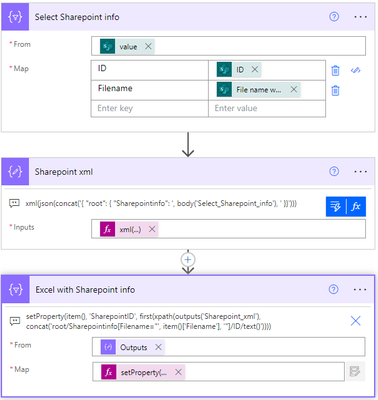- Microsoft Power Automate Community
- Welcome to the Community!
- News & Announcements
- Get Help with Power Automate
- General Power Automate Discussion
- Using Connectors
- Building Flows
- Using Flows
- Power Automate Desktop
- Process Mining
- AI Builder
- Power Automate Mobile App
- Translation Quality Feedback
- Connector Development
- Power Platform Integration - Better Together!
- Power Platform Integrations (Read Only)
- Power Platform and Dynamics 365 Integrations (Read Only)
- Galleries
- Community Connections & How-To Videos
- Webinars and Video Gallery
- Power Automate Cookbook
- Events
- 2021 MSBizAppsSummit Gallery
- 2020 MSBizAppsSummit Gallery
- 2019 MSBizAppsSummit Gallery
- Community Blog
- Power Automate Community Blog
- Community Support
- Community Accounts & Registration
- Using the Community
- Community Feedback
- Microsoft Power Automate Community
- Forums
- Get Help with Power Automate
- Building Flows
- Re: Power Automate flow runs slowly (apply to each...
- Subscribe to RSS Feed
- Mark Topic as New
- Mark Topic as Read
- Float this Topic for Current User
- Bookmark
- Subscribe
- Printer Friendly Page
- Mark as New
- Bookmark
- Subscribe
- Mute
- Subscribe to RSS Feed
- Permalink
- Report Inappropriate Content
Power Automate flow runs slowly (apply to each)
Hi all! I'm pretty new into PowerAutomate but I have to say: I love it! But right now I'm desperate to find help.
So let me explain what I want the flow to do. I have quite a few pdf-files saved in SharePoint (approx. 2000). All of those files just have their file-names available as info. Furthermore, I got an Excel table that not only has the file-name but also several more information regarding each file. I now want to map the respective file with the respective data in Excel and update/ complement the pdf file properties in SharePoint with said data. I dont know if its of any importance to say that I'm using lists in SharePoint. Despite, I hope you can understand what I'm trying to accomplish.
As the title says my flow runs very slowly. It took over 9h to completely updating approx. 100 files (or even less). The slow run time definitely is because of my "Apply to Each" action. I think 9h for 100 files is way too long, or am I wrong?
Maybe some of you does know how I can fix this issue in my flow, or even some having different approaches that will work faster. Im open for every help I can get! Thank you very much! I will add some pictures so you can visualize how my flow works right now.
Thank you!
ABMHR
Solved! Go to Solution.
Accepted Solutions
- Mark as New
- Bookmark
- Subscribe
- Mute
- Subscribe to RSS Feed
- Permalink
- Report Inappropriate Content
Hello @Anonymous
sorry for the late response but I wasn't home most of the day.
Here is what I would do:
From in the last select would be your Excel values.
Now you have an array with all the information you want to update including the Sharepoint ID to do the updates.
Wenn was unklar ist, dann schick mir eine PM 😉
- Mark as New
- Bookmark
- Subscribe
- Mute
- Subscribe to RSS Feed
- Permalink
- Report Inappropriate Content
Hello @Anonymous
I guess it will be possible to optimize the flow a lot. But first of all please explain some steps to me.
1.) What is the first apply to each for? You have all file properties in the output of the first step and now you do a "Get file properties" for each file, put it in a Key Value Pair Array without a key and after that into a compose. So after that apply to each you have the last file information in the compose action. I don't understand this part.
2.) Why do you need the variables?
3.) It is not only an apply to each, but it is an apply to each inside an apply to each. This is a nightmare for Power Automate.
4.) Inside this second apply to each you again get the properties of a specific file. Don't you have this information from the first step of the flow? You could use filter array to optimize it a lot, but I'm pretty sure there is a better way to setup this flow. Let's try to optimize it step by step after I understand everything better.
- Mark as New
- Bookmark
- Subscribe
- Mute
- Subscribe to RSS Feed
- Permalink
- Report Inappropriate Content
Hi @Matthy79
thank you for your answer! I'll try to answer you question to the best of my ability. As I said I'm new to PA and pretty much doesn't have any knowledge.
1.) with the first apply to each (select filename only) I tried to get rid of all unnecessary properties of the pdf file. So that I only have the FilenameWithExtension as an output. I reckoned this would help to optimize a bit because the flow would have to need to look through all properties of the pdf for the filename. I left the key blank, because I don't know the effect of it. I still get my desired output the FilenameWithExtension for each file. I guess, the Compose is fairly unnecessarly. I hope this helps a bit to understand.
2.) The XLFileName variable is unnecessary. But the other two I think I have to have because Excel formats its Date as a numeral so I then later (in Update File properties) have following expression to set the date as DD/MM/YYYY. This is the expression I use (I adjust the varDate accordingly):
Do you happen to know if there's a work around?
3.) Yes, PA did it automatically. I tried to put the output of the Compose/ Select action from earlier as a value but it didn't work. This way it is know it did work, so i thought it would be okey-ish, until i saw that it needs 9+ hrs for approx 100 files...
4.) Well, thats what i thought, but when I used the Output of the Compose or Select, I got an error/ no true outcome in the condition.
Thank you once again for taking your time and trying to help me. I hope my given info is helping you to understand the flow a bit more. If you need anything else, dont bother to ask 🙂
- Mark as New
- Bookmark
- Subscribe
- Mute
- Subscribe to RSS Feed
- Permalink
- Report Inappropriate Content
Hi @Anonymous
1.) Why do you think the properties are unnecessary? You could use them (for example) to check if the properties should be updated at all. Because if all properties are already set to the values of the excel file, you won't even have to update. Even if you would need this new array. I don't get why you have to use an apply to each for it. All information you need is stored in the first action "Get files (properties only) 2". Select takes an array and gives you an array back. And also if you don't need a key-value pair you could switch to text mode and only set one value. So no apply to each and no "Get file properties" needed.
2.) The formula looks good but you won't need a variable to update it. Instead of "variables('varDate1')" you can also put in the value the dynamic content you first used to set the variable. So you don't have to initialize those variables and because it is inside an apply to each you save a lot of steps.
3.) PA adds an apply to each automatically if you select a value inside an array. We will get to this later.
4.) OK, let's get to this later too.
5.) What if there is an entry in excel and you don't find that file on sharepoint?
6.) What if there is a file on sharepoint but no entry inside of excel?
I will try to summarize everything again and you can tell if I understood it correctly.
There is an excel where somebody fills out detailed information about files stored on Sharepoint. You want to update the file properties of each file on Sharepoint with the information stored in excel. I didn't get the information about the lists you talked about and where they are used.
I think if I got it correct and you answer the last questions I hopefully have all the information to redesign the flow.
2.)
- Mark as New
- Bookmark
- Subscribe
- Mute
- Subscribe to RSS Feed
- Permalink
- Report Inappropriate Content
@Matthy79
1.) Because all the other information, such as "Author", FullPath etc. whatever else is considered as a property is of no use for my instance. Maybe let me try to explain my thought differently.
I have saved in SharePoint invoices (the pdf-files i mentioned). My task originally was to set following additional information per hand (as properties for the files): InvoiceNumber, PostingDate, InvoiceDate (just to name a few) Those other properties/ information are stored in the excel table like this:
| FileName | InvoiceNumber | PostingDate | InvoiceDate |
| Invoice000001.pdf | 123456 | 06.07.2023 | 30.06.2023 |
And the only useful way to map/ associate the data in excel with the files in sharepoint is the FileName, because this will be equal (if applicable/ found in both). This is why all other properties are not of use, at least in my mind.
Regarding your other questions under 1.) why I did it the way I did: I dont know, I guess, it didn't worked like i wanted it and thats why i tried until it did.
2.) Ah okey, cool! Thank you, I will adjust it.
5.) Maybe for this case an indicator for which entry is missing would be useful. So i can look if I have the file somewhere else stored.
6.) This will most certainly be the case. I had this already and all the properties were left blank, which is completely fine by me.
Regarding your summary: The excel file is already final - no changes to be made. Otherwise I reckon your summary is correct.
I'll summarize as well in case we have deviations in the understanding.
I have an Excel file in which data for invoices are stored. The file is final. In SharePoint I have already uploaded the respective invoices. Their file name is everything I got to map each file with the correct row/ information from excel. If the Filename in SharePoint is equal to the filename of a row in excel, I want the complementary information to be added to the properties of the file.
I hope I could make my intend clearer and not cause anymore confusion.
- Mark as New
- Bookmark
- Subscribe
- Mute
- Subscribe to RSS Feed
- Permalink
- Report Inappropriate Content
Hello @Anonymous
sorry for the late response but I wasn't home most of the day.
Here is what I would do:
From in the last select would be your Excel values.
Now you have an array with all the information you want to update including the Sharepoint ID to do the updates.
Wenn was unklar ist, dann schick mir eine PM 😉
Helpful resources
Community Roundup: A Look Back at Our Last 10 Tuesday Tips
As we continue to grow and learn together, it's important to reflect on the valuable insights we've shared. For today's #TuesdayTip, we're excited to take a moment to look back at the last 10 tips we've shared in case you missed any or want to revisit them. Thanks for your incredible support for this series--we're so glad it was able to help so many of you navigate your community experience! Getting Started in the Community An overview of everything you need to know about navigating the community on one page! Community Links: ○ Power Apps ○ Power Automate ○ Power Pages ○ Copilot Studio Community Ranks and YOU Have you ever wondered how your fellow community members ascend the ranks within our community? We explain everything about ranks and how to achieve points so you can climb up in the rankings! Community Links: ○ Power Apps ○ Power Automate ○ Power Pages ○ Copilot Studio Powering Up Your Community Profile Your Community User Profile is how the Community knows you--so it's essential that it works the way you need it to! From changing your username to updating contact information, this Knowledge Base Article is your best resource for powering up your profile. Community Links: ○ Power Apps ○ Power Automate ○ Power Pages ○ Copilot Studio Community Blogs--A Great Place to Start There's so much you'll discover in the Community Blogs, and we hope you'll check them out today! Community Links: ○ Power Apps ○ Power Automate ○ Power Pages ○ Copilot Studio Unlocking Community Achievements and Earning Badges Across the Communities, you'll see badges on users profile that recognize and reward their engagement and contributions. Check out some details on Community badges--and find out more in the detailed link at the end of the article! Community Links: ○ Power Apps ○ Power Automate ○ Power Pages ○ Copilot Studio Blogging in the Community Interested in blogging? Everything you need to know on writing blogs in our four communities! Get started blogging across the Power Platform communities today! Community Links: ○ Power Apps ○ Power Automate ○ Power Pages ○ Copilot Studio Subscriptions & Notifications We don't want you to miss a thing in the community! Read all about how to subscribe to sections of our forums and how to setup your notifications! Community Links: ○ Power Apps ○ Power Automate ○ Power Pages ○ Copilot Studio Getting Started with Private Messages & Macros Do you want to enhance your communication in the Community and streamline your interactions? One of the best ways to do this is to ensure you are using Private Messaging--and the ever-handy macros that are available to you as a Community member! Community Links: ○ Power Apps ○ Power Automate ○ Power Pages ○ Copilot Studio Community User Groups Learn everything about being part of, starting, or leading a User Group in the Power Platform Community. Community Links: ○ Power Apps ○ Power Automate ○ Power Pages ○ Copilot Studio Update Your Community Profile Today! Keep your community profile up to date which is essential for staying connected and engaged with the community. Community Links: ○ Power Apps ○ Power Automate ○ Power Pages ○ Copilot Studio Thank you for being an integral part of our journey. Here's to many more Tuesday Tips as we pave the way for a brighter, more connected future! As always, watch the News & Announcements for the next set of tips, coming soon!
Calling all User Group Leaders and Super Users! Mark Your Calendars for the next Community Ambassador Call on May 9th!
This month's Community Ambassador call is on May 9th at 9a & 3p PDT. Please keep an eye out in your private messages and Teams channels for your invitation. There are lots of exciting updates coming to the Community, and we have some exclusive opportunities to share with you! As always, we'll also review regular updates for User Groups, Super Users, and share general information about what's going on in the Community. Be sure to register & we hope to see all of you there!
April 2024 Community Newsletter
We're pleased to share the April Community Newsletter, where we highlight the latest news, product releases, upcoming events, and the amazing work of our outstanding Community members. If you're new to the Community, please make sure to follow the latest News & Announcements and check out the Community on LinkedIn as well! It's the best way to stay up-to-date with all the news from across Microsoft Power Platform and beyond. COMMUNITY HIGHLIGHTS Check out the most active community members of the last month! These hardworking members are posting regularly, answering questions, kudos, and providing top solutions in their communities. We are so thankful for each of you--keep up the great work! If you hope to see your name here next month, follow these awesome community members to see what they do! Power AppsPower AutomateCopilot StudioPower PagesWarrenBelzDeenujialexander2523ragavanrajanLaurensMManishSolankiMattJimisonLucas001AmikcapuanodanilostephenrobertOliverRodriguestimlAndrewJManikandanSFubarmmbr1606VishnuReddy1997theMacResolutionsVishalJhaveriVictorIvanidzejsrandhawahagrua33ikExpiscornovusFGuerrero1PowerAddictgulshankhuranaANBExpiscornovusprathyooSpongYeNived_Nambiardeeksha15795apangelesGochixgrantjenkinsvasu24Mfon LATEST NEWS Business Applications Launch Event - On Demand In case you missed the Business Applications Launch Event, you can now catch up on all the announcements and watch the entire event on-demand inside Charles Lamanna's latest cloud blog. This is your one stop shop for all the latest Copilot features across Power Platform and #Dynamics365, including first-hand looks at how companies such as Lenovo, Sonepar, Ford Motor Company, Omnicom and more are using these new capabilities in transformative ways. Click the image below to watch today! Power Platform Community Conference 2024 is here! It's time to look forward to the next installment of the Power Platform Community Conference, which takes place this year on 18-20th September 2024 at the MGM Grand in Las Vegas! Come and be inspired by Microsoft senior thought leaders and the engineers behind the #PowerPlatform, with Charles Lamanna, Sangya Singh, Ryan Cunningham, Kim Manis, Nirav Shah, Omar Aftab and Leon Welicki already confirmed to speak. You'll also be able to learn from industry experts and Microsoft MVPs who are dedicated to bridging the gap between humanity and technology. These include the likes of Lisa Crosbie, Victor Dantas, Kristine Kolodziejski, David Yack, Daniel Christian, Miguel Félix, and Mats Necker, with many more to be announced over the coming weeks. Click here to watch our brand-new sizzle reel for #PPCC24 or click the image below to find out more about registration. See you in Vegas! Power Up Program Announces New Video-Based Learning Hear from Principal Program Manager, Dimpi Gandhi, to discover the latest enhancements to the Microsoft #PowerUpProgram. These include a new accelerated video-based curriculum crafted with the expertise of Microsoft MVPs, Rory Neary and Charlie Phipps-Bennett. If you’d like to hear what’s coming next, click the image below to find out more! UPCOMING EVENTS Microsoft Build - Seattle and Online - 21-23rd May 2024 Taking place on 21-23rd May 2024 both online and in Seattle, this is the perfect event to learn more about low code development, creating copilots, cloud platforms, and so much more to help you unleash the power of AI. There's a serious wealth of talent speaking across the three days, including the likes of Satya Nadella, Amanda K. Silver, Scott Guthrie, Sarah Bird, Charles Lamanna, Miti J., Kevin Scott, Asha Sharma, Rajesh Jha, Arun Ulag, Clay Wesener, and many more. And don't worry if you can't make it to Seattle, the event will be online and totally free to join. Click the image below to register for #MSBuild today! European Collab Summit - Germany - 14-16th May 2024 The clock is counting down to the amazing European Collaboration Summit, which takes place in Germany May 14-16, 2024. #CollabSummit2024 is designed to provide cutting-edge insights and best practices into Power Platform, Microsoft 365, Teams, Viva, and so much more. There's a whole host of experts speakers across the three-day event, including the likes of Vesa Juvonen, Laurie Pottmeyer, Dan Holme, Mark Kashman, Dona Sarkar, Gavin Barron, Emily Mancini, Martina Grom, Ahmad Najjar, Liz Sundet, Nikki Chapple, Sara Fennah, Seb Matthews, Tobias Martin, Zoe Wilson, Fabian Williams, and many more. Click the image below to find out more about #ECS2024 and register today! Microsoft 365 & Power Platform Conference - Seattle - 3-7th June If you're looking to turbo boost your Power Platform skills this year, why not take a look at everything TechCon365 has to offer at the Seattle Convention Center on June 3-7, 2024. This amazing 3-day conference (with 2 optional days of workshops) offers over 130 sessions across multiple tracks, alongside 25 workshops presented by Power Platform, Microsoft 365, Microsoft Teams, Viva, Azure, Copilot and AI experts. There's a great array of speakers, including the likes of Nirav Shah, Naomi Moneypenny, Jason Himmelstein, Heather Cook, Karuana Gatimu, Mark Kashman, Michelle Gilbert, Taiki Y., Kristi K., Nate Chamberlain, Julie Koesmarno, Daniel Glenn, Sarah Haase, Marc Windle, Amit Vasu, Joanne C Klein, Agnes Molnar, and many more. Click the image below for more #Techcon365 intel and register today! For more events, click the image below to visit the Microsoft Community Days website.
Tuesday Tip | Update Your Community Profile Today!
It's time for another TUESDAY TIPS, your weekly connection with the most insightful tips and tricks that empower both newcomers and veterans in the Power Platform Community! Every Tuesday, we bring you a curated selection of the finest advice, distilled from the resources and tools in the Community. Whether you’re a seasoned member or just getting started, Tuesday Tips are the perfect compass guiding you across the dynamic landscape of the Power Platform Community. We're excited to announce that updating your community profile has never been easier! Keeping your profile up to date is essential for staying connected and engaged with the community. Check out the following Support Articles with these topics: Accessing Your Community ProfileRetrieving Your Profile URLUpdating Your Community Profile Time ZoneChanging Your Community Profile Picture (Avatar)Setting Your Date Display Preferences Click on your community link for more information: Power Apps, Power Automate, Power Pages, Copilot Studio Thank you for being an active part of our community. Your contributions make a difference! Best Regards, The Community Management Team
Hear what's next for the Power Up Program
Hear from Principal Program Manager, Dimpi Gandhi, to discover the latest enhancements to the Microsoft #PowerUpProgram, including a new accelerated video-based curriculum crafted with the expertise of Microsoft MVPs, Rory Neary and Charlie Phipps-Bennett. If you’d like to hear what’s coming next, click the link below to sign up today! https://aka.ms/PowerUp
Super User of the Month | Ahmed Salih
We're thrilled to announce that Ahmed Salih is our Super User of the Month for April 2024. Ahmed has been one of our most active Super Users this year--in fact, he kicked off the year in our Community with this great video reminder of why being a Super User has been so important to him! Ahmed is the Senior Power Platform Architect at Saint Jude's Children's Research Hospital in Memphis. He's been a Super User for two seasons and is also a Microsoft MVP! He's celebrating his 3rd year being active in the Community--and he's received more than 500 kudos while authoring nearly 300 solutions. Ahmed's contributions to the Super User in Training program has been invaluable, with his most recent session with SUIT highlighting an incredible amount of best practices and tips that have helped him achieve his success. Ahmed's infectious enthusiasm and boundless energy are a key reason why so many Community members appreciate how he brings his personality--and expertise--to every interaction. With all the solutions he provides, his willingness to help the Community learn more about Power Platform, and his sheer joy in life, we are pleased to celebrate Ahmed and all his contributions! You can find him in the Community and on LinkedIn. Congratulations, Ahmed--thank you for being a SUPER user!
| User | Count |
|---|---|
| 80 | |
| 50 | |
| 34 | |
| 15 | |
| 13 |
| User | Count |
|---|---|
| 100 | |
| 66 | |
| 42 | |
| 30 | |
| 27 |