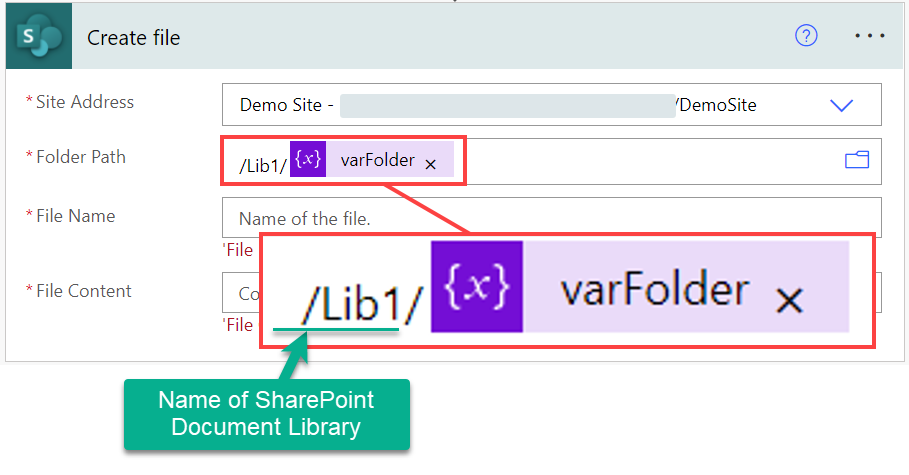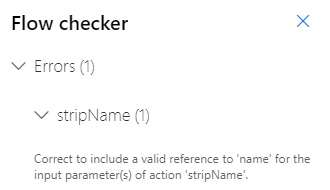- Microsoft Power Automate Community
- Welcome to the Community!
- News & Announcements
- Get Help with Power Automate
- General Power Automate Discussion
- Using Connectors
- Building Flows
- Using Flows
- Power Automate Desktop
- Process Mining
- AI Builder
- Power Automate Mobile App
- Translation Quality Feedback
- Connector Development
- Power Platform Integration - Better Together!
- Power Platform Integrations (Read Only)
- Power Platform and Dynamics 365 Integrations (Read Only)
- Galleries
- Community Connections & How-To Videos
- Webinars and Video Gallery
- Power Automate Cookbook
- Events
- 2021 MSBizAppsSummit Gallery
- 2020 MSBizAppsSummit Gallery
- 2019 MSBizAppsSummit Gallery
- Community Blog
- Power Automate Community Blog
- Community Support
- Community Accounts & Registration
- Using the Community
- Community Feedback
- Microsoft Power Automate Community
- Forums
- Get Help with Power Automate
- Building Flows
- Re: Routing files into Sharepoint document library...
- Subscribe to RSS Feed
- Mark Topic as New
- Mark Topic as Read
- Float this Topic for Current User
- Bookmark
- Subscribe
- Printer Friendly Page
- Mark as New
- Bookmark
- Subscribe
- Mute
- Subscribe to RSS Feed
- Permalink
- Report Inappropriate Content
Routing files into Sharepoint document library subfolders from Form submission
I'm trying to build a Flow that takes attachments submitted from a Microsoft Form and saves them to specific folders based on a menu choice in the form. Specifically, the form has one question, and two upload questions. The question is State (drop down menu), and then an upload field for one type of file ("primary"), and a second upload field for a second type of file ("secondary"). There's plenty of tutorials / answers on how to place an attachment in a SP list or document library, but I can't find one that describes how to use a Conditional filter to place a file, and/or deal with two (or more) attachment upload fields.
The process I'm aiming for is:
1. Respondent identifies the State/Territory from the down menu.
2. Uploads a single file to the "primary" attachment field.
3. Upload one or more (likely more) files to the "secondary" attachment field.
4. Upon submit, the Flow routes the attachments to the correct State folder in my SP doc library, AND marks a metadata column in the document library as either "primary" or "secondary" based on which attachment upload field was used for the corresponding document.
I can get as far as how to send an attachment to a specific folder, and I know I could use a conditional filter to route files to specific state folders, but that would require 50+ unique filters, and that seems unnecessarily complicated/unwieldy. Is there an easier way to accomplish this?
Secondly, conceptionally I think I can use Update File properties to add the metadata ("primary" or "secondary") - but I'm struggling to figure out how to structure that given the two distinct file upload fields in the same form.
Has anyone done this or something similar?
Solved! Go to Solution.
Accepted Solutions
- Mark as New
- Bookmark
- Subscribe
- Mute
- Subscribe to RSS Feed
- Permalink
- Report Inappropriate Content
There are a few options for with dealing multiple conditions and filters. One option is to create a mapping between the US state name and folder name - using a JSON object:
In the following example, the US states and the state specific folder names are stored in a variable:
To get the state specific folder name we need to use an expression. The expression will reference the varUSStates variable along with a state name. For example, the expression variables('varUSStates')?['Alabama'] returns the value AL. And variables('varUSStates')?['North Carolina'] returns the value NC.
variables('varUSStates')?['Alabama'] ---> AL
variables('varUSStates')?['Alaska'] ---> AK
variables('varUSStates')?['Arizona'] ---> AZ
variables('varUSStates')?['North Carolina'] ---> NC
variables('varUSStates')?['Texas'] ---> TX
Here is a very basic demo using a MS Form and a few US states:
This is the flow:
This is the mappings table:
Now we get the state specific folder name - using the value that was submitted via MS Forms:
This is how I entered the expression:
Finally, add a Create File action. Be careful when entering the Folder Path:
Here is the sample runtime output:
This is the JSON object, which I took from: https://gist.github.com/mshafrir/2646763
{
"Alabama": "AL",
"Alaska": "AK",
"American Samoa": "AS",
"Arizona": "AZ",
"Arkansas": "AR",
"California": "CA",
"Colorado": "CO",
"Connecticut": "CT",
"Delaware": "DE",
"District Of Columbia": "DC",
"Federated States Of Micronesia": "FM",
"Florida": "FL",
"Georgia": "GA",
"Guam": "GU",
"Hawaii": "HI",
"Idaho": "ID",
"Illinois": "IL",
"Indiana": "IN",
"Iowa": "IA",
"Kansas": "KS",
"Kentucky": "KY",
"Louisiana": "LA",
"Maine": "ME",
"Marshall Islands": "MH",
"Maryland": "MD",
"Massachusetts": "MA",
"Michigan": "MI",
"Minnesota": "MN",
"Mississippi": "MS",
"Missouri": "MO",
"Montana": "MT",
"Nebraska": "NE",
"Nevada": "NV",
"New Hampshire": "NH",
"New Jersey": "NJ",
"New Mexico": "NM",
"New York": "NY",
"North Carolina": "NC",
"North Dakota": "ND",
"Northern Mariana Islands": "MP",
"Ohio": "OH",
"Oklahoma": "OK",
"Oregon": "OR",
"Palau": "PW",
"Pennsylvania": "PA",
"Puerto Rico": "PR",
"Rhode Island": "RI",
"South Carolina": "SC",
"South Dakota": "SD",
"Tennessee": "TN",
"Texas": "TX",
"Utah": "UT",
"Vermont": "VT",
"Virgin Islands": "VI",
"Virginia": "VA",
"Washington": "WA",
"West Virginia": "WV",
"Wisconsin": "WI",
"Wyoming": "WY"
}
Hope this helps.
Ellis
____________________________________
If I have answered your question, please mark the post as Solved.
If you like my response, please give it a Thumbs Up.
- Mark as New
- Bookmark
- Subscribe
- Mute
- Subscribe to RSS Feed
- Permalink
- Report Inappropriate Content
Try the following which I've broken down into steps:
The three expressions are:
(1) last(split(outputs('ComposeFileName'),'.'))
(2) last(split(outputs('ComposeFileName'),'_'))
(3) first(split(outputs('ComposeFileName'),concat('_',outputs('ComposeSplit'))))
Once you have the expressions working, you can merge some of the steps.
These are some of the results from my tests:
Old: [Location Name]_[State]_[File Content]_Bill Gates.docx
New: [Location Name]_[State]_[File Content].docx
Old: Location Name_ST_File Content_FirstName LastName.pdf
New: Location Name_ST_File Content.pdf
Old: Whatever I Decided (2022.1.13)_FirstName LastName.xlsx
New: Whatever I Decided (2022.1.13).xlsx
Ellis
____________________________________
If I have answered your question, please mark the post as Solved.
If you like my response, please give it a Thumbs Up.
- Mark as New
- Bookmark
- Subscribe
- Mute
- Subscribe to RSS Feed
- Permalink
- Report Inappropriate Content
Hi @MarcusD1
I did something like this based on an email subject here https://www.damobird365.com/amazing-saving-an-attachment-to-a-custom-folder-or-site/
You can use an array based on the post albeit I would now suggest an even simpler method, an object in a compose.
{
“answer1”:”/path/to/folder1”,
“answer2”:”/path/to/folder2”,
“answer3”:”/path/to/folder3”
}
If the above is stored in a compose, you can query it as output(‘compose’)?[‘’answer2’] where the answer 2 is the expression for the dynamic value of your forms answer. Make your answers on the form match the key names of the object and this will work dynamically without the need for a condition. You can then use that in the path for create file.
Hope this makes sense. I can put together a proof of concept if not. Please just give me some sample answers and paths.
Please consider accepting my answer as a solution if it helps to solve your problem.
Cheers
Damien
Please take a look and subscribe to my YouTube Channel for more Power Platform ideas and concepts, or take a look at my website. Thanks
- Mark as New
- Bookmark
- Subscribe
- Mute
- Subscribe to RSS Feed
- Permalink
- Report Inappropriate Content
There are a few options for with dealing multiple conditions and filters. One option is to create a mapping between the US state name and folder name - using a JSON object:
In the following example, the US states and the state specific folder names are stored in a variable:
To get the state specific folder name we need to use an expression. The expression will reference the varUSStates variable along with a state name. For example, the expression variables('varUSStates')?['Alabama'] returns the value AL. And variables('varUSStates')?['North Carolina'] returns the value NC.
variables('varUSStates')?['Alabama'] ---> AL
variables('varUSStates')?['Alaska'] ---> AK
variables('varUSStates')?['Arizona'] ---> AZ
variables('varUSStates')?['North Carolina'] ---> NC
variables('varUSStates')?['Texas'] ---> TX
Here is a very basic demo using a MS Form and a few US states:
This is the flow:
This is the mappings table:
Now we get the state specific folder name - using the value that was submitted via MS Forms:
This is how I entered the expression:
Finally, add a Create File action. Be careful when entering the Folder Path:
Here is the sample runtime output:
This is the JSON object, which I took from: https://gist.github.com/mshafrir/2646763
{
"Alabama": "AL",
"Alaska": "AK",
"American Samoa": "AS",
"Arizona": "AZ",
"Arkansas": "AR",
"California": "CA",
"Colorado": "CO",
"Connecticut": "CT",
"Delaware": "DE",
"District Of Columbia": "DC",
"Federated States Of Micronesia": "FM",
"Florida": "FL",
"Georgia": "GA",
"Guam": "GU",
"Hawaii": "HI",
"Idaho": "ID",
"Illinois": "IL",
"Indiana": "IN",
"Iowa": "IA",
"Kansas": "KS",
"Kentucky": "KY",
"Louisiana": "LA",
"Maine": "ME",
"Marshall Islands": "MH",
"Maryland": "MD",
"Massachusetts": "MA",
"Michigan": "MI",
"Minnesota": "MN",
"Mississippi": "MS",
"Missouri": "MO",
"Montana": "MT",
"Nebraska": "NE",
"Nevada": "NV",
"New Hampshire": "NH",
"New Jersey": "NJ",
"New Mexico": "NM",
"New York": "NY",
"North Carolina": "NC",
"North Dakota": "ND",
"Northern Mariana Islands": "MP",
"Ohio": "OH",
"Oklahoma": "OK",
"Oregon": "OR",
"Palau": "PW",
"Pennsylvania": "PA",
"Puerto Rico": "PR",
"Rhode Island": "RI",
"South Carolina": "SC",
"South Dakota": "SD",
"Tennessee": "TN",
"Texas": "TX",
"Utah": "UT",
"Vermont": "VT",
"Virgin Islands": "VI",
"Virginia": "VA",
"Washington": "WA",
"West Virginia": "WV",
"Wisconsin": "WI",
"Wyoming": "WY"
}
Hope this helps.
Ellis
____________________________________
If I have answered your question, please mark the post as Solved.
If you like my response, please give it a Thumbs Up.
- Mark as New
- Bookmark
- Subscribe
- Mute
- Subscribe to RSS Feed
- Permalink
- Report Inappropriate Content
Damien and Ellis - thank you both your replies! Ellis - your detailed instructions were VERY helpful and very much appreciated. I got the general flow put together using those, but got distracted with something before I could finish it up completely. I'll come back and share once it's fully successful (hopefully by the end of this week).
- Mark as New
- Bookmark
- Subscribe
- Mute
- Subscribe to RSS Feed
- Permalink
- Report Inappropriate Content
I got this set up and the routing to a particular folder is working great. But I have one thing I still can't figure out, which is how to strip the submitter's name from the uploaded file.
For the first issue, I found this post, and I tried using a Compose to grab the filename_submitter and then the expression provided in the post...
but I'm getting this error:
Not sure how to fix (or if I even have these operators in the right place). Any suggestions?
- Mark as New
- Bookmark
- Subscribe
- Mute
- Subscribe to RSS Feed
- Permalink
- Report Inappropriate Content
What does a typical filename name look like? The referenced post uses an expression for a specific filename format that may not match your requirements.
Can you also please the expression in the stripName action.
Ellis
- Mark as New
- Bookmark
- Subscribe
- Mute
- Subscribe to RSS Feed
- Permalink
- Report Inappropriate Content
The desired filename taxonomy for a submitter to use is "[Location Name]_[State]_[File Content]", however that's impossible to enforce and I expect filenames to be whatever the submitter had chosen.
Since the submitter's name is being automatically added, using the desired format it would look like "Location Name_ST_File Content_FirstName LastName". But it could just as easily look like "Whatever I Decided (2022.1.13)_FirstName LastName".
As for the expression in stripName - I used the same expression as in the referenced post because I thought it striped whatever came after the final underscore, but my understanding of how the expression works might be wrong? concat(first(split(outputs('name'),'_')),'.',Last(split(last(split(outputs('name'),'_')),'.')))
- Mark as New
- Bookmark
- Subscribe
- Mute
- Subscribe to RSS Feed
- Permalink
- Report Inappropriate Content
Try the following which I've broken down into steps:
The three expressions are:
(1) last(split(outputs('ComposeFileName'),'.'))
(2) last(split(outputs('ComposeFileName'),'_'))
(3) first(split(outputs('ComposeFileName'),concat('_',outputs('ComposeSplit'))))
Once you have the expressions working, you can merge some of the steps.
These are some of the results from my tests:
Old: [Location Name]_[State]_[File Content]_Bill Gates.docx
New: [Location Name]_[State]_[File Content].docx
Old: Location Name_ST_File Content_FirstName LastName.pdf
New: Location Name_ST_File Content.pdf
Old: Whatever I Decided (2022.1.13)_FirstName LastName.xlsx
New: Whatever I Decided (2022.1.13).xlsx
Ellis
____________________________________
If I have answered your question, please mark the post as Solved.
If you like my response, please give it a Thumbs Up.
- Mark as New
- Bookmark
- Subscribe
- Mute
- Subscribe to RSS Feed
- Permalink
- Report Inappropriate Content
Ellis that worked beautifully. I'm okay leaving the steps separate since it makes it super clear what is happening in each step (which is great for someone like me still learning how to use expressions). But if I did want to consolidate... where might that be done?
- Mark as New
- Bookmark
- Subscribe
- Mute
- Subscribe to RSS Feed
- Permalink
- Report Inappropriate Content
You could combine all the expressions into a single expressions:
concat(first(split(outputs('ComposeFileName'),concat('_', last(split(outputs('ComposeFileName'),'_')) ))),'.',last(split(outputs('ComposeFileName'),'.')))
Or use two expressions: one for the new file name, and one expression for the file extension:
first(split(outputs('ComposeFileName'),concat('_', last(split(outputs('ComposeFileName'),'_')) )))
But it becomes much harder to read and understand what is going on.
Ellis
Helpful resources
Community Roundup: A Look Back at Our Last 10 Tuesday Tips
As we continue to grow and learn together, it's important to reflect on the valuable insights we've shared. For today's #TuesdayTip, we're excited to take a moment to look back at the last 10 tips we've shared in case you missed any or want to revisit them. Thanks for your incredible support for this series--we're so glad it was able to help so many of you navigate your community experience! Getting Started in the Community An overview of everything you need to know about navigating the community on one page! Community Links: ○ Power Apps ○ Power Automate ○ Power Pages ○ Copilot Studio Community Ranks and YOU Have you ever wondered how your fellow community members ascend the ranks within our community? We explain everything about ranks and how to achieve points so you can climb up in the rankings! Community Links: ○ Power Apps ○ Power Automate ○ Power Pages ○ Copilot Studio Powering Up Your Community Profile Your Community User Profile is how the Community knows you--so it's essential that it works the way you need it to! From changing your username to updating contact information, this Knowledge Base Article is your best resource for powering up your profile. Community Links: ○ Power Apps ○ Power Automate ○ Power Pages ○ Copilot Studio Community Blogs--A Great Place to Start There's so much you'll discover in the Community Blogs, and we hope you'll check them out today! Community Links: ○ Power Apps ○ Power Automate ○ Power Pages ○ Copilot Studio Unlocking Community Achievements and Earning Badges Across the Communities, you'll see badges on users profile that recognize and reward their engagement and contributions. Check out some details on Community badges--and find out more in the detailed link at the end of the article! Community Links: ○ Power Apps ○ Power Automate ○ Power Pages ○ Copilot Studio Blogging in the Community Interested in blogging? Everything you need to know on writing blogs in our four communities! Get started blogging across the Power Platform communities today! Community Links: ○ Power Apps ○ Power Automate ○ Power Pages ○ Copilot Studio Subscriptions & Notifications We don't want you to miss a thing in the community! Read all about how to subscribe to sections of our forums and how to setup your notifications! Community Links: ○ Power Apps ○ Power Automate ○ Power Pages ○ Copilot Studio Getting Started with Private Messages & Macros Do you want to enhance your communication in the Community and streamline your interactions? One of the best ways to do this is to ensure you are using Private Messaging--and the ever-handy macros that are available to you as a Community member! Community Links: ○ Power Apps ○ Power Automate ○ Power Pages ○ Copilot Studio Community User Groups Learn everything about being part of, starting, or leading a User Group in the Power Platform Community. Community Links: ○ Power Apps ○ Power Automate ○ Power Pages ○ Copilot Studio Update Your Community Profile Today! Keep your community profile up to date which is essential for staying connected and engaged with the community. Community Links: ○ Power Apps ○ Power Automate ○ Power Pages ○ Copilot Studio Thank you for being an integral part of our journey. Here's to many more Tuesday Tips as we pave the way for a brighter, more connected future! As always, watch the News & Announcements for the next set of tips, coming soon!
Calling all User Group Leaders and Super Users! Mark Your Calendars for the next Community Ambassador Call on May 9th!
This month's Community Ambassador call is on May 9th at 9a & 3p PDT. Please keep an eye out in your private messages and Teams channels for your invitation. There are lots of exciting updates coming to the Community, and we have some exclusive opportunities to share with you! As always, we'll also review regular updates for User Groups, Super Users, and share general information about what's going on in the Community. Be sure to register & we hope to see all of you there!
April 2024 Community Newsletter
We're pleased to share the April Community Newsletter, where we highlight the latest news, product releases, upcoming events, and the amazing work of our outstanding Community members. If you're new to the Community, please make sure to follow the latest News & Announcements and check out the Community on LinkedIn as well! It's the best way to stay up-to-date with all the news from across Microsoft Power Platform and beyond. COMMUNITY HIGHLIGHTS Check out the most active community members of the last month! These hardworking members are posting regularly, answering questions, kudos, and providing top solutions in their communities. We are so thankful for each of you--keep up the great work! If you hope to see your name here next month, follow these awesome community members to see what they do! Power AppsPower AutomateCopilot StudioPower PagesWarrenBelzDeenujialexander2523ragavanrajanLaurensMManishSolankiMattJimisonLucas001AmikcapuanodanilostephenrobertOliverRodriguestimlAndrewJManikandanSFubarmmbr1606VishnuReddy1997theMacResolutionsVishalJhaveriVictorIvanidzejsrandhawahagrua33ikExpiscornovusFGuerrero1PowerAddictgulshankhuranaANBExpiscornovusprathyooSpongYeNived_Nambiardeeksha15795apangelesGochixgrantjenkinsvasu24Mfon LATEST NEWS Business Applications Launch Event - On Demand In case you missed the Business Applications Launch Event, you can now catch up on all the announcements and watch the entire event on-demand inside Charles Lamanna's latest cloud blog. This is your one stop shop for all the latest Copilot features across Power Platform and #Dynamics365, including first-hand looks at how companies such as Lenovo, Sonepar, Ford Motor Company, Omnicom and more are using these new capabilities in transformative ways. Click the image below to watch today! Power Platform Community Conference 2024 is here! It's time to look forward to the next installment of the Power Platform Community Conference, which takes place this year on 18-20th September 2024 at the MGM Grand in Las Vegas! Come and be inspired by Microsoft senior thought leaders and the engineers behind the #PowerPlatform, with Charles Lamanna, Sangya Singh, Ryan Cunningham, Kim Manis, Nirav Shah, Omar Aftab and Leon Welicki already confirmed to speak. You'll also be able to learn from industry experts and Microsoft MVPs who are dedicated to bridging the gap between humanity and technology. These include the likes of Lisa Crosbie, Victor Dantas, Kristine Kolodziejski, David Yack, Daniel Christian, Miguel Félix, and Mats Necker, with many more to be announced over the coming weeks. Click here to watch our brand-new sizzle reel for #PPCC24 or click the image below to find out more about registration. See you in Vegas! Power Up Program Announces New Video-Based Learning Hear from Principal Program Manager, Dimpi Gandhi, to discover the latest enhancements to the Microsoft #PowerUpProgram. These include a new accelerated video-based curriculum crafted with the expertise of Microsoft MVPs, Rory Neary and Charlie Phipps-Bennett. If you’d like to hear what’s coming next, click the image below to find out more! UPCOMING EVENTS Microsoft Build - Seattle and Online - 21-23rd May 2024 Taking place on 21-23rd May 2024 both online and in Seattle, this is the perfect event to learn more about low code development, creating copilots, cloud platforms, and so much more to help you unleash the power of AI. There's a serious wealth of talent speaking across the three days, including the likes of Satya Nadella, Amanda K. Silver, Scott Guthrie, Sarah Bird, Charles Lamanna, Miti J., Kevin Scott, Asha Sharma, Rajesh Jha, Arun Ulag, Clay Wesener, and many more. And don't worry if you can't make it to Seattle, the event will be online and totally free to join. Click the image below to register for #MSBuild today! European Collab Summit - Germany - 14-16th May 2024 The clock is counting down to the amazing European Collaboration Summit, which takes place in Germany May 14-16, 2024. #CollabSummit2024 is designed to provide cutting-edge insights and best practices into Power Platform, Microsoft 365, Teams, Viva, and so much more. There's a whole host of experts speakers across the three-day event, including the likes of Vesa Juvonen, Laurie Pottmeyer, Dan Holme, Mark Kashman, Dona Sarkar, Gavin Barron, Emily Mancini, Martina Grom, Ahmad Najjar, Liz Sundet, Nikki Chapple, Sara Fennah, Seb Matthews, Tobias Martin, Zoe Wilson, Fabian Williams, and many more. Click the image below to find out more about #ECS2024 and register today! Microsoft 365 & Power Platform Conference - Seattle - 3-7th June If you're looking to turbo boost your Power Platform skills this year, why not take a look at everything TechCon365 has to offer at the Seattle Convention Center on June 3-7, 2024. This amazing 3-day conference (with 2 optional days of workshops) offers over 130 sessions across multiple tracks, alongside 25 workshops presented by Power Platform, Microsoft 365, Microsoft Teams, Viva, Azure, Copilot and AI experts. There's a great array of speakers, including the likes of Nirav Shah, Naomi Moneypenny, Jason Himmelstein, Heather Cook, Karuana Gatimu, Mark Kashman, Michelle Gilbert, Taiki Y., Kristi K., Nate Chamberlain, Julie Koesmarno, Daniel Glenn, Sarah Haase, Marc Windle, Amit Vasu, Joanne C Klein, Agnes Molnar, and many more. Click the image below for more #Techcon365 intel and register today! For more events, click the image below to visit the Microsoft Community Days website.
Tuesday Tip | Update Your Community Profile Today!
It's time for another TUESDAY TIPS, your weekly connection with the most insightful tips and tricks that empower both newcomers and veterans in the Power Platform Community! Every Tuesday, we bring you a curated selection of the finest advice, distilled from the resources and tools in the Community. Whether you’re a seasoned member or just getting started, Tuesday Tips are the perfect compass guiding you across the dynamic landscape of the Power Platform Community. We're excited to announce that updating your community profile has never been easier! Keeping your profile up to date is essential for staying connected and engaged with the community. Check out the following Support Articles with these topics: Accessing Your Community ProfileRetrieving Your Profile URLUpdating Your Community Profile Time ZoneChanging Your Community Profile Picture (Avatar)Setting Your Date Display Preferences Click on your community link for more information: Power Apps, Power Automate, Power Pages, Copilot Studio Thank you for being an active part of our community. Your contributions make a difference! Best Regards, The Community Management Team
Hear what's next for the Power Up Program
Hear from Principal Program Manager, Dimpi Gandhi, to discover the latest enhancements to the Microsoft #PowerUpProgram, including a new accelerated video-based curriculum crafted with the expertise of Microsoft MVPs, Rory Neary and Charlie Phipps-Bennett. If you’d like to hear what’s coming next, click the link below to sign up today! https://aka.ms/PowerUp
Super User of the Month | Ahmed Salih
We're thrilled to announce that Ahmed Salih is our Super User of the Month for April 2024. Ahmed has been one of our most active Super Users this year--in fact, he kicked off the year in our Community with this great video reminder of why being a Super User has been so important to him! Ahmed is the Senior Power Platform Architect at Saint Jude's Children's Research Hospital in Memphis. He's been a Super User for two seasons and is also a Microsoft MVP! He's celebrating his 3rd year being active in the Community--and he's received more than 500 kudos while authoring nearly 300 solutions. Ahmed's contributions to the Super User in Training program has been invaluable, with his most recent session with SUIT highlighting an incredible amount of best practices and tips that have helped him achieve his success. Ahmed's infectious enthusiasm and boundless energy are a key reason why so many Community members appreciate how he brings his personality--and expertise--to every interaction. With all the solutions he provides, his willingness to help the Community learn more about Power Platform, and his sheer joy in life, we are pleased to celebrate Ahmed and all his contributions! You can find him in the Community and on LinkedIn. Congratulations, Ahmed--thank you for being a SUPER user!
| User | Count |
|---|---|
| 82 | |
| 46 | |
| 33 | |
| 17 | |
| 14 |
| User | Count |
|---|---|
| 102 | |
| 67 | |
| 45 | |
| 31 | |
| 28 |