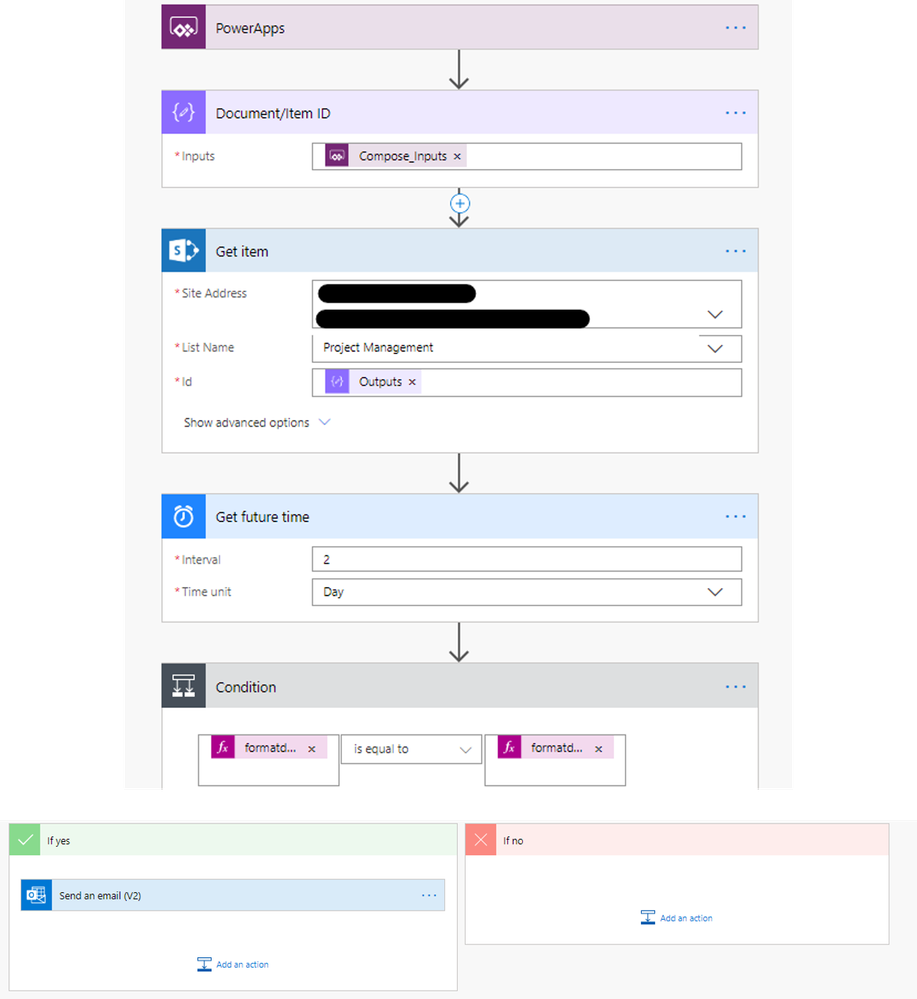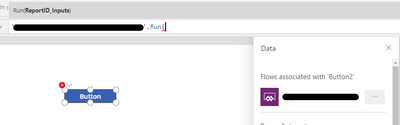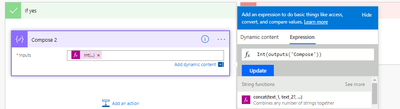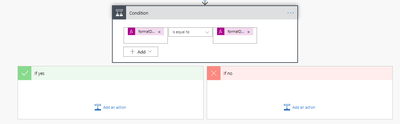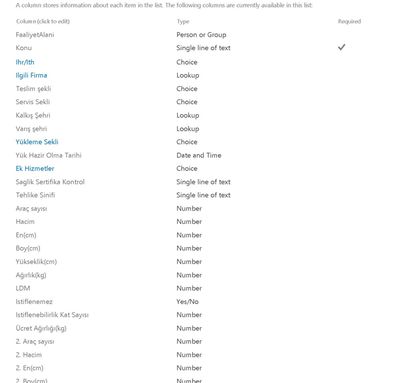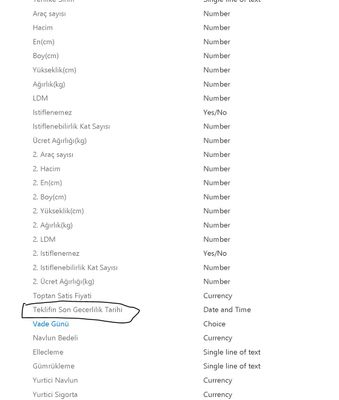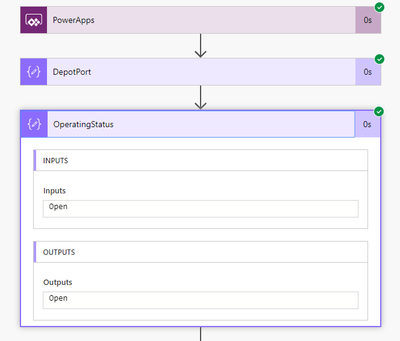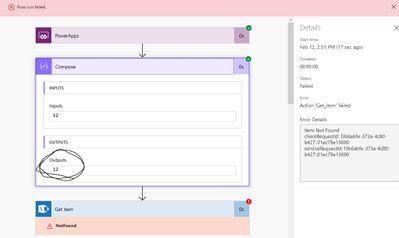- Microsoft Power Automate Community
- Welcome to the Community!
- News & Announcements
- Get Help with Power Automate
- General Power Automate Discussion
- Using Connectors
- Building Flows
- Using Flows
- Power Automate Desktop
- Process Mining
- AI Builder
- Power Automate Mobile App
- Translation Quality Feedback
- Connector Development
- Power Platform Integration - Better Together!
- Power Platform Integrations (Read Only)
- Power Platform and Dynamics 365 Integrations (Read Only)
- Galleries
- Community Connections & How-To Videos
- Webinars and Video Gallery
- Power Automate Cookbook
- Events
- 2021 MSBizAppsSummit Gallery
- 2020 MSBizAppsSummit Gallery
- 2019 MSBizAppsSummit Gallery
- Community Blog
- Power Automate Community Blog
- Community Support
- Community Accounts & Registration
- Using the Community
- Community Feedback
- Microsoft Power Automate Community
- Forums
- Get Help with Power Automate
- Building Flows
- Re: Send E-mail 2 days before Expire Date (Expire ...
- Subscribe to RSS Feed
- Mark Topic as New
- Mark Topic as Read
- Float this Topic for Current User
- Bookmark
- Subscribe
- Printer Friendly Page
- Mark as New
- Bookmark
- Subscribe
- Mute
- Subscribe to RSS Feed
- Permalink
- Report Inappropriate Content
Send E-mail 2 days before Expire Date (Expire Date Data from PowerApps)
Hi all,
I am making an application in powerapps. I would really like to be able to automatically send a reminding e-mail two days before the proposal expires (this date is provided in the field that the users sets). How do I go about triggering a scheduled reminder when I save a given item?
If it has any help I have already created a button, which creates the e-mail I wish to send out in powerapps with the following formula:
Office365Outlook.SendEmail(
User().Email,
"Do not forget to finalise the proposal for: " & KonuDataCard1 & " Expiring: " & TeklifinDataCard1.SelectedDate,
"This project has " & DateDiff(
Today(),
TeklifinDataCard1.SelectedDate
) & " days before expiration, please finalise the proposal." & Char(13) & "Information 1: " & DataCardValue7.Selected.Value & Char(13) & "From: " & KalkisUlkeDataCard1.Selected.Value & ", " & KalkusSehriDataCard1.Selected.Value & Char(13) & "To: " & VarisUlkeDataCard1.Selected.Value & ", " & VarisSehriDataCard1.Selected.Value,
{From: User().Email}
);
Notify(
"E-Mail will be send 2 days before the expiration of this proposal",
NotificationType.Success
)
I have tried to look for material/guides on how to do this. Being new to Flow I am not very familiar with how it works.
- Mark as New
- Bookmark
- Subscribe
- Mute
- Subscribe to RSS Feed
- Permalink
- Report Inappropriate Content
Hello @Anonymous
If you set a flow to run every day, set the first action to be "get future date" for 2 days.
You can then set a filter array for the output of get future date equals the expiry date then an apply to each for each item that meet that criteria.
I have done something similar using a SharePoint List - see below:
Hope this helps!
Bradley
- Mark as New
- Bookmark
- Subscribe
- Mute
- Subscribe to RSS Feed
- Permalink
- Report Inappropriate Content
Hi @Anonymous ,
Thank you for your response.
I am quite new to Flow. Is there a chance you can break some of the steps down for me?
I am basically trying to gather all the information from PowerApps as shown in the original post and then send it in an email-form to the user itself 2 days before the project finishes.
- Mark as New
- Bookmark
- Subscribe
- Mute
- Subscribe to RSS Feed
- Permalink
- Report Inappropriate Content
Hello @Anonymous
Is the data stored within SharePoint or somewhere else?
Are you able to confirm how you are wanting this to trigger i.e. would they press a button to submit an update?
Could you send a screenshot of your Power App?
- Mark as New
- Bookmark
- Subscribe
- Mute
- Subscribe to RSS Feed
- Permalink
- Report Inappropriate Content
@Anonymous,
This is the editform:
In this form, I want it to take some different datafields and create an email text based on them and IF "Porposal Status" is "Taslak" (Template) then it should send an email to the user if the "Teklifin Son Gecerlilik Tarihi" (Date until expiring) is still "Taslak" two days before the proposal expires.
I can confirm this is all stored in a SharePoint List.
- Mark as New
- Bookmark
- Subscribe
- Mute
- Subscribe to RSS Feed
- Permalink
- Report Inappropriate Content
Hello @Anonymous
Thanks for confirming, so you can go about this in two ways.
You can do it through Power Apps and have it so when they press Save it triggers the flow to check if it meets the criteria - if yes, send email.
Within the Condition it is set to:
Alternatively, you could have it set so that a Power Automate runs every day at 6AM (or whatever time you like) to check all items within the List / Document Library then if any require reviewing it will trigger an email to the relevant individual/s. If you want this one, the screenshot I sent earlier will help - I can show more of how it is set up if needed. 🙂
- Mark as New
- Bookmark
- Subscribe
- Mute
- Subscribe to RSS Feed
- Permalink
- Report Inappropriate Content
@Anonymous
Excuse me for being impossible to work with!
The Document/ItemID, where do I find that? When I look around I see it nowhere in the Action choices..
- Mark as New
- Bookmark
- Subscribe
- Mute
- Subscribe to RSS Feed
- Permalink
- Report Inappropriate Content
@Anonymous You're fine, we all had to start where you are 😊
So in your Power App, you would need to pull through a unique ID - being SharePoint, you can use ID which I believe is your field "Revize No"?
So in your PowerApp, go to Action in the Ribbon and select "Power Automate" then "Create a new flow" - this will re-direct you to the Power Automate website. Here, select "PowerApp button"
Once the flow designer screen appears, add an action called "Compose" which is where you will select "Ask in PowerApps"
Once you save this flow, you should see it in PowerApps - this can take time and you may need to close and re-open PowerApps for it to appear.
Once it appears, click on your Save button and select the appropriate flow so that they are associated to each other.
When that is added you can then add the expressions which will look like:
PowerAppButton.Run(Compose)
The below documentation may help further but let me know if you need any more help!
https://docs.microsoft.com/en-us/powerapps/maker/canvas-apps/using-logic-flows
Kind Regards
Bradley
- Mark as New
- Bookmark
- Subscribe
- Mute
- Subscribe to RSS Feed
- Permalink
- Report Inappropriate Content
@Anonymous,
Thank you once again for your patience.
I will try to implement this solution first thing in the morning, it seems to be the solution 🙂
- Mark as New
- Bookmark
- Subscribe
- Mute
- Subscribe to RSS Feed
- Permalink
- Report Inappropriate Content
@Anonymous
I have tried following your guidelines. But I am encountering two challenges:
1. I receive this message regarding my SharePoint List, although I know it is the right list, have you encountered a such problem before?
2. I have written the following in the Conditions part:
formatDateTime(body('Get_future_time'),'dd/MM/yyyy')
IS EQUAL TO
formatDateTime(body('Get_item')?['TeklifinSonGecerlilikTarihi'],'dd/MM/yyyy')
AND
equals(body('Get_item')?['Proposal_x0020_Status'])
IS EQUAL TO
TaslakThe first, I would ideally like for it to send out LASTDATE -2 days (TeklifinSonGecerlilikTarihi = LASTDATE), but if I write -2 it does not accept. How do I go about this? Do I need to make a DataCard inside the PowerApp?
The later is to make sure that the "Proposal Status" is still equal to "Taslak" when the e-mail triggers, otherwise the user will get spammed with unnecessary email from Proposal that are not in template-mode anymore (Taslak = Template)?
- Mark as New
- Bookmark
- Subscribe
- Mute
- Subscribe to RSS Feed
- Permalink
- Report Inappropriate Content
Hello @Anonymous
The first point shouldn't be an issue - I believe it is purely an on-screen tip. If it is an issue it may be because the Compose creates a string output and ID expects a number. If it errors when you run it (i.e. it fails on the Get Item action) then enter this expression which will change the format to an integer.
With regards to the second point, can you confirm your Condition looks like the below?
Thanks
Bradley
- Mark as New
- Bookmark
- Subscribe
- Mute
- Subscribe to RSS Feed
- Permalink
- Report Inappropriate Content
@Anonymous
If you don't think it is a problem then that is good. It just pushes that message to me every time I want to make a test-run, so I thought I had a mistake.
Regarding the condition, this is what it looks like:
I have made the second one, so that it makes sure that the "Proposal Status" is indeed "Taslak" when sending the e-mail.
- Mark as New
- Bookmark
- Subscribe
- Mute
- Subscribe to RSS Feed
- Permalink
- Report Inappropriate Content
Hi @Anonymous
For your second condition, set it so you are referencing the Get Item action instead of the expression so that it appears as DocumentType is equal to Taslak.
If that still doesn't work, try setting the second condition to DocumentType starts with Tasla.
Thanks
Bradley
- Mark as New
- Bookmark
- Subscribe
- Mute
- Subscribe to RSS Feed
- Permalink
- Report Inappropriate Content
@Anonymous
Apologies, I didn't see you had responded.
When you say the "Get Item" action, which one do you mean? I already used the "Get Item" on the left side to retrieve the "Proposal Status" and then I said "IS EQUAL TO" Taslak"
Regarding the date. Would you possibly know how to make it so that it triggers two days BEFORE the date that I use in the condition? ie "TeklifinSonGecerlilikTarihi" - 2 days?
- Mark as New
- Bookmark
- Subscribe
- Mute
- Subscribe to RSS Feed
- Permalink
- Report Inappropriate Content
Hello @Anonymous
In the past I have had issues with conditions saying where DocumentType equals 'Draft' so where I encounter this I use Document startswith 'Draf'.
To get the date from 2 days ago, you would use the below
addDays(outputs('Date'),-2)- Mark as New
- Bookmark
- Subscribe
- Mute
- Subscribe to RSS Feed
- Permalink
- Report Inappropriate Content
@Anonymous
Alright I did it as you say.
But it does seem to be a problem with the above error I mentioned regarding SharePoint..:
This is a very hard tool for me to use, sorry for wasting a lot of your time 😕
- Mark as New
- Bookmark
- Subscribe
- Mute
- Subscribe to RSS Feed
- Permalink
- Report Inappropriate Content
Hello @Anonymous
Are you able to send a screenshot of what parameters are in the Get Items action as well as a screenshot of your SharePoint List/Library ideally with all columns and some data to see what values exists in each column.
Not wasting my time at all, I am sure we can get this sorted soon! 😊
- Mark as New
- Bookmark
- Subscribe
- Mute
- Subscribe to RSS Feed
- Permalink
- Report Inappropriate Content
@Anonymous
Yes of course. Here are a few Screenshots. My SharePoint List is very wide, so I have a few:
1. here is the Get Item. When I select the given library/site and the List Name this should be exactly it, nevertheless it gives me an error.
It should be mentioned I have been googling this error, and someone wrote that it is not happy about foreign characters. Could that be it? Ie. the special "ş" for example?
2. here is the List columns:
The two columns I have circled around are the ones I wish to use for the conditions. The Date Column "Teklifin Son Gecerlilik Tarihi" and "Proposal Status", which is a simple text-column
3. Here is a picture of some of the items in my list, they are all just example data:
- Mark as New
- Bookmark
- Subscribe
- Mute
- Subscribe to RSS Feed
- Permalink
- Report Inappropriate Content
Hello @Anonymous
If you could check the run history for what compose output:
So for mine, you can see it provided "Open" and hopefully for you it should see an ID number i.e. 15 which you had in your previous screenshot as the below field circled red should be referenced in your formula bar within Power Apps.
The Power Apps Formula bar should look as below
FlowName.Run(Field_Name_For_RevizeNo.Text)
To get the field name within Power Apps, select Revize No field that was in red where 15 is shown the look on the right side under "TEXT INPUT"
Providing all matches as above - your ID field should be suitable for the Get Item action and therefore allowing it to run.
- Mark as New
- Bookmark
- Subscribe
- Mute
- Subscribe to RSS Feed
- Permalink
- Report Inappropriate Content
@Anonymous
It does give a Output of ID number:
So just to make sure I understand, should I put the just the IDDataCard (so that the number is inside 'Compose')?
I thought I should put all I want inside the e-mail.
Helpful resources
April 2024 Community Newsletter
We're pleased to share the April Community Newsletter, where we highlight the latest news, product releases, upcoming events, and the amazing work of our outstanding Community members. If you're new to the Community, please make sure to follow the latest News & Announcements and check out the Community on LinkedIn as well! It's the best way to stay up-to-date with all the news from across Microsoft Power Platform and beyond. COMMUNITY HIGHLIGHTS Check out the most active community members of the last month! These hardworking members are posting regularly, answering questions, kudos, and providing top solutions in their communities. We are so thankful for each of you--keep up the great work! If you hope to see your name here next month, follow these awesome community members to see what they do! Power AppsPower AutomateCopilot StudioPower PagesWarrenBelzDeenujialexander2523ragavanrajanLaurensMManishSolankiMattJimisonLucas001AmikcapuanodanilostephenrobertOliverRodriguestimlAndrewJManikandanSFubarmmbr1606VishnuReddy1997theMacResolutionsVishalJhaveriVictorIvanidzejsrandhawahagrua33ikExpiscornovusFGuerrero1PowerAddictgulshankhuranaANBExpiscornovusprathyooSpongYeNived_Nambiardeeksha15795apangelesGochixgrantjenkinsvasu24Mfon LATEST NEWS Business Applications Launch Event - On Demand In case you missed the Business Applications Launch Event, you can now catch up on all the announcements and watch the entire event on-demand inside Charles Lamanna's latest cloud blog. This is your one stop shop for all the latest Copilot features across Power Platform and #Dynamics365, including first-hand looks at how companies such as Lenovo, Sonepar, Ford Motor Company, Omnicom and more are using these new capabilities in transformative ways. Click the image below to watch today! Power Platform Community Conference 2024 is here! It's time to look forward to the next installment of the Power Platform Community Conference, which takes place this year on 18-20th September 2024 at the MGM Grand in Las Vegas! Come and be inspired by Microsoft senior thought leaders and the engineers behind the #PowerPlatform, with Charles Lamanna, Sangya Singh, Ryan Cunningham, Kim Manis, Nirav Shah, Omar Aftab and Leon Welicki already confirmed to speak. You'll also be able to learn from industry experts and Microsoft MVPs who are dedicated to bridging the gap between humanity and technology. These include the likes of Lisa Crosbie, Victor Dantas, Kristine Kolodziejski, David Yack, Daniel Christian, Miguel Félix, and Mats Necker, with many more to be announced over the coming weeks. Click here to watch our brand-new sizzle reel for #PPCC24 or click the image below to find out more about registration. See you in Vegas! Power Up Program Announces New Video-Based Learning Hear from Principal Program Manager, Dimpi Gandhi, to discover the latest enhancements to the Microsoft #PowerUpProgram. These include a new accelerated video-based curriculum crafted with the expertise of Microsoft MVPs, Rory Neary and Charlie Phipps-Bennett. If you’d like to hear what’s coming next, click the image below to find out more! UPCOMING EVENTS Microsoft Build - Seattle and Online - 21-23rd May 2024 Taking place on 21-23rd May 2024 both online and in Seattle, this is the perfect event to learn more about low code development, creating copilots, cloud platforms, and so much more to help you unleash the power of AI. There's a serious wealth of talent speaking across the three days, including the likes of Satya Nadella, Amanda K. Silver, Scott Guthrie, Sarah Bird, Charles Lamanna, Miti J., Kevin Scott, Asha Sharma, Rajesh Jha, Arun Ulag, Clay Wesener, and many more. And don't worry if you can't make it to Seattle, the event will be online and totally free to join. Click the image below to register for #MSBuild today! European Collab Summit - Germany - 14-16th May 2024 The clock is counting down to the amazing European Collaboration Summit, which takes place in Germany May 14-16, 2024. #CollabSummit2024 is designed to provide cutting-edge insights and best practices into Power Platform, Microsoft 365, Teams, Viva, and so much more. There's a whole host of experts speakers across the three-day event, including the likes of Vesa Juvonen, Laurie Pottmeyer, Dan Holme, Mark Kashman, Dona Sarkar, Gavin Barron, Emily Mancini, Martina Grom, Ahmad Najjar, Liz Sundet, Nikki Chapple, Sara Fennah, Seb Matthews, Tobias Martin, Zoe Wilson, Fabian Williams, and many more. Click the image below to find out more about #ECS2024 and register today! Microsoft 365 & Power Platform Conference - Seattle - 3-7th June If you're looking to turbo boost your Power Platform skills this year, why not take a look at everything TechCon365 has to offer at the Seattle Convention Center on June 3-7, 2024. This amazing 3-day conference (with 2 optional days of workshops) offers over 130 sessions across multiple tracks, alongside 25 workshops presented by Power Platform, Microsoft 365, Microsoft Teams, Viva, Azure, Copilot and AI experts. There's a great array of speakers, including the likes of Nirav Shah, Naomi Moneypenny, Jason Himmelstein, Heather Cook, Karuana Gatimu, Mark Kashman, Michelle Gilbert, Taiki Y., Kristi K., Nate Chamberlain, Julie Koesmarno, Daniel Glenn, Sarah Haase, Marc Windle, Amit Vasu, Joanne C Klein, Agnes Molnar, and many more. Click the image below for more #Techcon365 intel and register today! For more events, click the image below to visit the Microsoft Community Days website.
Tuesday Tip | Update Your Community Profile Today!
It's time for another TUESDAY TIPS, your weekly connection with the most insightful tips and tricks that empower both newcomers and veterans in the Power Platform Community! Every Tuesday, we bring you a curated selection of the finest advice, distilled from the resources and tools in the Community. Whether you’re a seasoned member or just getting started, Tuesday Tips are the perfect compass guiding you across the dynamic landscape of the Power Platform Community. We're excited to announce that updating your community profile has never been easier! Keeping your profile up to date is essential for staying connected and engaged with the community. Check out the following Support Articles with these topics: Accessing Your Community ProfileRetrieving Your Profile URLUpdating Your Community Profile Time ZoneChanging Your Community Profile Picture (Avatar)Setting Your Date Display Preferences Click on your community link for more information: Power Apps, Power Automate, Power Pages, Copilot Studio Thank you for being an active part of our community. Your contributions make a difference! Best Regards, The Community Management Team
Hear what's next for the Power Up Program
Hear from Principal Program Manager, Dimpi Gandhi, to discover the latest enhancements to the Microsoft #PowerUpProgram, including a new accelerated video-based curriculum crafted with the expertise of Microsoft MVPs, Rory Neary and Charlie Phipps-Bennett. If you’d like to hear what’s coming next, click the link below to sign up today! https://aka.ms/PowerUp
Super User of the Month | Ahmed Salih
We're thrilled to announce that Ahmed Salih is our Super User of the Month for April 2024. Ahmed has been one of our most active Super Users this year--in fact, he kicked off the year in our Community with this great video reminder of why being a Super User has been so important to him! Ahmed is the Senior Power Platform Architect at Saint Jude's Children's Research Hospital in Memphis. He's been a Super User for two seasons and is also a Microsoft MVP! He's celebrating his 3rd year being active in the Community--and he's received more than 500 kudos while authoring nearly 300 solutions. Ahmed's contributions to the Super User in Training program has been invaluable, with his most recent session with SUIT highlighting an incredible amount of best practices and tips that have helped him achieve his success. Ahmed's infectious enthusiasm and boundless energy are a key reason why so many Community members appreciate how he brings his personality--and expertise--to every interaction. With all the solutions he provides, his willingness to help the Community learn more about Power Platform, and his sheer joy in life, we are pleased to celebrate Ahmed and all his contributions! You can find him in the Community and on LinkedIn. Congratulations, Ahmed--thank you for being a SUPER user!
Tuesday Tip: Getting Started with Private Messages & Macros
Welcome to TUESDAY TIPS, your weekly connection with the most insightful tips and tricks that empower both newcomers and veterans in the Power Platform Community! Every Tuesday, we bring you a curated selection of the finest advice, distilled from the resources and tools in the Community. Whether you’re a seasoned member or just getting started, Tuesday Tips are the perfect compass guiding you across the dynamic landscape of the Power Platform Community. As our community family expands each week, we revisit our essential tools, tips, and tricks to ensure you’re well-versed in the community’s pulse. Keep an eye on the News & Announcements for your weekly Tuesday Tips—you never know what you may learn! This Week's Tip: Private Messaging & Macros in Power Apps Community Do you want to enhance your communication in the Community and streamline your interactions? One of the best ways to do this is to ensure you are using Private Messaging--and the ever-handy macros that are available to you as a Community member! Our Knowledge Base article about private messaging and macros is the best place to find out more. Check it out today and discover some key tips and tricks when it comes to messages and macros: Private Messaging: Learn how to enable private messages in your community profile and ensure you’re connected with other community membersMacros Explained: Discover the convenience of macros—prewritten text snippets that save time when posting in forums or sending private messagesCreating Macros: Follow simple steps to create your own macros for efficient communication within the Power Apps CommunityUsage Guide: Understand how to apply macros in posts and private messages, enhancing your interaction with the Community For detailed instructions and more information, visit the full page in your community today:Power Apps: Enabling Private Messaging & How to Use Macros (Power Apps)Power Automate: Enabling Private Messaging & How to Use Macros (Power Automate) Copilot Studio: Enabling Private Messaging &How to Use Macros (Copilot Studio) Power Pages: Enabling Private Messaging & How to Use Macros (Power Pages)
Tuesday Tip: Subscriptions & Notifications
TUESDAY TIPS are our way of communicating helpful things we've learned or shared that have helped members of the Community. Whether you're just getting started or you're a seasoned pro, Tuesday Tips will help you know where to go, what to look for, and navigate your way through the ever-growing--and ever-changing--world of the Power Platform Community! We cover basics about the Community, provide a few "insider tips" to make your experience even better, and share best practices gleaned from our most active community members and Super Users. With so many new Community members joining us each week, we'll also review a few of our "best practices" so you know just "how" the Community works, so make sure to watch the News & Announcements each week for the latest and greatest Tuesday Tips! This Week: All About Subscriptions & Notifications We don't want you to a miss a thing in the Community! The best way to make sure you know what's going on in the News & Announcements, to blogs you follow, or forums and galleries you're interested in is to subscribe! These subscriptions ensure you receive automated messages about the most recent posts and replies. Even better, there are multiple ways you can subscribe to content and boards in the community! (Please note: if you have created an AAD (Azure Active Directory) account you won't be able to receive e-mail notifications.) Subscribing to a Category When you're looking at the entire category, select from the Options drop down and choose Subscribe. You can then choose to Subscribe to all of the boards or select only the boards you want to receive notifications. When you're satisfied with your choices, click Save. Subscribing to a Topic You can also subscribe to a single topic by clicking Subscribe from the Options drop down menu, while you are viewing the topic or in the General board overview, respectively. Subscribing to a Label Find the labels at the bottom left of a post.From a particular post with a label, click on the label to filter by that label. This opens a window containing a list of posts with the label you have selected. Click Subscribe. Note: You can only subscribe to a label at the board level. If you subscribe to a label named 'Copilot' at board #1, it will not automatically subscribe you to an identically named label at board #2. You will have to subscribe twice, once at each board. Bookmarks Just like you can subscribe to topics and categories, you can also bookmark topics and boards from the same menus! Simply go to the Topic Options drop down menu to bookmark a topic or the Options drop down to bookmark a board. The difference between subscribing and bookmarking is that subscriptions provide you with notifications, whereas bookmarks provide you a static way of easily accessing your favorite boards from the My subscriptions area. Managing & Viewing Your Subscriptions & Bookmarks To manage your subscriptions, click on your avatar and select My subscriptions from the drop-down menu. From the Subscriptions & Notifications tab, you can manage your subscriptions, including your e-mail subscription options, your bookmarks, your notification settings, and your email notification format. You can see a list of all your subscriptions and bookmarks and choose which ones to delete, either individually or in bulk, by checking multiple boxes. A Note on Following Friends on Mobile Adding someone as a friend or selecting Follow in the mobile view does not allow you to subscribe to their activity feed. You will merely be able to see your friends’ biography, other personal information, or online status, and send messages more quickly by choosing who to send the message to from a list, as opposed to having to search by username.
| User | Count |
|---|---|
| 83 | |
| 52 | |
| 33 | |
| 16 | |
| 14 |
| User | Count |
|---|---|
| 96 | |
| 69 | |
| 45 | |
| 28 | |
| 27 |