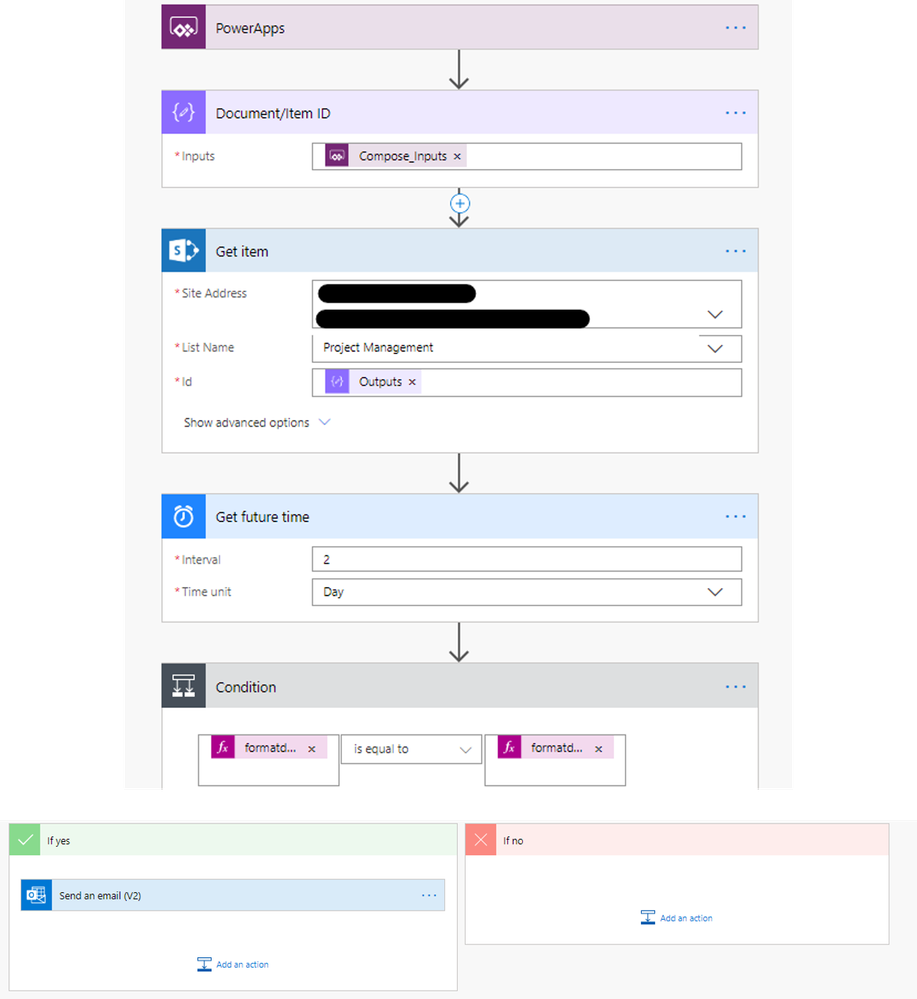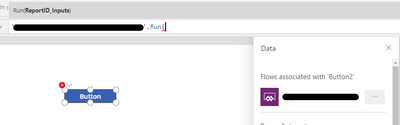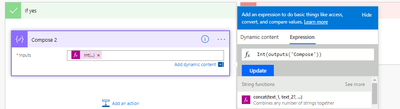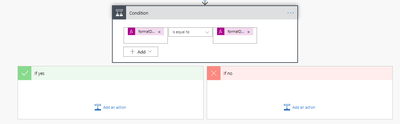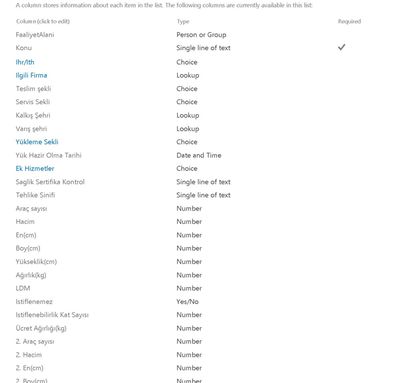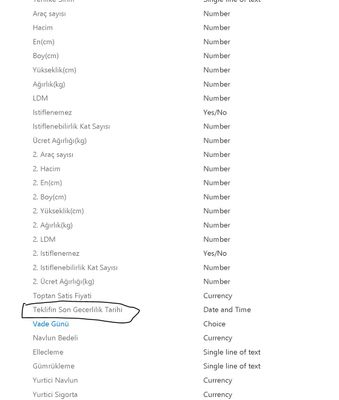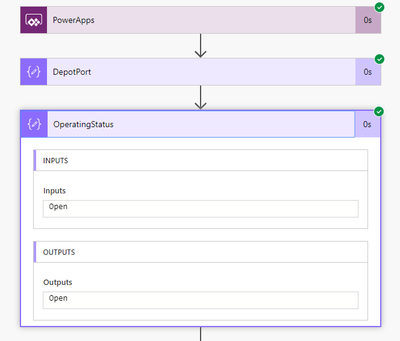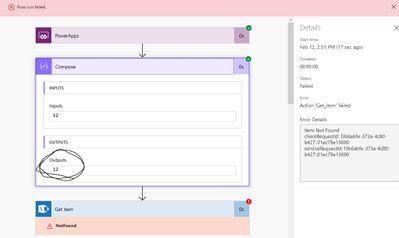- Microsoft Power Automate Community
- Welcome to the Community!
- News & Announcements
- Get Help with Power Automate
- General Power Automate Discussion
- Using Connectors
- Building Flows
- Using Flows
- Power Automate Desktop
- Process Mining
- AI Builder
- Power Automate Mobile App
- Translation Quality Feedback
- Connector Development
- Power Platform Integration - Better Together!
- Power Platform Integrations (Read Only)
- Power Platform and Dynamics 365 Integrations (Read Only)
- Galleries
- Community Connections & How-To Videos
- Webinars and Video Gallery
- Power Automate Cookbook
- Events
- 2021 MSBizAppsSummit Gallery
- 2020 MSBizAppsSummit Gallery
- 2019 MSBizAppsSummit Gallery
- Community Blog
- Power Automate Community Blog
- Community Support
- Community Accounts & Registration
- Using the Community
- Community Feedback
- Microsoft Power Automate Community
- Forums
- Get Help with Power Automate
- Building Flows
- Send E-mail 2 days before Expire Date (Expire Date...
- Subscribe to RSS Feed
- Mark Topic as New
- Mark Topic as Read
- Float this Topic for Current User
- Bookmark
- Subscribe
- Printer Friendly Page
- Mark as New
- Bookmark
- Subscribe
- Mute
- Subscribe to RSS Feed
- Permalink
- Report Inappropriate Content
Send E-mail 2 days before Expire Date (Expire Date Data from PowerApps)
Hi all,
I am making an application in powerapps. I would really like to be able to automatically send a reminding e-mail two days before the proposal expires (this date is provided in the field that the users sets). How do I go about triggering a scheduled reminder when I save a given item?
If it has any help I have already created a button, which creates the e-mail I wish to send out in powerapps with the following formula:
Office365Outlook.SendEmail(
User().Email,
"Do not forget to finalise the proposal for: " & KonuDataCard1 & " Expiring: " & TeklifinDataCard1.SelectedDate,
"This project has " & DateDiff(
Today(),
TeklifinDataCard1.SelectedDate
) & " days before expiration, please finalise the proposal." & Char(13) & "Information 1: " & DataCardValue7.Selected.Value & Char(13) & "From: " & KalkisUlkeDataCard1.Selected.Value & ", " & KalkusSehriDataCard1.Selected.Value & Char(13) & "To: " & VarisUlkeDataCard1.Selected.Value & ", " & VarisSehriDataCard1.Selected.Value,
{From: User().Email}
);
Notify(
"E-Mail will be send 2 days before the expiration of this proposal",
NotificationType.Success
)
I have tried to look for material/guides on how to do this. Being new to Flow I am not very familiar with how it works.
- Mark as New
- Bookmark
- Subscribe
- Mute
- Subscribe to RSS Feed
- Permalink
- Report Inappropriate Content
Hello @Anonymous
If you set a flow to run every day, set the first action to be "get future date" for 2 days.
You can then set a filter array for the output of get future date equals the expiry date then an apply to each for each item that meet that criteria.
I have done something similar using a SharePoint List - see below:
Hope this helps!
Bradley
- Mark as New
- Bookmark
- Subscribe
- Mute
- Subscribe to RSS Feed
- Permalink
- Report Inappropriate Content
Hi @Anonymous ,
Thank you for your response.
I am quite new to Flow. Is there a chance you can break some of the steps down for me?
I am basically trying to gather all the information from PowerApps as shown in the original post and then send it in an email-form to the user itself 2 days before the project finishes.
- Mark as New
- Bookmark
- Subscribe
- Mute
- Subscribe to RSS Feed
- Permalink
- Report Inappropriate Content
Hello @Anonymous
Is the data stored within SharePoint or somewhere else?
Are you able to confirm how you are wanting this to trigger i.e. would they press a button to submit an update?
Could you send a screenshot of your Power App?
- Mark as New
- Bookmark
- Subscribe
- Mute
- Subscribe to RSS Feed
- Permalink
- Report Inappropriate Content
@Anonymous,
This is the editform:
In this form, I want it to take some different datafields and create an email text based on them and IF "Porposal Status" is "Taslak" (Template) then it should send an email to the user if the "Teklifin Son Gecerlilik Tarihi" (Date until expiring) is still "Taslak" two days before the proposal expires.
I can confirm this is all stored in a SharePoint List.
- Mark as New
- Bookmark
- Subscribe
- Mute
- Subscribe to RSS Feed
- Permalink
- Report Inappropriate Content
Hello @Anonymous
Thanks for confirming, so you can go about this in two ways.
You can do it through Power Apps and have it so when they press Save it triggers the flow to check if it meets the criteria - if yes, send email.
Within the Condition it is set to:
Alternatively, you could have it set so that a Power Automate runs every day at 6AM (or whatever time you like) to check all items within the List / Document Library then if any require reviewing it will trigger an email to the relevant individual/s. If you want this one, the screenshot I sent earlier will help - I can show more of how it is set up if needed. 🙂
- Mark as New
- Bookmark
- Subscribe
- Mute
- Subscribe to RSS Feed
- Permalink
- Report Inappropriate Content
@Anonymous
Excuse me for being impossible to work with!
The Document/ItemID, where do I find that? When I look around I see it nowhere in the Action choices..
- Mark as New
- Bookmark
- Subscribe
- Mute
- Subscribe to RSS Feed
- Permalink
- Report Inappropriate Content
@Anonymous You're fine, we all had to start where you are 😊
So in your Power App, you would need to pull through a unique ID - being SharePoint, you can use ID which I believe is your field "Revize No"?
So in your PowerApp, go to Action in the Ribbon and select "Power Automate" then "Create a new flow" - this will re-direct you to the Power Automate website. Here, select "PowerApp button"
Once the flow designer screen appears, add an action called "Compose" which is where you will select "Ask in PowerApps"
Once you save this flow, you should see it in PowerApps - this can take time and you may need to close and re-open PowerApps for it to appear.
Once it appears, click on your Save button and select the appropriate flow so that they are associated to each other.
When that is added you can then add the expressions which will look like:
PowerAppButton.Run(Compose)
The below documentation may help further but let me know if you need any more help!
https://docs.microsoft.com/en-us/powerapps/maker/canvas-apps/using-logic-flows
Kind Regards
Bradley
- Mark as New
- Bookmark
- Subscribe
- Mute
- Subscribe to RSS Feed
- Permalink
- Report Inappropriate Content
@Anonymous,
Thank you once again for your patience.
I will try to implement this solution first thing in the morning, it seems to be the solution 🙂
- Mark as New
- Bookmark
- Subscribe
- Mute
- Subscribe to RSS Feed
- Permalink
- Report Inappropriate Content
@Anonymous
I have tried following your guidelines. But I am encountering two challenges:
1. I receive this message regarding my SharePoint List, although I know it is the right list, have you encountered a such problem before?
2. I have written the following in the Conditions part:
formatDateTime(body('Get_future_time'),'dd/MM/yyyy')
IS EQUAL TO
formatDateTime(body('Get_item')?['TeklifinSonGecerlilikTarihi'],'dd/MM/yyyy')
AND
equals(body('Get_item')?['Proposal_x0020_Status'])
IS EQUAL TO
TaslakThe first, I would ideally like for it to send out LASTDATE -2 days (TeklifinSonGecerlilikTarihi = LASTDATE), but if I write -2 it does not accept. How do I go about this? Do I need to make a DataCard inside the PowerApp?
The later is to make sure that the "Proposal Status" is still equal to "Taslak" when the e-mail triggers, otherwise the user will get spammed with unnecessary email from Proposal that are not in template-mode anymore (Taslak = Template)?
- Mark as New
- Bookmark
- Subscribe
- Mute
- Subscribe to RSS Feed
- Permalink
- Report Inappropriate Content
Hello @Anonymous
The first point shouldn't be an issue - I believe it is purely an on-screen tip. If it is an issue it may be because the Compose creates a string output and ID expects a number. If it errors when you run it (i.e. it fails on the Get Item action) then enter this expression which will change the format to an integer.
With regards to the second point, can you confirm your Condition looks like the below?
Thanks
Bradley
- Mark as New
- Bookmark
- Subscribe
- Mute
- Subscribe to RSS Feed
- Permalink
- Report Inappropriate Content
@Anonymous
If you don't think it is a problem then that is good. It just pushes that message to me every time I want to make a test-run, so I thought I had a mistake.
Regarding the condition, this is what it looks like:
I have made the second one, so that it makes sure that the "Proposal Status" is indeed "Taslak" when sending the e-mail.
- Mark as New
- Bookmark
- Subscribe
- Mute
- Subscribe to RSS Feed
- Permalink
- Report Inappropriate Content
Hi @Anonymous
For your second condition, set it so you are referencing the Get Item action instead of the expression so that it appears as DocumentType is equal to Taslak.
If that still doesn't work, try setting the second condition to DocumentType starts with Tasla.
Thanks
Bradley
- Mark as New
- Bookmark
- Subscribe
- Mute
- Subscribe to RSS Feed
- Permalink
- Report Inappropriate Content
@Anonymous
Apologies, I didn't see you had responded.
When you say the "Get Item" action, which one do you mean? I already used the "Get Item" on the left side to retrieve the "Proposal Status" and then I said "IS EQUAL TO" Taslak"
Regarding the date. Would you possibly know how to make it so that it triggers two days BEFORE the date that I use in the condition? ie "TeklifinSonGecerlilikTarihi" - 2 days?
- Mark as New
- Bookmark
- Subscribe
- Mute
- Subscribe to RSS Feed
- Permalink
- Report Inappropriate Content
Hello @Anonymous
In the past I have had issues with conditions saying where DocumentType equals 'Draft' so where I encounter this I use Document startswith 'Draf'.
To get the date from 2 days ago, you would use the below
addDays(outputs('Date'),-2)- Mark as New
- Bookmark
- Subscribe
- Mute
- Subscribe to RSS Feed
- Permalink
- Report Inappropriate Content
@Anonymous
Alright I did it as you say.
But it does seem to be a problem with the above error I mentioned regarding SharePoint..:
This is a very hard tool for me to use, sorry for wasting a lot of your time 😕
- Mark as New
- Bookmark
- Subscribe
- Mute
- Subscribe to RSS Feed
- Permalink
- Report Inappropriate Content
Hello @Anonymous
Are you able to send a screenshot of what parameters are in the Get Items action as well as a screenshot of your SharePoint List/Library ideally with all columns and some data to see what values exists in each column.
Not wasting my time at all, I am sure we can get this sorted soon! 😊
- Mark as New
- Bookmark
- Subscribe
- Mute
- Subscribe to RSS Feed
- Permalink
- Report Inappropriate Content
@Anonymous
Yes of course. Here are a few Screenshots. My SharePoint List is very wide, so I have a few:
1. here is the Get Item. When I select the given library/site and the List Name this should be exactly it, nevertheless it gives me an error.
It should be mentioned I have been googling this error, and someone wrote that it is not happy about foreign characters. Could that be it? Ie. the special "ş" for example?
2. here is the List columns:
The two columns I have circled around are the ones I wish to use for the conditions. The Date Column "Teklifin Son Gecerlilik Tarihi" and "Proposal Status", which is a simple text-column
3. Here is a picture of some of the items in my list, they are all just example data:
- Mark as New
- Bookmark
- Subscribe
- Mute
- Subscribe to RSS Feed
- Permalink
- Report Inappropriate Content
Hello @Anonymous
If you could check the run history for what compose output:
So for mine, you can see it provided "Open" and hopefully for you it should see an ID number i.e. 15 which you had in your previous screenshot as the below field circled red should be referenced in your formula bar within Power Apps.
The Power Apps Formula bar should look as below
FlowName.Run(Field_Name_For_RevizeNo.Text)
To get the field name within Power Apps, select Revize No field that was in red where 15 is shown the look on the right side under "TEXT INPUT"
Providing all matches as above - your ID field should be suitable for the Get Item action and therefore allowing it to run.
- Mark as New
- Bookmark
- Subscribe
- Mute
- Subscribe to RSS Feed
- Permalink
- Report Inappropriate Content
@Anonymous
It does give a Output of ID number:
So just to make sure I understand, should I put the just the IDDataCard (so that the number is inside 'Compose')?
I thought I should put all I want inside the e-mail.
Helpful resources
Copilot Cookbook Challenge | Week 1 Results | Win Tickets to the Power Platform Conference
We are excited to announce the "The Copilot Cookbook Community Challenge is a great way to showcase your creativity and connect with others. Plus, you could win tickets to the Power Platform Community Conference in Las Vegas in September 2024 as an amazing bonus. Two ways to enter: 1. Copilot Studio Cookbook Gallery: https://aka.ms/CS_Copilot_Cookbook_Challenge 2. Power Apps Copilot Cookbook Gallery: https://aka.ms/PA_Copilot_Cookbook_Challenge There will be 5 chances to qualify for the final drawing: Early Bird Entries: March 1 - June 2Week 1: June 3 - June 9Week 2: June 10 - June 16Week 3: June 17 - June 23Week 4: June 24 - June 30 At the end of each week, we will draw 5 random names from every user who has posted a qualifying Copilot Studio template, sample or demo in the Copilot Studio Cookbook or a qualifying Power Apps Copilot sample or demo in the Power Apps Copilot Cookbook. Users who are not drawn in a given week will be added to the pool for the next week. Users can qualify more than once, but no more than once per week. Four winners will be drawn at random from the total qualifying entrants. If a winner declines, we will draw again at random for the next winner. A user will only be able to win once. If they are drawn multiple times, another user will be drawn at random. Prizes: One Pass to the Power Platform Conference in Las Vegas, Sep. 18-20, 2024 ($1800 value, does not include travel, lodging, or any other expenses) Winners are also eligible to do a 10-minute presentation of their demo or solution in a community solutions showcase at the event. To qualify for the drawing, templates, samples or demos must be related to Copilot Studio or a Copilot feature of Power Apps, Power Automate, or Power Pages, and must demonstrate or solve a complete unique and useful business or technical problem. Power Automate and Power Pagers posts should be added to the Power Apps Cookbook. Final determination of qualifying entries is at the sole discretion of Microsoft. Weekly updates and the Final random winners will be posted in the News & Announcements section in the communities on July 29th, 2024. Did you submit entries early? Early Bird Entries March 1 - June 2: If you posted something in the "early bird" time frame complete this form: https://aka.ms/Copilot_Challenge_EarlyBirds if you would like to be entered in the challenge. Week 1 Results: Congratulations to the Week 1 qualifiers, you are being entered in the random drawing that will take place at the end of the challenge. Copilot Cookbook Gallery:Power Apps Cookbook Gallery:1. @Mathieu_Paris 1. @SpongYe 2. @Dhanush 2. @Deenuji 3. n/a3. @Nived_Nambiar 4. n/a4. @ManishSolanki 5. n/a5. n/a
Your Moment to Shine: 2024 PPCC’s Got Power Awards Show
For the third year, we invite you, our talented community members, to participate in the grand 2024 Power Platform Community Conference's Got Power Awards. This event is your opportunity to showcase solutions that make a significant business impact, highlight extensive use of Power Platform products, demonstrate good governance, or tell an inspirational story. Share your success stories, inspire your peers, and show off some hidden talents. This is your time to shine and bring your creations into the spotlight! Make your mark, inspire others and leave a lasting impression. Sign up today for a chance to showcase your solution and win the coveted 2024 PPCC’s Got Power Award. This year we have three categories for you to participate in: Technical Solution Demo, Storytelling, and Hidden Talent. The Technical solution demo category showcases your applications, automated workflows, copilot agentic experiences, web pages, AI capabilities, dashboards, and/or more. We want to see your most impactful Power Platform solutions! The Storytelling category is where you can share your inspiring story, and the Hidden Talent category is where your talents (such as singing, dancing, jump roping, etc.) can shine! Submission Details: Fill out the submission form https://aka.ms/PPCCGotPowerSignup by July 12th with details and a 2–5-minute video showcasing your Solution impact. (Please let us know you're coming to PPCC, too!)After review by a panel of Microsoft judges, the top storytellers will be invited to present a virtual demo presentation to the judges during early August. You’ll be notified soon after if you have been selected as a finalist to share your story live at PPCC’s Got Power! The live show will feature the solution demos and storytelling talents of the top contestants, winner announcements, and the opportunity to network with your community. It's not just a showcase for technical talent and storytelling showmanship, show it's a golden opportunity to make connections and celebrate our Community together! Let's make this a memorable event! See you there! Mark your calendars! Date and Time: Thursday, Sept 19th Location: PPCC24 at the MGM Grand, Las Vegas, NV
Tuesday Tip | Accepting Solutions
It's time for another TUESDAY TIPS, your weekly connection with the most insightful tips and tricks that empower both newcomers and veterans in the Power Platform Community! Every Tuesday, we bring you a curated selection of the finest advice, distilled from the resources and tools in the Community. Whether you’re a seasoned member or just getting started, Tuesday Tips are the perfect compass guiding you across the dynamic landscape of the Power Platform Community. To enhance our collaborative environment, it's important to acknowledge when your question has been answered satisfactorily. Here's a quick guide on how to accept a solution to your questions: Find the Helpful Reply: Navigate to the reply that has effectively answered your question.Accept as Solution: Look for the "Accept as Solution" button or link, usually located at the bottom of the reply.Confirm Your Selection: Clicking this button may prompt you for confirmation. Go ahead and confirm that this is indeed the solution.Acknowledgment: Once accepted, the reply will be highlighted, and the original post will be marked as "Solved". This helps other community members find the same solution quickly. By marking a reply as an accepted solution, you not only thank the person who helped you but also make it easier for others with similar questions to find answers. Let's continue to support each other by recognizing helpful contributions.
Reminder: To register for the Community Ambassador Call on June 13th
Calling all Super Users & User Group Leaders Reminder: To register for the Community Ambassador Call on June 13th—for an exclusive event for User Group Leaders and Super Users! This month is packed with exciting updates and activities within our community. What's Happening: Community Updates: We'll share the latest developments and what's new in our vibrant community.Special Guest Speaker: Get ready for an insightful talk and live demo of Microsoft Copilot Studio templates by our special guest.Regular Updates: Stay informed with our routine updates for User Groups and Super Users.Community Insights: We'll provide general information about ongoing and upcoming community initiatives. Don't Miss Out: Register Now: Choose the session that fits your schedule best.Check your private messages or Super User Forum for registration links. We're excited to connect with you and continue building a stronger community together. See you at the call!
Tuesday Tip | How to Provide Feedback
It's time for another TUESDAY TIPS, your weekly connection with the most insightful tips and tricks that empower both newcomers and veterans in the Power Platform Community! Every Tuesday, we bring you a curated selection of the finest advice, distilled from the resources and tools in the Community. Whether you’re a seasoned member or just getting started, Tuesday Tips are the perfect compass guiding you across the dynamic landscape of the Power Platform Community. We are always looking to improve your experience on our community platform, and your feedback is invaluable to us. Whether it's a suggestion for a new feature, an idea to enhance the platform, or a concern you'd like to address, we want to hear from you! How to Share Your Feedback: Each of our communities has its own Feedback forum where the Community Managers can assist you directly in. ● Power Apps ● Power Automate ● Power Pages ● Copilot Studio We also have many articles on community account FAQs, or how to navigate the community, which can be found below. Community Accounts & Registration: https://powerusers.microsoft.com/t5/Community-Accounts-Registration/tkb-p/pa_community_accounts_regi... Using the Community: https://powerusers.microsoft.com/t5/Using-the-Community/tkb-p/pa_using_the_community Our Commitment to You: We are committed to creating a collaborative and supportive environment. All feedback is reviewed by our community managers, and we strive to implement changes that will benefit all members. Thank you for being a part of our community. Your contributions help us grow and improve together!
May 2024 Community Newsletter
It's time for the May Community Newsletter, where we highlight the latest news, product releases, upcoming events, and the amazing work of our outstanding Community members. If you're new to the Community, please make sure to follow the latest News & Announcements and check out the Community on LinkedIn as well! It's the best way to stay up-to-date with all the news from across Microsoft Power Platform and beyond. COMMUNITY HIGHLIGHTS Check out the most active community members of the last month! These hardworking members are posting regularly, answering questions, kudos, and providing top solutions in their communities. We are so thankful for each of you--keep up the great work! If you hope to see your name here next month, follow these awesome community members to see what they do! Power AppsPower AutomateCopilot StudioPower PagesWarrenBelzcreativeopinionExpiscornovusFubarAmikNived_NambiarPstork1OliverRodriguesmmbr1606ManishSolankiMattJimisonragavanrajantimlSudeepGhatakNZrenatoromaoLucas001iAm_ManCatAlexEncodianfernandosilvaOOlashynJmanriqueriosChriddle BCBuizerExpiscornovus a33ikBCBuizer SebSDavid_MA dpoggermannPstork1 LATEST NEWS We saw a whole host of amazing announcements at this year's #MSBuild, so we thought we'd share with you a bite sized breakdown of the big news via blogs from Charles Lamanna, Sangya Singh, Ryan Cunningham, Kim Manis, Nirav Shah, Omar Aftab, and ✊🏾Justin Graham : New ways of development with copilots and Microsoft Power PlatformRevolutionize the way you work with Automation and AIPower Apps is making it easier for developers to build with Microsoft Copilot and each otherCopilot in Microsoft Fabric is now generally available in Power BIUnlock new levels of productivity with Microsoft Dataverse and Microsoft Copilot StudioMicrosoft Copilot Studio: Building copilots with agent capabilitiesMicrosoft Power Pages is bringing the new standard in secure, AI-powered capabilities If you'd like to relive some of the highlights from Microsoft Build 2024, click the image below to watch a great selection of on-demand Keynotes and sessions! WorkLab Podcast with Charles Lamanna Check out the latest episode of the WorkLab podcast with CVP of Business Apps and Platforms at Microsoft, Charles Lamanna, as he explains the ever-expanding evolution of Copilot, and how AI is offering new opportunities for business leaders. Grab yourself a coffee and click the image below to take a listen. Event Recap: European Collaboration and Cloud Summits 2024 Click the image below to read a great recap by Mark Kashman about the recent European Collaboration Summit and European Cloud Summit held in Germany during May 2024. Great work everybody! UPCOMING EVENTS European Power Platform Conference - SOLD OUT! Congrats to everyone who managed to grab a ticket for the now SOLD OUT European Power Platform Conference, which takes place in beautiful Brussels, Belgium, on 11-13th June. With a great keynote planned from Ryan Cunningham and Sangya Singh, plus expert sessions from the likes of Aaron Rendell, Amira Beldjilali, Andrew Bibby, Angeliki Patsiavou, Ben den Blanken, Cathrine Bruvold, Charles Sexton, Chloé Moreau, Chris Huntingford, Claire Edgson, Damien Bird, Emma-Claire Shaw, Gilles Pommier, Guro Faller, Henry Jammes, Hugo Bernier, Ilya Fainberg, Karen Maes, Lindsay Shelton, Mats Necker, Negar Shahbaz, Nick Doelman, Paulien Buskens, Sara Lagerquist, Tricia Sinclair, Ulrikke Akerbæk, and many more, it looks like the E in #EPPC24 stands for Epic! Click the image below for a full run down of the exciting sessions planned, and remember, you'll need to move quickly for tickets to next year's event! AI Community Conference - New York - Friday 21st June Check out the AI Community Conference, which takes place at the Microsoft Corporate building on Friday 21st June at 11 Times Square in New York City. Here, you'll have the opportunity to explore the latest trends and breakthroughs in AI technology alongside fellow enthusiasts and experts, with speakers on the day including Arik Kalininsky, Sherry Xu, Xinran Ma, Jared Matfess, Mihail Mateev, Andrei Khaidarov, Ruven Gotz, Nick Brattoli, Amit Vasu, and more. So, whether you're a seasoned professional or just beginning your journey into AI, click the image below to find out more about this exciting NYC event. TechCon365 & Power Platform Conference - D.C. - August 12-16th ** EARLY BIRD TICKETS END MAY 31ST! ** Today's the perfect time to grab those early bird tickets for the D.C. TechCon365 & PWRCON Conference at the Walter E Washington Center on August 12-16th! Featuring the likes of Tamara Bredemus, Sunny Eltepu, Lindsay Shelton, Brian Alderman, Daniel Glenn, Julie Turner, Jim Novak, Laura Rogers, Microsoft MVP, John White, Jason Himmelstein, Luc Labelle, Emily Mancini, MVP, UXMC, Fabian Williams, Emma Wiehe, Amarender Peddamalku, and many more, this is the perfect event for those that want to gain invaluable insights from industry experts. Click the image below to grab your tickets today! Power Platform Community Conference - Sept. 18-20th 2024 Check out some of the sessions already planned for the Power Platform Community Conference in Las Vegas this September. Holding all the aces we have Kristine Kolodziejski, Lisa Crosbie, Daniel Christian, Dian Taylor, Scott Durow🌈, David Yack, Michael O. and Aiden Kaskela, who will be joining the #MicrosoftCommunity for a series of high-stakes sessions! Click the image below to find out more as we go ALL-IN at #PPCC24! For more events, click the image below to visit the Community Days website.
| User | Count |
|---|---|
| 43 | |
| 22 | |
| 20 | |
| 11 | |
| 11 |
| User | Count |
|---|---|
| 77 | |
| 39 | |
| 30 | |
| 21 | |
| 21 |