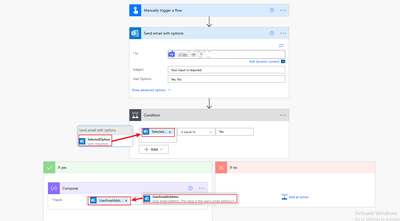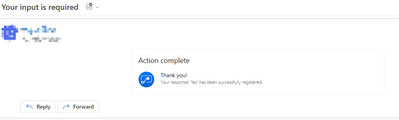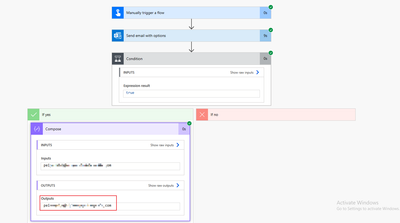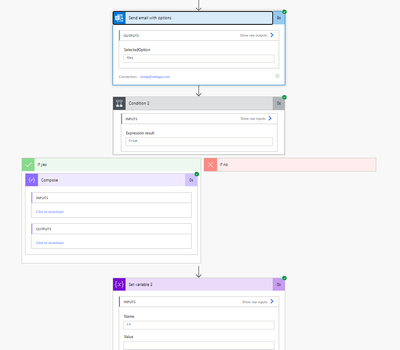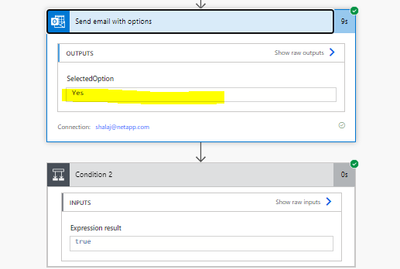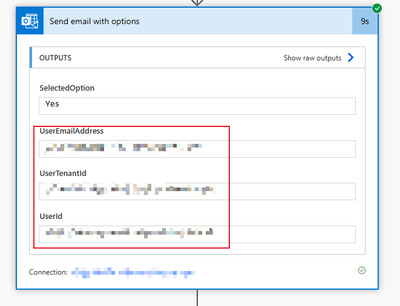- Microsoft Power Automate Community
- Welcome to the Community!
- News & Announcements
- Get Help with Power Automate
- General Power Automate Discussion
- Using Connectors
- Building Flows
- Using Flows
- Power Automate Desktop
- Process Mining
- AI Builder
- Power Automate Mobile App
- Translation Quality Feedback
- Connector Development
- Power Platform Integration - Better Together!
- Power Platform Integrations (Read Only)
- Power Platform and Dynamics 365 Integrations (Read Only)
- Galleries
- Community Connections & How-To Videos
- Webinars and Video Gallery
- Power Automate Cookbook
- Events
- 2021 MSBizAppsSummit Gallery
- 2020 MSBizAppsSummit Gallery
- 2019 MSBizAppsSummit Gallery
- Community Blog
- Power Automate Community Blog
- Community Support
- Community Accounts & Registration
- Using the Community
- Community Feedback
- Microsoft Power Automate Community
- Forums
- Get Help with Power Automate
- Building Flows
- Re: Send email with options. Need to get the email...
- Subscribe to RSS Feed
- Mark Topic as New
- Mark Topic as Read
- Float this Topic for Current User
- Bookmark
- Subscribe
- Printer Friendly Page
- Mark as New
- Bookmark
- Subscribe
- Mute
- Subscribe to RSS Feed
- Permalink
- Report Inappropriate Content
Send email with options. Need to get the email address of who approved the Options. user email id output comes out blank when queried.
While using Send email with options/Outlook365.
I Need to get the email address of who approved the Options.
user email id output comes out blank when queried after send email with options
- Mark as New
- Bookmark
- Subscribe
- Mute
- Subscribe to RSS Feed
- Permalink
- Report Inappropriate Content
Hi @shalaj
Could you please let us know if the person who should receive the email have responded the email?
Could you please try to add a Compose action and choose the dynamic content of UserEmailAddress to see if it has the value?
Based on your description, I have made a simple test for your reference.
1. Here is the flow:
2. Result
The user has approved the option:
The flow caught the user email:
Best regards,
Sylvia
- Mark as New
- Bookmark
- Subscribe
- Mute
- Subscribe to RSS Feed
- Permalink
- Report Inappropriate Content
I did the same thing as suggested .. still fails
Compose Output is NULL. Also tried setting it to a string Variable, still NULL.
- Mark as New
- Bookmark
- Subscribe
- Mute
- Subscribe to RSS Feed
- Permalink
- Report Inappropriate Content
Do you have only one recipient in "Send email with options"?
________________________________________________________
- Mark as New
- Bookmark
- Subscribe
- Mute
- Subscribe to RSS Feed
- Permalink
- Report Inappropriate Content
tried my team DL now. same result.
could it be any licensing/permissions issue at my end, which blocks the outputs, in send email with options?
My end goal is to deliver an HTML email (must have) using send email with options and know, who approved the request first.
I tried looking at approvals too as an option, but is does not support HTML.
Any help is appreciated! Thanks
- Mark as New
- Bookmark
- Subscribe
- Mute
- Subscribe to RSS Feed
- Permalink
- Report Inappropriate Content
Hi @shalaj
Based on the screenshot you provided, it seems some outputs are missing from your "Send email with options" action:
My run output is like this, which has UserEmailAddress, UserTenantId and UserId
Best regards,
Sylvia
- Mark as New
- Bookmark
- Subscribe
- Mute
- Subscribe to RSS Feed
- Permalink
- Report Inappropriate Content
out of 5 outputs for send an email with options, these 3 are empty for me
UserEmailAddress, UserTenantId and UserId
rest 2 I see as:
- Mark as New
- Bookmark
- Subscribe
- Mute
- Subscribe to RSS Feed
- Permalink
- Report Inappropriate Content
Hi @shalaj, you can try an alternative way: https://ivasoft.com/sendemailwithnativeapproverejectbuttonsflow.shtml
________________________________________________________
- Mark as New
- Bookmark
- Subscribe
- Mute
- Subscribe to RSS Feed
- Permalink
- Report Inappropriate Content
I am having the same issue. I am trying to do this in a GCC tenant but I have tested it in a normal tenant and having the issue there too. Did you ever find a solution, @shalaj ? Thanks
- Mark as New
- Bookmark
- Subscribe
- Mute
- Subscribe to RSS Feed
- Permalink
- Report Inappropriate Content
Hi everyone,
Like so many people on this forum, I tried to emulate the Approvals process but use html formatting so end users would not ignore it because it looks suspicious.
My issue was that if the user clicked on the buttons in the html version of 'send an email with options' I would only get the user's response but not the user's details. But if user clicked the buttons in the message card/preivew I was able to get the user response and the user details.
I raised a ticket with Microsoft and they advised this is 'by design'. I've asked them if there is a workaround but I don't have high hopes.
So it is still not possible to emulate the Power Automate approvals process and use html formatting. Seems your only options are sending your users a very suspicious-looking (but secure) Approvals email or a nicely formatted (but unsecure) html email with options.
- Mark as New
- Bookmark
- Subscribe
- Mute
- Subscribe to RSS Feed
- Permalink
- Report Inappropriate Content
UPDATE: Simple solution in my use case - since my Choice email follows a previous Form submission, I was able to set a variable with the respondent's email and use that in my condition confirming the user.
------------------------
This is unsatisfactory for me, as what I'm sending in the "Email with Options" step is an HTM table for the recipient to review. The message card version is a bunch of code.
- Mark as New
- Bookmark
- Subscribe
- Mute
- Subscribe to RSS Feed
- Permalink
- Report Inappropriate Content
Hey kat_rock
I was wondering if you got a response from MS support regarding the workaround. I faced the same issue that my email has a html table and I could not record the approver email address further down my flow. The workaround I see online is basically to use apply to each to send an email to each approver and then capture the approver details. This does not suit my case because this makes it difficult to follow up the approval if required.
Thanks
- Mark as New
- Bookmark
- Subscribe
- Mute
- Subscribe to RSS Feed
- Permalink
- Report Inappropriate Content
@shalaj
I was wondering if you got a solution or the workaround. I faced the same issue that my email has a html table and I could not record the approver email address further down my flow. The workaround I see online is basically to use apply to each to send an email to each approver and then capture the approver details. This does not suit my case because this makes it difficult to follow up the approval if required.
- Mark as New
- Bookmark
- Subscribe
- Mute
- Subscribe to RSS Feed
- Permalink
- Report Inappropriate Content
Hi @ricpower00
Unfortunately there was no workaround from Microsoft support.
For our business requirements, we needed to include company branding on the emails so our staff would know the emails were legit, which ruled out the OOTB approvals process.
We also needed to track who had completed the approval process to ensure they were users with the appropriate authority. Unfortunately there was no way of preventing users from forwarding the emails to others so we had to rule out action buttons within the emails.
In the end, I set up a canvas app to handle the approvals and a button inside the emails that directs users to the canvas app. It's very disappointing because the PP offering is so close to being a very good solution.
- Mark as New
- Bookmark
- Subscribe
- Mute
- Subscribe to RSS Feed
- Permalink
- Report Inappropriate Content
Thanks @kat_rock for your reply.
It sounds a decent process if security is a priority - so you still use send email with option action to display all the info in HTML format and designed the button to be a link to your canvas app page where the approval is registered?
- Mark as New
- Bookmark
- Subscribe
- Mute
- Subscribe to RSS Feed
- Permalink
- Report Inappropriate Content
Hi @ricpower00
I used the standard 'Send an email' action, not the 'Send email with options' because I needed to add custom company branding, including a logo.
I think the standard 'Send an email' action is the better way to go as long as you know enough html to do this yourself or you have the time and willingness to learn. It give you total control over the email output including custom formatting.
Helpful resources
Check out the Copilot Studio Cookbook today!
We are excited to announce our new Copilot Cookbook Gallery in the Copilot Studio Community. We can't wait for you to share your expertise and your experience! Join us for an amazing opportunity where you'll be one of the first to contribute to the Copilot Cookbook—your ultimate guide to mastering Microsoft Copilot. Whether you're seeking inspiration or grappling with a challenge while crafting apps, you probably already know that Copilot Cookbook is your reliable assistant, offering a wealth of tips and tricks at your fingertips--and we want you to add your expertise. What can you "cook" up? Click this link to get started: https://aka.ms/CS_Copilot_Cookbook_Gallery Don't miss out on this exclusive opportunity to be one of the first in the Community to share your app creation journey with Copilot. We'll be announcing a Cookbook Challenge very soon and want to make sure you one of the first "cooks" in the kitchen. Don't miss your moment--start submitting in the Copilot Cookbook Gallery today! Thank you, Engagement Team
Announcing Power Apps Copilot Cookbook Gallery
We are excited to share that the all-new Copilot Cookbook Gallery for Power Apps is now available in the Power Apps Community, full of tips and tricks on how to best use Microsoft Copilot as you develop and create in Power Apps. The new Copilot Cookbook is your go-to resource when you need inspiration--or when you're stuck--and aren't sure how to best partner with Copilot while creating apps. Whether you're looking for the best prompts or just want to know about responsible AI use, visit Copilot Cookbook for regular updates you can rely on--while also serving up some of your greatest tips and tricks for the Community. Check Out the new Copilot Cookbook for Power Apps today: Copilot Cookbook - Power Platform Community. We can't wait to see what you "cook" up!
Welcome to the Power Automate Community
You are now a part of a fast-growing vibrant group of peers and industry experts who are here to network, share knowledge, and even have a little fun. Now that you are a member, you can enjoy the following resources: Welcome to the Community News & Announcements: The is your place to get all the latest news around community events and announcements. This is where we share with the community what is going on and how to participate. Be sure to subscribe to this board and not miss an announcement. Get Help with Power Automate Forums: If you're looking for support with any part of Power Automate, our forums are the place to go. From General Power Automate forums to Using Connectors, Building Flows and Using Flows. You will find thousands of technical professionals, and Super Users with years of experience who are ready and eager to answer your questions. You now have the ability to post, reply and give "kudos" on the Power Automate community forums. Make sure you conduct a quick search before creating a new post because your question may have already been asked and answered. Galleries: The galleries are full of content and can assist you with information on creating a flow in our Webinars and Video Gallery, and the ability to share the flows you have created in the Power Automate Cookbook. Stay connected with the Community Connections & How-To Videos from the Microsoft Community Team. Check out the awesome content being shared there today. Power Automate Community Blog: Over the years, more than 700 Power Automate Community Blog articles have been written and published by our thriving community. Our community members have learned some excellent tips and have keen insights on the future of process automation. In the Power Automate Community Blog, you can read the latest Power Automate-related posts from our community blog authors around the world. Let us know if you'd like to become an author and contribute your own writing — everything Power Automate-related is welcome. Community Support: Check out and learn more about Using the Community for tips & tricks. Let us know in the Community Feedback board if you have any questions or comments about your community experience. Again, we are so excited to welcome you to the Microsoft Power Automate community family. Whether you are brand new to the world of process automation or you are a seasoned Power Automate veteran - our goal is to shape the community to be your 'go to' for support, networking, education, inspiration and encouragement as we enjoy this adventure together. Power Automate Community Team
Hear what's next for the Power Up Program
Hear from Principal Program Manager, Dimpi Gandhi, to discover the latest enhancements to the Microsoft #PowerUpProgram, including a new accelerated video-based curriculum crafted with the expertise of Microsoft MVPs, Rory Neary and Charlie Phipps-Bennett. If you’d like to hear what’s coming next, click the link below to sign up today! https://aka.ms/PowerUp
Tuesday Tip | How to Report Spam in Our Community
It's time for another TUESDAY TIPS, your weekly connection with the most insightful tips and tricks that empower both newcomers and veterans in the Power Platform Community! Every Tuesday, we bring you a curated selection of the finest advice, distilled from the resources and tools in the Community. Whether you’re a seasoned member or just getting started, Tuesday Tips are the perfect compass guiding you across the dynamic landscape of the Power Platform Community. As our community family expands each week, we revisit our essential tools, tips, and tricks to ensure you’re well-versed in the community’s pulse. Keep an eye on the News & Announcements for your weekly Tuesday Tips—you never know what you may learn! Today's Tip: How to Report Spam in Our Community We strive to maintain a professional and helpful community, and part of that effort involves keeping our platform free of spam. If you encounter a post that you believe is spam, please follow these steps to report it: Locate the Post: Find the post in question within the community.Kebab Menu: Click on the "Kebab" menu | 3 Dots, on the top right of the post.Report Inappropriate Content: Select "Report Inappropriate Content" from the menu.Submit Report: Fill out any necessary details on the form and submit your report. Our community team will review the report and take appropriate action to ensure our community remains a valuable resource for everyone. Thank you for helping us keep the community clean and useful!
| User | Count |
|---|---|
| 67 | |
| 37 | |
| 34 | |
| 21 | |
| 12 |
| User | Count |
|---|---|
| 104 | |
| 52 | |
| 43 | |
| 27 | |
| 26 |