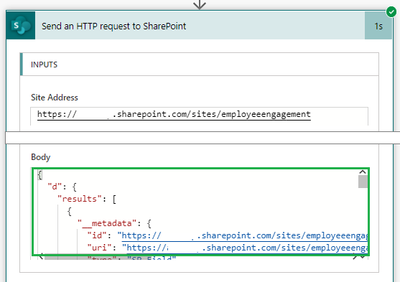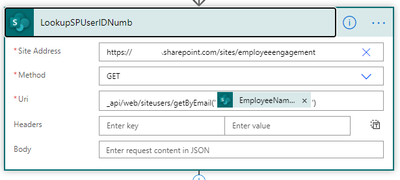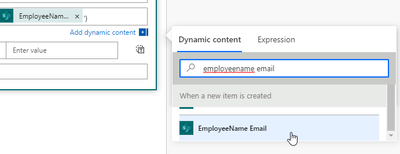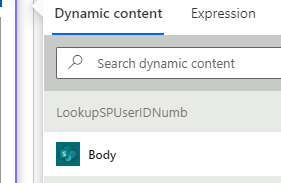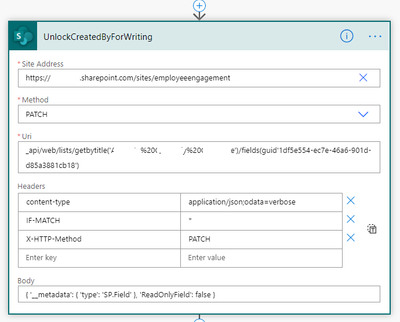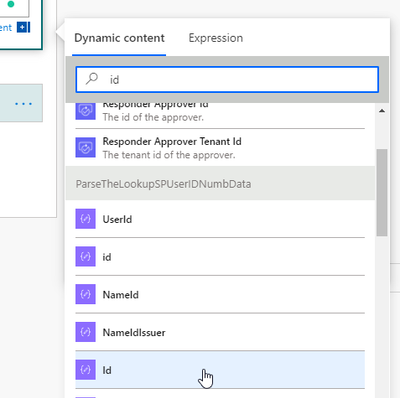- Microsoft Power Automate Community
- Welcome to the Community!
- News & Announcements
- Get Help with Power Automate
- General Power Automate Discussion
- Using Connectors
- Building Flows
- Using Flows
- Power Automate Desktop
- Process Mining
- AI Builder
- Power Automate Mobile App
- Translation Quality Feedback
- Connector Development
- Power Platform Integration - Better Together!
- Power Platform Integrations (Read Only)
- Power Platform and Dynamics 365 Integrations (Read Only)
- Galleries
- Community Connections & How-To Videos
- Webinars and Video Gallery
- Power Automate Cookbook
- Events
- 2021 MSBizAppsSummit Gallery
- 2020 MSBizAppsSummit Gallery
- 2019 MSBizAppsSummit Gallery
- Community Blog
- Power Automate Community Blog
- Community Support
- Community Accounts & Registration
- Using the Community
- Community Feedback
- Microsoft Power Automate Community
- Forums
- Get Help with Power Automate
- Building Flows
- Re: Update the Created By (AuthorID) Field of a Sh...
- Subscribe to RSS Feed
- Mark Topic as New
- Mark Topic as Read
- Float this Topic for Current User
- Bookmark
- Subscribe
- Printer Friendly Page
- Mark as New
- Bookmark
- Subscribe
- Mute
- Subscribe to RSS Feed
- Permalink
- Report Inappropriate Content
Update the Created By (AuthorID) Field of a SharePoint Online List Item with Power Automate
Disclaimer: There are a few steps required to get this done, but the reward at the end is worth the effort.
Get Created By field GUID
To update the Created By column, we need to first find it’s Field GUID. Because the Created By column is set to read only, we will query our list for all fields but filter them to only show ones set ReadOnlyField = true
- Create a new Send HTTP Request to SharePoint action. Fill in, adjust according to your tenant / match the rest.
URI: _api/web/lists/getbytitle('Your%20List%20Name')/fields?$filter=ReadOnlyField eq true - Run your flow and open the run history, we want to get at the Outputs from the action we created in step 1.
Copy the body content and paste it into a text editor of your choice. - Search for Created By in your text editor, and just a few lines up from where it appears is your Created By Field GUID. Note this because we are going to need it later.
You can remove the Send HTTP Request action we created in step 1 – no longer required.
Get UserID Number to write to Created By column
Created By is a person column that has an associated AuthorId field. The AuthorId field contains a numeric value (ie: 11) which is used to populate the Created By person data. Our end goal (soon)-- to simply update this field to the numeric value of the user we want listed in the Created By column.
First we need to get our replacement numeric value from somewhere. In the following example I look up a sharepoint users numeric value, simply by supplying their email address (in the example this was dynamic content supplied by a person column in my list called 'EmployeeName')
- Create a new Send HTTP Request to SharePoint action. Fill in, adjust according to your tenant / match the rest. Let’s get some user data we can pull details from.
Uri: _api/web/siteusers/getByEmail('[USER@EMAIL.ADDRESS]')
Plug in any dynamic content that will provide you with an email address - Now that we have this collection of user data, instead of messing around with formulas to isolate the Users ID #, it’s JSON… let’s parse it. Create a new Parse JSON action and plug in Body from the dynamic content provided by the Send HTTP Request of the step above.
This guide is long enough, if you don’t know how to use a Parse JSON action / generate from sample – it’s super easy to find a how-to on the net. Go check that out and come back. Forgive me.
The Parse JSON action will now create a schwack of dynamic content that can be selectable in future actions. One dynamic content entry called 'Id', is the numeric value associated to the email address we provided above and exactly what we are going to plug into the AuthorId field! But, first we must...
Unlock the Created By column
Now that we have taken care of all the prerequisites, let’s get on with unlocking the column for manual updating. The column is locked by SharePoint automatically after a record gets updated - if you don't unlock it before attempting to update it's contents, the column doesn't get changed.
Create a new Send HTTP Request to SharePoint action. Fill in, adjust according to your tenant/list/Created By fields GUID, match the rest.
Uri: _api/web/lists/getbytitle('Your%20List%20Name')/fields(guid'Your-GUID-goes-here-yasss')
Body: { '__metadata': { 'type': 'SP.Field' }, 'ReadOnlyField': false }
Update the Created By field
Now that the Created By column is unlocked, we can update its fields.
Create a new Send HTTP Request to SharePoint action. Fill in, adjust accordingly to your tenant/list, match the rest.
Uri: _api/web/lists/getbytitle('Your%20List%20Name')/items('[ID]')
The ID you should be able to plug in from dynamic content from other actions (ie: Get Items, When a New Item is Created, etc)
Body: { '__metadata': { 'type': 'SP.Data.Your_x0020_List_x0020_NameListItem' }, 'AuthorId': [Id] }
For the [Id] shown, we plug in some dynamic content from our Parse JSON Action. Note: !pay attention here to cAse. Use the dynamic content Id (uppercase i lowercase d) -- and not id (all lowercase) when you choose.
Re-lock the Created By column
Now we can set the Created By column back to read-only.
Create a new Send HTTP Request to SharePoint action. Fill in, adjust according to your tenant/list/Created By fields GUID, match the rest.
Uri: _api/web/lists/getbytitle('Your%20List%20Name')/fields(guid'Your-GUID-goes-here-yasss')
Body: { '__metadata': { 'type': 'SP.Field' }, 'ReadOnlyField': true }
I spent the better part of a day sifting through bits and pieces from various forums -- most of them producing more questions than solutions. Hopefully, you find this helpful (and save yourself some time).
-F
- Mark as New
- Bookmark
- Subscribe
- Mute
- Subscribe to RSS Feed
- Permalink
- Report Inappropriate Content
@FraserM Big Thank you for writing this step-by-step guide. It works brilliant!
- Mark as New
- Bookmark
- Subscribe
- Mute
- Subscribe to RSS Feed
- Permalink
- Report Inappropriate Content
Nice tutorial.
I was able to work through some errors. But now I notice that even though my flow is working, it is not accepting the change. So I ran a flow to make the created by field not read only, went into SharePoint to update, but receive a message to fix some problems. SharePoint is not accepting the changes to the Created By or Modified By columns through Power Automate. I have a Power Automate flow to get the ReadOnlyField set to false, the Created By and Modified By fields show up in the results. In PowerShell the same fields show as ReadOnlyField set to true. So Power Automate identifies the fields as ReadOnlyField set to false, when in fact the fields are ReadOnlyField set to true.
- Mark as New
- Bookmark
- Subscribe
- Mute
- Subscribe to RSS Feed
- Permalink
- Report Inappropriate Content
@Gman8321 Is your flow finished successfully? If yes, than than the Created By should be updated. If no, than there is an error in your flow. At my side I was having issue with Parse JSON but after it was fixed all works fine.
- Mark as New
- Bookmark
- Subscribe
- Mute
- Subscribe to RSS Feed
- Permalink
- Report Inappropriate Content
The flow completes successfully. The flow action reads the property ReadOnlyField as false, and the action to update the value works. But the value isn't updated.
As I had mentioned, I created a flow to return all columns that have ReadOnlyField set to false. That flow returns the CreatedBy column. When I get the CreatedBy column properties using PowerShell, ReadOnlyField is set to true. So the flow action is not correctly reading the field property.
- Mark as New
- Bookmark
- Subscribe
- Mute
- Subscribe to RSS Feed
- Permalink
- Report Inappropriate Content
Great tips for using send http request for other scenarios then just getting or posting some data. I did struggle a bit at first because I wasn't using patch in the method. I did skip parsing the JSON. A one line body command can be used to grab the id in a compose. Either works though. Very helpful solution!
- Mark as New
- Bookmark
- Subscribe
- Mute
- Subscribe to RSS Feed
- Permalink
- Report Inappropriate Content
Can you please help me, the flow says it ran successfully, but the author doesn't change.
UnlockCreatedBy, UpdateCreatedBy and Lock CreatedBy all have te same status code = "204"
I think this might be the problem. Can somebody help me?
- Mark as New
- Bookmark
- Subscribe
- Mute
- Subscribe to RSS Feed
- Permalink
- Report Inappropriate Content
Thank you! This sorted me out perfectly.
- Mark as New
- Bookmark
- Subscribe
- Mute
- Subscribe to RSS Feed
- Permalink
- Report Inappropriate Content
Were you able to resolve your issue?
- Mark as New
- Bookmark
- Subscribe
- Mute
- Subscribe to RSS Feed
- Permalink
- Report Inappropriate Content
Thank you so much! This allowed me to move Completed items to a folder with a flow and reassign the original Created By person to it!
- Mark as New
- Bookmark
- Subscribe
- Mute
- Subscribe to RSS Feed
- Permalink
- Report Inappropriate Content
I am trying to follow this and i am having trouble with the dynamic content for step two with email. I have a email column I want to use but there is only dynamic content from the trigger showing. and none from the sharepoint. It is not pulling in the Sharepoint fields. I am using a manual trigger as I only need to run this once to update the items that were added already by someone else. I need to update them to match the email in my requestor field
- Mark as New
- Bookmark
- Subscribe
- Mute
- Subscribe to RSS Feed
- Permalink
- Report Inappropriate Content
Are you manually running this workflow and using a get items to retrieve SharePoint data?
- Mark as New
- Bookmark
- Subscribe
- Mute
- Subscribe to RSS Feed
- Permalink
- Report Inappropriate Content
I have a manual trigger and then a get item. But as you can see I am not doing something right
- Mark as New
- Bookmark
- Subscribe
- Mute
- Subscribe to RSS Feed
- Permalink
- Report Inappropriate Content
Yes you wouldn't be able to see the information with a variable input from a manual trigger. You need the id in the get items ID field. Is Latitude a variable from the manual trigger?
- Mark as New
- Bookmark
- Subscribe
- Mute
- Subscribe to RSS Feed
- Permalink
- Report Inappropriate Content
I used two inputs now. I think I have it I used email and number for the ID and then ID fromt the trigger for the Id in the Get field. I am not sure if this will work
- Mark as New
- Bookmark
- Subscribe
- Mute
- Subscribe to RSS Feed
- Permalink
- Report Inappropriate Content
What does the Trigger look like for this FLow. I am trying to update the created by field with the input from my "Requestor Email" column so that it updates to show the email instead of my name. I already have items in my list and need to update them all to show the correct created by which is the person who actually submitted the item "Requestor Email"
- Mark as New
- Bookmark
- Subscribe
- Mute
- Subscribe to RSS Feed
- Permalink
- Report Inappropriate Content
Were you able to resolve this?
A 'PrimitiveValue' node with non-null value was found when trying to read the value of a navigation property; however, a 'StartArray' node, a 'StartObject' node, or a 'PrimitiveValue' node with null value was expected.
I am still getting this issue and cannot resolve it.
@FraserM mentioned that he is using JSON but implied that there's a way using variables that he wanted to avoid. I tried using variables but I am not sure about removing the JSON code in the send HTTP actions, as I received error messages about that after placing the variables.
Any thoughts/solutions would be appreciated!
- Mark as New
- Bookmark
- Subscribe
- Mute
- Subscribe to RSS Feed
- Permalink
- Report Inappropriate Content
Thanks a lot for this guide and it’s looking like exactly what I can do
with.
However, I am not getting any dynamic contact coming back when grabbing user data? Like the post, I have a column in my list which has the email addresses I wish to
search for.
many ideas what I may be missing?
- Mark as New
- Bookmark
- Subscribe
- Mute
- Subscribe to RSS Feed
- Permalink
- Report Inappropriate Content
Did you manage to sort this problem?
I am having same issue
- Mark as New
- Bookmark
- Subscribe
- Mute
- Subscribe to RSS Feed
- Permalink
- Report Inappropriate Content
Hello @rl17 , not sure if this is helpful given the its been two years since you had this issue.
The problem is in this expression: Body: { '__metadata': { 'type': 'SP.Data.Your_x0020_List_x0020_NameListItem' }, 'AuthorId': [Id] } ... see Id is in brackets "[]" which are now used to create a multiple of something, so all you need to do is remove the bracket if you're passing a single item.
Hope this helps!
- Mark as New
- Bookmark
- Subscribe
- Mute
- Subscribe to RSS Feed
- Permalink
- Report Inappropriate Content
Thank you for your work on this! After a lot of testing, I was able to get this to work using your flow examples as the starting point. This saved me from a big headache!
Helpful resources
April 2024 Commnuity Newsletter
We're pleased to share the April Community Newsletter, where we highlight the latest news, product releases, upcoming events, and the amazing work of our outstanding Community members. If you're new to the Community, please make sure to follow the latest News & Announcements and check out the Community on LinkedIn as well! It's the best way to stay up-to-date with all the news from across Microsoft Power Platform and beyond. COMMUNITY HIGHLIGHTS Check out the most active community members of the last month! These hardworking members are posting regularly, answering questions, kudos, and providing top solutions in their communities. We are so thankful for each of you--keep up the great work! If you hope to see your name here next month, follow these awesome community members to see what they do! Power AppsPower AutomateCopilot StudioPower PagesWarrenBelzDeenujialexander2523ragavanrajanLaurensMManishSolankiMattJimisonLucas001AmikcapuanodanilostephenrobertOliverRodriguestimlAndrewJManikandanSFubarmmbr1606VishnuReddy1997theMacResolutionsVishalJhaveriVictorIvanidzejsrandhawahagrua33ikExpiscornovusFGuerrero1PowerAddictgulshankhuranaANBExpiscornovusprathyooSpongYeNived_Nambiardeeksha15795apangelesGochixgrantjenkinsvasu24Mfon LATEST NEWS Business Applications Launch Event - On Demand In case you missed the Business Applications Launch Event, you can now catch up on all the announcements and watch the entire event on-demand inside Charles Lamanna's latest cloud blog. This is your one stop shop for all the latest Copilot features across Power Platform and #Dynamics365, including first-hand looks at how companies such as Lenovo, Sonepar, Ford Motor Company, Omnicom and more are using these new capabilities in transformative ways. Click the image below to watch today! Power Platform Community Conference 2024 is here! It's time to look forward to the next installment of the Power Platform Community Conference, which takes place this year on 18-20th September 2024 at the MGM Grand in Las Vegas! Come and be inspired by Microsoft senior thought leaders and the engineers behind the #PowerPlatform, with Charles Lamanna, Sangya Singh, Ryan Cunningham, Kim Manis, Nirav Shah, Omar Aftab and Leon Welicki already confirmed to speak. You'll also be able to learn from industry experts and Microsoft MVPs who are dedicated to bridging the gap between humanity and technology. These include the likes of Lisa Crosbie, Victor Dantas, Kristine Kolodziejski, David Yack, Daniel Christian, Miguel Félix, and Mats Necker, with many more to be announced over the coming weeks. Click here to watch our brand-new sizzle reel for #PPCC24 or click the image below to find out more about registration. See you in Vegas! Power Up Program Announces New Video-Based Learning Hear from Principal Program Manager, Dimpi Gandhi, to discover the latest enhancements to the Microsoft #PowerUpProgram. These include a new accelerated video-based curriculum crafted with the expertise of Microsoft MVPs, Rory Neary and Charlie Phipps-Bennett. If you’d like to hear what’s coming next, click the image below to find out more! UPCOMING EVENTS Microsoft Build - Seattle and Online - 21-23rd May 2024 Taking place on 21-23rd May 2024 both online and in Seattle, this is the perfect event to learn more about low code development, creating copilots, cloud platforms, and so much more to help you unleash the power of AI. There's a serious wealth of talent speaking across the three days, including the likes of Satya Nadella, Amanda K. Silver, Scott Guthrie, Sarah Bird, Charles Lamanna, Miti J., Kevin Scott, Asha Sharma, Rajesh Jha, Arun Ulag, Clay Wesener, and many more. And don't worry if you can't make it to Seattle, the event will be online and totally free to join. Click the image below to register for #MSBuild today! European Collab Summit - Germany - 14-16th May 2024 The clock is counting down to the amazing European Collaboration Summit, which takes place in Germany May 14-16, 2024. #CollabSummit2024 is designed to provide cutting-edge insights and best practices into Power Platform, Microsoft 365, Teams, Viva, and so much more. There's a whole host of experts speakers across the three-day event, including the likes of Vesa Juvonen, Laurie Pottmeyer, Dan Holme, Mark Kashman, Dona Sarkar, Gavin Barron, Emily Mancini, Martina Grom, Ahmad Najjar, Liz Sundet, Nikki Chapple, Sara Fennah, Seb Matthews, Tobias Martin, Zoe Wilson, Fabian Williams, and many more. Click the image below to find out more about #ECS2024 and register today! Microsoft 365 & Power Platform Conference - Seattle - 3-7th June If you're looking to turbo boost your Power Platform skills this year, why not take a look at everything TechCon365 has to offer at the Seattle Convention Center on June 3-7, 2024. This amazing 3-day conference (with 2 optional days of workshops) offers over 130 sessions across multiple tracks, alongside 25 workshops presented by Power Platform, Microsoft 365, Microsoft Teams, Viva, Azure, Copilot and AI experts. There's a great array of speakers, including the likes of Nirav Shah, Naomi Moneypenny, Jason Himmelstein, Heather Cook, Karuana Gatimu, Mark Kashman, Michelle Gilbert, Taiki Y., Kristi K., Nate Chamberlain, Julie Koesmarno, Daniel Glenn, Sarah Haase, Marc Windle, Amit Vasu, Joanne C Klein, Agnes Molnar, and many more. Click the image below for more #Techcon365 intel and register today! For more events, click the image below to visit the Microsoft Community Days website.
Tuesday Tip | Update Your Community Profile Today!
It's time for another TUESDAY TIPS, your weekly connection with the most insightful tips and tricks that empower both newcomers and veterans in the Power Platform Community! Every Tuesday, we bring you a curated selection of the finest advice, distilled from the resources and tools in the Community. Whether you’re a seasoned member or just getting started, Tuesday Tips are the perfect compass guiding you across the dynamic landscape of the Power Platform Community. We're excited to announce that updating your community profile has never been easier! Keeping your profile up to date is essential for staying connected and engaged with the community. Check out the following Support Articles with these topics: Accessing Your Community ProfileRetrieving Your Profile URLUpdating Your Community Profile Time ZoneChanging Your Community Profile Picture (Avatar)Setting Your Date Display Preferences Click on your community link for more information: Power Apps, Power Automate, Power Pages, Copilot Studio Thank you for being an active part of our community. Your contributions make a difference! Best Regards, The Community Management Team
Hear what's next for the Power Up Program
Hear from Principal Program Manager, Dimpi Gandhi, to discover the latest enhancements to the Microsoft #PowerUpProgram, including a new accelerated video-based curriculum crafted with the expertise of Microsoft MVPs, Rory Neary and Charlie Phipps-Bennett. If you’d like to hear what’s coming next, click the link below to sign up today! https://aka.ms/PowerUp
Super User of the Month | Ahmed Salih
We're thrilled to announce that Ahmed Salih is our Super User of the Month for April 2024. Ahmed has been one of our most active Super Users this year--in fact, he kicked off the year in our Community with this great video reminder of why being a Super User has been so important to him! Ahmed is the Senior Power Platform Architect at Saint Jude's Children's Research Hospital in Memphis. He's been a Super User for two seasons and is also a Microsoft MVP! He's celebrating his 3rd year being active in the Community--and he's received more than 500 kudos while authoring nearly 300 solutions. Ahmed's contributions to the Super User in Training program has been invaluable, with his most recent session with SUIT highlighting an incredible amount of best practices and tips that have helped him achieve his success. Ahmed's infectious enthusiasm and boundless energy are a key reason why so many Community members appreciate how he brings his personality--and expertise--to every interaction. With all the solutions he provides, his willingness to help the Community learn more about Power Platform, and his sheer joy in life, we are pleased to celebrate Ahmed and all his contributions! You can find him in the Community and on LinkedIn. Congratulations, Ahmed--thank you for being a SUPER user!
Tuesday Tip: Getting Started with Private Messages & Macros
Welcome to TUESDAY TIPS, your weekly connection with the most insightful tips and tricks that empower both newcomers and veterans in the Power Platform Community! Every Tuesday, we bring you a curated selection of the finest advice, distilled from the resources and tools in the Community. Whether you’re a seasoned member or just getting started, Tuesday Tips are the perfect compass guiding you across the dynamic landscape of the Power Platform Community. As our community family expands each week, we revisit our essential tools, tips, and tricks to ensure you’re well-versed in the community’s pulse. Keep an eye on the News & Announcements for your weekly Tuesday Tips—you never know what you may learn! This Week's Tip: Private Messaging & Macros in Power Apps Community Do you want to enhance your communication in the Community and streamline your interactions? One of the best ways to do this is to ensure you are using Private Messaging--and the ever-handy macros that are available to you as a Community member! Our Knowledge Base article about private messaging and macros is the best place to find out more. Check it out today and discover some key tips and tricks when it comes to messages and macros: Private Messaging: Learn how to enable private messages in your community profile and ensure you’re connected with other community membersMacros Explained: Discover the convenience of macros—prewritten text snippets that save time when posting in forums or sending private messagesCreating Macros: Follow simple steps to create your own macros for efficient communication within the Power Apps CommunityUsage Guide: Understand how to apply macros in posts and private messages, enhancing your interaction with the Community For detailed instructions and more information, visit the full page in your community today:Power Apps: Enabling Private Messaging & How to Use Macros (Power Apps)Power Automate: Enabling Private Messaging & How to Use Macros (Power Automate) Copilot Studio: Enabling Private Messaging &How to Use Macros (Copilot Studio) Power Pages: Enabling Private Messaging & How to Use Macros (Power Pages)
Tuesday Tip: Subscriptions & Notifications
TUESDAY TIPS are our way of communicating helpful things we've learned or shared that have helped members of the Community. Whether you're just getting started or you're a seasoned pro, Tuesday Tips will help you know where to go, what to look for, and navigate your way through the ever-growing--and ever-changing--world of the Power Platform Community! We cover basics about the Community, provide a few "insider tips" to make your experience even better, and share best practices gleaned from our most active community members and Super Users. With so many new Community members joining us each week, we'll also review a few of our "best practices" so you know just "how" the Community works, so make sure to watch the News & Announcements each week for the latest and greatest Tuesday Tips! This Week: All About Subscriptions & Notifications We don't want you to a miss a thing in the Community! The best way to make sure you know what's going on in the News & Announcements, to blogs you follow, or forums and galleries you're interested in is to subscribe! These subscriptions ensure you receive automated messages about the most recent posts and replies. Even better, there are multiple ways you can subscribe to content and boards in the community! (Please note: if you have created an AAD (Azure Active Directory) account you won't be able to receive e-mail notifications.) Subscribing to a Category When you're looking at the entire category, select from the Options drop down and choose Subscribe. You can then choose to Subscribe to all of the boards or select only the boards you want to receive notifications. When you're satisfied with your choices, click Save. Subscribing to a Topic You can also subscribe to a single topic by clicking Subscribe from the Options drop down menu, while you are viewing the topic or in the General board overview, respectively. Subscribing to a Label Find the labels at the bottom left of a post.From a particular post with a label, click on the label to filter by that label. This opens a window containing a list of posts with the label you have selected. Click Subscribe. Note: You can only subscribe to a label at the board level. If you subscribe to a label named 'Copilot' at board #1, it will not automatically subscribe you to an identically named label at board #2. You will have to subscribe twice, once at each board. Bookmarks Just like you can subscribe to topics and categories, you can also bookmark topics and boards from the same menus! Simply go to the Topic Options drop down menu to bookmark a topic or the Options drop down to bookmark a board. The difference between subscribing and bookmarking is that subscriptions provide you with notifications, whereas bookmarks provide you a static way of easily accessing your favorite boards from the My subscriptions area. Managing & Viewing Your Subscriptions & Bookmarks To manage your subscriptions, click on your avatar and select My subscriptions from the drop-down menu. From the Subscriptions & Notifications tab, you can manage your subscriptions, including your e-mail subscription options, your bookmarks, your notification settings, and your email notification format. You can see a list of all your subscriptions and bookmarks and choose which ones to delete, either individually or in bulk, by checking multiple boxes. A Note on Following Friends on Mobile Adding someone as a friend or selecting Follow in the mobile view does not allow you to subscribe to their activity feed. You will merely be able to see your friends’ biography, other personal information, or online status, and send messages more quickly by choosing who to send the message to from a list, as opposed to having to search by username.
| User | Count |
|---|---|
| 77 | |
| 51 | |
| 32 | |
| 16 | |
| 14 |
| User | Count |
|---|---|
| 92 | |
| 68 | |
| 46 | |
| 28 | |
| 27 |