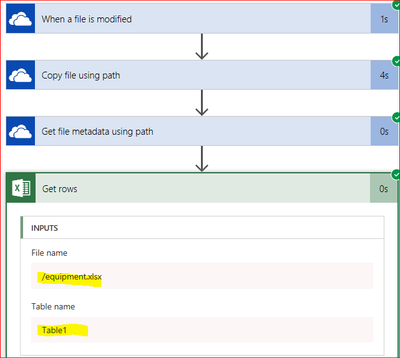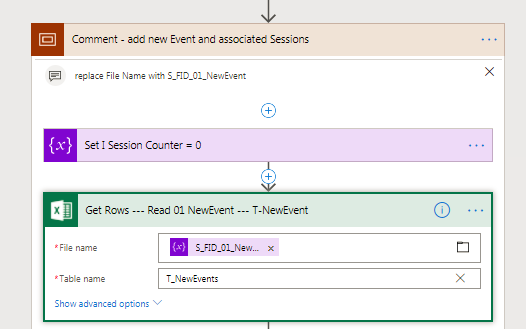- Microsoft Power Automate Community
- Welcome to the Community!
- News & Announcements
- Get Help with Power Automate
- General Power Automate Discussion
- Using Connectors
- Building Flows
- Using Flows
- Power Automate Desktop
- Process Mining
- AI Builder
- Power Automate Mobile App
- Translation Quality Feedback
- Connector Development
- Power Platform Integration - Better Together!
- Power Platform Integrations (Read Only)
- Power Platform and Dynamics 365 Integrations (Read Only)
- Galleries
- Community Connections & How-To Videos
- Webinars and Video Gallery
- Power Automate Cookbook
- Events
- 2021 MSBizAppsSummit Gallery
- 2020 MSBizAppsSummit Gallery
- 2019 MSBizAppsSummit Gallery
- Community Blog
- Power Automate Community Blog
- Community Support
- Community Accounts & Registration
- Using the Community
- Community Feedback
- Microsoft Power Automate Community
- Forums
- Get Help with Power Automate
- Building Flows
- Re: excel get rows fails repeatedly
- Subscribe to RSS Feed
- Mark Topic as New
- Mark Topic as Read
- Float this Topic for Current User
- Bookmark
- Subscribe
- Printer Friendly Page
- Mark as New
- Bookmark
- Subscribe
- Mute
- Subscribe to RSS Feed
- Permalink
- Report Inappropriate Content
excel get rows fails repeatedly
I am trying to read an excel file that has been copied into the target folder when the same file in an another floder has been updated.
However, Excel Get Rows always fails. Any Ideas how to resolve?
{
"status": 400,
"message": "Failed to read metadata from file source. Response from the end service is : Bad Request\r\nclientRequestId: b80c18f8-4b14-44ce-9495-567b2a6abf33",
"source": "excelconnectionprovider-westus.tip0-westus.p.azurewebsites.net"
}

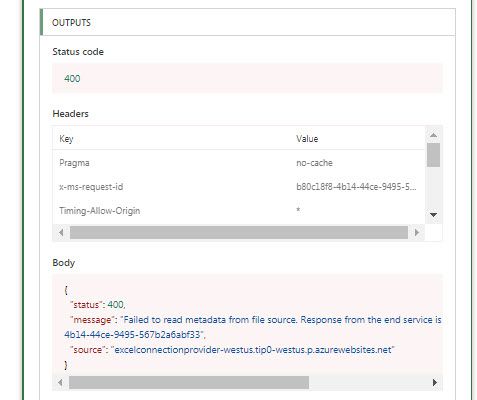

Solved! Go to Solution.
Accepted Solutions
- Mark as New
- Bookmark
- Subscribe
- Mute
- Subscribe to RSS Feed
- Permalink
- Report Inappropriate Content
Thanks to hint of Mabel Mao / v-yamao-msft, I found a solution / work around for the issue. Use the FILE ID at runtime not the file name selection function at flow editing time.
The ORIGINAL flow went like this:
Trigger: When a FILE is CREATED in input folder
Action 1: COPY it to working directory with a FIXED filename (changing the filename)
and overwriting the previous version in the working directory.
Action 2: GET ROWS using the FIXED file lookup when editing the flow.
RESULT: FAILURE, as the original file reference is not valid anymore. becasue I overwrite the file in the working directory,
Solution / work around - get the File ID before the GET ROWS action:
Trigger: When a FILE is CREATED in input folder
Action 1: COPY it to working directory with a FIXED filename (changing the filename)
and overwriting the previous version in the working directory.
Action 2: Get files in working folder
Action 3: For Each file in working folder,
compare filename = target file name
if Yes
Action 4: GET ROWS using file ID rather than filename.
RESULT: SUCCESS
A BIT CLUMSY and CUMBERSOME, yet working
- Mark as New
- Bookmark
- Subscribe
- Mute
- Subscribe to RSS Feed
- Permalink
- Report Inappropriate Content
Hi ErichH,
In your flow, how do you get the File name and Table name in the action Get rows?
Are you using dynamic contents for these two fields?
Creating a simple flow on my side to test this issue, in the action “Get rows”, I select the File name and Table name from the dropdown list. I don’t get any error message when working with it.
Please check this documentation for a reference. From this doc we know that Flows also fail if a setting in an action of the flow doesn't function as expected. In this case, the error message contains Bad request or Not found, or an error code of 400 or 404 appears. Please check your flow definition and update it to see if it will work:
https://docs.microsoft.com/en-us/flow/fix-flow-failures
Best regards,
Mabel Mao
If this post helps, then please consider Accept it as the solution to help the other members find it more quickly.
- Mark as New
- Bookmark
- Subscribe
- Mute
- Subscribe to RSS Feed
- Permalink
- Report Inappropriate Content
Thanks to hint of Mabel Mao / v-yamao-msft, I found a solution / work around for the issue. Use the FILE ID at runtime not the file name selection function at flow editing time.
The ORIGINAL flow went like this:
Trigger: When a FILE is CREATED in input folder
Action 1: COPY it to working directory with a FIXED filename (changing the filename)
and overwriting the previous version in the working directory.
Action 2: GET ROWS using the FIXED file lookup when editing the flow.
RESULT: FAILURE, as the original file reference is not valid anymore. becasue I overwrite the file in the working directory,
Solution / work around - get the File ID before the GET ROWS action:
Trigger: When a FILE is CREATED in input folder
Action 1: COPY it to working directory with a FIXED filename (changing the filename)
and overwriting the previous version in the working directory.
Action 2: Get files in working folder
Action 3: For Each file in working folder,
compare filename = target file name
if Yes
Action 4: GET ROWS using file ID rather than filename.
RESULT: SUCCESS
A BIT CLUMSY and CUMBERSOME, yet working
- Mark as New
- Bookmark
- Subscribe
- Mute
- Subscribe to RSS Feed
- Permalink
- Report Inappropriate Content
unfortunately doesn't work for my purpose:
I need to get an excel file that has been modified dynamically. It is stored in different Document Libraries that further contains some document sets.
Seems like Flow can not get the excel file by a dynamically generated path. It's just possible by selecting the file with the file selector and the sharepoint library selector.
I hope this will be added as a feature in the future!
Or has anybody an Idea how to archieve this?
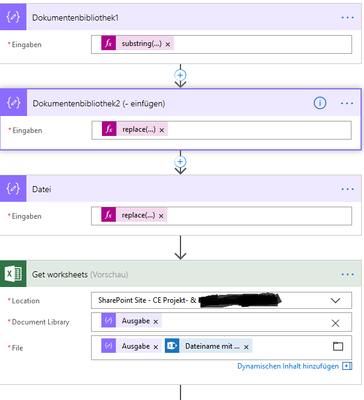

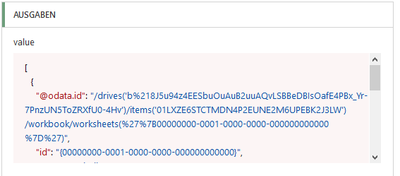
- Mark as New
- Bookmark
- Subscribe
- Mute
- Subscribe to RSS Feed
- Permalink
- Report Inappropriate Content
Hello Phryll,
I got to work reading a flexibly named file the following way:
first listing files in the directory, then selecting a specific file based on its name and using the file id.
> Get File metadata using path - with a variable directory name
> use the ID to List Files in Folder
> with a condition I run throught the files (body) and select the right file looking for the variable filename in Path
> I capture the File ID and use it to read the excel sheet
Hope this works for you
- Mark as New
- Bookmark
- Subscribe
- Mute
- Subscribe to RSS Feed
- Permalink
- Report Inappropriate Content
Can you attach a screenshot how you captured and used the ID for the excel action?
- Mark as New
- Bookmark
- Subscribe
- Mute
- Subscribe to RSS Feed
- Permalink
- Report Inappropriate Content
Read Folder and Files in it
- Mark as New
- Bookmark
- Subscribe
- Mute
- Subscribe to RSS Feed
- Permalink
- Report Inappropriate Content
use the file ID stored in a variable
during Set up of Flow / changes, you have to use a "real" file identified by the selector - not the dynamic value
- Mark as New
- Bookmark
- Subscribe
- Mute
- Subscribe to RSS Feed
- Permalink
- Report Inappropriate Content
@Anonymous - does this help?
- Mark as New
- Bookmark
- Subscribe
- Mute
- Subscribe to RSS Feed
- Permalink
- Report Inappropriate Content
I can't use File ID when using Excel(Business) connector to access excel file in Sharepoint. Has anyone else have idea about this?
- Mark as New
- Bookmark
- Subscribe
- Mute
- Subscribe to RSS Feed
- Permalink
- Report Inappropriate Content
Erich, I want to be sure and let you know after researching the same problem for what seemed like a week looking for a solution yours worked perfectly for me!!! Sorry for the long post but I am immediate with understanding flow and wanted to explain in detail the steps that I wish people would be more detailed on that seem simple but are annoying when you get stuck.
2 Flows with the 2nd Flow "Get Rows" failing wtih "File Not Found" or "Can't read Metadata"
- In my scenario I had a separate flow copy an excel file each time overrwriting the old copy with the new copy with same name and tabele name.
- In my 2nd Flow I did a Schedule to "Get Rows" from the copied file in Flow 1 above and it would throw the error "File cannot read metadata" or "File not Found". Below are the steps from your advice that worked for me.
Steps (1- 8 with details on each piece of the Flow and a picture diagram laying out the entire flow)
- Started with a Recurrence schedule to Get Rows every hour.
- Action added to initialize a variable with exact path of the file that I simply pasted in and called the Variable FilePathVar.
- Then "Get Onedrive File Metadata", followed by "Get List of Onedrive Files in Folder". For both of these I used the file selector to located the files for each of these steps. Nice and simple.
- Then "Apply To Each" with the Value out selected from list of Dynamic Fields which was the output from "Get List of Files".
- Then added added a condition action to compare the "Path" (selected from list of Dynamic Fields) on the List of Values from the "Get List of Files" output and compare it to the "Variable" from #2 above where I set the value to the exact File Name I am looking for. The Output for Path = Variable Name gives me the ID for the file I am looking for used in the next step.
- I then a
- I then added action "Set Variable" to replace my earlier variable set to the "file path" that I typed in and now using the result from Path = Variable Name condition to get the ID for the file I want to Set the Variable to that ID value.
- After the Variable action was set to the ID found from the Dynamic Values I then added an action for "Get Rows" and used the new Set Variable as the file name. I added it in from the list of Dynamic Values that populated. Important: I did get an error saying "can't find table values" so I simply manually typed in the Table Name and saved my flow and it worked!!
Helpful resources
Community Roundup: A Look Back at Our Last 10 Tuesday Tips
As we continue to grow and learn together, it's important to reflect on the valuable insights we've shared. For today's #TuesdayTip, we're excited to take a moment to look back at the last 10 tips we've shared in case you missed any or want to revisit them. Thanks for your incredible support for this series--we're so glad it was able to help so many of you navigate your community experience! Getting Started in the Community An overview of everything you need to know about navigating the community on one page! Community Links: ○ Power Apps ○ Power Automate ○ Power Pages ○ Copilot Studio Community Ranks and YOU Have you ever wondered how your fellow community members ascend the ranks within our community? We explain everything about ranks and how to achieve points so you can climb up in the rankings! Community Links: ○ Power Apps ○ Power Automate ○ Power Pages ○ Copilot Studio Powering Up Your Community Profile Your Community User Profile is how the Community knows you--so it's essential that it works the way you need it to! From changing your username to updating contact information, this Knowledge Base Article is your best resource for powering up your profile. Community Links: ○ Power Apps ○ Power Automate ○ Power Pages ○ Copilot Studio Community Blogs--A Great Place to Start There's so much you'll discover in the Community Blogs, and we hope you'll check them out today! Community Links: ○ Power Apps ○ Power Automate ○ Power Pages ○ Copilot Studio Unlocking Community Achievements and Earning Badges Across the Communities, you'll see badges on users profile that recognize and reward their engagement and contributions. Check out some details on Community badges--and find out more in the detailed link at the end of the article! Community Links: ○ Power Apps ○ Power Automate ○ Power Pages ○ Copilot Studio Blogging in the Community Interested in blogging? Everything you need to know on writing blogs in our four communities! Get started blogging across the Power Platform communities today! Community Links: ○ Power Apps ○ Power Automate ○ Power Pages ○ Copilot Studio Subscriptions & Notifications We don't want you to miss a thing in the community! Read all about how to subscribe to sections of our forums and how to setup your notifications! Community Links: ○ Power Apps ○ Power Automate ○ Power Pages ○ Copilot Studio Getting Started with Private Messages & Macros Do you want to enhance your communication in the Community and streamline your interactions? One of the best ways to do this is to ensure you are using Private Messaging--and the ever-handy macros that are available to you as a Community member! Community Links: ○ Power Apps ○ Power Automate ○ Power Pages ○ Copilot Studio Community User Groups Learn everything about being part of, starting, or leading a User Group in the Power Platform Community. Community Links: ○ Power Apps ○ Power Automate ○ Power Pages ○ Copilot Studio Update Your Community Profile Today! Keep your community profile up to date which is essential for staying connected and engaged with the community. Community Links: ○ Power Apps ○ Power Automate ○ Power Pages ○ Copilot Studio Thank you for being an integral part of our journey. Here's to many more Tuesday Tips as we pave the way for a brighter, more connected future! As always, watch the News & Announcements for the next set of tips, coming soon!
Calling all User Group Leaders and Super Users! Mark Your Calendars for the next Community Ambassador Call on May 9th!
This month's Community Ambassador call is on May 9th at 9a & 3p PDT. Please keep an eye out in your private messages and Teams channels for your invitation. There are lots of exciting updates coming to the Community, and we have some exclusive opportunities to share with you! As always, we'll also review regular updates for User Groups, Super Users, and share general information about what's going on in the Community. Be sure to register & we hope to see all of you there!
April 2024 Community Newsletter
We're pleased to share the April Community Newsletter, where we highlight the latest news, product releases, upcoming events, and the amazing work of our outstanding Community members. If you're new to the Community, please make sure to follow the latest News & Announcements and check out the Community on LinkedIn as well! It's the best way to stay up-to-date with all the news from across Microsoft Power Platform and beyond. COMMUNITY HIGHLIGHTS Check out the most active community members of the last month! These hardworking members are posting regularly, answering questions, kudos, and providing top solutions in their communities. We are so thankful for each of you--keep up the great work! If you hope to see your name here next month, follow these awesome community members to see what they do! Power AppsPower AutomateCopilot StudioPower PagesWarrenBelzDeenujialexander2523ragavanrajanLaurensMManishSolankiMattJimisonLucas001AmikcapuanodanilostephenrobertOliverRodriguestimlAndrewJManikandanSFubarmmbr1606VishnuReddy1997theMacResolutionsVishalJhaveriVictorIvanidzejsrandhawahagrua33ikExpiscornovusFGuerrero1PowerAddictgulshankhuranaANBExpiscornovusprathyooSpongYeNived_Nambiardeeksha15795apangelesGochixgrantjenkinsvasu24Mfon LATEST NEWS Business Applications Launch Event - On Demand In case you missed the Business Applications Launch Event, you can now catch up on all the announcements and watch the entire event on-demand inside Charles Lamanna's latest cloud blog. This is your one stop shop for all the latest Copilot features across Power Platform and #Dynamics365, including first-hand looks at how companies such as Lenovo, Sonepar, Ford Motor Company, Omnicom and more are using these new capabilities in transformative ways. Click the image below to watch today! Power Platform Community Conference 2024 is here! It's time to look forward to the next installment of the Power Platform Community Conference, which takes place this year on 18-20th September 2024 at the MGM Grand in Las Vegas! Come and be inspired by Microsoft senior thought leaders and the engineers behind the #PowerPlatform, with Charles Lamanna, Sangya Singh, Ryan Cunningham, Kim Manis, Nirav Shah, Omar Aftab and Leon Welicki already confirmed to speak. You'll also be able to learn from industry experts and Microsoft MVPs who are dedicated to bridging the gap between humanity and technology. These include the likes of Lisa Crosbie, Victor Dantas, Kristine Kolodziejski, David Yack, Daniel Christian, Miguel Félix, and Mats Necker, with many more to be announced over the coming weeks. Click here to watch our brand-new sizzle reel for #PPCC24 or click the image below to find out more about registration. See you in Vegas! Power Up Program Announces New Video-Based Learning Hear from Principal Program Manager, Dimpi Gandhi, to discover the latest enhancements to the Microsoft #PowerUpProgram. These include a new accelerated video-based curriculum crafted with the expertise of Microsoft MVPs, Rory Neary and Charlie Phipps-Bennett. If you’d like to hear what’s coming next, click the image below to find out more! UPCOMING EVENTS Microsoft Build - Seattle and Online - 21-23rd May 2024 Taking place on 21-23rd May 2024 both online and in Seattle, this is the perfect event to learn more about low code development, creating copilots, cloud platforms, and so much more to help you unleash the power of AI. There's a serious wealth of talent speaking across the three days, including the likes of Satya Nadella, Amanda K. Silver, Scott Guthrie, Sarah Bird, Charles Lamanna, Miti J., Kevin Scott, Asha Sharma, Rajesh Jha, Arun Ulag, Clay Wesener, and many more. And don't worry if you can't make it to Seattle, the event will be online and totally free to join. Click the image below to register for #MSBuild today! European Collab Summit - Germany - 14-16th May 2024 The clock is counting down to the amazing European Collaboration Summit, which takes place in Germany May 14-16, 2024. #CollabSummit2024 is designed to provide cutting-edge insights and best practices into Power Platform, Microsoft 365, Teams, Viva, and so much more. There's a whole host of experts speakers across the three-day event, including the likes of Vesa Juvonen, Laurie Pottmeyer, Dan Holme, Mark Kashman, Dona Sarkar, Gavin Barron, Emily Mancini, Martina Grom, Ahmad Najjar, Liz Sundet, Nikki Chapple, Sara Fennah, Seb Matthews, Tobias Martin, Zoe Wilson, Fabian Williams, and many more. Click the image below to find out more about #ECS2024 and register today! Microsoft 365 & Power Platform Conference - Seattle - 3-7th June If you're looking to turbo boost your Power Platform skills this year, why not take a look at everything TechCon365 has to offer at the Seattle Convention Center on June 3-7, 2024. This amazing 3-day conference (with 2 optional days of workshops) offers over 130 sessions across multiple tracks, alongside 25 workshops presented by Power Platform, Microsoft 365, Microsoft Teams, Viva, Azure, Copilot and AI experts. There's a great array of speakers, including the likes of Nirav Shah, Naomi Moneypenny, Jason Himmelstein, Heather Cook, Karuana Gatimu, Mark Kashman, Michelle Gilbert, Taiki Y., Kristi K., Nate Chamberlain, Julie Koesmarno, Daniel Glenn, Sarah Haase, Marc Windle, Amit Vasu, Joanne C Klein, Agnes Molnar, and many more. Click the image below for more #Techcon365 intel and register today! For more events, click the image below to visit the Microsoft Community Days website.
Tuesday Tip | Update Your Community Profile Today!
It's time for another TUESDAY TIPS, your weekly connection with the most insightful tips and tricks that empower both newcomers and veterans in the Power Platform Community! Every Tuesday, we bring you a curated selection of the finest advice, distilled from the resources and tools in the Community. Whether you’re a seasoned member or just getting started, Tuesday Tips are the perfect compass guiding you across the dynamic landscape of the Power Platform Community. We're excited to announce that updating your community profile has never been easier! Keeping your profile up to date is essential for staying connected and engaged with the community. Check out the following Support Articles with these topics: Accessing Your Community ProfileRetrieving Your Profile URLUpdating Your Community Profile Time ZoneChanging Your Community Profile Picture (Avatar)Setting Your Date Display Preferences Click on your community link for more information: Power Apps, Power Automate, Power Pages, Copilot Studio Thank you for being an active part of our community. Your contributions make a difference! Best Regards, The Community Management Team
Hear what's next for the Power Up Program
Hear from Principal Program Manager, Dimpi Gandhi, to discover the latest enhancements to the Microsoft #PowerUpProgram, including a new accelerated video-based curriculum crafted with the expertise of Microsoft MVPs, Rory Neary and Charlie Phipps-Bennett. If you’d like to hear what’s coming next, click the link below to sign up today! https://aka.ms/PowerUp
Super User of the Month | Ahmed Salih
We're thrilled to announce that Ahmed Salih is our Super User of the Month for April 2024. Ahmed has been one of our most active Super Users this year--in fact, he kicked off the year in our Community with this great video reminder of why being a Super User has been so important to him! Ahmed is the Senior Power Platform Architect at Saint Jude's Children's Research Hospital in Memphis. He's been a Super User for two seasons and is also a Microsoft MVP! He's celebrating his 3rd year being active in the Community--and he's received more than 500 kudos while authoring nearly 300 solutions. Ahmed's contributions to the Super User in Training program has been invaluable, with his most recent session with SUIT highlighting an incredible amount of best practices and tips that have helped him achieve his success. Ahmed's infectious enthusiasm and boundless energy are a key reason why so many Community members appreciate how he brings his personality--and expertise--to every interaction. With all the solutions he provides, his willingness to help the Community learn more about Power Platform, and his sheer joy in life, we are pleased to celebrate Ahmed and all his contributions! You can find him in the Community and on LinkedIn. Congratulations, Ahmed--thank you for being a SUPER user!
| User | Count |
|---|---|
| 79 | |
| 50 | |
| 34 | |
| 15 | |
| 13 |
| User | Count |
|---|---|
| 99 | |
| 68 | |
| 44 | |
| 32 | |
| 28 |