- Power Apps Community
- Welcome to the Community!
- News & Announcements
- Get Help with Power Apps
- Building Power Apps
- Microsoft Dataverse
- AI Builder
- Power Apps Governance and Administering
- Power Apps Pro Dev & ISV
- Connector Development
- Power Query
- GCC, GCCH, DoD - Federal App Makers (FAM)
- Power Platform Integration - Better Together!
- Power Platform Integrations (Read Only)
- Power Platform and Dynamics 365 Integrations (Read Only)
- Community Blog
- Power Apps Community Blog
- Galleries
- Community Connections & How-To Videos
- Copilot Cookbook
- Community App Samples
- Webinars and Video Gallery
- Canvas Apps Components Samples
- Kid Zone
- Emergency Response Gallery
- Events
- 2021 MSBizAppsSummit Gallery
- 2020 MSBizAppsSummit Gallery
- 2019 MSBizAppsSummit Gallery
- Community Engagement
- Community Calls Conversations
- Hack Together: Power Platform AI Global Hack
- Experimental
- Error Handling
- Power Apps Experimental Features
- Community Support
- Community Accounts & Registration
- Using the Community
- Community Feedback
- Power Apps Community
- Forums
- Get Help with Power Apps
- Building Power Apps
- Re: Connecting to sharepoint, after the app is mad...
- Subscribe to RSS Feed
- Mark Topic as New
- Mark Topic as Read
- Float this Topic for Current User
- Bookmark
- Subscribe
- Printer Friendly Page
- Mark as New
- Bookmark
- Subscribe
- Mute
- Subscribe to RSS Feed
- Permalink
- Report Inappropriate Content
Connecting to sharepoint, after the app is made in powerapps?
Dear powerusers,
Last week i went to a powerapps course organised by Macaw, at the course i had to make a test environment.
After the course i started working on the app that my company was looking for, but i forgot to leave the test environment.
Now that i have created the app, i want it to be able to output it's data to sharepoint.
My company loves sharepoint and the office 365 environment, so now i have to make a connection to sharepoint from the canvas app i have made with powerapps.
Can anyone help me how this works? because i have no clue, and there aren't alot of guides on youtube i can find.
The videos i found were based on a sharepoint list, but now i have to do it the other way around.
Also i'm kind of new to the office 365 environment, besides word ofcourse....
You would be of great help!
So i have this canvas app made in powerapps, but now the data that get's collected in powerapps has to get stored to a sharepoint list.
Thanks again for reading my struggles.
Danny Engels.
Solved! Go to Solution.
Accepted Solutions
- Mark as New
- Bookmark
- Subscribe
- Mute
- Subscribe to RSS Feed
- Permalink
- Report Inappropriate Content
@Anonymous
So, I would first try to digest that formula and understand what it is doing. Refer to the documentation on each function in that formula and learn what each does. Then follow that up with any videos you find online that would explain those functions better for you. Once you have that in hand more, then hit the templates and also create a few simple apps - even try to duplicate apps you see on videos. All great learning experiences. You will need to really get some of that down before you venture in to this. You would really need to bolster some of your knowledge of this beforehand. While a call to review it would be good, it would only be helpful if you were already at a certain point in your app and needed some review. Certainly can help with some of that, but you need to get up to speed on some of the basics first.
Digging it? - Click on the Thumbs Up below. Solved your problem? - Click on Accept as Solution below. Others seeking the same answers will be happy you did.
NOTE: My normal response times will be Mon to Fri from 1 PM to 10 PM UTC (and lots of other times too!)
Check out my PowerApps Videos too! And, follow me on Twitter @RandyHayes
Really want to show your appreciation? Buy Me A Cup Of Coffee!
- Mark as New
- Bookmark
- Subscribe
- Mute
- Subscribe to RSS Feed
- Permalink
- Report Inappropriate Content
@Anonymous
You're going to need to go into your DataSources in your App and add a datasource to the SharePoint list you are attempting to work with. You can go to View->Data sources and then in the DataSource pane, "Add data source".
If you haven't made a connection to SharePoint, you will want to first choose that and create a connection, then you will go to the site and list that you want.
After that, you will have a datasource by whatever name the list is. That is what you would then substitute into all of your formulas, forms, etc.
I hope that helps you get started.
Digging it? - Click on the Thumbs Up below. Solved your problem? - Click on Accept as Solution below. Others seeking the same answers will be happy you did.
NOTE: My normal response times will be Mon to Fri from 1 PM to 10 PM UTC (and lots of other times too!)
Check out my PowerApps Videos too! And, follow me on Twitter @RandyHayes
Really want to show your appreciation? Buy Me A Cup Of Coffee!
- Mark as New
- Bookmark
- Subscribe
- Mute
- Subscribe to RSS Feed
- Permalink
- Report Inappropriate Content
@RandyHayes 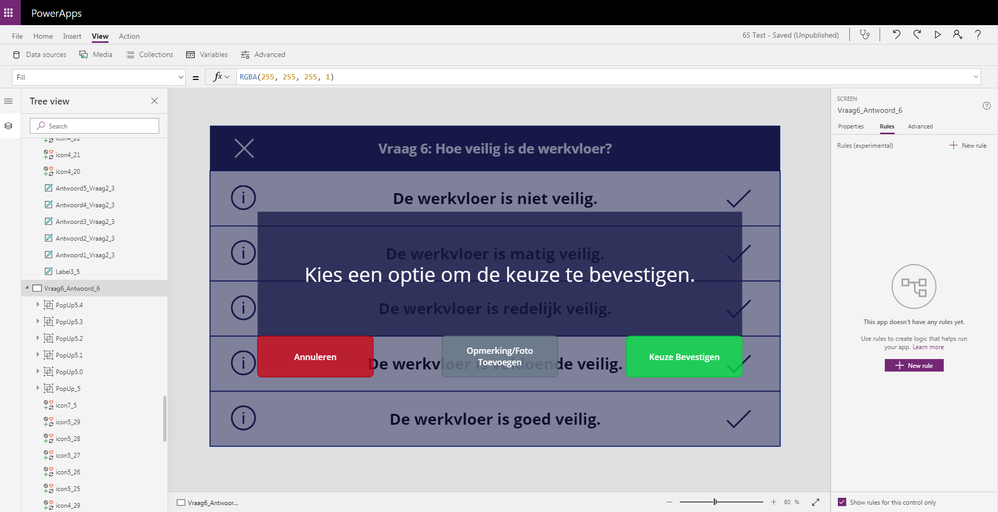
Now my second question is, that i have an audit testing app already created and ready to be tested by the production department.
The thing is they have to choose between 5 options in all 7 questions, above is an example of one of the 7 questions.
They have to choose one option from the audit list (as seen above) and then confirm it with the green button, or make a remark/photo with the grey button.
My core question is, how do i input this into sharepoint if the lead operators choose one of the five options(e.g. click the green button) from the 7 questions?
Do i still have to create the sharepoint list? or does sharepoint update when the green button is clicked?
Final question, what is the formula that i type into powerapps to make the data get stored to the sharepoint list?
Thanks again for you help (by the way the language you're reading in the powerapp screenshot is dutch).
Danny Engels.
- Mark as New
- Bookmark
- Subscribe
- Mute
- Subscribe to RSS Feed
- Permalink
- Report Inappropriate Content
@Anonymous
What happens to the information collected is going to depend on how you are handling it in your App. SharePoint will only get updated if you update it. There is no connection beyond that.
You would want to look at the formulas you have on the question response buttons to see where you are putting the answers. Possibily you are recording them in a collection and then patching them to SharePoint at some point later? Or perhaps you are patching them at the time they answer. That would all depend on how you have the formulas on your buttons.
Digging it? - Click on the Thumbs Up below. Solved your problem? - Click on Accept as Solution below. Others seeking the same answers will be happy you did.
NOTE: My normal response times will be Mon to Fri from 1 PM to 10 PM UTC (and lots of other times too!)
Check out my PowerApps Videos too! And, follow me on Twitter @RandyHayes
Really want to show your appreciation? Buy Me A Cup Of Coffee!
- Mark as New
- Bookmark
- Subscribe
- Mute
- Subscribe to RSS Feed
- Permalink
- Report Inappropriate Content
@RandyHayes
My intention is to patch the answers given in the powerapp directly to the sharepoint list.
Sorry for my maybe obvious questions, but im still learning powerapps because i'm an student, and i'm at this company for my internship.
There is one poweruser in the holding section of this company, but he's very busy with all the 26 locations this company has.
how would the formula look like that i have to wire to the green button?
Thanks again for your help/patience
Danny Engels.
- Mark as New
- Bookmark
- Subscribe
- Mute
- Subscribe to RSS Feed
- Permalink
- Report Inappropriate Content
@Anonymous
So, there is no clear-cut "here's the formula" to this. I am not sure if this is a new app you are designing, or if you are taking this over from someone else. If taking over, then you need to look at the OnSelect actions of the buttons (to start) to see what is going on in them.
If you are designing this and are stuck at this point, then you need to make some design decisions:
1) Will you be "collecting" all the answers and then updating your SharePoint list at some point after the questions are answered? Or will you be submitting each answer as they are selected.
2) What will your SharePoint list data structure look like? One record with multiple question responses? Multiple records, one for each answer? Or...other?
3) Where does your list of questions come from now? Are you "hard-coding" into your app, or are you getting them from a DataSource? And...what is the data connection (logically, not what is the data source)?
Not knowing the above answers might only serve to confuse you even more if I was to provide some examples - which I'd be happy to do.
Digging it? - Click on the Thumbs Up below. Solved your problem? - Click on Accept as Solution below. Others seeking the same answers will be happy you did.
NOTE: My normal response times will be Mon to Fri from 1 PM to 10 PM UTC (and lots of other times too!)
Check out my PowerApps Videos too! And, follow me on Twitter @RandyHayes
Really want to show your appreciation? Buy Me A Cup Of Coffee!
- Mark as New
- Bookmark
- Subscribe
- Mute
- Subscribe to RSS Feed
- Permalink
- Report Inappropriate Content
Thanks for the response,
1) The answers have to be submitted direcly to the sharepoint list, because we're just starting the tests in our production environment, and we have to make it as easy as possible for the people on the production department.
2) When the operator(s)/lead operators are choosing between one of the 5 questions, of the 7 main questions.
There still has to be an option to leave a remark/picture (The grey button) of the production floor if there are some situations that are not acceptable/dangerous.

But the 7 questions are leading.
There is a draft some other students made for me to take the project over (Picture 2).
3) i was "hard-coding" them into my powerapp, because i first made the app in a test environment, and transferred it to the production environtment later. but the sharepoint list should look something like picture 2 to make it atleast functional.
In picture 1 you can see the data connections i have made.
Hope this information is enough, i tried my best to explain it as clearly as possible.
Thanks again,
Danny Engels.
- Mark as New
- Bookmark
- Subscribe
- Mute
- Subscribe to RSS Feed
- Permalink
- Report Inappropriate Content
@Anonymous
So, since this appears then to be one single SharePoint record you are creating, as each question has it's own column in the SharePoint list, then you will want to collect the results of each question and then at the end issue a Patch statement to create/update the SharePoint list.
Not sure if each round of questions represents a new record, or if you need the ability to edit/modify records. If so, then the challenge there will be getting the proper record to modify.
If not, then it's fairly easy. On each question on the buttons, patch a local collection with the answer and then at the last question, issue a patch to the SharePoint list.
You might want to take a look at the Survey Template in power apps (listed at the Employee Engagement Survey). In there you will see this exact method where each question is collected and then at the end it is patched to the datasource. In the template, it's Excel, but you would just change yours arund to be SharePoint instead.
There will be more complexities if your questions are Choice columns in your SharePoint, but take a look at the template first and then post back when/if you get stuck on the choice column patching.
Digging it? - Click on the Thumbs Up below. Solved your problem? - Click on Accept as Solution below. Others seeking the same answers will be happy you did.
NOTE: My normal response times will be Mon to Fri from 1 PM to 10 PM UTC (and lots of other times too!)
Check out my PowerApps Videos too! And, follow me on Twitter @RandyHayes
Really want to show your appreciation? Buy Me A Cup Of Coffee!
- Mark as New
- Bookmark
- Subscribe
- Mute
- Subscribe to RSS Feed
- Permalink
- Report Inappropriate Content
Thanks alot for the response again, but i can't get my head around those formulas that are shown i that Employee Engagement Survey.
If this is the right one:
Collect(Responsecollect,{QuestionId:1,ResponseId:CountRows(Responsecollect)+1,Response:Radio1.Selected.OptionText});
If(CountRows(Listcollect)>=1,Collect(Responsecollect,{QuestionId:2,ResponseId:CountRows(Responses)+1,Response:Text(Last(FirstN(Listcollect,1)).OptionText)}));
If(CountRows(Listcollect)>=2,Collect(Responsecollect,{QuestionId:2,ResponseId:CountRows(Responses)+1,Response:Text(Last(FirstN(Listcollect,2)).OptionText)}));
If(CountRows(Listcollect)>=3,Collect(Responsecollect,{QuestionId:2,ResponseId:CountRows(Responses)+1,Response:Text(Last(FirstN(Listcollect,3)).OptionText)}));
If(CountRows(Listcollect)>=4,Collect(Responsecollect,{QuestionId:2,ResponseId:CountRows(Responses)+1,Response:Text(Last(FirstN(Listcollect,4)).OptionText)}));
If(CountRows(Listcollect)>=5,Collect(Responsecollect,{QuestionId:2,ResponseId:CountRows(Responses)+1,Response:Text(Last(FirstN(Listcollect,5)).OptionText)}));
If(CountRows(Listcollect)>=6,Collect(Responsecollect,{QuestionId:2,ResponseId:CountRows(Responses)+1,Response:Text(Last(FirstN(Listcollect,6)).OptionText)}));
If(CountRows(Listcollect)>=7,Collect(Responsecollect,{QuestionId:2,ResponseId:CountRows(Responses)+1,Response:Text(Last(FirstN(Listcollect,7)).OptionText)}));
Collect(Responsecollect,{QuestionId:3,ResponseId:CountRows(Responsecollect)+1,Response:Text(Slider1.Value)});
Collect(Responsecollect,{QuestionId:4,ResponseId:CountRows(Responsecollect)+1,Response:If(Radio1_1.Selected.OptionText="No",TextInput1.Text,Radio1_1.Selected.OptionText)});
If(!IsBlank(TextInput1_1.Text), Collect(Responsecollect,{QuestionId:5,ResponseId:CountRows(Responsecollect)+1,Response:TextInput1_1.Text}));
Navigate(Finish_Screen, ScreenTransition.Fade,{ans5:TextInput1_1.Text})
That is still a bit complex for me haha, i have tried most of the things you told me to do, and i've searched online about the things you told me but i'm still stuck, sorry...
I got a tip from someone i know, but i'm not sure if you're willing to make time out of your day to help me.
She told me that maybe we could make a skype call or something like that, so i can clearly explain what i need to get done.
That would be great if that's possible! the only problem may be that we're in different time zones probably.
I'll hear from you if you're willing to explain it to me, either on a call or here on the forum's, but i can't thank you enough already!!
Danny Engels.
- Mark as New
- Bookmark
- Subscribe
- Mute
- Subscribe to RSS Feed
- Permalink
- Report Inappropriate Content
@Anonymous
So, I would first try to digest that formula and understand what it is doing. Refer to the documentation on each function in that formula and learn what each does. Then follow that up with any videos you find online that would explain those functions better for you. Once you have that in hand more, then hit the templates and also create a few simple apps - even try to duplicate apps you see on videos. All great learning experiences. You will need to really get some of that down before you venture in to this. You would really need to bolster some of your knowledge of this beforehand. While a call to review it would be good, it would only be helpful if you were already at a certain point in your app and needed some review. Certainly can help with some of that, but you need to get up to speed on some of the basics first.
Digging it? - Click on the Thumbs Up below. Solved your problem? - Click on Accept as Solution below. Others seeking the same answers will be happy you did.
NOTE: My normal response times will be Mon to Fri from 1 PM to 10 PM UTC (and lots of other times too!)
Check out my PowerApps Videos too! And, follow me on Twitter @RandyHayes
Really want to show your appreciation? Buy Me A Cup Of Coffee!
Helpful resources
Community Roundup: A Look Back at Our Last 10 Tuesday Tips
As we continue to grow and learn together, it's important to reflect on the valuable insights we've shared. For today's #TuesdayTip, we're excited to take a moment to look back at the last 10 tips we've shared in case you missed any or want to revisit them. Thanks for your incredible support for this series--we're so glad it was able to help so many of you navigate your community experience! Getting Started in the Community An overview of everything you need to know about navigating the community on one page! Community Links: ○ Power Apps ○ Power Automate ○ Power Pages ○ Copilot Studio Community Ranks and YOU Have you ever wondered how your fellow community members ascend the ranks within our community? We explain everything about ranks and how to achieve points so you can climb up in the rankings! Community Links: ○ Power Apps ○ Power Automate ○ Power Pages ○ Copilot Studio Powering Up Your Community Profile Your Community User Profile is how the Community knows you--so it's essential that it works the way you need it to! From changing your username to updating contact information, this Knowledge Base Article is your best resource for powering up your profile. Community Links: ○ Power Apps ○ Power Automate ○ Power Pages ○ Copilot Studio Community Blogs--A Great Place to Start There's so much you'll discover in the Community Blogs, and we hope you'll check them out today! Community Links: ○ Power Apps ○ Power Automate ○ Power Pages ○ Copilot Studio Unlocking Community Achievements and Earning Badges Across the Communities, you'll see badges on users profile that recognize and reward their engagement and contributions. Check out some details on Community badges--and find out more in the detailed link at the end of the article! Community Links: ○ Power Apps ○ Power Automate ○ Power Pages ○ Copilot Studio Blogging in the Community Interested in blogging? Everything you need to know on writing blogs in our four communities! Get started blogging across the Power Platform communities today! Community Links: ○ Power Apps ○ Power Automate ○ Power Pages ○ Copilot Studio Subscriptions & Notifications We don't want you to miss a thing in the community! Read all about how to subscribe to sections of our forums and how to setup your notifications! Community Links: ○ Power Apps ○ Power Automate ○ Power Pages ○ Copilot Studio Getting Started with Private Messages & Macros Do you want to enhance your communication in the Community and streamline your interactions? One of the best ways to do this is to ensure you are using Private Messaging--and the ever-handy macros that are available to you as a Community member! Community Links: ○ Power Apps ○ Power Automate ○ Power Pages ○ Copilot Studio Community User Groups Learn everything about being part of, starting, or leading a User Group in the Power Platform Community. Community Links: ○ Power Apps ○ Power Automate ○ Power Pages ○ Copilot Studio Update Your Community Profile Today! Keep your community profile up to date which is essential for staying connected and engaged with the community. Community Links: ○ Power Apps ○ Power Automate ○ Power Pages ○ Copilot Studio Thank you for being an integral part of our journey. Here's to many more Tuesday Tips as we pave the way for a brighter, more connected future! As always, watch the News & Announcements for the next set of tips, coming soon!
Calling all User Group Leaders and Super Users! Mark Your Calendars for the next Community Ambassador Call on May 9th!
This month's Community Ambassador call is on May 9th at 9a & 3p PDT. Please keep an eye out in your private messages and Teams channels for your invitation. There are lots of exciting updates coming to the Community, and we have some exclusive opportunities to share with you! As always, we'll also review regular updates for User Groups, Super Users, and share general information about what's going on in the Community. Be sure to register & we hope to see all of you there!
April 2024 Community Newsletter
We're pleased to share the April Community Newsletter, where we highlight the latest news, product releases, upcoming events, and the amazing work of our outstanding Community members. If you're new to the Community, please make sure to follow the latest News & Announcements and check out the Community on LinkedIn as well! It's the best way to stay up-to-date with all the news from across Microsoft Power Platform and beyond. COMMUNITY HIGHLIGHTS Check out the most active community members of the last month! These hardworking members are posting regularly, answering questions, kudos, and providing top solutions in their communities. We are so thankful for each of you--keep up the great work! If you hope to see your name here next month, follow these awesome community members to see what they do! Power AppsPower AutomateCopilot StudioPower PagesWarrenBelzDeenujialexander2523ragavanrajanLaurensMManishSolankiMattJimisonLucas001AmikcapuanodanilostephenrobertOliverRodriguestimlAndrewJManikandanSFubarmmbr1606VishnuReddy1997theMacResolutionsVishalJhaveriVictorIvanidzejsrandhawahagrua33ikExpiscornovusFGuerrero1PowerAddictgulshankhuranaANBExpiscornovusprathyooSpongYeNived_Nambiardeeksha15795apangelesGochixgrantjenkinsvasu24Mfon LATEST NEWS Business Applications Launch Event - On Demand In case you missed the Business Applications Launch Event, you can now catch up on all the announcements and watch the entire event on-demand inside Charles Lamanna's latest cloud blog. This is your one stop shop for all the latest Copilot features across Power Platform and #Dynamics365, including first-hand looks at how companies such as Lenovo, Sonepar, Ford Motor Company, Omnicom and more are using these new capabilities in transformative ways. Click the image below to watch today! Power Platform Community Conference 2024 is here! It's time to look forward to the next installment of the Power Platform Community Conference, which takes place this year on 18-20th September 2024 at the MGM Grand in Las Vegas! Come and be inspired by Microsoft senior thought leaders and the engineers behind the #PowerPlatform, with Charles Lamanna, Sangya Singh, Ryan Cunningham, Kim Manis, Nirav Shah, Omar Aftab and Leon Welicki already confirmed to speak. You'll also be able to learn from industry experts and Microsoft MVPs who are dedicated to bridging the gap between humanity and technology. These include the likes of Lisa Crosbie, Victor Dantas, Kristine Kolodziejski, David Yack, Daniel Christian, Miguel Félix, and Mats Necker, with many more to be announced over the coming weeks. Click here to watch our brand-new sizzle reel for #PPCC24 or click the image below to find out more about registration. See you in Vegas! Power Up Program Announces New Video-Based Learning Hear from Principal Program Manager, Dimpi Gandhi, to discover the latest enhancements to the Microsoft #PowerUpProgram. These include a new accelerated video-based curriculum crafted with the expertise of Microsoft MVPs, Rory Neary and Charlie Phipps-Bennett. If you’d like to hear what’s coming next, click the image below to find out more! UPCOMING EVENTS Microsoft Build - Seattle and Online - 21-23rd May 2024 Taking place on 21-23rd May 2024 both online and in Seattle, this is the perfect event to learn more about low code development, creating copilots, cloud platforms, and so much more to help you unleash the power of AI. There's a serious wealth of talent speaking across the three days, including the likes of Satya Nadella, Amanda K. Silver, Scott Guthrie, Sarah Bird, Charles Lamanna, Miti J., Kevin Scott, Asha Sharma, Rajesh Jha, Arun Ulag, Clay Wesener, and many more. And don't worry if you can't make it to Seattle, the event will be online and totally free to join. Click the image below to register for #MSBuild today! European Collab Summit - Germany - 14-16th May 2024 The clock is counting down to the amazing European Collaboration Summit, which takes place in Germany May 14-16, 2024. #CollabSummit2024 is designed to provide cutting-edge insights and best practices into Power Platform, Microsoft 365, Teams, Viva, and so much more. There's a whole host of experts speakers across the three-day event, including the likes of Vesa Juvonen, Laurie Pottmeyer, Dan Holme, Mark Kashman, Dona Sarkar, Gavin Barron, Emily Mancini, Martina Grom, Ahmad Najjar, Liz Sundet, Nikki Chapple, Sara Fennah, Seb Matthews, Tobias Martin, Zoe Wilson, Fabian Williams, and many more. Click the image below to find out more about #ECS2024 and register today! Microsoft 365 & Power Platform Conference - Seattle - 3-7th June If you're looking to turbo boost your Power Platform skills this year, why not take a look at everything TechCon365 has to offer at the Seattle Convention Center on June 3-7, 2024. This amazing 3-day conference (with 2 optional days of workshops) offers over 130 sessions across multiple tracks, alongside 25 workshops presented by Power Platform, Microsoft 365, Microsoft Teams, Viva, Azure, Copilot and AI experts. There's a great array of speakers, including the likes of Nirav Shah, Naomi Moneypenny, Jason Himmelstein, Heather Cook, Karuana Gatimu, Mark Kashman, Michelle Gilbert, Taiki Y., Kristi K., Nate Chamberlain, Julie Koesmarno, Daniel Glenn, Sarah Haase, Marc Windle, Amit Vasu, Joanne C Klein, Agnes Molnar, and many more. Click the image below for more #Techcon365 intel and register today! For more events, click the image below to visit the Microsoft Community Days website.
Tuesday Tip | Update Your Community Profile Today!
It's time for another TUESDAY TIPS, your weekly connection with the most insightful tips and tricks that empower both newcomers and veterans in the Power Platform Community! Every Tuesday, we bring you a curated selection of the finest advice, distilled from the resources and tools in the Community. Whether you’re a seasoned member or just getting started, Tuesday Tips are the perfect compass guiding you across the dynamic landscape of the Power Platform Community. We're excited to announce that updating your community profile has never been easier! Keeping your profile up to date is essential for staying connected and engaged with the community. Check out the following Support Articles with these topics: Accessing Your Community ProfileRetrieving Your Profile URLUpdating Your Community Profile Time ZoneChanging Your Community Profile Picture (Avatar)Setting Your Date Display Preferences Click on your community link for more information: Power Apps, Power Automate, Power Pages, Copilot Studio Thank you for being an active part of our community. Your contributions make a difference! Best Regards, The Community Management Team
Hear what's next for the Power Up Program
Hear from Principal Program Manager, Dimpi Gandhi, to discover the latest enhancements to the Microsoft #PowerUpProgram, including a new accelerated video-based curriculum crafted with the expertise of Microsoft MVPs, Rory Neary and Charlie Phipps-Bennett. If you’d like to hear what’s coming next, click the link below to sign up today! https://aka.ms/PowerUp
Tuesday Tip: Community User Groups
It's time for another TUESDAY TIPS, your weekly connection with the most insightful tips and tricks that empower both newcomers and veterans in the Power Platform Community! Every Tuesday, we bring you a curated selection of the finest advice, distilled from the resources and tools in the Community. Whether you’re a seasoned member or just getting started, Tuesday Tips are the perfect compass guiding you across the dynamic landscape of the Power Platform Community. As our community family expands each week, we revisit our essential tools, tips, and tricks to ensure you’re well-versed in the community’s pulse. Keep an eye on the News & Announcements for your weekly Tuesday Tips—you never know what you may learn! Today's Tip: Community User Groups and YOU Being part of, starting, or leading a User Group can have many great benefits for our community members who want to learn, share, and connect with others who are interested in the Microsoft Power Platform and the low-code revolution. When you are part of a User Group, you discover amazing connections, learn incredible things, and build your skills. Some User Groups work in the virtual space, but many meet in physical locations, meaning you have several options when it comes to building community with people who are learning and growing together! Some of the benefits of our Community User Groups are: Network with like-minded peers and product experts, and get in front of potential employers and clients.Learn from industry experts and influencers and make your own solutions more successful.Access exclusive community space, resources, tools, and support from Microsoft.Collaborate on projects, share best practices, and empower each other. These are just a few of the reasons why our community members love their User Groups. Don't wait. Get involved with (or maybe even start) a User Group today--just follow the tips below to get started.For current or new User Group leaders, all the information you need is here: User Group Leader Get Started GuideOnce you've kicked off your User Group, find the resources you need: Community User Group ExperienceHave questions about our Community User Groups? Let us know! We are here to help you!





