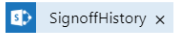- Power Apps Community
- Welcome to the Community!
- News & Announcements
- Get Help with Power Apps
- Building Power Apps
- Microsoft Dataverse
- AI Builder
- Power Apps Governance and Administering
- Power Apps Pro Dev & ISV
- Connector Development
- Power Query
- GCC, GCCH, DoD - Federal App Makers (FAM)
- Power Platform Integration - Better Together!
- Power Platform Integrations (Read Only)
- Power Platform and Dynamics 365 Integrations (Read Only)
- Community Blog
- Power Apps Community Blog
- Galleries
- Community Connections & How-To Videos
- Copilot Cookbook
- Community App Samples
- Webinars and Video Gallery
- Canvas Apps Components Samples
- Kid Zone
- Emergency Response Gallery
- Events
- 2021 MSBizAppsSummit Gallery
- 2020 MSBizAppsSummit Gallery
- 2019 MSBizAppsSummit Gallery
- Community Engagement
- Community Calls Conversations
- Hack Together: Power Platform AI Global Hack
- Experimental
- Error Handling
- Power Apps Experimental Features
- Community Support
- Community Accounts & Registration
- Using the Community
- Community Feedback
- Power Apps Community
- Forums
- Get Help with Power Apps
- Building Power Apps
- Re: Listing Appended Changes from Sharepoint List ...
- Subscribe to RSS Feed
- Mark Topic as New
- Mark Topic as Read
- Float this Topic for Current User
- Bookmark
- Subscribe
- Printer Friendly Page
- Mark as New
- Bookmark
- Subscribe
- Mute
- Subscribe to RSS Feed
- Permalink
- Report Inappropriate Content
Listing Appended Changes from Sharepoint List on PowerApps
I've created a PowerApp that show information from a Sharepoint list. One of the columns in my list has "append changes" active which means we can basically track changes each time this field is edited. This is helpful because we use it as a comment sections for the item that a user can read the changes as if they were comments.
However, in PowerApps on an item detail screen it only lists the most recent entry (from a PowerApps template) and doesn't append the changes. Is there any way to do this where it shows all the changes (just as plan text) that user can scroll through?
Thanks,
Solved! Go to Solution.
Accepted Solutions
- Mark as New
- Bookmark
- Subscribe
- Mute
- Subscribe to RSS Feed
- Permalink
- Report Inappropriate Content
Hi @bdoerman,
Do you mean the field type for Multiple lines of text property: Append changes to Existing Text?
Currenlty this feature is not supported under PowerApps, as you already noticed, this field could only be recognized as a string.
Please vote up the following idea:
Regards,
Michael
If this post helps, then please consider Accept it as the solution to help the other members find it more quickly.
- Mark as New
- Bookmark
- Subscribe
- Mute
- Subscribe to RSS Feed
- Permalink
- Report Inappropriate Content
Hi Everyone,
I'm feeling the same pain as everyone else, but I came up with a neat little workaround which combines the Launch, Text and Concatenate functions, to open the ticket's version history (Comments) in a browser window.
What you'll need to do is the following:
1) Create a clickable button, text box, or use an arrow icon like I did, which you'll use to navigation/launch the URL that will be built in the steps following; The OnSelect property of the "clickable" item you created will need to be set to the function you build here;
2) Using a web browser, open the version history (Comment) for a list item (ticket). Copy and paste this URL into notepad++ (or just plain old notepad) for now.
3) Now take a look at the URL you've copied and pasted into notepad, you'll notice a section reads "ID=" with a number following; This is the unique ID of the sharepoint list item (ticket) and is availble to you as a variable in powerapps, as I'm sure most of you are already aware, but just want to be concise. In my case (below), the ID is "1", my first ever ticket (tested with other tickets too).
https://MYDOMAIN.sharepoint.com/ssportal/Lists/IT%20Helpdesk/DispForm.aspx?ID=1#SPBookmark_Comments
4) Next, you need to build a nested function that replaces number proceeding the "ID=" with your current selected item (ticket) ID, then launch it in a browser; Here is what the function looks like completed. (see breakdown of function below);
Launch(Concatenate("https://MYDOMAIN.sharepoint.com/ssportal/Lists/IT%20Helpdesk/DispForm.aspx?ID=",Text(ITTicketGallery..."))
Function Breakdown:
The "Launch" function is what actually calls the browser and launches the link; It's pretty straight forward.
The "Concatenate" functions is what actually joins the pieces of the URL we breakup back together. Each piece is seperated by a comma; You will have 3 sections to concatenate.
What I did is split my URL into two sections; Everything up to "ID=" and everything after the number proceeding the "ID=". The number itself gets replaced. The sections must be double-quoted when putting them back together with Concatenate, as you can see. <first part of URL>,<extracted ticket id value>,<last part of URL>.
The "Text(YOURGALLERY.Selected.ID)" part of the URL is what extracts and converts the value held in your current item's YOURGALLERY.Select.ID parameter/variable. It MUST be extracted/converted to be used with the Concatenate function;
Then put it all together, and set the OnSelect value for the icon (button, text box, etc.) you created and test it out.
One other caveat, that I have yet to figure out; On my iPad, if I have the Sharepoint app installed, it tries launching the URL through it and throws an error; If the Sharepoint app is not present, it launches in Safari no problem; Not sure how to tell my iPad to always use Safari (or Chrome) for when launching URL's from PowerApp; If anyone knows how to do this, I'd appreciate the help.
Hope this helps some of you out; Here's a few screenshots too.
- Mark as New
- Bookmark
- Subscribe
- Mute
- Subscribe to RSS Feed
- Permalink
- Report Inappropriate Content
I have fulfilled this completely with a Flow, and a normal multi-line text column (Append Changes must be turned OFF!! This is a work-around since an append changes column does not show up for Powerapps). It even looks the same. It shows up in a sharepont list view, as well as a powerapps form, etc.
This is what it looks like:
The flow "Update Item" looks like:
The code in my powerapps looks like:
ECNReleasing22.Run(ID,User().Email,"*ENGRG RELEASED* "&User().FullName&" ("&Now()&")","*QUALITY SIGNOFF-AUTOMATIC* PER QUALITY MANAGER ("&Now()&")")
By "asking powerapps" for the new comment, and then placing it above the "get item" value, it sorts newest first. Reverse order for newest last.
- Mark as New
- Bookmark
- Subscribe
- Mute
- Subscribe to RSS Feed
- Permalink
- Report Inappropriate Content
Hi @bdoerman,
Do you mean the field type for Multiple lines of text property: Append changes to Existing Text?
Currenlty this feature is not supported under PowerApps, as you already noticed, this field could only be recognized as a string.
Please vote up the following idea:
Regards,
Michael
If this post helps, then please consider Accept it as the solution to help the other members find it more quickly.
- Mark as New
- Bookmark
- Subscribe
- Mute
- Subscribe to RSS Feed
- Permalink
- Report Inappropriate Content
This is a pretty old post. I am curious if anyone has found a way to do this. I have found a way of viewing the last comment, and letting the user add another comment, but I would really like the use to be able to see all comments.
Thanks,
Rod
- Mark as New
- Bookmark
- Subscribe
- Mute
- Subscribe to RSS Feed
- Permalink
- Report Inappropriate Content
Hi Everyone,
I'm feeling the same pain as everyone else, but I came up with a neat little workaround which combines the Launch, Text and Concatenate functions, to open the ticket's version history (Comments) in a browser window.
What you'll need to do is the following:
1) Create a clickable button, text box, or use an arrow icon like I did, which you'll use to navigation/launch the URL that will be built in the steps following; The OnSelect property of the "clickable" item you created will need to be set to the function you build here;
2) Using a web browser, open the version history (Comment) for a list item (ticket). Copy and paste this URL into notepad++ (or just plain old notepad) for now.
3) Now take a look at the URL you've copied and pasted into notepad, you'll notice a section reads "ID=" with a number following; This is the unique ID of the sharepoint list item (ticket) and is availble to you as a variable in powerapps, as I'm sure most of you are already aware, but just want to be concise. In my case (below), the ID is "1", my first ever ticket (tested with other tickets too).
https://MYDOMAIN.sharepoint.com/ssportal/Lists/IT%20Helpdesk/DispForm.aspx?ID=1#SPBookmark_Comments
4) Next, you need to build a nested function that replaces number proceeding the "ID=" with your current selected item (ticket) ID, then launch it in a browser; Here is what the function looks like completed. (see breakdown of function below);
Launch(Concatenate("https://MYDOMAIN.sharepoint.com/ssportal/Lists/IT%20Helpdesk/DispForm.aspx?ID=",Text(ITTicketGallery..."))
Function Breakdown:
The "Launch" function is what actually calls the browser and launches the link; It's pretty straight forward.
The "Concatenate" functions is what actually joins the pieces of the URL we breakup back together. Each piece is seperated by a comma; You will have 3 sections to concatenate.
What I did is split my URL into two sections; Everything up to "ID=" and everything after the number proceeding the "ID=". The number itself gets replaced. The sections must be double-quoted when putting them back together with Concatenate, as you can see. <first part of URL>,<extracted ticket id value>,<last part of URL>.
The "Text(YOURGALLERY.Selected.ID)" part of the URL is what extracts and converts the value held in your current item's YOURGALLERY.Select.ID parameter/variable. It MUST be extracted/converted to be used with the Concatenate function;
Then put it all together, and set the OnSelect value for the icon (button, text box, etc.) you created and test it out.
One other caveat, that I have yet to figure out; On my iPad, if I have the Sharepoint app installed, it tries launching the URL through it and throws an error; If the Sharepoint app is not present, it launches in Safari no problem; Not sure how to tell my iPad to always use Safari (or Chrome) for when launching URL's from PowerApp; If anyone knows how to do this, I'd appreciate the help.
Hope this helps some of you out; Here's a few screenshots too.
- Mark as New
- Bookmark
- Subscribe
- Mute
- Subscribe to RSS Feed
- Permalink
- Report Inappropriate Content
Just an update; You do not need the whole URL; You will only need the first part; The 2nd half is not required.
- Mark as New
- Bookmark
- Subscribe
- Mute
- Subscribe to RSS Feed
- Permalink
- Report Inappropriate Content
Seems like this is getting implemented natively. Although, I still see "View Entries" on some lists? What's the magic secret to getting this implemented on all lists?
- Mark as New
- Bookmark
- Subscribe
- Mute
- Subscribe to RSS Feed
- Permalink
- Report Inappropriate Content
I have fulfilled this completely with a Flow, and a normal multi-line text column (Append Changes must be turned OFF!! This is a work-around since an append changes column does not show up for Powerapps). It even looks the same. It shows up in a sharepont list view, as well as a powerapps form, etc.
This is what it looks like:
The flow "Update Item" looks like:
The code in my powerapps looks like:
ECNReleasing22.Run(ID,User().Email,"*ENGRG RELEASED* "&User().FullName&" ("&Now()&")","*QUALITY SIGNOFF-AUTOMATIC* PER QUALITY MANAGER ("&Now()&")")
By "asking powerapps" for the new comment, and then placing it above the "get item" value, it sorts newest first. Reverse order for newest last.
- Mark as New
- Bookmark
- Subscribe
- Mute
- Subscribe to RSS Feed
- Permalink
- Report Inappropriate Content
kindly help me to achive this?
- Mark as New
- Bookmark
- Subscribe
- Mute
- Subscribe to RSS Feed
- Permalink
- Report Inappropriate Content
could you give a bit more info about the flow that you used to achieve such output please?
Many thanks
- Mark as New
- Bookmark
- Subscribe
- Mute
- Subscribe to RSS Feed
- Permalink
- Report Inappropriate Content
Sure, not sure exactly what you are needing. The action is Sharepoint Update Item. The field is updated with these two tags:
The comments keep stacking on top of another since the Sharepoint Signoff History tag:
Is included. So, the previous value of SignoffHistory is pushed below the new powerapps value:
So, each time the flow runs and there are new comments, it puts the new comment on top. If you want in reverse order, simply swich the order of the tags.
I'm not sure what else you need. If you can ask a more specific quesiton, i'm glad to help.
Helpful resources
Calling all User Group Leaders and Super Users! Mark Your Calendars for the next Community Ambassador Call on May 9th!
This month's Community Ambassador call is on May 9th at 9a & 3p PDT. Please keep an eye out in your private messages and Teams channels for your invitation. There are lots of exciting updates coming to the Community, and we have some exclusive opportunities to share with you! As always, we'll also review regular updates for User Groups, Super Users, and share general information about what's going on in the Community. Be sure to register & we hope to see all of you there!
April 2024 Community Newsletter
We're pleased to share the April Community Newsletter, where we highlight the latest news, product releases, upcoming events, and the amazing work of our outstanding Community members. If you're new to the Community, please make sure to follow the latest News & Announcements and check out the Community on LinkedIn as well! It's the best way to stay up-to-date with all the news from across Microsoft Power Platform and beyond. COMMUNITY HIGHLIGHTS Check out the most active community members of the last month! These hardworking members are posting regularly, answering questions, kudos, and providing top solutions in their communities. We are so thankful for each of you--keep up the great work! If you hope to see your name here next month, follow these awesome community members to see what they do! Power AppsPower AutomateCopilot StudioPower PagesWarrenBelzDeenujialexander2523ragavanrajanLaurensMManishSolankiMattJimisonLucas001AmikcapuanodanilostephenrobertOliverRodriguestimlAndrewJManikandanSFubarmmbr1606VishnuReddy1997theMacResolutionsVishalJhaveriVictorIvanidzejsrandhawahagrua33ikExpiscornovusFGuerrero1PowerAddictgulshankhuranaANBExpiscornovusprathyooSpongYeNived_Nambiardeeksha15795apangelesGochixgrantjenkinsvasu24Mfon LATEST NEWS Business Applications Launch Event - On Demand In case you missed the Business Applications Launch Event, you can now catch up on all the announcements and watch the entire event on-demand inside Charles Lamanna's latest cloud blog. This is your one stop shop for all the latest Copilot features across Power Platform and #Dynamics365, including first-hand looks at how companies such as Lenovo, Sonepar, Ford Motor Company, Omnicom and more are using these new capabilities in transformative ways. Click the image below to watch today! Power Platform Community Conference 2024 is here! It's time to look forward to the next installment of the Power Platform Community Conference, which takes place this year on 18-20th September 2024 at the MGM Grand in Las Vegas! Come and be inspired by Microsoft senior thought leaders and the engineers behind the #PowerPlatform, with Charles Lamanna, Sangya Singh, Ryan Cunningham, Kim Manis, Nirav Shah, Omar Aftab and Leon Welicki already confirmed to speak. You'll also be able to learn from industry experts and Microsoft MVPs who are dedicated to bridging the gap between humanity and technology. These include the likes of Lisa Crosbie, Victor Dantas, Kristine Kolodziejski, David Yack, Daniel Christian, Miguel Félix, and Mats Necker, with many more to be announced over the coming weeks. Click here to watch our brand-new sizzle reel for #PPCC24 or click the image below to find out more about registration. See you in Vegas! Power Up Program Announces New Video-Based Learning Hear from Principal Program Manager, Dimpi Gandhi, to discover the latest enhancements to the Microsoft #PowerUpProgram. These include a new accelerated video-based curriculum crafted with the expertise of Microsoft MVPs, Rory Neary and Charlie Phipps-Bennett. If you’d like to hear what’s coming next, click the image below to find out more! UPCOMING EVENTS Microsoft Build - Seattle and Online - 21-23rd May 2024 Taking place on 21-23rd May 2024 both online and in Seattle, this is the perfect event to learn more about low code development, creating copilots, cloud platforms, and so much more to help you unleash the power of AI. There's a serious wealth of talent speaking across the three days, including the likes of Satya Nadella, Amanda K. Silver, Scott Guthrie, Sarah Bird, Charles Lamanna, Miti J., Kevin Scott, Asha Sharma, Rajesh Jha, Arun Ulag, Clay Wesener, and many more. And don't worry if you can't make it to Seattle, the event will be online and totally free to join. Click the image below to register for #MSBuild today! European Collab Summit - Germany - 14-16th May 2024 The clock is counting down to the amazing European Collaboration Summit, which takes place in Germany May 14-16, 2024. #CollabSummit2024 is designed to provide cutting-edge insights and best practices into Power Platform, Microsoft 365, Teams, Viva, and so much more. There's a whole host of experts speakers across the three-day event, including the likes of Vesa Juvonen, Laurie Pottmeyer, Dan Holme, Mark Kashman, Dona Sarkar, Gavin Barron, Emily Mancini, Martina Grom, Ahmad Najjar, Liz Sundet, Nikki Chapple, Sara Fennah, Seb Matthews, Tobias Martin, Zoe Wilson, Fabian Williams, and many more. Click the image below to find out more about #ECS2024 and register today! Microsoft 365 & Power Platform Conference - Seattle - 3-7th June If you're looking to turbo boost your Power Platform skills this year, why not take a look at everything TechCon365 has to offer at the Seattle Convention Center on June 3-7, 2024. This amazing 3-day conference (with 2 optional days of workshops) offers over 130 sessions across multiple tracks, alongside 25 workshops presented by Power Platform, Microsoft 365, Microsoft Teams, Viva, Azure, Copilot and AI experts. There's a great array of speakers, including the likes of Nirav Shah, Naomi Moneypenny, Jason Himmelstein, Heather Cook, Karuana Gatimu, Mark Kashman, Michelle Gilbert, Taiki Y., Kristi K., Nate Chamberlain, Julie Koesmarno, Daniel Glenn, Sarah Haase, Marc Windle, Amit Vasu, Joanne C Klein, Agnes Molnar, and many more. Click the image below for more #Techcon365 intel and register today! For more events, click the image below to visit the Microsoft Community Days website.
Tuesday Tip | Update Your Community Profile Today!
It's time for another TUESDAY TIPS, your weekly connection with the most insightful tips and tricks that empower both newcomers and veterans in the Power Platform Community! Every Tuesday, we bring you a curated selection of the finest advice, distilled from the resources and tools in the Community. Whether you’re a seasoned member or just getting started, Tuesday Tips are the perfect compass guiding you across the dynamic landscape of the Power Platform Community. We're excited to announce that updating your community profile has never been easier! Keeping your profile up to date is essential for staying connected and engaged with the community. Check out the following Support Articles with these topics: Accessing Your Community ProfileRetrieving Your Profile URLUpdating Your Community Profile Time ZoneChanging Your Community Profile Picture (Avatar)Setting Your Date Display Preferences Click on your community link for more information: Power Apps, Power Automate, Power Pages, Copilot Studio Thank you for being an active part of our community. Your contributions make a difference! Best Regards, The Community Management Team
Hear what's next for the Power Up Program
Hear from Principal Program Manager, Dimpi Gandhi, to discover the latest enhancements to the Microsoft #PowerUpProgram, including a new accelerated video-based curriculum crafted with the expertise of Microsoft MVPs, Rory Neary and Charlie Phipps-Bennett. If you’d like to hear what’s coming next, click the link below to sign up today! https://aka.ms/PowerUp
Tuesday Tip: Community User Groups
It's time for another TUESDAY TIPS, your weekly connection with the most insightful tips and tricks that empower both newcomers and veterans in the Power Platform Community! Every Tuesday, we bring you a curated selection of the finest advice, distilled from the resources and tools in the Community. Whether you’re a seasoned member or just getting started, Tuesday Tips are the perfect compass guiding you across the dynamic landscape of the Power Platform Community. As our community family expands each week, we revisit our essential tools, tips, and tricks to ensure you’re well-versed in the community’s pulse. Keep an eye on the News & Announcements for your weekly Tuesday Tips—you never know what you may learn! Today's Tip: Community User Groups and YOU Being part of, starting, or leading a User Group can have many great benefits for our community members who want to learn, share, and connect with others who are interested in the Microsoft Power Platform and the low-code revolution. When you are part of a User Group, you discover amazing connections, learn incredible things, and build your skills. Some User Groups work in the virtual space, but many meet in physical locations, meaning you have several options when it comes to building community with people who are learning and growing together! Some of the benefits of our Community User Groups are: Network with like-minded peers and product experts, and get in front of potential employers and clients.Learn from industry experts and influencers and make your own solutions more successful.Access exclusive community space, resources, tools, and support from Microsoft.Collaborate on projects, share best practices, and empower each other. These are just a few of the reasons why our community members love their User Groups. Don't wait. Get involved with (or maybe even start) a User Group today--just follow the tips below to get started.For current or new User Group leaders, all the information you need is here: User Group Leader Get Started GuideOnce you've kicked off your User Group, find the resources you need: Community User Group ExperienceHave questions about our Community User Groups? Let us know! We are here to help you!
Super User of the Month | Ahmed Salih
We're thrilled to announce that Ahmed Salih is our Super User of the Month for April 2024. Ahmed has been one of our most active Super Users this year--in fact, he kicked off the year in our Community with this great video reminder of why being a Super User has been so important to him! Ahmed is the Senior Power Platform Architect at Saint Jude's Children's Research Hospital in Memphis. He's been a Super User for two seasons and is also a Microsoft MVP! He's celebrating his 3rd year being active in the Community--and he's received more than 500 kudos while authoring nearly 300 solutions. Ahmed's contributions to the Super User in Training program has been invaluable, with his most recent session with SUIT highlighting an incredible amount of best practices and tips that have helped him achieve his success. Ahmed's infectious enthusiasm and boundless energy are a key reason why so many Community members appreciate how he brings his personality--and expertise--to every interaction. With all the solutions he provides, his willingness to help the Community learn more about Power Platform, and his sheer joy in life, we are pleased to celebrate Ahmed and all his contributions! You can find him in the Community and on LinkedIn. Congratulations, Ahmed--thank you for being a SUPER user!