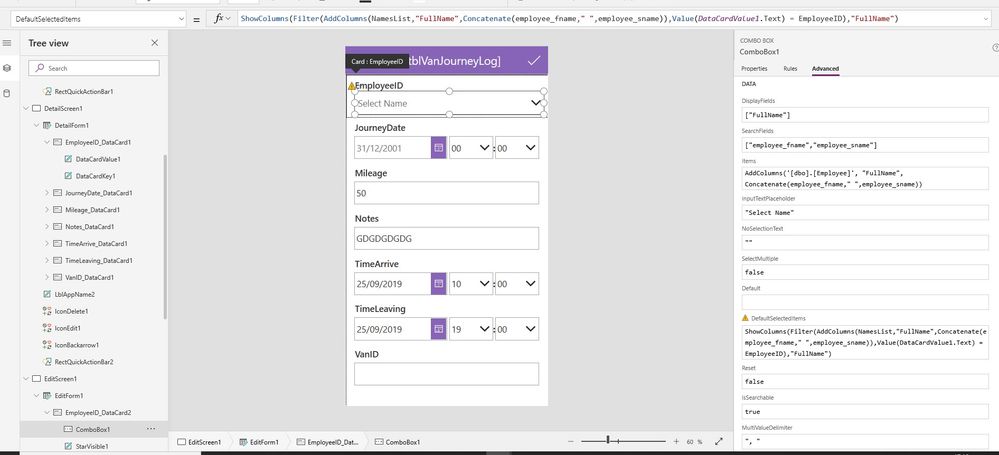- Power Apps Community
- Welcome to the Community!
- News & Announcements
- Get Help with Power Apps
- Building Power Apps
- Microsoft Dataverse
- AI Builder
- Power Apps Governance and Administering
- Power Apps Pro Dev & ISV
- Connector Development
- Power Query
- GCC, GCCH, DoD - Federal App Makers (FAM)
- Power Platform Integration - Better Together!
- Power Platform Integrations (Read Only)
- Power Platform and Dynamics 365 Integrations (Read Only)
- Community Blog
- Power Apps Community Blog
- Galleries
- Community Connections & How-To Videos
- Copilot Cookbook
- Community App Samples
- Webinars and Video Gallery
- Canvas Apps Components Samples
- Kid Zone
- Emergency Response Gallery
- Events
- 2021 MSBizAppsSummit Gallery
- 2020 MSBizAppsSummit Gallery
- 2019 MSBizAppsSummit Gallery
- Community Engagement
- Community Calls Conversations
- Hack Together: Power Platform AI Global Hack
- Experimental
- Error Handling
- Power Apps Experimental Features
- Community Support
- Community Accounts & Registration
- Using the Community
- Community Feedback
- Power Apps Community
- Forums
- Get Help with Power Apps
- Building Power Apps
- ComboBox with FirstName and Lastname linked to Emp...
- Subscribe to RSS Feed
- Mark Topic as New
- Mark Topic as Read
- Float this Topic for Current User
- Bookmark
- Subscribe
- Printer Friendly Page
- Mark as New
- Bookmark
- Subscribe
- Mute
- Subscribe to RSS Feed
- Permalink
- Report Inappropriate Content
ComboBox with FirstName and Lastname linked to Employee Table ID
I am trying to create a standard ComboBox to show all employee names from an employee table which has employee_fname and employee_sname as separte fields.
I need the ComboBox to show FullNames of Employees and save result to main table which has foreign key EmployeeID using the employee_ID primary key taken from the employees table.
At the moment I have managed to show FullName on search and only First Name not FullName in ComboBox View after selected.
Therefore when you navigate to Edit Form it only shows First Name. To View full name you need to select drop down.
Both Tables are stored in SQL Gateway.
Note the app is refrencing 2 tables [dbo].[tblVanJourneyLog] this has foreign key EmployeeID, Also [dbo].[tblEmployee] which has primary key employee_ID. See attached for configuration.
Solved! Go to Solution.
Accepted Solutions
- Mark as New
- Bookmark
- Subscribe
- Mute
- Subscribe to RSS Feed
- Permalink
- Report Inappropriate Content
There are two things you should consider changing in your formula:
NamesList: Change this to your own datasource: '[dbo].[Employee]'
EmployeeID: If the column name in your datasource has a different name changed this as well.
Before changes (your code from the previous post):
ShowColumns(
Filter(
AddColumns(
NamesList,
"FullName",
Concatenate(employee_fname," ",employee_sname)
),
Value(DataCardValue1.Text) = EmployeeID
),
"FullName"
)
After changes:
ShowColumns(
Filter(
AddColumns(
'[dbo].[Employee]',
"FullName",
Concatenate(employee_fname," ",employee_sname)
),
Value(DataCardValue1.Text) = your_employee_id_column_name
),
"FullName"
)
I tested this on my side so it should work once you've got all of the functions setup properly. I think we're getting close to solved!
---
Please click "Accept as Solution" if my response helped to solve your issue so that others may find it more quickly. If your thought the post was helpful please give it a "Thumbs Up."
- Mark as New
- Bookmark
- Subscribe
- Mute
- Subscribe to RSS Feed
- Permalink
- Report Inappropriate Content
You could use the Concatenate() function to show both FirstName and LastName in the selected ComboBox item. In general, I think the following forum post does an excellent job of explaining what to do. If you try what the post suggests but cannot figure it out let me know.
Concatenate() Forum Post Link
https://powerusers.microsoft.com/t5/Creating-Apps/Combo-Box-with-Multiple-columns/td-p/71363
---
Please click "Accept as Solution" if my response helped to solve your issue so that others may find it more quickly. If your thought the post was helpful please give it a "Thumbs Up."
- Mark as New
- Bookmark
- Subscribe
- Mute
- Subscribe to RSS Feed
- Permalink
- Report Inappropriate Content
@mdevaney wrote:You could use the Concatenate() function to show both FirstName and LastName in the selected ComboBox item. In general, I think the following forum post does an excellent job of explaining what to do. If you try what the post suggests but cannot figure it out let me know.
Concatenate() Forum Post Link
https://powerusers.microsoft.com/t5/Creating-Apps/Combo-Box-with-Multiple-columns/td-p/71363
---
Please click "Accept as Solution" if my response helped to solve your issue so that others may find it more quickly. If your thought the post was helpful please give it a "Thumbs Up."
Hi mdevaney,
This does not resolve what I am trying to do, the link shows how to get around using office365 contacts I think.
I am very new to Powerapps and all I want to do is simulate an access combobox which shows employee_fname & " " & employee_sname as FullName
and then stores employee_ID in Main table which has foriegn field to Employee table. Please see document attached.
Also if I do use Concatenate() where do i put code for this in datacard items or combobox se
- Mark as New
- Bookmark
- Subscribe
- Mute
- Subscribe to RSS Feed
- Permalink
- Report Inappropriate Content
I put together a brief example for you to show how a ComboBox can display a combined first name and last name.
In your table, the column Full Name does not exist so we'll have to create it just for the combo box. Go to the Items property of the combo box and write the following code. Note how I used a Concatenate function to join the First Name and Last Name separated by a space.
AddColumns(your_datasource_name, "FullName", Concatenate(FirstName," ",LastName))
Change the DisplayFields property of the combo box to the name of your new column. Make sure to put the column name in between double quotes.
["FullName"]
Then set the SearchFields property of the combo box to the code below. This allows the user to search either First Name or Last Name. Make sure the column names are in between double quotes.
["FirstName","LastName"]
Finally, change the layout to Single as shown below.
Let me know if this helped!
---
Please click "Accept as Solution" if my response helped to solve your issue so that others may find it more quickly. If your thought the post was helpful please give it a "Thumbs Up."
- Mark as New
- Bookmark
- Subscribe
- Mute
- Subscribe to RSS Feed
- Permalink
- Report Inappropriate Content
Thanks mdevaney, this has worked on initial selection, it shows FullName now.
But when you go back to Edit screen from detail screen it does not show actual person that was selected, it just shows "Select Name" which is set in the InputTextPlaceHolder property.
Maybe something to do with Default or DefaultSelectedItems ?
The Default property on the combobox at the moment is empty.
The DefaultSelectedItems I have set to
LookUp('[dbo].[Employee]',employee_id = EmployeeID)
Thanks for your patience I appreciate your help.
Andy
- Mark as New
- Bookmark
- Subscribe
- Mute
- Subscribe to RSS Feed
- Permalink
- Report Inappropriate Content
Nice to hear the combo box is working for you. Now let's focus on getting that Edit screen working.
I'm having some trouble visualizing the problem. Would you be willing to post 2 pictures: one showing the Edit Screen and another showing the Detail Screen? Then I can see exactly what you are seeing and it will be easier to problem solve.
Also, can you please clarify what order the user progresses through the screens? Is it:
a) starts on the detail screen then goes to the edit screen?
b) starts on the edit screen then goes to the detail screen?
- Mark as New
- Bookmark
- Subscribe
- Mute
- Subscribe to RSS Feed
- Permalink
- Report Inappropriate Content
Thanks for reply, please see attached view of detail form and edit form. I am trying to show Employee Name where it shows EmployeeID
As you can see forms are only in basic development at moment. I am waiting to put to bed the Combox issue I have.
The ComboBox selection is working and storing the EmployeeID in the Main Table at the moment, now I need to show FullName in detail form and
Edit Form as record stored is EmployeeID I need to pull FullName from Employees table.
I have used standard Form Flow as per created automatically from SQL Data, So I have a browse screen, Detail Screen and Edit Screen.
The Browse screen needs alot of sorting yet to show data which is linked to 2 other tables, I need to develope this different. That will be my next task.
Thanks in advance, Andy

Browse Screen


- Mark as New
- Bookmark
- Subscribe
- Mute
- Subscribe to RSS Feed
- Permalink
- Report Inappropriate Content
DefaultSelectedItems expects a single column Table as an argument. You used LOOKUP which returns a single value field. You'll want to use FILTER instead and combine it SHOWCOLUMNS as shown below.
Put this code in DefaultSelectedItems and replace any table names/fields with your own. Value(lbl_employeeID.Text) should reference the label name of the employee number on the Detail screen. I converted this to a number using VALUE, but you may not have to depending on whether employeeID is a Text or a Number within your tables.
ShowColumns(
Filter(
AddColumns(
NamesList,"FullName",Concatenate(
FirstName," ",LastName
)
),
Value(lbl_employeeID.Text) = employeeID),
"FullName")Try it out. Let me know if it works.
---
Please click "Accept as Solution" if my response helped to solve your issue so that others may find it more quickly. If your thought the post was helpful please give it a "Thumbs Up."
- Mark as New
- Bookmark
- Subscribe
- Mute
- Subscribe to RSS Feed
- Permalink
- Report Inappropriate Content
Dear mdevaney, Thanks again, but
No Luck with this, I tried see picture, not sure what I am doing wrong.
ShowColumns(Filter(AddColumns(NamesList,"FullName",Concatenate(employee_fname," ",employee_sname)),Value(DataCardValue1.Text) = EmployeeID),"FullName")
Here is picture of Detail Screen

- Mark as New
- Bookmark
- Subscribe
- Mute
- Subscribe to RSS Feed
- Permalink
- Report Inappropriate Content
There are two things you should consider changing in your formula:
NamesList: Change this to your own datasource: '[dbo].[Employee]'
EmployeeID: If the column name in your datasource has a different name changed this as well.
Before changes (your code from the previous post):
ShowColumns(
Filter(
AddColumns(
NamesList,
"FullName",
Concatenate(employee_fname," ",employee_sname)
),
Value(DataCardValue1.Text) = EmployeeID
),
"FullName"
)
After changes:
ShowColumns(
Filter(
AddColumns(
'[dbo].[Employee]',
"FullName",
Concatenate(employee_fname," ",employee_sname)
),
Value(DataCardValue1.Text) = your_employee_id_column_name
),
"FullName"
)
I tested this on my side so it should work once you've got all of the functions setup properly. I think we're getting close to solved!
---
Please click "Accept as Solution" if my response helped to solve your issue so that others may find it more quickly. If your thought the post was helpful please give it a "Thumbs Up."
Helpful resources
Calling all User Group Leaders and Super Users! Mark Your Calendars for the next Community Ambassador Call on May 9th!
This month's Community Ambassador call is on May 9th at 9a & 3p PDT. Please keep an eye out in your private messages and Teams channels for your invitation. There are lots of exciting updates coming to the Community, and we have some exclusive opportunities to share with you! As always, we'll also review regular updates for User Groups, Super Users, and share general information about what's going on in the Community. Be sure to register & we hope to see all of you there!
April 2024 Community Newsletter
We're pleased to share the April Community Newsletter, where we highlight the latest news, product releases, upcoming events, and the amazing work of our outstanding Community members. If you're new to the Community, please make sure to follow the latest News & Announcements and check out the Community on LinkedIn as well! It's the best way to stay up-to-date with all the news from across Microsoft Power Platform and beyond. COMMUNITY HIGHLIGHTS Check out the most active community members of the last month! These hardworking members are posting regularly, answering questions, kudos, and providing top solutions in their communities. We are so thankful for each of you--keep up the great work! If you hope to see your name here next month, follow these awesome community members to see what they do! Power AppsPower AutomateCopilot StudioPower PagesWarrenBelzDeenujialexander2523ragavanrajanLaurensMManishSolankiMattJimisonLucas001AmikcapuanodanilostephenrobertOliverRodriguestimlAndrewJManikandanSFubarmmbr1606VishnuReddy1997theMacResolutionsVishalJhaveriVictorIvanidzejsrandhawahagrua33ikExpiscornovusFGuerrero1PowerAddictgulshankhuranaANBExpiscornovusprathyooSpongYeNived_Nambiardeeksha15795apangelesGochixgrantjenkinsvasu24Mfon LATEST NEWS Business Applications Launch Event - On Demand In case you missed the Business Applications Launch Event, you can now catch up on all the announcements and watch the entire event on-demand inside Charles Lamanna's latest cloud blog. This is your one stop shop for all the latest Copilot features across Power Platform and #Dynamics365, including first-hand looks at how companies such as Lenovo, Sonepar, Ford Motor Company, Omnicom and more are using these new capabilities in transformative ways. Click the image below to watch today! Power Platform Community Conference 2024 is here! It's time to look forward to the next installment of the Power Platform Community Conference, which takes place this year on 18-20th September 2024 at the MGM Grand in Las Vegas! Come and be inspired by Microsoft senior thought leaders and the engineers behind the #PowerPlatform, with Charles Lamanna, Sangya Singh, Ryan Cunningham, Kim Manis, Nirav Shah, Omar Aftab and Leon Welicki already confirmed to speak. You'll also be able to learn from industry experts and Microsoft MVPs who are dedicated to bridging the gap between humanity and technology. These include the likes of Lisa Crosbie, Victor Dantas, Kristine Kolodziejski, David Yack, Daniel Christian, Miguel Félix, and Mats Necker, with many more to be announced over the coming weeks. Click here to watch our brand-new sizzle reel for #PPCC24 or click the image below to find out more about registration. See you in Vegas! Power Up Program Announces New Video-Based Learning Hear from Principal Program Manager, Dimpi Gandhi, to discover the latest enhancements to the Microsoft #PowerUpProgram. These include a new accelerated video-based curriculum crafted with the expertise of Microsoft MVPs, Rory Neary and Charlie Phipps-Bennett. If you’d like to hear what’s coming next, click the image below to find out more! UPCOMING EVENTS Microsoft Build - Seattle and Online - 21-23rd May 2024 Taking place on 21-23rd May 2024 both online and in Seattle, this is the perfect event to learn more about low code development, creating copilots, cloud platforms, and so much more to help you unleash the power of AI. There's a serious wealth of talent speaking across the three days, including the likes of Satya Nadella, Amanda K. Silver, Scott Guthrie, Sarah Bird, Charles Lamanna, Miti J., Kevin Scott, Asha Sharma, Rajesh Jha, Arun Ulag, Clay Wesener, and many more. And don't worry if you can't make it to Seattle, the event will be online and totally free to join. Click the image below to register for #MSBuild today! European Collab Summit - Germany - 14-16th May 2024 The clock is counting down to the amazing European Collaboration Summit, which takes place in Germany May 14-16, 2024. #CollabSummit2024 is designed to provide cutting-edge insights and best practices into Power Platform, Microsoft 365, Teams, Viva, and so much more. There's a whole host of experts speakers across the three-day event, including the likes of Vesa Juvonen, Laurie Pottmeyer, Dan Holme, Mark Kashman, Dona Sarkar, Gavin Barron, Emily Mancini, Martina Grom, Ahmad Najjar, Liz Sundet, Nikki Chapple, Sara Fennah, Seb Matthews, Tobias Martin, Zoe Wilson, Fabian Williams, and many more. Click the image below to find out more about #ECS2024 and register today! Microsoft 365 & Power Platform Conference - Seattle - 3-7th June If you're looking to turbo boost your Power Platform skills this year, why not take a look at everything TechCon365 has to offer at the Seattle Convention Center on June 3-7, 2024. This amazing 3-day conference (with 2 optional days of workshops) offers over 130 sessions across multiple tracks, alongside 25 workshops presented by Power Platform, Microsoft 365, Microsoft Teams, Viva, Azure, Copilot and AI experts. There's a great array of speakers, including the likes of Nirav Shah, Naomi Moneypenny, Jason Himmelstein, Heather Cook, Karuana Gatimu, Mark Kashman, Michelle Gilbert, Taiki Y., Kristi K., Nate Chamberlain, Julie Koesmarno, Daniel Glenn, Sarah Haase, Marc Windle, Amit Vasu, Joanne C Klein, Agnes Molnar, and many more. Click the image below for more #Techcon365 intel and register today! For more events, click the image below to visit the Microsoft Community Days website.
Tuesday Tip | Update Your Community Profile Today!
It's time for another TUESDAY TIPS, your weekly connection with the most insightful tips and tricks that empower both newcomers and veterans in the Power Platform Community! Every Tuesday, we bring you a curated selection of the finest advice, distilled from the resources and tools in the Community. Whether you’re a seasoned member or just getting started, Tuesday Tips are the perfect compass guiding you across the dynamic landscape of the Power Platform Community. We're excited to announce that updating your community profile has never been easier! Keeping your profile up to date is essential for staying connected and engaged with the community. Check out the following Support Articles with these topics: Accessing Your Community ProfileRetrieving Your Profile URLUpdating Your Community Profile Time ZoneChanging Your Community Profile Picture (Avatar)Setting Your Date Display Preferences Click on your community link for more information: Power Apps, Power Automate, Power Pages, Copilot Studio Thank you for being an active part of our community. Your contributions make a difference! Best Regards, The Community Management Team
Hear what's next for the Power Up Program
Hear from Principal Program Manager, Dimpi Gandhi, to discover the latest enhancements to the Microsoft #PowerUpProgram, including a new accelerated video-based curriculum crafted with the expertise of Microsoft MVPs, Rory Neary and Charlie Phipps-Bennett. If you’d like to hear what’s coming next, click the link below to sign up today! https://aka.ms/PowerUp
Tuesday Tip: Community User Groups
It's time for another TUESDAY TIPS, your weekly connection with the most insightful tips and tricks that empower both newcomers and veterans in the Power Platform Community! Every Tuesday, we bring you a curated selection of the finest advice, distilled from the resources and tools in the Community. Whether you’re a seasoned member or just getting started, Tuesday Tips are the perfect compass guiding you across the dynamic landscape of the Power Platform Community. As our community family expands each week, we revisit our essential tools, tips, and tricks to ensure you’re well-versed in the community’s pulse. Keep an eye on the News & Announcements for your weekly Tuesday Tips—you never know what you may learn! Today's Tip: Community User Groups and YOU Being part of, starting, or leading a User Group can have many great benefits for our community members who want to learn, share, and connect with others who are interested in the Microsoft Power Platform and the low-code revolution. When you are part of a User Group, you discover amazing connections, learn incredible things, and build your skills. Some User Groups work in the virtual space, but many meet in physical locations, meaning you have several options when it comes to building community with people who are learning and growing together! Some of the benefits of our Community User Groups are: Network with like-minded peers and product experts, and get in front of potential employers and clients.Learn from industry experts and influencers and make your own solutions more successful.Access exclusive community space, resources, tools, and support from Microsoft.Collaborate on projects, share best practices, and empower each other. These are just a few of the reasons why our community members love their User Groups. Don't wait. Get involved with (or maybe even start) a User Group today--just follow the tips below to get started.For current or new User Group leaders, all the information you need is here: User Group Leader Get Started GuideOnce you've kicked off your User Group, find the resources you need: Community User Group ExperienceHave questions about our Community User Groups? Let us know! We are here to help you!
Super User of the Month | Ahmed Salih
We're thrilled to announce that Ahmed Salih is our Super User of the Month for April 2024. Ahmed has been one of our most active Super Users this year--in fact, he kicked off the year in our Community with this great video reminder of why being a Super User has been so important to him! Ahmed is the Senior Power Platform Architect at Saint Jude's Children's Research Hospital in Memphis. He's been a Super User for two seasons and is also a Microsoft MVP! He's celebrating his 3rd year being active in the Community--and he's received more than 500 kudos while authoring nearly 300 solutions. Ahmed's contributions to the Super User in Training program has been invaluable, with his most recent session with SUIT highlighting an incredible amount of best practices and tips that have helped him achieve his success. Ahmed's infectious enthusiasm and boundless energy are a key reason why so many Community members appreciate how he brings his personality--and expertise--to every interaction. With all the solutions he provides, his willingness to help the Community learn more about Power Platform, and his sheer joy in life, we are pleased to celebrate Ahmed and all his contributions! You can find him in the Community and on LinkedIn. Congratulations, Ahmed--thank you for being a SUPER user!