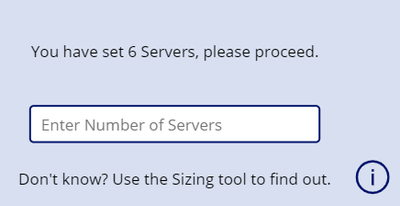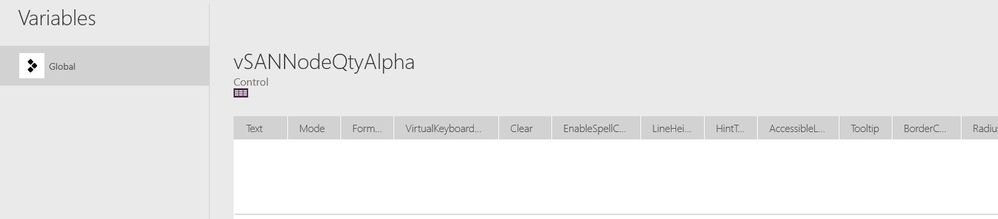- Power Apps Community
- Welcome to the Community!
- News & Announcements
- Get Help with Power Apps
- Building Power Apps
- Microsoft Dataverse
- AI Builder
- Power Apps Governance and Administering
- Power Apps Pro Dev & ISV
- Connector Development
- Power Query
- GCC, GCCH, DoD - Federal App Makers (FAM)
- Power Platform Integration - Better Together!
- Power Platform Integrations (Read Only)
- Power Platform and Dynamics 365 Integrations (Read Only)
- Community Blog
- Power Apps Community Blog
- Galleries
- Community Connections & How-To Videos
- Copilot Cookbook
- Community App Samples
- Webinars and Video Gallery
- Canvas Apps Components Samples
- Kid Zone
- Emergency Response Gallery
- Events
- 2021 MSBizAppsSummit Gallery
- 2020 MSBizAppsSummit Gallery
- 2019 MSBizAppsSummit Gallery
- Community Engagement
- Community Calls Conversations
- Hack Together: Power Platform AI Global Hack
- Experimental
- Error Handling
- Power Apps Experimental Features
- Community Support
- Community Accounts & Registration
- Using the Community
- Community Feedback
- Power Apps Community
- Forums
- Get Help with Power Apps
- Building Power Apps
- Content not displaying in published version of App
- Subscribe to RSS Feed
- Mark Topic as New
- Mark Topic as Read
- Float this Topic for Current User
- Bookmark
- Subscribe
- Printer Friendly Page
- Mark as New
- Bookmark
- Subscribe
- Mute
- Subscribe to RSS Feed
- Permalink
- Report Inappropriate Content
Content not displaying in published version of App
All,
Note1: This is the second time I am posting this. The first time for some unknown reason it was flagged as spam which makes no sense, as it if anything could be considered a bug report.
Note2: Sorry for the gaps in formatting I have tried to remove them every way I can but the forum software keeps putting lines in between multiple types of content.
I am having an issue where a variable is not displaying in the published version of my app.
In my work space I am having no issues, in the published version I am.
Work space:
Published:
In the published version the same variable is being used on another screen and is not having any issues:
The '6' is the set variable.
Code excerpts:
Setting of variable.
Set(
vSANNodeQtyAlpha,
vSANStartServerQtyEntry
);
Variable: vSANNodeQtyAlpha
'vSANStartServerQtyEntry' is the text entry box on the left in the image.
The next section is:
Set(
vSANOpticsQtyAlpha,
vSANNodeQtyAlpha * "4"
);
This is also important as this uses the variable in it and is used on the next sheet which is a copy of the sheet where things are not working but where every reference to 'Node' is replace with 'Server' in naming and declaration.
Use of the variable where it is not working in published version.
"Based on current settings " & vSANNodeQtyAlpha & " servers will be requested."
Secondary Use of variable where it is not working in published version.
"Please provide quote based on attached BoM for " & vSANNodeQtyAlpha & " Servers. Please use the " & !!!variableomittedforclientconfidentiality!!! & " sheet."
Use case of variable where it IS working in published version.
"You have set " & vSANNodeQtyAlpha & " Servers, please proceed."

"Based on current settings " & vSANOpticsQtyAlpha & " optics will be requested."
Picture of this in use:
I have gone through the following also.
Saved --> Publish
Save As (New Name) --> Publish
Publish --> Overwrite
Duplicated Sheet --> Saved --> Publish
None of these have helped.
Solved! Go to Solution.
Accepted Solutions
- Mark as New
- Bookmark
- Subscribe
- Mute
- Subscribe to RSS Feed
- Permalink
- Report Inappropriate Content
Hi @Titortian ,
Do you mean that the global variable (vSANNodeQtyAlpha) does not work in your published app in one screen but work in another screen?
Based on the issue that you mentioned, I think this issue may be related to vSANNodeQtyAlpha initialization within your app. As an fixed solution, please consider remove all vSANNodeQtyAlpha variable setting formulas from your app, then re-set the vSANNodeQtyAlpha variable as below:
Set(vSANNodeQtyAlpha, vSANStartServerQtyEntry.Text)Note: The vSANStartServerQtyEntry represents the Text Input box itself rather than a Text value. If you execute the Set(vSANNodeQtyAlpha,vSANStartServerQtyEntry) formula, the vSANNodeQtyAlpha variable would be a object value rather than a Text value as below:
and the vSANNodeQtyAlpha object value may not include the entered text value.
Please consider remove all vSANNodeQtyAlpha variable setting formulas within your app, then re-set your vSANNodeQtyAlpha variable using above formula, then re-publish your app, check if the issue is solved. You could consider go to see the vSANNodeQtyAlpha variable value details, then you could find where do you set the vSANNodeQtyAlpha variable:
Best regards,
If this post helps, then please consider Accept it as the solution to help the other members find it more quickly.
- Mark as New
- Bookmark
- Subscribe
- Mute
- Subscribe to RSS Feed
- Permalink
- Report Inappropriate Content
Hi @Titortian ,
According to the issue that you mentioned, it seems to tell that there is something wrong with the value you provided for the 'Sendanemail(V2)_Body' argument of your PowerAppsServerBoMEmail.Run(...) formula.
On your side, please check if the vSANNodeEmailBodyServer variable is a valid Text string value within your app. Please consider remove the flow connection from your app, then save and re-load your app, then re-create a new connection to your flow, then try your formula again, check if the issue is solved.
In addition, I think it is not necessary to set a variable to store the vSANQuotesServerEmailBodyText, instead, you could consider directly reference it within your PowerAppsServerBoMEmail.Run(...) formula. Please modify your formula as below:
PowerAppsServerBoMEmail.Run(Concat(MyPeople, Mail & ";"), vSANQuotesServerEmailBodyText.Text); // Modify formula here
Reset(vSANQuotesServerEmailBodyText);
Clear(MyPeople);
Set(vSANQuotesServerEmailSent, 1)If the issue still exists, please consider re-create a new flow on your side, then create a connection to the new flow from your app, then try your above formula again, check if the issue is fixed.
If the issue has been solved, please consider go ahead to click "Accept as Solved" to identify this thread has been solved. If you have any other questions about PowerApps, please consider open a new thread within this community.
Best regards,
If this post helps, then please consider Accept it as the solution to help the other members find it more quickly.
- Mark as New
- Bookmark
- Subscribe
- Mute
- Subscribe to RSS Feed
- Permalink
- Report Inappropriate Content
Have you tried using .Text so:
Set( vSANStartServerQtyEntry, vSANStartServerQtyEntry.Text);
P.S forums don't like you using too many of the code markup tags this is what is getting your post marked as spam
- Mark as New
- Bookmark
- Subscribe
- Mute
- Subscribe to RSS Feed
- Permalink
- Report Inappropriate Content
I am not sure where I would set that variable.
I tried within the submit button where I am setting my variables for future use but it throws errors indicating:
Unexpected Characters. The formula contains 'Ident' where 'Control' is expected.
I also tried in my output to put vSANNodeQtyAlpha.Text instead of just vSANNodeQtyAlpha and while it does not break anything in the developer environment, it also does not fix anything in production.
Any additional thoughts?
- Mark as New
- Bookmark
- Subscribe
- Mute
- Subscribe to RSS Feed
- Permalink
- Report Inappropriate Content
Hi @Titortian ,
Do you mean that the global variable (vSANNodeQtyAlpha) does not work in your published app in one screen but work in another screen?
Based on the issue that you mentioned, I think this issue may be related to vSANNodeQtyAlpha initialization within your app. As an fixed solution, please consider remove all vSANNodeQtyAlpha variable setting formulas from your app, then re-set the vSANNodeQtyAlpha variable as below:
Set(vSANNodeQtyAlpha, vSANStartServerQtyEntry.Text)Note: The vSANStartServerQtyEntry represents the Text Input box itself rather than a Text value. If you execute the Set(vSANNodeQtyAlpha,vSANStartServerQtyEntry) formula, the vSANNodeQtyAlpha variable would be a object value rather than a Text value as below:
and the vSANNodeQtyAlpha object value may not include the entered text value.
Please consider remove all vSANNodeQtyAlpha variable setting formulas within your app, then re-set your vSANNodeQtyAlpha variable using above formula, then re-publish your app, check if the issue is solved. You could consider go to see the vSANNodeQtyAlpha variable value details, then you could find where do you set the vSANNodeQtyAlpha variable:
Best regards,
If this post helps, then please consider Accept it as the solution to help the other members find it more quickly.
- Mark as New
- Bookmark
- Subscribe
- Mute
- Subscribe to RSS Feed
- Permalink
- Report Inappropriate Content
Kris,
I will try to change this.
Yes, you are correct in stating that the (vSANNodeQtyAlpha) global variable does not work on one screen but does work on another.
The other item of note I am using [ Set(vSANOpticsQtyAlpha, vSANNodeQtyAlpha * "4"); ] on the next line in the same submit button.
Where I am having issues with (vSANNodeQtyAlpha) displaying I had copied the page and changed all references to Node and just replaced them with Optics so for instance in the variable set above you can see that one is vSANNode... and the other is vSANOptics...
On the sheet that has the substitution with Optics for Node, the value is showing up with no issues in the published version.
Thank you,
- Mark as New
- Bookmark
- Subscribe
- Mute
- Subscribe to RSS Feed
- Permalink
- Report Inappropriate Content
@v-xida-msft
This solved my issue with the number not showing up on the published version, and I will mark it as accepted.
Now I have a different issue.
I believe you also assisted with the attachment and flows to an email embedded in a form for me on this same app, but now, after changing to XYZ.text, when I attempt to send the email, it no longer sends and instead has an error.
Set(vSANNodeEmailBodyServer,vSANQuotesServerEmailBodyText.Text);
Set(_emailRecipientString, Concat(MyPeople, Mail & ";"));
PowerAppsServerBoMEmail.Run(_emailRecipientString,vSANNodeEmailBodyServer);
Reset(vSANQuotesServerEmailBodyText);
Clear(MyPeople);
Set(vSANQuotesServerEmailSent, 1)
I tested the flow itself, and it still works just the tie in from PowerApps is having an issue.
- Mark as New
- Bookmark
- Subscribe
- Mute
- Subscribe to RSS Feed
- Permalink
- Report Inappropriate Content
Hi @Titortian ,
According to the issue that you mentioned, it seems to tell that there is something wrong with the value you provided for the 'Sendanemail(V2)_Body' argument of your PowerAppsServerBoMEmail.Run(...) formula.
On your side, please check if the vSANNodeEmailBodyServer variable is a valid Text string value within your app. Please consider remove the flow connection from your app, then save and re-load your app, then re-create a new connection to your flow, then try your formula again, check if the issue is solved.
In addition, I think it is not necessary to set a variable to store the vSANQuotesServerEmailBodyText, instead, you could consider directly reference it within your PowerAppsServerBoMEmail.Run(...) formula. Please modify your formula as below:
PowerAppsServerBoMEmail.Run(Concat(MyPeople, Mail & ";"), vSANQuotesServerEmailBodyText.Text); // Modify formula here
Reset(vSANQuotesServerEmailBodyText);
Clear(MyPeople);
Set(vSANQuotesServerEmailSent, 1)If the issue still exists, please consider re-create a new flow on your side, then create a connection to the new flow from your app, then try your above formula again, check if the issue is fixed.
If the issue has been solved, please consider go ahead to click "Accept as Solved" to identify this thread has been solved. If you have any other questions about PowerApps, please consider open a new thread within this community.
Best regards,
If this post helps, then please consider Accept it as the solution to help the other members find it more quickly.
Helpful resources
Community Roundup: A Look Back at Our Last 10 Tuesday Tips
As we continue to grow and learn together, it's important to reflect on the valuable insights we've shared. For today's #TuesdayTip, we're excited to take a moment to look back at the last 10 tips we've shared in case you missed any or want to revisit them. Thanks for your incredible support for this series--we're so glad it was able to help so many of you navigate your community experience! Getting Started in the Community An overview of everything you need to know about navigating the community on one page! Community Links: ○ Power Apps ○ Power Automate ○ Power Pages ○ Copilot Studio Community Ranks and YOU Have you ever wondered how your fellow community members ascend the ranks within our community? We explain everything about ranks and how to achieve points so you can climb up in the rankings! Community Links: ○ Power Apps ○ Power Automate ○ Power Pages ○ Copilot Studio Powering Up Your Community Profile Your Community User Profile is how the Community knows you--so it's essential that it works the way you need it to! From changing your username to updating contact information, this Knowledge Base Article is your best resource for powering up your profile. Community Links: ○ Power Apps ○ Power Automate ○ Power Pages ○ Copilot Studio Community Blogs--A Great Place to Start There's so much you'll discover in the Community Blogs, and we hope you'll check them out today! Community Links: ○ Power Apps ○ Power Automate ○ Power Pages ○ Copilot Studio Unlocking Community Achievements and Earning Badges Across the Communities, you'll see badges on users profile that recognize and reward their engagement and contributions. Check out some details on Community badges--and find out more in the detailed link at the end of the article! Community Links: ○ Power Apps ○ Power Automate ○ Power Pages ○ Copilot Studio Blogging in the Community Interested in blogging? Everything you need to know on writing blogs in our four communities! Get started blogging across the Power Platform communities today! Community Links: ○ Power Apps ○ Power Automate ○ Power Pages ○ Copilot Studio Subscriptions & Notifications We don't want you to miss a thing in the community! Read all about how to subscribe to sections of our forums and how to setup your notifications! Community Links: ○ Power Apps ○ Power Automate ○ Power Pages ○ Copilot Studio Getting Started with Private Messages & Macros Do you want to enhance your communication in the Community and streamline your interactions? One of the best ways to do this is to ensure you are using Private Messaging--and the ever-handy macros that are available to you as a Community member! Community Links: ○ Power Apps ○ Power Automate ○ Power Pages ○ Copilot Studio Community User Groups Learn everything about being part of, starting, or leading a User Group in the Power Platform Community. Community Links: ○ Power Apps ○ Power Automate ○ Power Pages ○ Copilot Studio Update Your Community Profile Today! Keep your community profile up to date which is essential for staying connected and engaged with the community. Community Links: ○ Power Apps ○ Power Automate ○ Power Pages ○ Copilot Studio Thank you for being an integral part of our journey. Here's to many more Tuesday Tips as we pave the way for a brighter, more connected future! As always, watch the News & Announcements for the next set of tips, coming soon!
Calling all User Group Leaders and Super Users! Mark Your Calendars for the next Community Ambassador Call on May 9th!
This month's Community Ambassador call is on May 9th at 9a & 3p PDT. Please keep an eye out in your private messages and Teams channels for your invitation. There are lots of exciting updates coming to the Community, and we have some exclusive opportunities to share with you! As always, we'll also review regular updates for User Groups, Super Users, and share general information about what's going on in the Community. Be sure to register & we hope to see all of you there!
April 2024 Community Newsletter
We're pleased to share the April Community Newsletter, where we highlight the latest news, product releases, upcoming events, and the amazing work of our outstanding Community members. If you're new to the Community, please make sure to follow the latest News & Announcements and check out the Community on LinkedIn as well! It's the best way to stay up-to-date with all the news from across Microsoft Power Platform and beyond. COMMUNITY HIGHLIGHTS Check out the most active community members of the last month! These hardworking members are posting regularly, answering questions, kudos, and providing top solutions in their communities. We are so thankful for each of you--keep up the great work! If you hope to see your name here next month, follow these awesome community members to see what they do! Power AppsPower AutomateCopilot StudioPower PagesWarrenBelzDeenujialexander2523ragavanrajanLaurensMManishSolankiMattJimisonLucas001AmikcapuanodanilostephenrobertOliverRodriguestimlAndrewJManikandanSFubarmmbr1606VishnuReddy1997theMacResolutionsVishalJhaveriVictorIvanidzejsrandhawahagrua33ikExpiscornovusFGuerrero1PowerAddictgulshankhuranaANBExpiscornovusprathyooSpongYeNived_Nambiardeeksha15795apangelesGochixgrantjenkinsvasu24Mfon LATEST NEWS Business Applications Launch Event - On Demand In case you missed the Business Applications Launch Event, you can now catch up on all the announcements and watch the entire event on-demand inside Charles Lamanna's latest cloud blog. This is your one stop shop for all the latest Copilot features across Power Platform and #Dynamics365, including first-hand looks at how companies such as Lenovo, Sonepar, Ford Motor Company, Omnicom and more are using these new capabilities in transformative ways. Click the image below to watch today! Power Platform Community Conference 2024 is here! It's time to look forward to the next installment of the Power Platform Community Conference, which takes place this year on 18-20th September 2024 at the MGM Grand in Las Vegas! Come and be inspired by Microsoft senior thought leaders and the engineers behind the #PowerPlatform, with Charles Lamanna, Sangya Singh, Ryan Cunningham, Kim Manis, Nirav Shah, Omar Aftab and Leon Welicki already confirmed to speak. You'll also be able to learn from industry experts and Microsoft MVPs who are dedicated to bridging the gap between humanity and technology. These include the likes of Lisa Crosbie, Victor Dantas, Kristine Kolodziejski, David Yack, Daniel Christian, Miguel Félix, and Mats Necker, with many more to be announced over the coming weeks. Click here to watch our brand-new sizzle reel for #PPCC24 or click the image below to find out more about registration. See you in Vegas! Power Up Program Announces New Video-Based Learning Hear from Principal Program Manager, Dimpi Gandhi, to discover the latest enhancements to the Microsoft #PowerUpProgram. These include a new accelerated video-based curriculum crafted with the expertise of Microsoft MVPs, Rory Neary and Charlie Phipps-Bennett. If you’d like to hear what’s coming next, click the image below to find out more! UPCOMING EVENTS Microsoft Build - Seattle and Online - 21-23rd May 2024 Taking place on 21-23rd May 2024 both online and in Seattle, this is the perfect event to learn more about low code development, creating copilots, cloud platforms, and so much more to help you unleash the power of AI. There's a serious wealth of talent speaking across the three days, including the likes of Satya Nadella, Amanda K. Silver, Scott Guthrie, Sarah Bird, Charles Lamanna, Miti J., Kevin Scott, Asha Sharma, Rajesh Jha, Arun Ulag, Clay Wesener, and many more. And don't worry if you can't make it to Seattle, the event will be online and totally free to join. Click the image below to register for #MSBuild today! European Collab Summit - Germany - 14-16th May 2024 The clock is counting down to the amazing European Collaboration Summit, which takes place in Germany May 14-16, 2024. #CollabSummit2024 is designed to provide cutting-edge insights and best practices into Power Platform, Microsoft 365, Teams, Viva, and so much more. There's a whole host of experts speakers across the three-day event, including the likes of Vesa Juvonen, Laurie Pottmeyer, Dan Holme, Mark Kashman, Dona Sarkar, Gavin Barron, Emily Mancini, Martina Grom, Ahmad Najjar, Liz Sundet, Nikki Chapple, Sara Fennah, Seb Matthews, Tobias Martin, Zoe Wilson, Fabian Williams, and many more. Click the image below to find out more about #ECS2024 and register today! Microsoft 365 & Power Platform Conference - Seattle - 3-7th June If you're looking to turbo boost your Power Platform skills this year, why not take a look at everything TechCon365 has to offer at the Seattle Convention Center on June 3-7, 2024. This amazing 3-day conference (with 2 optional days of workshops) offers over 130 sessions across multiple tracks, alongside 25 workshops presented by Power Platform, Microsoft 365, Microsoft Teams, Viva, Azure, Copilot and AI experts. There's a great array of speakers, including the likes of Nirav Shah, Naomi Moneypenny, Jason Himmelstein, Heather Cook, Karuana Gatimu, Mark Kashman, Michelle Gilbert, Taiki Y., Kristi K., Nate Chamberlain, Julie Koesmarno, Daniel Glenn, Sarah Haase, Marc Windle, Amit Vasu, Joanne C Klein, Agnes Molnar, and many more. Click the image below for more #Techcon365 intel and register today! For more events, click the image below to visit the Microsoft Community Days website.
Tuesday Tip | Update Your Community Profile Today!
It's time for another TUESDAY TIPS, your weekly connection with the most insightful tips and tricks that empower both newcomers and veterans in the Power Platform Community! Every Tuesday, we bring you a curated selection of the finest advice, distilled from the resources and tools in the Community. Whether you’re a seasoned member or just getting started, Tuesday Tips are the perfect compass guiding you across the dynamic landscape of the Power Platform Community. We're excited to announce that updating your community profile has never been easier! Keeping your profile up to date is essential for staying connected and engaged with the community. Check out the following Support Articles with these topics: Accessing Your Community ProfileRetrieving Your Profile URLUpdating Your Community Profile Time ZoneChanging Your Community Profile Picture (Avatar)Setting Your Date Display Preferences Click on your community link for more information: Power Apps, Power Automate, Power Pages, Copilot Studio Thank you for being an active part of our community. Your contributions make a difference! Best Regards, The Community Management Team
Hear what's next for the Power Up Program
Hear from Principal Program Manager, Dimpi Gandhi, to discover the latest enhancements to the Microsoft #PowerUpProgram, including a new accelerated video-based curriculum crafted with the expertise of Microsoft MVPs, Rory Neary and Charlie Phipps-Bennett. If you’d like to hear what’s coming next, click the link below to sign up today! https://aka.ms/PowerUp
Tuesday Tip: Community User Groups
It's time for another TUESDAY TIPS, your weekly connection with the most insightful tips and tricks that empower both newcomers and veterans in the Power Platform Community! Every Tuesday, we bring you a curated selection of the finest advice, distilled from the resources and tools in the Community. Whether you’re a seasoned member or just getting started, Tuesday Tips are the perfect compass guiding you across the dynamic landscape of the Power Platform Community. As our community family expands each week, we revisit our essential tools, tips, and tricks to ensure you’re well-versed in the community’s pulse. Keep an eye on the News & Announcements for your weekly Tuesday Tips—you never know what you may learn! Today's Tip: Community User Groups and YOU Being part of, starting, or leading a User Group can have many great benefits for our community members who want to learn, share, and connect with others who are interested in the Microsoft Power Platform and the low-code revolution. When you are part of a User Group, you discover amazing connections, learn incredible things, and build your skills. Some User Groups work in the virtual space, but many meet in physical locations, meaning you have several options when it comes to building community with people who are learning and growing together! Some of the benefits of our Community User Groups are: Network with like-minded peers and product experts, and get in front of potential employers and clients.Learn from industry experts and influencers and make your own solutions more successful.Access exclusive community space, resources, tools, and support from Microsoft.Collaborate on projects, share best practices, and empower each other. These are just a few of the reasons why our community members love their User Groups. Don't wait. Get involved with (or maybe even start) a User Group today--just follow the tips below to get started.For current or new User Group leaders, all the information you need is here: User Group Leader Get Started GuideOnce you've kicked off your User Group, find the resources you need: Community User Group ExperienceHave questions about our Community User Groups? Let us know! We are here to help you!