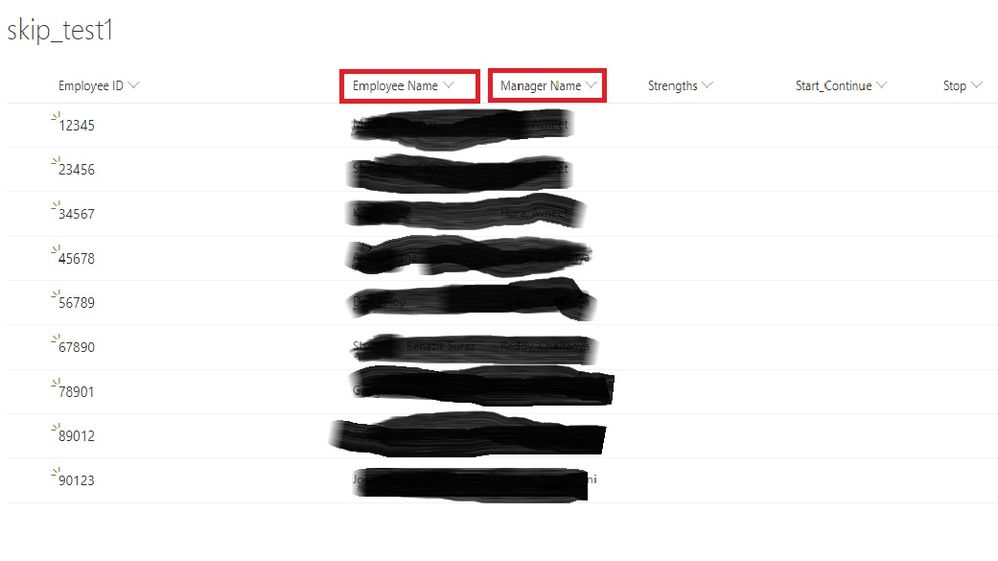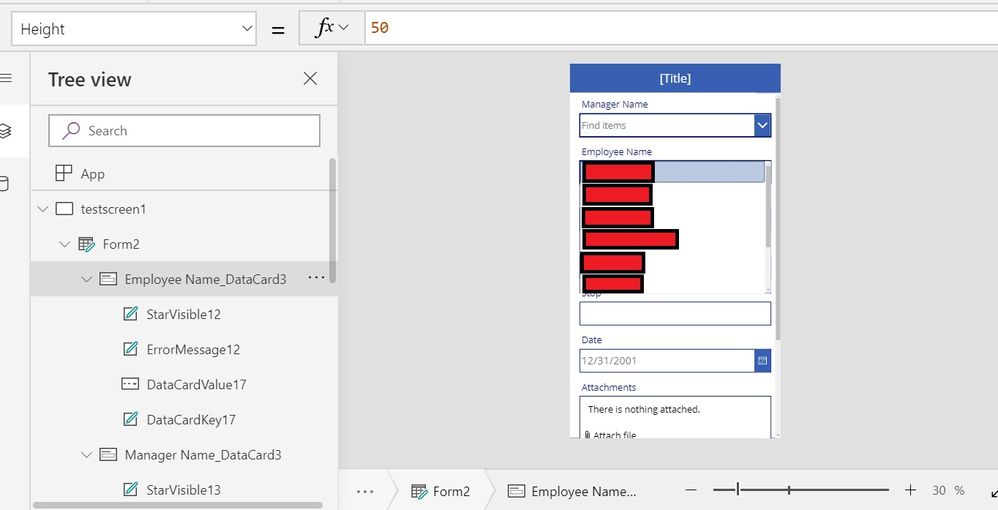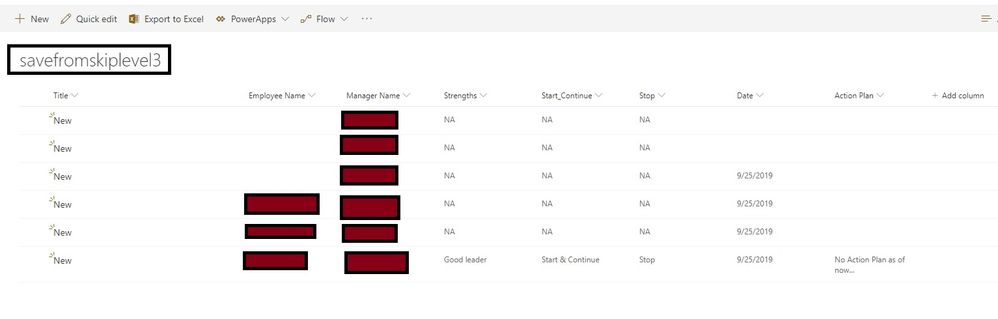- Power Apps Community
- Welcome to the Community!
- News & Announcements
- Get Help with Power Apps
- Building Power Apps
- Microsoft Dataverse
- AI Builder
- Power Apps Governance and Administering
- Power Apps Pro Dev & ISV
- Connector Development
- Power Query
- GCC, GCCH, DoD - Federal App Makers (FAM)
- Power Platform Integration - Better Together!
- Power Platform Integrations (Read Only)
- Power Platform and Dynamics 365 Integrations (Read Only)
- Community Blog
- Power Apps Community Blog
- Galleries
- Community Connections & How-To Videos
- Copilot Cookbook
- Community App Samples
- Webinars and Video Gallery
- Canvas Apps Components Samples
- Kid Zone
- Emergency Response Gallery
- Events
- 2021 MSBizAppsSummit Gallery
- 2020 MSBizAppsSummit Gallery
- 2019 MSBizAppsSummit Gallery
- Community Engagement
- Community Calls Conversations
- Hack Together: Power Platform AI Global Hack
- Experimental
- Error Handling
- Power Apps Experimental Features
- Community Support
- Community Accounts & Registration
- Using the Community
- Community Feedback
- Power Apps Community
- Forums
- Get Help with Power Apps
- Building Power Apps
- Filter choices in Edit Form from SharePoint List
- Subscribe to RSS Feed
- Mark Topic as New
- Mark Topic as Read
- Float this Topic for Current User
- Bookmark
- Subscribe
- Printer Friendly Page
- Mark as New
- Bookmark
- Subscribe
- Mute
- Subscribe to RSS Feed
- Permalink
- Report Inappropriate Content
Filter choices in Edit Form from SharePoint List
Hi Mona,
Hope you are doing great J
I created an app from SharePoint List. I am failing to get the filtered options. Hope you can help.
Below is the scenario.
I have a SharePoint List created with EMP ID, EMP Name, Manager Name, etc… EMP Name & Manager Name being CHOICE fields.
Question 1: I want to filter the employee names when I select Manager Name in the EditForm in PowerApps. Can we achieve this? If yes, how?
Attaching the screenshots for your reference.
Question 2: Since I was not able to do so, I worked around creating a Blank App with DropDown(datasource as SP list – Manager Name column) and ListBox(datasource as SP list – Employee Name Column) to select multiple employees. However, the ListBox is moving all over the screen when I am scrolling down instead of staying in the employee datacard and later I realised that the ListBox was not added inside the Form but outside the Form
Can I create a Blank App and from the App, can I gather this information to a Sharepoint List?
Solved! Go to Solution.
Accepted Solutions
- Mark as New
- Bookmark
- Subscribe
- Mute
- Subscribe to RSS Feed
- Permalink
- Report Inappropriate Content
Hi @sasidhar_mudra ,
Couple of things:
Using a choice column in SharePoint on the backend usually makes things a little more complicated ![]()
Also, specifying a column designation in your filter formula on a dropdown/combobox while there is also a column designation applied in the properties for the control sometimes confuses the issue.
Try this on the DataCardValue17 Items: property
Filter(skip_test1, Manager_0x0020_Name.Value=DataCardValue18.Selected.Value)
Then, specify the Manager_0x0020_Name column designation using the Value property dropdown under Items:
The properties I'm talking about are the blank fields Items: and Value: below
Let me know how it goes,
RT
- Mark as New
- Bookmark
- Subscribe
- Mute
- Subscribe to RSS Feed
- Permalink
- Report Inappropriate Content
Apologies, I did not get a chance to work on this earlier, hence could not respond. I did try this on the old app i created and it worked somehow 😉
Thanks RT. You solved the issue I was struggling with for long... Now I have two apps and I think, i can develop this kind of app in short time whenever there is a need 🙂
Thanks a lot again.
Regards
Sasidhar
- Mark as New
- Bookmark
- Subscribe
- Mute
- Subscribe to RSS Feed
- Permalink
- Report Inappropriate Content
Hi @sasidhar_mudra ,
So, not sure about Question2, but for Question1 assume;
- (Manager DropDown Control) = DataCardValue13
- (Employee DropDown Control) = DataCardValue17
- "Manager Name" column is referred to as Manager_0x0020_Name
- "Employee Name" columns is referred to as Employee_0x0020_Name
Set DataCardValue17 Items: property:
Filter(skip_test1, Manager_0x0020_Name=DataCardValue13.Selected.Manager_0x0020_Name)
Set the Value property of the control to the Employee Name column.
That should filter your Employee dropdown by all those employees who have the same manager as the one selected in the Manager dropdown.
Hope this helps,
RT
- Mark as New
- Bookmark
- Subscribe
- Mute
- Subscribe to RSS Feed
- Permalink
- Report Inappropriate Content
Thanks RT for the quick response. I tried this Filter() earlier, however i do not know how to change the value property of the control. I guess, I am missing something here.
Can you please help me on how to change the control property and where? I still see the error 😞
Regards
Sasi
- Mark as New
- Bookmark
- Subscribe
- Mute
- Subscribe to RSS Feed
- Permalink
- Report Inappropriate Content
I made an assumption about the column name as there appeared to be spaces in it - it's probably wrong.
Create a label, (anywhere)- set it's Text property to First(skip_test1). and when the prompt shows you the columns, find the one that is the Manager Name column. Whatever that's called, use that in the formula in place of Manager_0x0020_Name.
Kind regards,
RT
- Mark as New
- Bookmark
- Subscribe
- Mute
- Subscribe to RSS Feed
- Permalink
- Report Inappropriate Content
No RT, your assumption was not wrong. The column name has spaces in it. I tried giving the control property a value and it look like below. Though there is no error, i am not able to see the employee names in the preview.
Filter(skip_test1, Manager_x0020_Name.Value=DataCardValue18.Selected.Value).Manager_x0020_Name
Screenshots for better understanding.

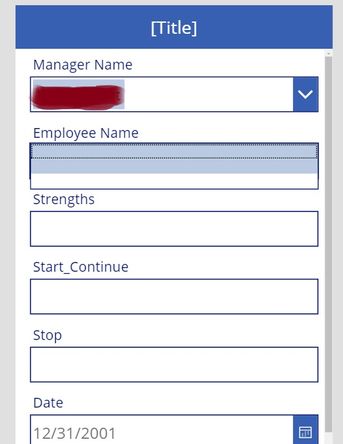
Also, since i am not a full time programmer, it is becoming difficult for me to understand your response 😞
Thanks
Sasi
- Mark as New
- Bookmark
- Subscribe
- Mute
- Subscribe to RSS Feed
- Permalink
- Report Inappropriate Content
Hi Sasi,
Can you take the screenshots with the properties of the control visible on the right hand side of the screen?
One for the manager dropdown and one for the employee dropdown please 🙂
Specifically, I need to see the Items: and the Value: property for each dropdown.
Thanks!
Kind regards,
RT
- Mark as New
- Bookmark
- Subscribe
- Mute
- Subscribe to RSS Feed
- Permalink
- Report Inappropriate Content
Thanks alot for helping me with this 🙂
I strongly believe I am missing something here. PFB screenshots for your reference. I am attaching two screenshots for Manager & Employee columns.
Thanks
Sasi
- Mark as New
- Bookmark
- Subscribe
- Mute
- Subscribe to RSS Feed
- Permalink
- Report Inappropriate Content
Hi @sasidhar_mudra ,
Couple of things:
Using a choice column in SharePoint on the backend usually makes things a little more complicated ![]()
Also, specifying a column designation in your filter formula on a dropdown/combobox while there is also a column designation applied in the properties for the control sometimes confuses the issue.
Try this on the DataCardValue17 Items: property
Filter(skip_test1, Manager_0x0020_Name.Value=DataCardValue18.Selected.Value)
Then, specify the Manager_0x0020_Name column designation using the Value property dropdown under Items:
The properties I'm talking about are the blank fields Items: and Value: below
Let me know how it goes,
RT
- Mark as New
- Bookmark
- Subscribe
- Mute
- Subscribe to RSS Feed
- Permalink
- Report Inappropriate Content
Yes RT, you are right. Having Choice column in sharepoint is complicated. Hence I created a new form and achieved something. Will share the screenshots shortly after my working hours. However, I do not see the output i want.
Regards
Sasidhar
- Mark as New
- Bookmark
- Subscribe
- Mute
- Subscribe to RSS Feed
- Permalink
- Report Inappropriate Content
Hi RT,
Thanks a lot for bearing with me & trying yo help me.
Please find the below details of my new app i created instead of old one.
Hi RT,
Since i was not able to achieve what I wanted with the form I created earlier, created a new one and the below are the details.
Form1:
I created a Form with first page from SP list I have and later changed the DataCardValue from EDIT TEXT to ALLOWED VALUES which gave me DropDown to select Manager Name and added ListBox to select Multiple employees as I was not able to select multiple associates with the ALLOWED VALUES setting. The Update: of Manager Name Parent card has to be changed to DataCardValue.Selected.Result
(Note: I change the column in SP list to Single line of text instead of Choice)
To filter duplicated manager names, I used Distinct()
To filter employee names by Manger Name, I used Filter(). Update: of Employee Name Parent card has to be DataCardValue.Selected.Employee_x0020_Name
Form2:
Second Form has all TextBoxes to add comments from the meeting conducted (All allows multiple lines of text)
Form3:
Need only notes here. So added text box.
Since I want to add the values to new SP list, I created New SP list (savefromskiplevel) and Patched the above form information in the new SP list instead of updating record in the existing SP list (skip_test1)
I failed couple of times to update the data in new SP list but after sometime, I somehow managed to update the new SP list with the required data.
The only problem now I have is, though I select multiple employee names in Form1, the new SP list is accepting only 1 employee name. Tried looking for answers in community & I see that there is a Concat() function available. Problem is I am not sure on how to use it in Form1, Employee Name (ListBox) to add multiple employee names to SP list.
Let me know if you have can help me here
ScreenShots in order Form1, Form2, Form3, SP list (to add new record in SP List (savefomskiplevel))
Patch formula i used to execute the app.
Patch(savefromskiplevel3, Defaults(savefromskiplevel3),{Title: "New",'Manager Name':DataCardValue38.Selected.Result,'Employee Name':DataCardValue39.Selected.Employee_x0020_Name,
Date:DataCardValue36.SelectedDate,
Strengths:DataCardValue43.Text,
Start_Continue:DataCardValue44.Text,
Stop:DataCardValue45.Text,
'Action Plan':DataCardValue26.Text});
Thanks
Sasidhar
Helpful resources
Calling all User Group Leaders and Super Users! Mark Your Calendars for the next Community Ambassador Call on May 9th!
This month's Community Ambassador call is on May 9th at 9a & 3p PDT. Please keep an eye out in your private messages and Teams channels for your invitation. There are lots of exciting updates coming to the Community, and we have some exclusive opportunities to share with you! As always, we'll also review regular updates for User Groups, Super Users, and share general information about what's going on in the Community. Be sure to register & we hope to see all of you there!
April 2024 Community Newsletter
We're pleased to share the April Community Newsletter, where we highlight the latest news, product releases, upcoming events, and the amazing work of our outstanding Community members. If you're new to the Community, please make sure to follow the latest News & Announcements and check out the Community on LinkedIn as well! It's the best way to stay up-to-date with all the news from across Microsoft Power Platform and beyond. COMMUNITY HIGHLIGHTS Check out the most active community members of the last month! These hardworking members are posting regularly, answering questions, kudos, and providing top solutions in their communities. We are so thankful for each of you--keep up the great work! If you hope to see your name here next month, follow these awesome community members to see what they do! Power AppsPower AutomateCopilot StudioPower PagesWarrenBelzDeenujialexander2523ragavanrajanLaurensMManishSolankiMattJimisonLucas001AmikcapuanodanilostephenrobertOliverRodriguestimlAndrewJManikandanSFubarmmbr1606VishnuReddy1997theMacResolutionsVishalJhaveriVictorIvanidzejsrandhawahagrua33ikExpiscornovusFGuerrero1PowerAddictgulshankhuranaANBExpiscornovusprathyooSpongYeNived_Nambiardeeksha15795apangelesGochixgrantjenkinsvasu24Mfon LATEST NEWS Business Applications Launch Event - On Demand In case you missed the Business Applications Launch Event, you can now catch up on all the announcements and watch the entire event on-demand inside Charles Lamanna's latest cloud blog. This is your one stop shop for all the latest Copilot features across Power Platform and #Dynamics365, including first-hand looks at how companies such as Lenovo, Sonepar, Ford Motor Company, Omnicom and more are using these new capabilities in transformative ways. Click the image below to watch today! Power Platform Community Conference 2024 is here! It's time to look forward to the next installment of the Power Platform Community Conference, which takes place this year on 18-20th September 2024 at the MGM Grand in Las Vegas! Come and be inspired by Microsoft senior thought leaders and the engineers behind the #PowerPlatform, with Charles Lamanna, Sangya Singh, Ryan Cunningham, Kim Manis, Nirav Shah, Omar Aftab and Leon Welicki already confirmed to speak. You'll also be able to learn from industry experts and Microsoft MVPs who are dedicated to bridging the gap between humanity and technology. These include the likes of Lisa Crosbie, Victor Dantas, Kristine Kolodziejski, David Yack, Daniel Christian, Miguel Félix, and Mats Necker, with many more to be announced over the coming weeks. Click here to watch our brand-new sizzle reel for #PPCC24 or click the image below to find out more about registration. See you in Vegas! Power Up Program Announces New Video-Based Learning Hear from Principal Program Manager, Dimpi Gandhi, to discover the latest enhancements to the Microsoft #PowerUpProgram. These include a new accelerated video-based curriculum crafted with the expertise of Microsoft MVPs, Rory Neary and Charlie Phipps-Bennett. If you’d like to hear what’s coming next, click the image below to find out more! UPCOMING EVENTS Microsoft Build - Seattle and Online - 21-23rd May 2024 Taking place on 21-23rd May 2024 both online and in Seattle, this is the perfect event to learn more about low code development, creating copilots, cloud platforms, and so much more to help you unleash the power of AI. There's a serious wealth of talent speaking across the three days, including the likes of Satya Nadella, Amanda K. Silver, Scott Guthrie, Sarah Bird, Charles Lamanna, Miti J., Kevin Scott, Asha Sharma, Rajesh Jha, Arun Ulag, Clay Wesener, and many more. And don't worry if you can't make it to Seattle, the event will be online and totally free to join. Click the image below to register for #MSBuild today! European Collab Summit - Germany - 14-16th May 2024 The clock is counting down to the amazing European Collaboration Summit, which takes place in Germany May 14-16, 2024. #CollabSummit2024 is designed to provide cutting-edge insights and best practices into Power Platform, Microsoft 365, Teams, Viva, and so much more. There's a whole host of experts speakers across the three-day event, including the likes of Vesa Juvonen, Laurie Pottmeyer, Dan Holme, Mark Kashman, Dona Sarkar, Gavin Barron, Emily Mancini, Martina Grom, Ahmad Najjar, Liz Sundet, Nikki Chapple, Sara Fennah, Seb Matthews, Tobias Martin, Zoe Wilson, Fabian Williams, and many more. Click the image below to find out more about #ECS2024 and register today! Microsoft 365 & Power Platform Conference - Seattle - 3-7th June If you're looking to turbo boost your Power Platform skills this year, why not take a look at everything TechCon365 has to offer at the Seattle Convention Center on June 3-7, 2024. This amazing 3-day conference (with 2 optional days of workshops) offers over 130 sessions across multiple tracks, alongside 25 workshops presented by Power Platform, Microsoft 365, Microsoft Teams, Viva, Azure, Copilot and AI experts. There's a great array of speakers, including the likes of Nirav Shah, Naomi Moneypenny, Jason Himmelstein, Heather Cook, Karuana Gatimu, Mark Kashman, Michelle Gilbert, Taiki Y., Kristi K., Nate Chamberlain, Julie Koesmarno, Daniel Glenn, Sarah Haase, Marc Windle, Amit Vasu, Joanne C Klein, Agnes Molnar, and many more. Click the image below for more #Techcon365 intel and register today! For more events, click the image below to visit the Microsoft Community Days website.
Tuesday Tip | Update Your Community Profile Today!
It's time for another TUESDAY TIPS, your weekly connection with the most insightful tips and tricks that empower both newcomers and veterans in the Power Platform Community! Every Tuesday, we bring you a curated selection of the finest advice, distilled from the resources and tools in the Community. Whether you’re a seasoned member or just getting started, Tuesday Tips are the perfect compass guiding you across the dynamic landscape of the Power Platform Community. We're excited to announce that updating your community profile has never been easier! Keeping your profile up to date is essential for staying connected and engaged with the community. Check out the following Support Articles with these topics: Accessing Your Community ProfileRetrieving Your Profile URLUpdating Your Community Profile Time ZoneChanging Your Community Profile Picture (Avatar)Setting Your Date Display Preferences Click on your community link for more information: Power Apps, Power Automate, Power Pages, Copilot Studio Thank you for being an active part of our community. Your contributions make a difference! Best Regards, The Community Management Team
Hear what's next for the Power Up Program
Hear from Principal Program Manager, Dimpi Gandhi, to discover the latest enhancements to the Microsoft #PowerUpProgram, including a new accelerated video-based curriculum crafted with the expertise of Microsoft MVPs, Rory Neary and Charlie Phipps-Bennett. If you’d like to hear what’s coming next, click the link below to sign up today! https://aka.ms/PowerUp
Tuesday Tip: Community User Groups
It's time for another TUESDAY TIPS, your weekly connection with the most insightful tips and tricks that empower both newcomers and veterans in the Power Platform Community! Every Tuesday, we bring you a curated selection of the finest advice, distilled from the resources and tools in the Community. Whether you’re a seasoned member or just getting started, Tuesday Tips are the perfect compass guiding you across the dynamic landscape of the Power Platform Community. As our community family expands each week, we revisit our essential tools, tips, and tricks to ensure you’re well-versed in the community’s pulse. Keep an eye on the News & Announcements for your weekly Tuesday Tips—you never know what you may learn! Today's Tip: Community User Groups and YOU Being part of, starting, or leading a User Group can have many great benefits for our community members who want to learn, share, and connect with others who are interested in the Microsoft Power Platform and the low-code revolution. When you are part of a User Group, you discover amazing connections, learn incredible things, and build your skills. Some User Groups work in the virtual space, but many meet in physical locations, meaning you have several options when it comes to building community with people who are learning and growing together! Some of the benefits of our Community User Groups are: Network with like-minded peers and product experts, and get in front of potential employers and clients.Learn from industry experts and influencers and make your own solutions more successful.Access exclusive community space, resources, tools, and support from Microsoft.Collaborate on projects, share best practices, and empower each other. These are just a few of the reasons why our community members love their User Groups. Don't wait. Get involved with (or maybe even start) a User Group today--just follow the tips below to get started.For current or new User Group leaders, all the information you need is here: User Group Leader Get Started GuideOnce you've kicked off your User Group, find the resources you need: Community User Group ExperienceHave questions about our Community User Groups? Let us know! We are here to help you!
Super User of the Month | Ahmed Salih
We're thrilled to announce that Ahmed Salih is our Super User of the Month for April 2024. Ahmed has been one of our most active Super Users this year--in fact, he kicked off the year in our Community with this great video reminder of why being a Super User has been so important to him! Ahmed is the Senior Power Platform Architect at Saint Jude's Children's Research Hospital in Memphis. He's been a Super User for two seasons and is also a Microsoft MVP! He's celebrating his 3rd year being active in the Community--and he's received more than 500 kudos while authoring nearly 300 solutions. Ahmed's contributions to the Super User in Training program has been invaluable, with his most recent session with SUIT highlighting an incredible amount of best practices and tips that have helped him achieve his success. Ahmed's infectious enthusiasm and boundless energy are a key reason why so many Community members appreciate how he brings his personality--and expertise--to every interaction. With all the solutions he provides, his willingness to help the Community learn more about Power Platform, and his sheer joy in life, we are pleased to celebrate Ahmed and all his contributions! You can find him in the Community and on LinkedIn. Congratulations, Ahmed--thank you for being a SUPER user!