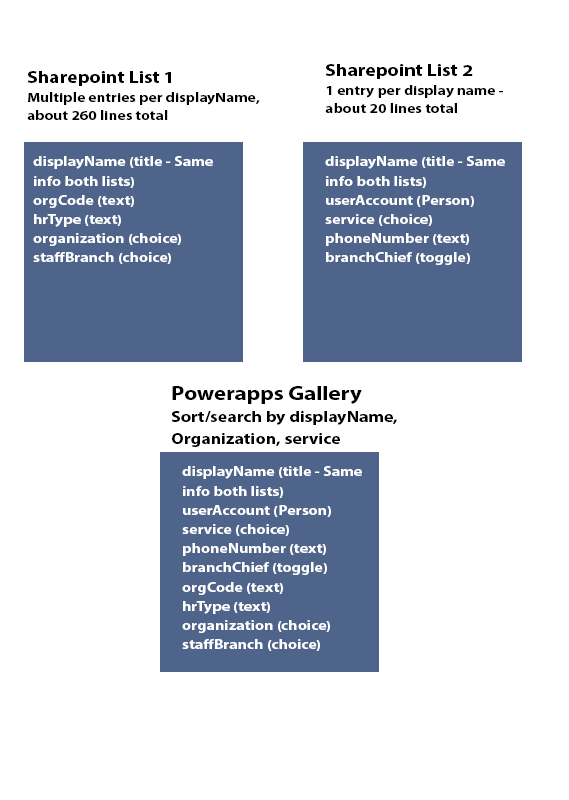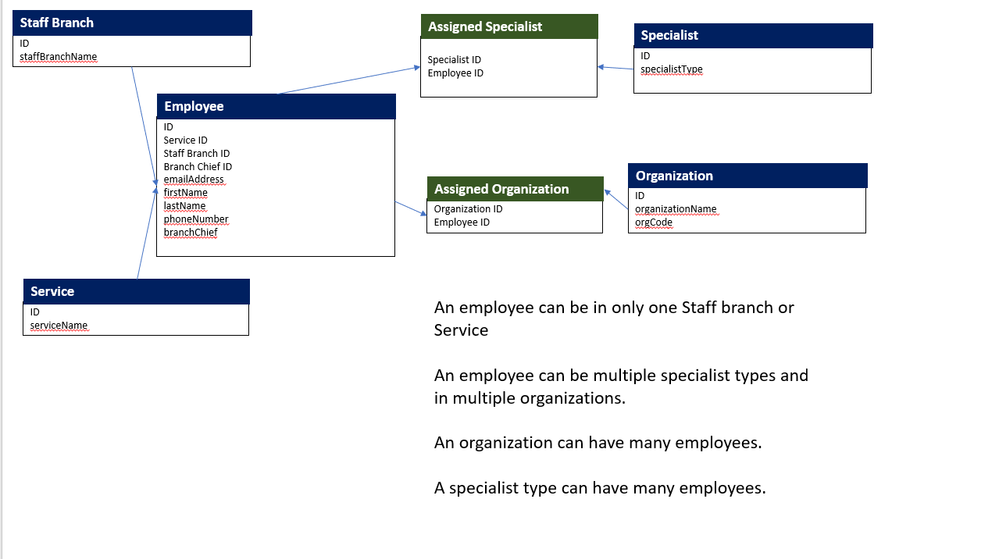- Power Apps Community
- Welcome to the Community!
- News & Announcements
- Get Help with Power Apps
- Building Power Apps
- Microsoft Dataverse
- AI Builder
- Power Apps Governance and Administering
- Power Apps Pro Dev & ISV
- Connector Development
- Power Query
- GCC, GCCH, DoD - Federal App Makers (FAM)
- Power Platform Integration - Better Together!
- Power Platform Integrations (Read Only)
- Power Platform and Dynamics 365 Integrations (Read Only)
- Community Blog
- Power Apps Community Blog
- Galleries
- Community Connections & How-To Videos
- Copilot Cookbook
- Community App Samples
- Webinars and Video Gallery
- Canvas Apps Components Samples
- Kid Zone
- Emergency Response Gallery
- Events
- 2021 MSBizAppsSummit Gallery
- 2020 MSBizAppsSummit Gallery
- 2019 MSBizAppsSummit Gallery
- Community Engagement
- Community Calls Conversations
- Hack Together: Power Platform AI Global Hack
- Experimental
- Error Handling
- Power Apps Experimental Features
- Community Support
- Community Accounts & Registration
- Using the Community
- Community Feedback
- Power Apps Community
- Forums
- Get Help with Power Apps
- Building Power Apps
- Functionality of Data Question
- Subscribe to RSS Feed
- Mark Topic as New
- Mark Topic as Read
- Float this Topic for Current User
- Bookmark
- Subscribe
- Printer Friendly Page
- Mark as New
- Bookmark
- Subscribe
- Mute
- Subscribe to RSS Feed
- Permalink
- Report Inappropriate Content
Functionality of Data Question
Hi All,
Before I get into it, this is a brand new project and if there's a better way to achieve results needed, please let me know.
This might not be the right forum for this content, my apologies if there's a better place for this. I have a complex (to me) data set I need to build into an app that has a variety of search/filter options.
I have a set of data that's tied to a person - about 20 people total. There's another set of data tied to the same people - about 260 sets of data. I'm trying to "Join" those two lists into a gallery that I can sort/filter/search as well as a form I can submit the required fields back to the list, but I'm having a heck of a time figuring out how that works. (the reason I'm trying to build in 2 lists is so when I search by displayName, I can limit to the entries for that person by 1 - but those entries are tied to the rest of the fields in that "multiple entries" list)
I've tried figuring out how to "Patch" - which I think I can make work on the form, but not the gallery?
Please see image to help you visualize what I'm trying to do. Again, I only created the 2 lists and added a few entries. Nothing I can't restart if there's a better way.
Thank You!
Solved! Go to Solution.
Accepted Solutions
- Mark as New
- Bookmark
- Subscribe
- Mute
- Subscribe to RSS Feed
- Permalink
- Report Inappropriate Content
Hi @aharsh
This is a tall order and it's getting late where I am so I won't be able to do much until after 12 pst tomorrow. However, as I said in the beginning, although it may seem insurmountable, the way to deal with a complex problem is to break it down to its components. It sounds like you have most of the lists right. Now you need to work on the relationships. Each list needs a primary key. Fortunately, SharePoint assigns an ID to every list. So the next step is to show the relationships by putting the foreign keys in the Child lists (The many side of a one to many relationship). This is done by including a number field in the child list and name it according to the list it comes from. So for example, Organizations and Members could be two lists providing each member could only be in one Organization. One Organization can have many Members, so there should be OrganizationID key (foreign key) in the Members list. If your model requires that a Member could be in more than one organization and each organization can have many members, then this is a Many to Many relationship. In that case, a third list will be required (Junction list). This will be a list with at least 3 fields, its own ID, an OrganizationID and a MemberID. Although it may seem tedious to do this analysis and create lists, please believe me that it is time well spent. At this point, think about each list and diagram your lists according to the relationships. If you find Many to Many relationships, create another list as a junction. then you will have two one to many relationships with the junction as the Many side of both outer lists.
Don't worry about the gallery until you have the lists and relationships defined correctly. As long as the lists are linked to each other with Primary keys and Foreign keys, you can always "walk" through the relationships between the lists to find the data you need. Don't give up and remember every journey begins with a few steps.
As an example of a complicated database, in 2000 MS Access developed a sample database for a fictional company called Northwind Traders. The tables and relationships are shown in this screenshot.
It was extremely well designed and even now, 20 years later it still serves as a way to learn how to use common data service to design apps with PowerApps. ref: https://docs.microsoft.com/en-us/powerapps/maker/canvas-apps/northwind-install . Look carefully at the tables and relationships and you will see examples of One to many and Many to many relationships. It may look complicated but essentially they are all just a foreign key inserted into the Many side of a relationship and this key is the ID field of the one side.
Just follow me:
- Mark as New
- Bookmark
- Subscribe
- Mute
- Subscribe to RSS Feed
- Permalink
- Report Inappropriate Content
Hi @aharsh
I have a series on how to do this that requires that you have a basic understanding of database principles. It starts here https://powerusers.microsoft.com/t5/News-Announcements/Database-Design-Fundamentals-and-PowerApps-An... and one of the posts has an illustrated example of how you do it.
- Mark as New
- Bookmark
- Subscribe
- Mute
- Subscribe to RSS Feed
- Permalink
- Report Inappropriate Content
Hi @Drrickryp
Thank you for sharing your training posts. They are very well written and a great primary on databases. It's been years since I've worked on databases, so it was a good refresher. I see I need to break up some of my lists and watch Shane's video to be more efficient and not use choice columns etc.
However, I've already done a lot of leg work for what you trained on. I've worked to identify what is one entry to link to what are multiple entries. My goal here is to take a very simple spreadsheet that would make your eyes bleed and turn it into an app that is easy to both navigate and update. My agency just moved to Office from Google 2 months ago and this program combined with the rest of the office suite is so powerful, I'd like my agency to start to tap into that. (I've developed 4 apps, but they are all just fun, employee engagement apps. Nothing the executives take seriously)
You've identified how important it is to store information in more than one datasource. I get it. What I don't get is how to call multiple data sources to the SAME screen/Gallery when viewing this data. It does me no good to have a bunch of fragmented galleries for each of my lists.
In your sample you have 2 datasets, customers and orders. You never had a screen they shared, you always interact with them on separate screens. Is this the limitation? Or am I missing something?
Right now, SharePoint or Excel are my only options for a datasource. I prefer not to use Excel. I am building a Canvas app, I don't seem to have access to Model Driven.
I'm sharing my leg work of what I want this data to do, all it's doing is showing which organizations the 20ish HR employees service. The intent is for an employee to lookup who their HR servicing representative is for the 5 service types. I interviewed a dozen power users to this (god awful) spreadsheet I turned into (god awful) HTML tables late last year.
I absolutely cannot do this if I can't get the data into one gallery / display form. Because:
Rep Name (1 entry)
Organization Supported (multiple entries)
Backup/Primay/Assistant/LM Primary Assistant (multiple, each rep has a handful of these based on which organization they are supporting, and there's about 10 categories)
Service Offered (1 entry)
That's some of the data - and it shows it doesn't make sense to show on multiple screens like your sample app.
Sorry - too much info. I'm just not sure what other info to share to get to the information I need to learn. Thank you for reading if you got this far 🙂
- Mark as New
- Bookmark
- Subscribe
- Mute
- Subscribe to RSS Feed
- Permalink
- Report Inappropriate Content
Hi @aharsh
This is a tall order and it's getting late where I am so I won't be able to do much until after 12 pst tomorrow. However, as I said in the beginning, although it may seem insurmountable, the way to deal with a complex problem is to break it down to its components. It sounds like you have most of the lists right. Now you need to work on the relationships. Each list needs a primary key. Fortunately, SharePoint assigns an ID to every list. So the next step is to show the relationships by putting the foreign keys in the Child lists (The many side of a one to many relationship). This is done by including a number field in the child list and name it according to the list it comes from. So for example, Organizations and Members could be two lists providing each member could only be in one Organization. One Organization can have many Members, so there should be OrganizationID key (foreign key) in the Members list. If your model requires that a Member could be in more than one organization and each organization can have many members, then this is a Many to Many relationship. In that case, a third list will be required (Junction list). This will be a list with at least 3 fields, its own ID, an OrganizationID and a MemberID. Although it may seem tedious to do this analysis and create lists, please believe me that it is time well spent. At this point, think about each list and diagram your lists according to the relationships. If you find Many to Many relationships, create another list as a junction. then you will have two one to many relationships with the junction as the Many side of both outer lists.
Don't worry about the gallery until you have the lists and relationships defined correctly. As long as the lists are linked to each other with Primary keys and Foreign keys, you can always "walk" through the relationships between the lists to find the data you need. Don't give up and remember every journey begins with a few steps.
As an example of a complicated database, in 2000 MS Access developed a sample database for a fictional company called Northwind Traders. The tables and relationships are shown in this screenshot.
It was extremely well designed and even now, 20 years later it still serves as a way to learn how to use common data service to design apps with PowerApps. ref: https://docs.microsoft.com/en-us/powerapps/maker/canvas-apps/northwind-install . Look carefully at the tables and relationships and you will see examples of One to many and Many to many relationships. It may look complicated but essentially they are all just a foreign key inserted into the Many side of a relationship and this key is the ID field of the one side.
Just follow me:
- Mark as New
- Bookmark
- Subscribe
- Mute
- Subscribe to RSS Feed
- Permalink
- Report Inappropriate Content
Hi, @Drrickryp -
Thank you for that kind explanation of the pieces I overlooked! I took some time and built my relationships. It's a useful exercise to see how the data all works together. I'm very happy you're helping me with a simple data set, I can see how this would get complex quickly.
Now....I will wait until I have a fresh day (and fresh mind) to figure out how to go from diagram to real life 🙂 I know I need to somehow have my app grab data from/write to each of these lists. And I'm hoping the answer will be re-watching Shane Young's video.
Thank you!
- Mark as New
- Bookmark
- Subscribe
- Mute
- Subscribe to RSS Feed
- Permalink
- Report Inappropriate Content
Hi @Drrickryp ,
Once again, thank you for taking time to explain relational database planning to me. I've gotten the first couple lists setup and am able to call both lists using the ID format in a form. I'm not able to call both lists in a gallery. I've found a handful of tutorials that explain the process, but all of them have the parent relationship in a gallery and the child in a form. I had that working before I posted this question on another app I'm working on (parent projects, child tasks).
So, back to my original question. Can you include both parent and child in a gallery? And if so, can you point me to a tutorial or video because I can't find anything that says that works.
Thank you!
- Mark as New
- Bookmark
- Subscribe
- Mute
- Subscribe to RSS Feed
- Permalink
- Report Inappropriate Content
Good morning @aharsh
You simply have to use a lookup on the foreign key to show any value in the parent list. For example, Lookup(Parent,ID=parentID, Name) or Lookup(Parent,ID=parentID, Address). You can also create a subgallery from the child list by using the GroupBy() function. These are called "nested galleries" and there are several videos of how to do it. You group the child table on the parentID and then use the Lookup() as described above to show the name in the outer gallery and the details of the child list in the inner gallery.
I really commend you on following through on my suggestion. The hard part is the proper design of the back end of the database. The fun part is designing the user interface in creative ways to show your data. Well Done Aharsh!
- Mark as New
- Bookmark
- Subscribe
- Mute
- Subscribe to RSS Feed
- Permalink
- Report Inappropriate Content
Hi, @Drrickryp -
That's great - thank you very much! You have taught me so much more than expected when jumping on with my question and the integrity of my data and stability of my future apps are all a tribute to your willingness to take time to walk me through the building blocks of planning your data.
I haven't tried what you recommend for combining lists for a gallery, but you've given me a great start (Nested Galleries, of course!) and I can lookup training from here. I'm going to mark this as resolved, and once again thank you. 🙂
Helpful resources
Calling all User Group Leaders and Super Users! Mark Your Calendars for the next Community Ambassador Call on May 9th!
This month's Community Ambassador call is on May 9th at 9a & 3p PDT. Please keep an eye out in your private messages and Teams channels for your invitation. There are lots of exciting updates coming to the Community, and we have some exclusive opportunities to share with you! As always, we'll also review regular updates for User Groups, Super Users, and share general information about what's going on in the Community. Be sure to register & we hope to see all of you there!
April 2024 Community Newsletter
We're pleased to share the April Community Newsletter, where we highlight the latest news, product releases, upcoming events, and the amazing work of our outstanding Community members. If you're new to the Community, please make sure to follow the latest News & Announcements and check out the Community on LinkedIn as well! It's the best way to stay up-to-date with all the news from across Microsoft Power Platform and beyond. COMMUNITY HIGHLIGHTS Check out the most active community members of the last month! These hardworking members are posting regularly, answering questions, kudos, and providing top solutions in their communities. We are so thankful for each of you--keep up the great work! If you hope to see your name here next month, follow these awesome community members to see what they do! Power AppsPower AutomateCopilot StudioPower PagesWarrenBelzDeenujialexander2523ragavanrajanLaurensMManishSolankiMattJimisonLucas001AmikcapuanodanilostephenrobertOliverRodriguestimlAndrewJManikandanSFubarmmbr1606VishnuReddy1997theMacResolutionsVishalJhaveriVictorIvanidzejsrandhawahagrua33ikExpiscornovusFGuerrero1PowerAddictgulshankhuranaANBExpiscornovusprathyooSpongYeNived_Nambiardeeksha15795apangelesGochixgrantjenkinsvasu24Mfon LATEST NEWS Business Applications Launch Event - On Demand In case you missed the Business Applications Launch Event, you can now catch up on all the announcements and watch the entire event on-demand inside Charles Lamanna's latest cloud blog. This is your one stop shop for all the latest Copilot features across Power Platform and #Dynamics365, including first-hand looks at how companies such as Lenovo, Sonepar, Ford Motor Company, Omnicom and more are using these new capabilities in transformative ways. Click the image below to watch today! Power Platform Community Conference 2024 is here! It's time to look forward to the next installment of the Power Platform Community Conference, which takes place this year on 18-20th September 2024 at the MGM Grand in Las Vegas! Come and be inspired by Microsoft senior thought leaders and the engineers behind the #PowerPlatform, with Charles Lamanna, Sangya Singh, Ryan Cunningham, Kim Manis, Nirav Shah, Omar Aftab and Leon Welicki already confirmed to speak. You'll also be able to learn from industry experts and Microsoft MVPs who are dedicated to bridging the gap between humanity and technology. These include the likes of Lisa Crosbie, Victor Dantas, Kristine Kolodziejski, David Yack, Daniel Christian, Miguel Félix, and Mats Necker, with many more to be announced over the coming weeks. Click here to watch our brand-new sizzle reel for #PPCC24 or click the image below to find out more about registration. See you in Vegas! Power Up Program Announces New Video-Based Learning Hear from Principal Program Manager, Dimpi Gandhi, to discover the latest enhancements to the Microsoft #PowerUpProgram. These include a new accelerated video-based curriculum crafted with the expertise of Microsoft MVPs, Rory Neary and Charlie Phipps-Bennett. If you’d like to hear what’s coming next, click the image below to find out more! UPCOMING EVENTS Microsoft Build - Seattle and Online - 21-23rd May 2024 Taking place on 21-23rd May 2024 both online and in Seattle, this is the perfect event to learn more about low code development, creating copilots, cloud platforms, and so much more to help you unleash the power of AI. There's a serious wealth of talent speaking across the three days, including the likes of Satya Nadella, Amanda K. Silver, Scott Guthrie, Sarah Bird, Charles Lamanna, Miti J., Kevin Scott, Asha Sharma, Rajesh Jha, Arun Ulag, Clay Wesener, and many more. And don't worry if you can't make it to Seattle, the event will be online and totally free to join. Click the image below to register for #MSBuild today! European Collab Summit - Germany - 14-16th May 2024 The clock is counting down to the amazing European Collaboration Summit, which takes place in Germany May 14-16, 2024. #CollabSummit2024 is designed to provide cutting-edge insights and best practices into Power Platform, Microsoft 365, Teams, Viva, and so much more. There's a whole host of experts speakers across the three-day event, including the likes of Vesa Juvonen, Laurie Pottmeyer, Dan Holme, Mark Kashman, Dona Sarkar, Gavin Barron, Emily Mancini, Martina Grom, Ahmad Najjar, Liz Sundet, Nikki Chapple, Sara Fennah, Seb Matthews, Tobias Martin, Zoe Wilson, Fabian Williams, and many more. Click the image below to find out more about #ECS2024 and register today! Microsoft 365 & Power Platform Conference - Seattle - 3-7th June If you're looking to turbo boost your Power Platform skills this year, why not take a look at everything TechCon365 has to offer at the Seattle Convention Center on June 3-7, 2024. This amazing 3-day conference (with 2 optional days of workshops) offers over 130 sessions across multiple tracks, alongside 25 workshops presented by Power Platform, Microsoft 365, Microsoft Teams, Viva, Azure, Copilot and AI experts. There's a great array of speakers, including the likes of Nirav Shah, Naomi Moneypenny, Jason Himmelstein, Heather Cook, Karuana Gatimu, Mark Kashman, Michelle Gilbert, Taiki Y., Kristi K., Nate Chamberlain, Julie Koesmarno, Daniel Glenn, Sarah Haase, Marc Windle, Amit Vasu, Joanne C Klein, Agnes Molnar, and many more. Click the image below for more #Techcon365 intel and register today! For more events, click the image below to visit the Microsoft Community Days website.
Tuesday Tip | Update Your Community Profile Today!
It's time for another TUESDAY TIPS, your weekly connection with the most insightful tips and tricks that empower both newcomers and veterans in the Power Platform Community! Every Tuesday, we bring you a curated selection of the finest advice, distilled from the resources and tools in the Community. Whether you’re a seasoned member or just getting started, Tuesday Tips are the perfect compass guiding you across the dynamic landscape of the Power Platform Community. We're excited to announce that updating your community profile has never been easier! Keeping your profile up to date is essential for staying connected and engaged with the community. Check out the following Support Articles with these topics: Accessing Your Community ProfileRetrieving Your Profile URLUpdating Your Community Profile Time ZoneChanging Your Community Profile Picture (Avatar)Setting Your Date Display Preferences Click on your community link for more information: Power Apps, Power Automate, Power Pages, Copilot Studio Thank you for being an active part of our community. Your contributions make a difference! Best Regards, The Community Management Team
Hear what's next for the Power Up Program
Hear from Principal Program Manager, Dimpi Gandhi, to discover the latest enhancements to the Microsoft #PowerUpProgram, including a new accelerated video-based curriculum crafted with the expertise of Microsoft MVPs, Rory Neary and Charlie Phipps-Bennett. If you’d like to hear what’s coming next, click the link below to sign up today! https://aka.ms/PowerUp
Tuesday Tip: Community User Groups
It's time for another TUESDAY TIPS, your weekly connection with the most insightful tips and tricks that empower both newcomers and veterans in the Power Platform Community! Every Tuesday, we bring you a curated selection of the finest advice, distilled from the resources and tools in the Community. Whether you’re a seasoned member or just getting started, Tuesday Tips are the perfect compass guiding you across the dynamic landscape of the Power Platform Community. As our community family expands each week, we revisit our essential tools, tips, and tricks to ensure you’re well-versed in the community’s pulse. Keep an eye on the News & Announcements for your weekly Tuesday Tips—you never know what you may learn! Today's Tip: Community User Groups and YOU Being part of, starting, or leading a User Group can have many great benefits for our community members who want to learn, share, and connect with others who are interested in the Microsoft Power Platform and the low-code revolution. When you are part of a User Group, you discover amazing connections, learn incredible things, and build your skills. Some User Groups work in the virtual space, but many meet in physical locations, meaning you have several options when it comes to building community with people who are learning and growing together! Some of the benefits of our Community User Groups are: Network with like-minded peers and product experts, and get in front of potential employers and clients.Learn from industry experts and influencers and make your own solutions more successful.Access exclusive community space, resources, tools, and support from Microsoft.Collaborate on projects, share best practices, and empower each other. These are just a few of the reasons why our community members love their User Groups. Don't wait. Get involved with (or maybe even start) a User Group today--just follow the tips below to get started.For current or new User Group leaders, all the information you need is here: User Group Leader Get Started GuideOnce you've kicked off your User Group, find the resources you need: Community User Group ExperienceHave questions about our Community User Groups? Let us know! We are here to help you!
Super User of the Month | Ahmed Salih
We're thrilled to announce that Ahmed Salih is our Super User of the Month for April 2024. Ahmed has been one of our most active Super Users this year--in fact, he kicked off the year in our Community with this great video reminder of why being a Super User has been so important to him! Ahmed is the Senior Power Platform Architect at Saint Jude's Children's Research Hospital in Memphis. He's been a Super User for two seasons and is also a Microsoft MVP! He's celebrating his 3rd year being active in the Community--and he's received more than 500 kudos while authoring nearly 300 solutions. Ahmed's contributions to the Super User in Training program has been invaluable, with his most recent session with SUIT highlighting an incredible amount of best practices and tips that have helped him achieve his success. Ahmed's infectious enthusiasm and boundless energy are a key reason why so many Community members appreciate how he brings his personality--and expertise--to every interaction. With all the solutions he provides, his willingness to help the Community learn more about Power Platform, and his sheer joy in life, we are pleased to celebrate Ahmed and all his contributions! You can find him in the Community and on LinkedIn. Congratulations, Ahmed--thank you for being a SUPER user!