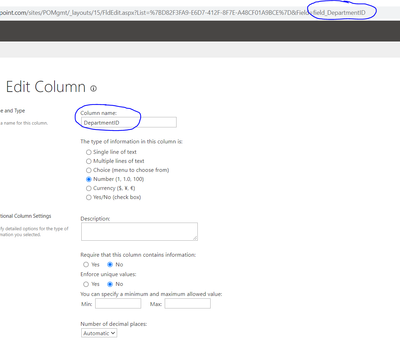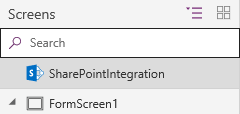- Power Apps Community
- Welcome to the Community!
- News & Announcements
- Get Help with Power Apps
- Building Power Apps
- Microsoft Dataverse
- AI Builder
- Power Apps Governance and Administering
- Power Apps Pro Dev & ISV
- Connector Development
- Power Query
- GCC, GCCH, DoD - Federal App Makers (FAM)
- Power Platform Integration - Better Together!
- Power Platform Integrations (Read Only)
- Power Platform and Dynamics 365 Integrations (Read Only)
- Community Blog
- Power Apps Community Blog
- Galleries
- Community Connections & How-To Videos
- Copilot Cookbook
- Community App Samples
- Webinars and Video Gallery
- Canvas Apps Components Samples
- Kid Zone
- Emergency Response Gallery
- Events
- 2021 MSBizAppsSummit Gallery
- 2020 MSBizAppsSummit Gallery
- 2019 MSBizAppsSummit Gallery
- Community Engagement
- Community Calls Conversations
- Hack Together: Power Platform AI Global Hack
- Experimental
- Error Handling
- Power Apps Experimental Features
- Community Support
- Community Accounts & Registration
- Using the Community
- Community Feedback
- Power Apps Community
- Forums
- Get Help with Power Apps
- Building Power Apps
- Import sharepoint list from Excel, column name is ...
- Subscribe to RSS Feed
- Mark Topic as New
- Mark Topic as Read
- Float this Topic for Current User
- Bookmark
- Subscribe
- Printer Friendly Page
- Mark as New
- Bookmark
- Subscribe
- Mute
- Subscribe to RSS Feed
- Permalink
- Report Inappropriate Content
Import sharepoint list from Excel, column name is changed
Can someone tell me why do i get different column name when importing list from excel. Column name is changed to: field_columnname. So when i reference column name from PowerApps with function ShowColumns(datasource,"DepartmentID"), it reports error, but if I change to ShowColumns(datasource,"field_DepartmentID"), it works. I really have no idea where "field_" coming from, is it hardecode by purpose?
Solved! Go to Solution.
Accepted Solutions
- Mark as New
- Bookmark
- Subscribe
- Mute
- Subscribe to RSS Feed
- Permalink
- Report Inappropriate Content
Hi @Timy2604 ,
You are correct - it is a while since I did one - I use the legacy import process which needs an old browser supporting ActiveX and it works fine. The easiest way however depending on the size of your data is to simply create the list in SharePoint, edit in Grid View with the field lined up as per your spreadsheet and paste it all in. You need to do about 100 lines at a time to avoid getting throttled.
The alternative is to simply refer to the fields with their name (as renaming them in SharePoint does not fix the issue)
Please click Accept as solution if my post helped you solve your issue. This will help others find it more readily. It also closes the item. If the content was useful in other ways, please consider giving it Thumbs Up.
Visit my blog Practical Power Apps
- Mark as New
- Bookmark
- Subscribe
- Mute
- Subscribe to RSS Feed
- Permalink
- Report Inappropriate Content
Hi @Timy2604 ,
How did you get the data into SharePoint - imported it as a new App or exported it from Excel? I just tested both and got the proper names of the fields.
- Mark as New
- Bookmark
- Subscribe
- Mute
- Subscribe to RSS Feed
- Permalink
- Report Inappropriate Content
From Sharepoint, i choose New -> List and come up table as below, and i choose From Excel. My Excel file contains several tabs with table format data. I pick one and it's automatically loaded up as shown above
- Mark as New
- Bookmark
- Subscribe
- Mute
- Subscribe to RSS Feed
- Permalink
- Report Inappropriate Content
Hi @Timy2604 ,
You are correct - it is a while since I did one - I use the legacy import process which needs an old browser supporting ActiveX and it works fine. The easiest way however depending on the size of your data is to simply create the list in SharePoint, edit in Grid View with the field lined up as per your spreadsheet and paste it all in. You need to do about 100 lines at a time to avoid getting throttled.
The alternative is to simply refer to the fields with their name (as renaming them in SharePoint does not fix the issue)
Please click Accept as solution if my post helped you solve your issue. This will help others find it more readily. It also closes the item. If the content was useful in other ways, please consider giving it Thumbs Up.
Visit my blog Practical Power Apps
- Mark as New
- Bookmark
- Subscribe
- Mute
- Subscribe to RSS Feed
- Permalink
- Report Inappropriate Content
Thanks for advise. It works. I have to create new List from sharepoint, manually populate all columns, then go to edit mode, and paste all the rows. It does take time, but at least there is a workaround.
- Mark as New
- Bookmark
- Subscribe
- Mute
- Subscribe to RSS Feed
- Permalink
- Report Inappropriate Content
When I import a SharePoint list from an Excel table, the column headers all get changed to "field_#", where # is the column number. The table contains a first row of column headers. Previously I have imported similar tables into SharePoint and the absolute column references were "field_ColumnName", where ColumnName is the actual column header from the Excel table.
Well I had to makes some changes to get the column headers of several tables (each table in its own worksheet) to match each other. For instance, I need them all to have either "State" or "Province" but not a mix of both. Or I need the postal code columns to all be "Zip Code", instead of some being "Postal Code" and others being "Zip", etc. etc.
I just need column headers to match. Each table has a different set of headers, but they share many of the same column categories. I just need the corresponding headers to match exactly. So I have started editing these tables to fix the mismatched column headers, but when I delete the old version of the SharePoint list and import the revised table into a new list (with the same exact list name), the absolute column references are no longer coming in as "field_ColumnName" like they used to. Now they're all "field_#". This is a huge problem for me!
The data from these lists needs to populate galleries and forms within a Power Apps canvas app, and we use Power Automate flows to query SharePoint for the list data and return it to the canvas app (we call a parent flow from the canvas app which calls a child flow to query SharePoint, thus ensuring we're always in the creator's context rather than user's context. We don't directly query SharePoint lists from within the canvas app because then each user would be required to have their own SharePoint connection...).
Working with columns that get renamed from "ColumnName" to "field_ColumnName" was annoying, but we learned to live with it because it's intuitive enough to type a column name into some Power Apps function and look for the corresponding auto-suggested "field_ColumnName". That's slightly confusing and annoying but really no big deal. It gets a whole lot more confusing if we have to translate back and forth from descriptive column names to arbitrary numbers!
How can we prevent SharePoint from changing our descriptive .xlsx table column headers to arbitrary numbers upon import? This is ridiculous! So maddeningly frustrating.
Does this have anything to do with having previously imported (and then deleted) Excel tables with very nearly the same set of column headers and exactly the same list names? The original lists were deleted (sent to SharePoint recycling bin). The Excel tables were revised to fix the mismatched column headers between corresponding fields in each table. Then the Excel tables were imported into brand new SharePoint lists with the exact same list names as the original lists that we deleted. Most of the column headers in each new list are exactly the same as the old list, with only a couple of them being different from that original list. But every single column now gets an absolute reference that's just a number rather than the column name. I think we've deleted and reimported lists before without seeing this issue. Not entirely sure what's different this time🤷
Edit: Just tried importing an Excel table as a brand new SharePoint list and left the auto-generated random string appended to the list name (thinking maybe some conflict arose due to reusing the exact same list name as the deleted list), but nope! Changing list name doesn't have any effect.
Edit2: Restored one of the original lists from Recycle Bin so that we could open it for comparison, then imported the exact same Excel table that was used to make the original list (no changes whatsoever to that data or column headers) into a brand new list. To avoid conflict between the duplicate list names, I allowed SharePoint to append a random string to the list name, whereas usually we delete that random string. We thought using the unedited Excel table would result in the old "field_ColumnName" style of absolute column reference that we prefer, but to my surprise we got "field_#" instead. So it seems that the changes to the Excel file itself have absolutely nothing to do with the issue because the issue occurs with the exact same Excel file which previously worked. There may have been some global SharePoint settings changed since the last time we built a list via Excel import. Could it be that some SharePoint setting is causing this?
Edit 3: Ooo after perusing the SharePoint site settings, I think maybe "site columns" could have something to do with this...? There is some overlap between columns that I see in the "site columns" list and the columns which I'm trying to update with matching headers for corresponding columns in several lists. I think I need to make all of the shared fields, as in the fields which several tables have in common but whose headers don't match perfectly, into site columns and use the site column for each of them instead of what SharePoint generates automatically, but I don't know how to make that work with the "Import from Excel file" list creation method. I were manually adding each column, I could add them as site columns or use existing site columns, but importing an entire table full of data doesn't present any opportunity to specify site columns... I think I'm more confused now than I was before!
- Mark as New
- Bookmark
- Subscribe
- Mute
- Subscribe to RSS Feed
- Permalink
- Report Inappropriate Content
- Mark as New
- Bookmark
- Subscribe
- Mute
- Subscribe to RSS Feed
- Permalink
- Report Inappropriate Content
Hi @HEATFreight ,
Beware of exporting form Excel - my experience is that it does not allow the adding of a SharePoint Integrated Form to the list.
- Mark as New
- Bookmark
- Subscribe
- Mute
- Subscribe to RSS Feed
- Permalink
- Report Inappropriate Content
@WarrenBelz I'm not exactly sure what you mean, are you talking about this?
Why would I want that, like what additional functionality do I get or what's the selling point for using that as opposed to connecting a SharePoint list to a Power Apps canvas app form the normal way?
I have messed around with that "SharePointIntegration" control, but could never figure it out because it seemed like it was creating a new Power App, but maybe not... I could never find the new app it supposedly created. I don't really understand what it does and haven't had any gaps in functionality that would push me to learn more. So, I'm not currently using it and have no idea what I'm missing. Is the purpose to create a common form configuration for a particular list such that anywhere you use that list you get the same form configuration with no extra effort? Would I benefit if my lists only appear in one form within one canvas app?
The problem with not exporting directly from Excel is that the static field names all get changed to either "field_ColumnName" or "field_#", whereas if you export directly from Excel you get static names exactly matching your column headers! Is there any other method to force SharePoint to use my exact column headers for static names? I remove all spaces and special characters from column headers, and when I export from Excel –voila!– perfectly consistent column headers and static names. Only other way I have found to do it is manually adding columns (yuck!). And the one exception I have found is when a column header is already in use by some system parameter, like I've had "Name" convert to "Name1" for some reason.
Also, not sure I understand the "read-only connection" setting when exporting from Excel... Does that cause the original Excel table to sync with the SP list?
- Mark as New
- Bookmark
- Subscribe
- Mute
- Subscribe to RSS Feed
- Permalink
- Report Inappropriate Content
Yes - I just did another test here and when the SharePoint list is exported from Excel, you do not receive the option of creating a SharePoint Integrated Form to replace the standard Edit/View/New form.
This is the menu received when exporting from Excel
and this is what it looks like in all other Lists
so you simply cannot create the Power Apps form.
The list naming is a Bug I believe and was started after my initial post below - I have reported it here.
I simply create the list and then paste in the records - it does not take long and give exactly the desired results.
Please click Accept as solution if my post helped you solve your issue. This will help others find it more readily. It also closes the item. If the content was useful in other ways, please consider giving it Thumbs Up.
Visit my blog Practical Power Apps
Helpful resources
Community Roundup: A Look Back at Our Last 10 Tuesday Tips
As we continue to grow and learn together, it's important to reflect on the valuable insights we've shared. For today's #TuesdayTip, we're excited to take a moment to look back at the last 10 tips we've shared in case you missed any or want to revisit them. Thanks for your incredible support for this series--we're so glad it was able to help so many of you navigate your community experience! Getting Started in the Community An overview of everything you need to know about navigating the community on one page! Community Links: ○ Power Apps ○ Power Automate ○ Power Pages ○ Copilot Studio Community Ranks and YOU Have you ever wondered how your fellow community members ascend the ranks within our community? We explain everything about ranks and how to achieve points so you can climb up in the rankings! Community Links: ○ Power Apps ○ Power Automate ○ Power Pages ○ Copilot Studio Powering Up Your Community Profile Your Community User Profile is how the Community knows you--so it's essential that it works the way you need it to! From changing your username to updating contact information, this Knowledge Base Article is your best resource for powering up your profile. Community Links: ○ Power Apps ○ Power Automate ○ Power Pages ○ Copilot Studio Community Blogs--A Great Place to Start There's so much you'll discover in the Community Blogs, and we hope you'll check them out today! Community Links: ○ Power Apps ○ Power Automate ○ Power Pages ○ Copilot Studio Unlocking Community Achievements and Earning Badges Across the Communities, you'll see badges on users profile that recognize and reward their engagement and contributions. Check out some details on Community badges--and find out more in the detailed link at the end of the article! Community Links: ○ Power Apps ○ Power Automate ○ Power Pages ○ Copilot Studio Blogging in the Community Interested in blogging? Everything you need to know on writing blogs in our four communities! Get started blogging across the Power Platform communities today! Community Links: ○ Power Apps ○ Power Automate ○ Power Pages ○ Copilot Studio Subscriptions & Notifications We don't want you to miss a thing in the community! Read all about how to subscribe to sections of our forums and how to setup your notifications! Community Links: ○ Power Apps ○ Power Automate ○ Power Pages ○ Copilot Studio Getting Started with Private Messages & Macros Do you want to enhance your communication in the Community and streamline your interactions? One of the best ways to do this is to ensure you are using Private Messaging--and the ever-handy macros that are available to you as a Community member! Community Links: ○ Power Apps ○ Power Automate ○ Power Pages ○ Copilot Studio Community User Groups Learn everything about being part of, starting, or leading a User Group in the Power Platform Community. Community Links: ○ Power Apps ○ Power Automate ○ Power Pages ○ Copilot Studio Update Your Community Profile Today! Keep your community profile up to date which is essential for staying connected and engaged with the community. Community Links: ○ Power Apps ○ Power Automate ○ Power Pages ○ Copilot Studio Thank you for being an integral part of our journey. Here's to many more Tuesday Tips as we pave the way for a brighter, more connected future! As always, watch the News & Announcements for the next set of tips, coming soon!
Calling all User Group Leaders and Super Users! Mark Your Calendars for the next Community Ambassador Call on May 9th!
This month's Community Ambassador call is on May 9th at 9a & 3p PDT. Please keep an eye out in your private messages and Teams channels for your invitation. There are lots of exciting updates coming to the Community, and we have some exclusive opportunities to share with you! As always, we'll also review regular updates for User Groups, Super Users, and share general information about what's going on in the Community. Be sure to register & we hope to see all of you there!
April 2024 Community Newsletter
We're pleased to share the April Community Newsletter, where we highlight the latest news, product releases, upcoming events, and the amazing work of our outstanding Community members. If you're new to the Community, please make sure to follow the latest News & Announcements and check out the Community on LinkedIn as well! It's the best way to stay up-to-date with all the news from across Microsoft Power Platform and beyond. COMMUNITY HIGHLIGHTS Check out the most active community members of the last month! These hardworking members are posting regularly, answering questions, kudos, and providing top solutions in their communities. We are so thankful for each of you--keep up the great work! If you hope to see your name here next month, follow these awesome community members to see what they do! Power AppsPower AutomateCopilot StudioPower PagesWarrenBelzDeenujialexander2523ragavanrajanLaurensMManishSolankiMattJimisonLucas001AmikcapuanodanilostephenrobertOliverRodriguestimlAndrewJManikandanSFubarmmbr1606VishnuReddy1997theMacResolutionsVishalJhaveriVictorIvanidzejsrandhawahagrua33ikExpiscornovusFGuerrero1PowerAddictgulshankhuranaANBExpiscornovusprathyooSpongYeNived_Nambiardeeksha15795apangelesGochixgrantjenkinsvasu24Mfon LATEST NEWS Business Applications Launch Event - On Demand In case you missed the Business Applications Launch Event, you can now catch up on all the announcements and watch the entire event on-demand inside Charles Lamanna's latest cloud blog. This is your one stop shop for all the latest Copilot features across Power Platform and #Dynamics365, including first-hand looks at how companies such as Lenovo, Sonepar, Ford Motor Company, Omnicom and more are using these new capabilities in transformative ways. Click the image below to watch today! Power Platform Community Conference 2024 is here! It's time to look forward to the next installment of the Power Platform Community Conference, which takes place this year on 18-20th September 2024 at the MGM Grand in Las Vegas! Come and be inspired by Microsoft senior thought leaders and the engineers behind the #PowerPlatform, with Charles Lamanna, Sangya Singh, Ryan Cunningham, Kim Manis, Nirav Shah, Omar Aftab and Leon Welicki already confirmed to speak. You'll also be able to learn from industry experts and Microsoft MVPs who are dedicated to bridging the gap between humanity and technology. These include the likes of Lisa Crosbie, Victor Dantas, Kristine Kolodziejski, David Yack, Daniel Christian, Miguel Félix, and Mats Necker, with many more to be announced over the coming weeks. Click here to watch our brand-new sizzle reel for #PPCC24 or click the image below to find out more about registration. See you in Vegas! Power Up Program Announces New Video-Based Learning Hear from Principal Program Manager, Dimpi Gandhi, to discover the latest enhancements to the Microsoft #PowerUpProgram. These include a new accelerated video-based curriculum crafted with the expertise of Microsoft MVPs, Rory Neary and Charlie Phipps-Bennett. If you’d like to hear what’s coming next, click the image below to find out more! UPCOMING EVENTS Microsoft Build - Seattle and Online - 21-23rd May 2024 Taking place on 21-23rd May 2024 both online and in Seattle, this is the perfect event to learn more about low code development, creating copilots, cloud platforms, and so much more to help you unleash the power of AI. There's a serious wealth of talent speaking across the three days, including the likes of Satya Nadella, Amanda K. Silver, Scott Guthrie, Sarah Bird, Charles Lamanna, Miti J., Kevin Scott, Asha Sharma, Rajesh Jha, Arun Ulag, Clay Wesener, and many more. And don't worry if you can't make it to Seattle, the event will be online and totally free to join. Click the image below to register for #MSBuild today! European Collab Summit - Germany - 14-16th May 2024 The clock is counting down to the amazing European Collaboration Summit, which takes place in Germany May 14-16, 2024. #CollabSummit2024 is designed to provide cutting-edge insights and best practices into Power Platform, Microsoft 365, Teams, Viva, and so much more. There's a whole host of experts speakers across the three-day event, including the likes of Vesa Juvonen, Laurie Pottmeyer, Dan Holme, Mark Kashman, Dona Sarkar, Gavin Barron, Emily Mancini, Martina Grom, Ahmad Najjar, Liz Sundet, Nikki Chapple, Sara Fennah, Seb Matthews, Tobias Martin, Zoe Wilson, Fabian Williams, and many more. Click the image below to find out more about #ECS2024 and register today! Microsoft 365 & Power Platform Conference - Seattle - 3-7th June If you're looking to turbo boost your Power Platform skills this year, why not take a look at everything TechCon365 has to offer at the Seattle Convention Center on June 3-7, 2024. This amazing 3-day conference (with 2 optional days of workshops) offers over 130 sessions across multiple tracks, alongside 25 workshops presented by Power Platform, Microsoft 365, Microsoft Teams, Viva, Azure, Copilot and AI experts. There's a great array of speakers, including the likes of Nirav Shah, Naomi Moneypenny, Jason Himmelstein, Heather Cook, Karuana Gatimu, Mark Kashman, Michelle Gilbert, Taiki Y., Kristi K., Nate Chamberlain, Julie Koesmarno, Daniel Glenn, Sarah Haase, Marc Windle, Amit Vasu, Joanne C Klein, Agnes Molnar, and many more. Click the image below for more #Techcon365 intel and register today! For more events, click the image below to visit the Microsoft Community Days website.
Tuesday Tip | Update Your Community Profile Today!
It's time for another TUESDAY TIPS, your weekly connection with the most insightful tips and tricks that empower both newcomers and veterans in the Power Platform Community! Every Tuesday, we bring you a curated selection of the finest advice, distilled from the resources and tools in the Community. Whether you’re a seasoned member or just getting started, Tuesday Tips are the perfect compass guiding you across the dynamic landscape of the Power Platform Community. We're excited to announce that updating your community profile has never been easier! Keeping your profile up to date is essential for staying connected and engaged with the community. Check out the following Support Articles with these topics: Accessing Your Community ProfileRetrieving Your Profile URLUpdating Your Community Profile Time ZoneChanging Your Community Profile Picture (Avatar)Setting Your Date Display Preferences Click on your community link for more information: Power Apps, Power Automate, Power Pages, Copilot Studio Thank you for being an active part of our community. Your contributions make a difference! Best Regards, The Community Management Team
Hear what's next for the Power Up Program
Hear from Principal Program Manager, Dimpi Gandhi, to discover the latest enhancements to the Microsoft #PowerUpProgram, including a new accelerated video-based curriculum crafted with the expertise of Microsoft MVPs, Rory Neary and Charlie Phipps-Bennett. If you’d like to hear what’s coming next, click the link below to sign up today! https://aka.ms/PowerUp
Tuesday Tip: Community User Groups
It's time for another TUESDAY TIPS, your weekly connection with the most insightful tips and tricks that empower both newcomers and veterans in the Power Platform Community! Every Tuesday, we bring you a curated selection of the finest advice, distilled from the resources and tools in the Community. Whether you’re a seasoned member or just getting started, Tuesday Tips are the perfect compass guiding you across the dynamic landscape of the Power Platform Community. As our community family expands each week, we revisit our essential tools, tips, and tricks to ensure you’re well-versed in the community’s pulse. Keep an eye on the News & Announcements for your weekly Tuesday Tips—you never know what you may learn! Today's Tip: Community User Groups and YOU Being part of, starting, or leading a User Group can have many great benefits for our community members who want to learn, share, and connect with others who are interested in the Microsoft Power Platform and the low-code revolution. When you are part of a User Group, you discover amazing connections, learn incredible things, and build your skills. Some User Groups work in the virtual space, but many meet in physical locations, meaning you have several options when it comes to building community with people who are learning and growing together! Some of the benefits of our Community User Groups are: Network with like-minded peers and product experts, and get in front of potential employers and clients.Learn from industry experts and influencers and make your own solutions more successful.Access exclusive community space, resources, tools, and support from Microsoft.Collaborate on projects, share best practices, and empower each other. These are just a few of the reasons why our community members love their User Groups. Don't wait. Get involved with (or maybe even start) a User Group today--just follow the tips below to get started.For current or new User Group leaders, all the information you need is here: User Group Leader Get Started GuideOnce you've kicked off your User Group, find the resources you need: Community User Group ExperienceHave questions about our Community User Groups? Let us know! We are here to help you!