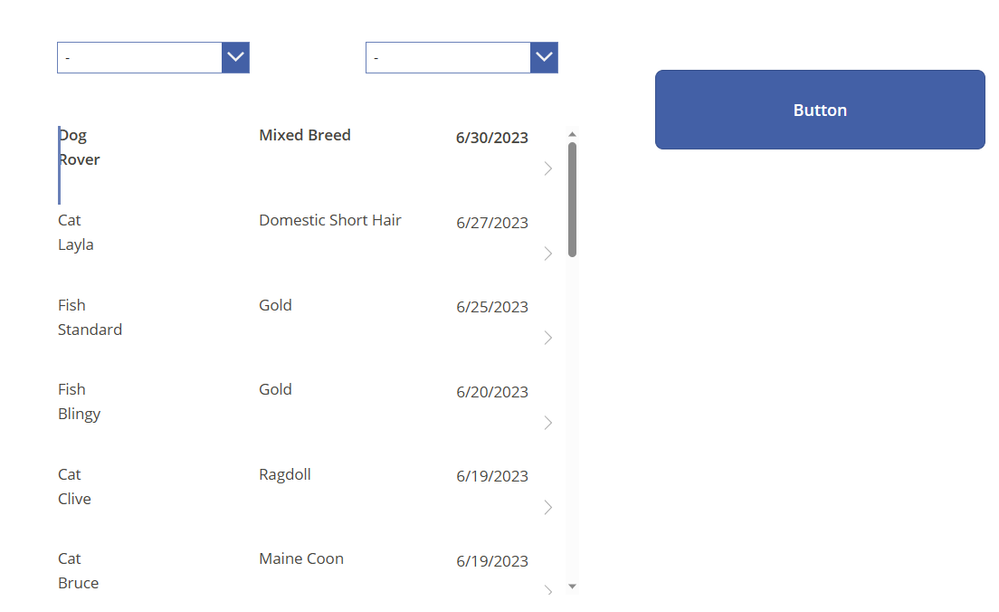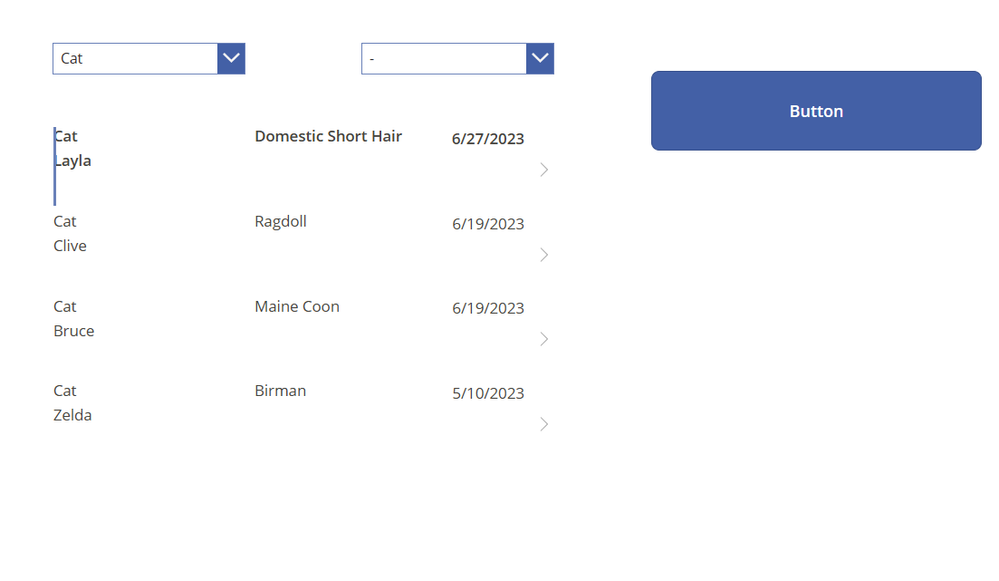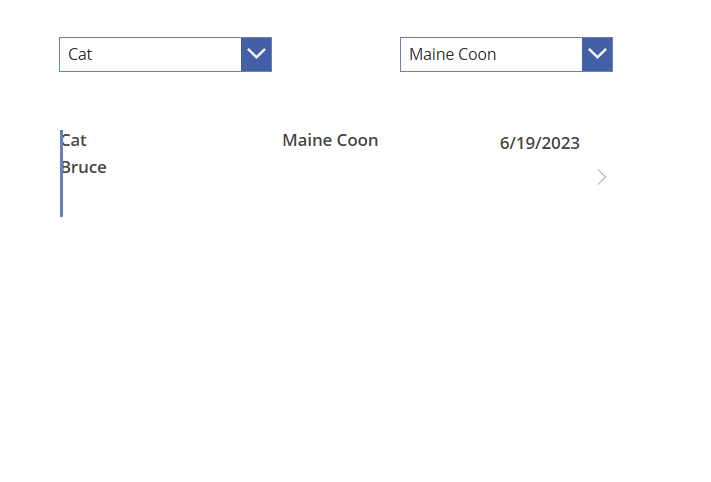- Power Apps Community
- Welcome to the Community!
- News & Announcements
- Get Help with Power Apps
- Building Power Apps
- Microsoft Dataverse
- AI Builder
- Power Apps Governance and Administering
- Power Apps Pro Dev & ISV
- Connector Development
- Power Query
- GCC, GCCH, DoD - Federal App Makers (FAM)
- Power Platform Integration - Better Together!
- Power Platform Integrations (Read Only)
- Power Platform and Dynamics 365 Integrations (Read Only)
- Community Blog
- Power Apps Community Blog
- Galleries
- Community Connections & How-To Videos
- Copilot Cookbook
- Community App Samples
- Webinars and Video Gallery
- Canvas Apps Components Samples
- Kid Zone
- Emergency Response Gallery
- Events
- 2021 MSBizAppsSummit Gallery
- 2020 MSBizAppsSummit Gallery
- 2019 MSBizAppsSummit Gallery
- Community Engagement
- Community Calls Conversations
- Hack Together: Power Platform AI Global Hack
- Experimental
- Error Handling
- Power Apps Experimental Features
- Community Support
- Community Accounts & Registration
- Using the Community
- Community Feedback
- Power Apps Community
- Forums
- Get Help with Power Apps
- Building Power Apps
- Most Recent Filter, With If Condition on two dropd...
- Subscribe to RSS Feed
- Mark Topic as New
- Mark Topic as Read
- Float this Topic for Current User
- Bookmark
- Subscribe
- Printer Friendly Page
- Mark as New
- Bookmark
- Subscribe
- Mute
- Subscribe to RSS Feed
- Permalink
- Report Inappropriate Content
Most Recent Filter, With If Condition on two dropdowns
Hello,
I have a gallery that is controlled by 2x filters (with All and "-" options) by the below code in Items. This was working fine (aside from the fact I couldn't get the gallery to show all upon visiting the page for the first time) - However, now I need to add a First condition to get the Most recent record of each type in a certain category. So, instead of my gallery showing absolutely everything, it will show the most recent of each type selected in the dropdown. I have looked at other threads but have an issue when trying to do multiple conditions. The error it shows me is at the semicolon between a First(Sort(Filter function I was trying and my If statement before. It says operator error, expecting "&, *," etc. I lost this formula part but it was something like First(Sort(Filter(My Data Source, My column), Date Modified, Descending)
This is the current formula I have to control the dropdowns and give me the All and - options. It is missing the component that only shows me the most recent record of each type in a column.
If(
SCDropdown_1.Selected.Value = "-" And PLDropdown_1.Selected.Value = "All",
'MyDataSource',
SCDropdown_1.Selected.Value = "-" And PLDropdown_1.Selected.Value <> "All",
Filter(
'MyDataSource',
'Strategy_Product Line' = PLDropdown_1.Selected.Value
),
SCDropdown_1.Selected.Value <> "-" And PLDropdown_1.Selected.Value = "All",
Filter(
'MyDataSource',
Strategy_Category = SCDropdown_1.Selected.Value
),
SCDropdown_1.Selected.Value <> "-" And PLDropdown_1.Selected.Value <> "All",
Filter(
'MyDataSource',
Strategy_Category = SCDropdown_1.Selected.Value And 'Strategy_Product Line' = PLDropdown_1.Selected.Value
)
)
Solved! Go to Solution.
Accepted Solutions
- Mark as New
- Bookmark
- Subscribe
- Mute
- Subscribe to RSS Feed
- Permalink
- Report Inappropriate Content
Ok per the email, here is an example of the methods you will need to use.
Welcome to Happy Vets,
Above you will see our client list in descending order by their most recent visit ('Modified On')
Our client list starts off showing ALL clients with no filtering by default.
I recommend creating this test set on a blank screen so you can play around with the formulas used and really learn how they work
First off I created our data set, Place this code in the onselect of a button to recreate it for your own test
ClearCollect(happyVetsClientList,
{'Strategy Category': "Cat", 'Strategy Product Line':"Birman", 'Client Name': "Zelda", 'Modified On': DateValue(Text("08/14/2023"))},
{'Strategy Category': "Cat", 'Strategy Product Line':"Ragdoll", 'Client Name': "Clive", 'Modified On': DateValue(Text("08/14/2023"))},
{'Strategy Category': "Cat", 'Strategy Product Line':"Maine Coon", 'Client Name': "Simba", 'Modified On': DateValue(Text("08/14/2023"))},
{'Strategy Category': "Cat", 'Strategy Product Line':"Maine Coon", 'Client Name': "Bruce", 'Modified On': DateValue(Text("08/14/2023"))},
{'Strategy Category': "Cat", 'Strategy Product Line':"Domestic Short Hair", 'Client Name': "Lucky", 'Modified On': DateValue(Text("08/14/2023"))},
{'Strategy Category': "Cat", 'Strategy Product Line':"Domestic Short Hair", 'Client Name': "Mr Binx", 'Modified On': DateValue(Text("08/14/2023"))},
{'Strategy Category': "Cat", 'Strategy Product Line':"Domestic Short Hair", 'Client Name': "Arthur", 'Modified On': DateValue(Text("08/14/2023"))},
{'Strategy Category': "Cat", 'Strategy Product Line':"Domestic Short Hair", 'Client Name': "Layla", 'Modified On': DateValue(Text("08/14/2023"))},
{'Strategy Category': "Dog", 'Strategy Product Line':"Mixed Breed", 'Client Name': "Chuck", 'Modified On': DateValue(Text("08/14/2023"))},
{'Strategy Category': "Dog", 'Strategy Product Line':"Dachsund", 'Client Name': "Geoff", 'Modified On': DateValue(Text("08/14/2023"))},
{'Strategy Category': "Dog", 'Strategy Product Line':"Doberman", 'Client Name': "Kal", 'Modified On': DateValue(Text("08/14/2023"))},
{'Strategy Category': "Dog", 'Strategy Product Line':"Poodle", 'Client Name': "Bowser", 'Modified On': DateValue(Text("08/14/2023"))},
{'Strategy Category': "Dog", 'Strategy Product Line':"Mixed Breed", 'Client Name': "Rover", 'Modified On': DateValue(Text("08/14/2023"))},
{'Strategy Category': "Dog", 'Strategy Product Line':"Mixed Breed", 'Client Name': "Spot", 'Modified On': DateValue(Text("08/14/2023"))},
{'Strategy Category': "Dog", 'Strategy Product Line':"Mixed Breed", 'Client Name': "Marshall", 'Modified On': DateValue(Text("08/14/2023"))},
{'Strategy Category': "Dog", 'Strategy Product Line':"Mixed Breed", 'Client Name': "Joe", 'Modified On': DateValue(Text("08/14/2023"))},
{'Strategy Category': "Fish", 'Strategy Product Line':"Beta", 'Client Name': "Bubbles", 'Modified On': DateValue(Text("08/14/2023"))},
{'Strategy Category': "Fish", 'Strategy Product Line':"Clown", 'Client Name': "Marlon", 'Modified On': DateValue(Text("08/14/2023"))},
{'Strategy Category': "Fish", 'Strategy Product Line':"Beta", 'Client Name': "Mr Sparkle Pants", 'Modified On': DateValue(Text("08/14/2023"))},
{'Strategy Category': "Fish", 'Strategy Product Line':"Gold", 'Client Name': "Blingy", 'Modified On': DateValue(Text("08/14/2023"))},
{'Strategy Category': "Fish", 'Strategy Product Line':"Gold", 'Client Name': "Standard", 'Modified On': DateValue(Text("08/14/2023"))});
UpdateIf(happyVetsClientList, 'Modified On'= DateValue(Text("08/14/2023")), {'Modified On': DateAdd(DateValue(Text("4/1/2023")), Min(Left(Last(Split(Rand(), ".")).Value,2),120), TimeUnit.Days)})
This places them all in a collection then randomizes their dates all between August 1 and April 1
My two dropdowns up top have the items property of
Species dropdown
ForAll(
Sequence(CountRows(Distinct(happyVetsClientList,'Strategy Category'))+1,0,1) As placeMent,
Switch(placeMent.Value,
0, {Value: "-"},
{Value: Last(FirstN(Distinct(happyVetsClientList,'Strategy Category'), placeMent.Value)).Value}))
Breed Dropdown
Switch(
speciesDropdown.Selected.Value,
"-",
ForAll(
Sequence(CountRows(Distinct(happyVetsClientList,'Strategy Product Line'))+1,0,1) As placeMent,
Switch(placeMent.Value,
0, {Value: "-"},
{Value: Last(FirstN(Distinct(happyVetsClientList,'Strategy Product Line'), placeMent.Value)).Value})),
ForAll(
Sequence(CountRows(Distinct(Filter(happyVetsClientList,'Strategy Category'=speciesDropdown.Selected.Value),'Strategy Product Line'))+1,0,1) As placeMent,
Switch(placeMent.Value,
0, {Value: "-"},
{Value: Last(FirstN(Distinct(Filter(happyVetsClientList,'Strategy Category'=speciesDropdown.Selected.Value),'Strategy Product Line'), placeMent.Value)).Value})))
This Automatically generates the dropdowns and adds a default Value of "-" that is selected by default
Our gallery itself uses GroupBy AddColumns and ForAll to narrow down each set as needed, group them by breed, then return the msot recent record from that group only... Here is its code
If(
speciesDropdown.Selected.Value = "-" && breedDropdown.Selected.Value = "-",
Sort(happyVetsClientList,'Modified On',SortOrder.Descending) ,
breedDropdown.Selected.Value = "-",
ForAll(
GroupBy(Filter(Sort(happyVetsClientList,'Modified On',SortOrder.Descending),'Strategy Category'=speciesDropdown.Selected.Value),"Strategy Product Line", "BreedType") As breedGrab,
First(AddColumns(breedGrab.BreedType, "Strategy Product Line",breedGrab.'Strategy Product Line'))
),
speciesDropdown.Selected.Value = "-",
ForAll(
GroupBy(Filter(Sort(happyVetsClientList,'Modified On',SortOrder.Descending),'Strategy Product Line'=breedDropdown.Selected.Value),"Strategy Product Line", "BreedType") As breedGrab,
First(AddColumns(breedGrab.BreedType, "Strategy Product Line",breedGrab.'Strategy Product Line'))
),
ForAll(
GroupBy(Filter(Sort(happyVetsClientList,'Modified On',SortOrder.Descending),'Strategy Product Line'=breedDropdown.Selected.Value),"Strategy Product Line", "BreedType") As breedGrab,
First(AddColumns(breedGrab.BreedType, "Strategy Product Line",breedGrab.'Strategy Product Line'))
)
)
Only cat selected, shows most recent visitor per cat breed
Selecting a single breed will show you most recent visitor from that breed only
can repeat this general idea to narrow down stuff to most recent only in a group. If it were most recent of a single breed only etc vcould just show last of a filter, but when there are 4 breeds being shown and only want one of each it gets more tricky. so we use groupby
Like my answer? - Hit that Thumbs Up. Resolved the Issue? - Hit Accept as Solution.
This helps others find solutions to future issues!
- Mark as New
- Bookmark
- Subscribe
- Mute
- Subscribe to RSS Feed
- Permalink
- Report Inappropriate Content
Try this?
First(
If(
SCDropdown_1.Selected.Value = "-",
Switch(
PLDropdown_1.Selected.Value,
"All",
'MyDataSource',
Filter('MyDataSource','Strategy_Product Line' = PLDropdown_1.Selected.Value)
),
PLDropdown_1.Selected.Value = "All",
Filter('MyDataSource',Strategy_Category = SCDropdown_1.Selected.Value),
Filter('MyDataSource',And(Strategy_Category = SCDropdown_1.Selected.Value, 'Strategy_Product Line' = PLDropdown_1.Selected.Value))
)
)
Or
First(
Sort(
If(
SCDropdown_1.Selected.Value = "-",
Switch(
PLDropdown_1.Selected.Value,
"All",
'MyDataSource',
Filter('MyDataSource','Strategy_Product Line' = PLDropdown_1.Selected.Value)
),
PLDropdown_1.Selected.Value = "All",
Filter('MyDataSource',Strategy_Category = SCDropdown_1.Selected.Value),
Filter('MyDataSource',And(Strategy_Category = SCDropdown_1.Selected.Value, 'Strategy_Product Line' = PLDropdown_1.Selected.Value))
), ID, SortOrder.Descending)
)
Like my answer? - Hit that Thumbs Up. Resolved the Issue? - Hit Accept as Solution.
This helps others find solutions to future issues!
- Mark as New
- Bookmark
- Subscribe
- Mute
- Subscribe to RSS Feed
- Permalink
- Report Inappropriate Content
Thanks for your response!
That has me close but it is only giving me the most recent for Strategy Category and I want the most recent of the Strategy Product Line that falls underneath Strategy Category.
So there may be 3 most recents under a strategy category because there are multiple Strategy Product Lines within the Strategy Categories. As it is now, it is only showing me the most recent entry within strategy category and I am missing the most recent of each type within that - the Strategy_Product Line
To simplify the picture:
Strategy Category - is types of pets
Strategy Product Line is refined pet breeds (Yorkie, lab, goldfish etc. ) I want the most recent instance of each pet type (Yorkie, lab, etc) coming into the vet.
So even if there were 3 yorkies brough in this week - I want the most recent only
Yorkie - 10/15/2023 9am
Goldfish - 10/14/2023 10am
- Mark as New
- Bookmark
- Subscribe
- Mute
- Subscribe to RSS Feed
- Permalink
- Report Inappropriate Content
would you mind using snip on like 5 records of your splist and scribbling out any sensitiveinfo, and then also sending me a snip of the gallery and controls that filter it on screen so i can get a better idea of what you are needing? Makes it easier if I see the data structure. (and notate if any of the columsn are not single line of text)
Like my answer? - Hit that Thumbs Up. Resolved the Issue? - Hit Accept as Solution.
This helps others find solutions to future issues!
- Mark as New
- Bookmark
- Subscribe
- Mute
- Subscribe to RSS Feed
- Permalink
- Report Inappropriate Content
Thanks so much for your response, I sent you a DM of my gallery screenshot and all of my columns are single text, except Modified on (which I am sorting on from date) which is Date and TIme
- Mark as New
- Bookmark
- Subscribe
- Mute
- Subscribe to RSS Feed
- Permalink
- Report Inappropriate Content
Ok per the email, here is an example of the methods you will need to use.
Welcome to Happy Vets,
Above you will see our client list in descending order by their most recent visit ('Modified On')
Our client list starts off showing ALL clients with no filtering by default.
I recommend creating this test set on a blank screen so you can play around with the formulas used and really learn how they work
First off I created our data set, Place this code in the onselect of a button to recreate it for your own test
ClearCollect(happyVetsClientList,
{'Strategy Category': "Cat", 'Strategy Product Line':"Birman", 'Client Name': "Zelda", 'Modified On': DateValue(Text("08/14/2023"))},
{'Strategy Category': "Cat", 'Strategy Product Line':"Ragdoll", 'Client Name': "Clive", 'Modified On': DateValue(Text("08/14/2023"))},
{'Strategy Category': "Cat", 'Strategy Product Line':"Maine Coon", 'Client Name': "Simba", 'Modified On': DateValue(Text("08/14/2023"))},
{'Strategy Category': "Cat", 'Strategy Product Line':"Maine Coon", 'Client Name': "Bruce", 'Modified On': DateValue(Text("08/14/2023"))},
{'Strategy Category': "Cat", 'Strategy Product Line':"Domestic Short Hair", 'Client Name': "Lucky", 'Modified On': DateValue(Text("08/14/2023"))},
{'Strategy Category': "Cat", 'Strategy Product Line':"Domestic Short Hair", 'Client Name': "Mr Binx", 'Modified On': DateValue(Text("08/14/2023"))},
{'Strategy Category': "Cat", 'Strategy Product Line':"Domestic Short Hair", 'Client Name': "Arthur", 'Modified On': DateValue(Text("08/14/2023"))},
{'Strategy Category': "Cat", 'Strategy Product Line':"Domestic Short Hair", 'Client Name': "Layla", 'Modified On': DateValue(Text("08/14/2023"))},
{'Strategy Category': "Dog", 'Strategy Product Line':"Mixed Breed", 'Client Name': "Chuck", 'Modified On': DateValue(Text("08/14/2023"))},
{'Strategy Category': "Dog", 'Strategy Product Line':"Dachsund", 'Client Name': "Geoff", 'Modified On': DateValue(Text("08/14/2023"))},
{'Strategy Category': "Dog", 'Strategy Product Line':"Doberman", 'Client Name': "Kal", 'Modified On': DateValue(Text("08/14/2023"))},
{'Strategy Category': "Dog", 'Strategy Product Line':"Poodle", 'Client Name': "Bowser", 'Modified On': DateValue(Text("08/14/2023"))},
{'Strategy Category': "Dog", 'Strategy Product Line':"Mixed Breed", 'Client Name': "Rover", 'Modified On': DateValue(Text("08/14/2023"))},
{'Strategy Category': "Dog", 'Strategy Product Line':"Mixed Breed", 'Client Name': "Spot", 'Modified On': DateValue(Text("08/14/2023"))},
{'Strategy Category': "Dog", 'Strategy Product Line':"Mixed Breed", 'Client Name': "Marshall", 'Modified On': DateValue(Text("08/14/2023"))},
{'Strategy Category': "Dog", 'Strategy Product Line':"Mixed Breed", 'Client Name': "Joe", 'Modified On': DateValue(Text("08/14/2023"))},
{'Strategy Category': "Fish", 'Strategy Product Line':"Beta", 'Client Name': "Bubbles", 'Modified On': DateValue(Text("08/14/2023"))},
{'Strategy Category': "Fish", 'Strategy Product Line':"Clown", 'Client Name': "Marlon", 'Modified On': DateValue(Text("08/14/2023"))},
{'Strategy Category': "Fish", 'Strategy Product Line':"Beta", 'Client Name': "Mr Sparkle Pants", 'Modified On': DateValue(Text("08/14/2023"))},
{'Strategy Category': "Fish", 'Strategy Product Line':"Gold", 'Client Name': "Blingy", 'Modified On': DateValue(Text("08/14/2023"))},
{'Strategy Category': "Fish", 'Strategy Product Line':"Gold", 'Client Name': "Standard", 'Modified On': DateValue(Text("08/14/2023"))});
UpdateIf(happyVetsClientList, 'Modified On'= DateValue(Text("08/14/2023")), {'Modified On': DateAdd(DateValue(Text("4/1/2023")), Min(Left(Last(Split(Rand(), ".")).Value,2),120), TimeUnit.Days)})
This places them all in a collection then randomizes their dates all between August 1 and April 1
My two dropdowns up top have the items property of
Species dropdown
ForAll(
Sequence(CountRows(Distinct(happyVetsClientList,'Strategy Category'))+1,0,1) As placeMent,
Switch(placeMent.Value,
0, {Value: "-"},
{Value: Last(FirstN(Distinct(happyVetsClientList,'Strategy Category'), placeMent.Value)).Value}))
Breed Dropdown
Switch(
speciesDropdown.Selected.Value,
"-",
ForAll(
Sequence(CountRows(Distinct(happyVetsClientList,'Strategy Product Line'))+1,0,1) As placeMent,
Switch(placeMent.Value,
0, {Value: "-"},
{Value: Last(FirstN(Distinct(happyVetsClientList,'Strategy Product Line'), placeMent.Value)).Value})),
ForAll(
Sequence(CountRows(Distinct(Filter(happyVetsClientList,'Strategy Category'=speciesDropdown.Selected.Value),'Strategy Product Line'))+1,0,1) As placeMent,
Switch(placeMent.Value,
0, {Value: "-"},
{Value: Last(FirstN(Distinct(Filter(happyVetsClientList,'Strategy Category'=speciesDropdown.Selected.Value),'Strategy Product Line'), placeMent.Value)).Value})))
This Automatically generates the dropdowns and adds a default Value of "-" that is selected by default
Our gallery itself uses GroupBy AddColumns and ForAll to narrow down each set as needed, group them by breed, then return the msot recent record from that group only... Here is its code
If(
speciesDropdown.Selected.Value = "-" && breedDropdown.Selected.Value = "-",
Sort(happyVetsClientList,'Modified On',SortOrder.Descending) ,
breedDropdown.Selected.Value = "-",
ForAll(
GroupBy(Filter(Sort(happyVetsClientList,'Modified On',SortOrder.Descending),'Strategy Category'=speciesDropdown.Selected.Value),"Strategy Product Line", "BreedType") As breedGrab,
First(AddColumns(breedGrab.BreedType, "Strategy Product Line",breedGrab.'Strategy Product Line'))
),
speciesDropdown.Selected.Value = "-",
ForAll(
GroupBy(Filter(Sort(happyVetsClientList,'Modified On',SortOrder.Descending),'Strategy Product Line'=breedDropdown.Selected.Value),"Strategy Product Line", "BreedType") As breedGrab,
First(AddColumns(breedGrab.BreedType, "Strategy Product Line",breedGrab.'Strategy Product Line'))
),
ForAll(
GroupBy(Filter(Sort(happyVetsClientList,'Modified On',SortOrder.Descending),'Strategy Product Line'=breedDropdown.Selected.Value),"Strategy Product Line", "BreedType") As breedGrab,
First(AddColumns(breedGrab.BreedType, "Strategy Product Line",breedGrab.'Strategy Product Line'))
)
)
Only cat selected, shows most recent visitor per cat breed
Selecting a single breed will show you most recent visitor from that breed only
can repeat this general idea to narrow down stuff to most recent only in a group. If it were most recent of a single breed only etc vcould just show last of a filter, but when there are 4 breeds being shown and only want one of each it gets more tricky. so we use groupby
Like my answer? - Hit that Thumbs Up. Resolved the Issue? - Hit Accept as Solution.
This helps others find solutions to future issues!
Helpful resources
Hear what's next for the Power Up Program
Hear from Principal Program Manager, Dimpi Gandhi, to discover the latest enhancements to the Microsoft #PowerUpProgram, including a new accelerated video-based curriculum crafted with the expertise of Microsoft MVPs, Rory Neary and Charlie Phipps-Bennett. If you’d like to hear what’s coming next, click the link below to sign up today! https://aka.ms/PowerUp
Tuesday Tip: Community User Groups
It's time for another TUESDAY TIPS, your weekly connection with the most insightful tips and tricks that empower both newcomers and veterans in the Power Platform Community! Every Tuesday, we bring you a curated selection of the finest advice, distilled from the resources and tools in the Community. Whether you’re a seasoned member or just getting started, Tuesday Tips are the perfect compass guiding you across the dynamic landscape of the Power Platform Community. As our community family expands each week, we revisit our essential tools, tips, and tricks to ensure you’re well-versed in the community’s pulse. Keep an eye on the News & Announcements for your weekly Tuesday Tips—you never know what you may learn! Today's Tip: Community User Groups and YOU Being part of, starting, or leading a User Group can have many great benefits for our community members who want to learn, share, and connect with others who are interested in the Microsoft Power Platform and the low-code revolution. When you are part of a User Group, you discover amazing connections, learn incredible things, and build your skills. Some User Groups work in the virtual space, but many meet in physical locations, meaning you have several options when it comes to building community with people who are learning and growing together! Some of the benefits of our Community User Groups are: Network with like-minded peers and product experts, and get in front of potential employers and clients.Learn from industry experts and influencers and make your own solutions more successful.Access exclusive community space, resources, tools, and support from Microsoft.Collaborate on projects, share best practices, and empower each other. These are just a few of the reasons why our community members love their User Groups. Don't wait. Get involved with (or maybe even start) a User Group today--just follow the tips below to get started.For current or new User Group leaders, all the information you need is here: User Group Leader Get Started GuideOnce you've kicked off your User Group, find the resources you need: Community User Group ExperienceHave questions about our Community User Groups? Let us know! We are here to help you!
Super User of the Month | Ahmed Salih
We're thrilled to announce that Ahmed Salih is our Super User of the Month for April 2024. Ahmed has been one of our most active Super Users this year--in fact, he kicked off the year in our Community with this great video reminder of why being a Super User has been so important to him! Ahmed is the Senior Power Platform Architect at Saint Jude's Children's Research Hospital in Memphis. He's been a Super User for two seasons and is also a Microsoft MVP! He's celebrating his 3rd year being active in the Community--and he's received more than 500 kudos while authoring nearly 300 solutions. Ahmed's contributions to the Super User in Training program has been invaluable, with his most recent session with SUIT highlighting an incredible amount of best practices and tips that have helped him achieve his success. Ahmed's infectious enthusiasm and boundless energy are a key reason why so many Community members appreciate how he brings his personality--and expertise--to every interaction. With all the solutions he provides, his willingness to help the Community learn more about Power Platform, and his sheer joy in life, we are pleased to celebrate Ahmed and all his contributions! You can find him in the Community and on LinkedIn. Congratulations, Ahmed--thank you for being a SUPER user!
Tuesday Tip: Getting Started with Private Messages & Macros
Welcome to TUESDAY TIPS, your weekly connection with the most insightful tips and tricks that empower both newcomers and veterans in the Power Platform Community! Every Tuesday, we bring you a curated selection of the finest advice, distilled from the resources and tools in the Community. Whether you’re a seasoned member or just getting started, Tuesday Tips are the perfect compass guiding you across the dynamic landscape of the Power Platform Community. As our community family expands each week, we revisit our essential tools, tips, and tricks to ensure you’re well-versed in the community’s pulse. Keep an eye on the News & Announcements for your weekly Tuesday Tips—you never know what you may learn! This Week's Tip: Private Messaging & Macros in Power Apps Community Do you want to enhance your communication in the Community and streamline your interactions? One of the best ways to do this is to ensure you are using Private Messaging--and the ever-handy macros that are available to you as a Community member! Our Knowledge Base article about private messaging and macros is the best place to find out more. Check it out today and discover some key tips and tricks when it comes to messages and macros: Private Messaging: Learn how to enable private messages in your community profile and ensure you’re connected with other community membersMacros Explained: Discover the convenience of macros—prewritten text snippets that save time when posting in forums or sending private messagesCreating Macros: Follow simple steps to create your own macros for efficient communication within the Power Apps CommunityUsage Guide: Understand how to apply macros in posts and private messages, enhancing your interaction with the Community For detailed instructions and more information, visit the full page in your community today:Power Apps: Enabling Private Messaging & How to Use Macros (Power Apps)Power Automate: Enabling Private Messaging & How to Use Macros (Power Automate) Copilot Studio: Enabling Private Messaging &How to Use Macros (Copilot Studio) Power Pages: Enabling Private Messaging & How to Use Macros (Power Pages)
April 4th Copilot Studio Coffee Chat | Recording Now Available
Did you miss the Copilot Studio Coffee Chat on April 4th? This exciting and informative session with Dewain Robinson and Gary Pretty is now available to watch in our Community Galleries! This AMA discussed how Copilot Studio is using the conversational AI-powered technology to aid and assist in the building of chatbots. Dewain is a Principal Program Manager with Copilot Studio. Gary is a Principal Program Manager with Copilot Studio and Conversational AI. Both of them had great insights to share with the community and answered some very interesting questions! As part of our ongoing Coffee Chat AMA series, this engaging session gives the Community the unique opportunity to learn more about the latest Power Platform Copilot plans, where we’ll focus, and gain insight into upcoming features. We’re looking forward to hearing from the community at the next AMA, so hang on to your questions! Watch the recording in the Gallery today: April 4th Copilot Studio Coffee Chat AMA
Tuesday Tip: Subscriptions & Notifications
TUESDAY TIPS are our way of communicating helpful things we've learned or shared that have helped members of the Community. Whether you're just getting started or you're a seasoned pro, Tuesday Tips will help you know where to go, what to look for, and navigate your way through the ever-growing--and ever-changing--world of the Power Platform Community! We cover basics about the Community, provide a few "insider tips" to make your experience even better, and share best practices gleaned from our most active community members and Super Users. With so many new Community members joining us each week, we'll also review a few of our "best practices" so you know just "how" the Community works, so make sure to watch the News & Announcements each week for the latest and greatest Tuesday Tips! This Week: All About Subscriptions & Notifications We don't want you to a miss a thing in the Community! The best way to make sure you know what's going on in the News & Announcements, to blogs you follow, or forums and galleries you're interested in is to subscribe! These subscriptions ensure you receive automated messages about the most recent posts and replies. Even better, there are multiple ways you can subscribe to content and boards in the community! (Please note: if you have created an AAD (Azure Active Directory) account you won't be able to receive e-mail notifications.) Subscribing to a Category When you're looking at the entire category, select from the Options drop down and choose Subscribe. You can then choose to Subscribe to all of the boards or select only the boards you want to receive notifications. When you're satisfied with your choices, click Save. Subscribing to a Topic You can also subscribe to a single topic by clicking Subscribe from the Options drop down menu, while you are viewing the topic or in the General board overview, respectively. Subscribing to a Label Find the labels at the bottom left of a post.From a particular post with a label, click on the label to filter by that label. This opens a window containing a list of posts with the label you have selected. Click Subscribe. Note: You can only subscribe to a label at the board level. If you subscribe to a label named 'Copilot' at board #1, it will not automatically subscribe you to an identically named label at board #2. You will have to subscribe twice, once at each board. Bookmarks Just like you can subscribe to topics and categories, you can also bookmark topics and boards from the same menus! Simply go to the Topic Options drop down menu to bookmark a topic or the Options drop down to bookmark a board. The difference between subscribing and bookmarking is that subscriptions provide you with notifications, whereas bookmarks provide you a static way of easily accessing your favorite boards from the My subscriptions area. Managing & Viewing Your Subscriptions & Bookmarks To manage your subscriptions, click on your avatar and select My subscriptions from the drop-down menu. From the Subscriptions & Notifications tab, you can manage your subscriptions, including your e-mail subscription options, your bookmarks, your notification settings, and your email notification format. You can see a list of all your subscriptions and bookmarks and choose which ones to delete, either individually or in bulk, by checking multiple boxes. A Note on Following Friends on Mobile Adding someone as a friend or selecting Follow in the mobile view does not allow you to subscribe to their activity feed. You will merely be able to see your friends’ biography, other personal information, or online status, and send messages more quickly by choosing who to send the message to from a list, as opposed to having to search by username.