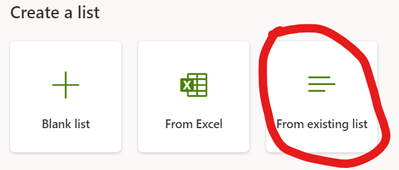- Power Apps Community
- Welcome to the Community!
- News & Announcements
- Get Help with Power Apps
- Building Power Apps
- Microsoft Dataverse
- AI Builder
- Power Apps Governance and Administering
- Power Apps Pro Dev & ISV
- Connector Development
- Power Query
- GCC, GCCH, DoD - Federal App Makers (FAM)
- Community Blog
- Power Apps Community Blog
- Galleries
- Community Connections & How-To Videos
- Copilot Cookbook
- Community App Samples
- Webinars and Video Gallery
- Canvas Apps Components Samples
- Kid Zone
- Emergency Response Gallery
- Events
- 2021 MSBizAppsSummit Gallery
- 2020 MSBizAppsSummit Gallery
- 2019 MSBizAppsSummit Gallery
- Community Engagement
- Community Calls Conversations
- Hack Together: Power Platform AI Global Hack
- Experimental
- Error Handling
- Power Apps Experimental Features
- Community Support
- Community Accounts & Registration
- Using the Community
- Community Feedback
- Power Apps Community
- Forums
- Get Help with Power Apps
- Building Power Apps
- Moving records from one identical Sharepoint to an...
- Subscribe to RSS Feed
- Mark Topic as New
- Mark Topic as Read
- Float this Topic for Current User
- Bookmark
- Subscribe
- Printer Friendly Page
- Mark as New
- Bookmark
- Subscribe
- Mute
- Subscribe to RSS Feed
- Permalink
- Report Inappropriate Content
Moving records from one identical Sharepoint to another
Hello all, I have a relatively simple question. I have two Sharepoint lists that are identical, the idea is that once someone opts out of one list we save that record to another for record keeping and delete the original one. I have grabbed the record and put it into a variable and have confirmed it is the correct one. I have also successfully deleted the one one (Last line of code shown). But the second line is the problem, after I get the record, it does not show up in the second list. I have tried Defaults() as the second parameter but with no luck, I feel like I'm missing something obvious. I'd like to do this record move without a flow if possible.
Thanks!
Set(moveRecord, LookUp('WkShp Registration List', Email_x0020_Address.Email = VarUserEmail &&'Session ID'.Value = varParentItem.SessionID));
Patch('WkShp UnRegistration List', Defaults('WkShp UnRegistration List'), moveRecord);
Remove( 'WkShp Registration List', First(Filter( 'WkShp Registration List', Email_x0020_Address.Email = VarUserEmail && 'Session ID'.Value = varParentItem.SessionID)));
(again it's "onlyPatch('WkShp UnRegistration List', Defaults('WkShp UnRegistration List'), moveRecord);" that seems to be not working)
Solved! Go to Solution.
Accepted Solutions
- Mark as New
- Bookmark
- Subscribe
- Mute
- Subscribe to RSS Feed
- Permalink
- Report Inappropriate Content
Hey Warren, was given the ability to edit the Sharepoint, I couldn't delete the RegID or SessionID but I was able to remove everything else I didn't need. I have been putting everything in manually as I have all the info I need. I've gotten it down to this point, I'm not sure which is closer, but both of these don't add anything to the Sharepoint list. I assume that it has something to do with the ID being a lookup column? I have access to the number that corresponds to the lookup column on my current gallery, can I do anything with that?
/*
Patch(
'WkShp UnRegistration List',
Defaults('WkShp UnRegistration List'),
{
Full_x0020_Name: moveRecord.'Full Name',
Email_x0020_Address: moveRecord.Email_x0020_Address,
Organization_x002c__x0020_School: moveRecord.'Organization, School or Department',
Session_x0020_ID_x003a_Title: moveRecord.'Session ID:Title',
'Session ID': moveRecord.'Session ID',
RegID: moveRecord.RegID
},
moveRecord
);*/
Patch(
'WkShp UnRegistration List',
Defaults('WkShp UnRegistration List'),
{
'Full Name': moveRecord.'Full Name',
'Email Address': moveRecord.'Email Address',
'Organization, School or Department': moveRecord.'Organization, School or Department',
'Session ID:Title': moveRecord.'Session ID:Title',
'Session ID': moveRecord.'Session ID',
'RegID': moveRecord.'RegID'
}
);
Edit: I've since learned that RegID is auto generated and increments by one every record and that the SessionID Title is based on the session ID value. So I've commented those out
- Mark as New
- Bookmark
- Subscribe
- Mute
- Subscribe to RSS Feed
- Permalink
- Report Inappropriate Content
Hi @TheNewGuyAtWork ,
Have you looked at moveRecord (view > variables) to see what is in it? Also how many fields are in the record?
- Mark as New
- Bookmark
- Subscribe
- Mute
- Subscribe to RSS Feed
- Permalink
- Report Inappropriate Content
I have not, I see that is is a function in Powerapps, but I can't find info in the docs about it. There are 19 fields I believe, both Sharepoint's are identical. Also what are the arguments for the function? Nothing about moveRecord seems to come up when I google.
- Mark as New
- Bookmark
- Subscribe
- Mute
- Subscribe to RSS Feed
- Permalink
- Report Inappropriate Content
I'm not sure PowerApps will understand the Defaults() function in your second argument of Patch(). I've never actually used that method. I prefer to explicitly rebuild my record when patching from one table into another. So, in your case, I'd try this...
Patch(
'WkShp UnRegistration List',
{
Email_x0020_Address: moveRecord.Email_x0020_Address,
Session_ID: moveRecord.Session_ID
},
moveRecord
)If that record already exists in the WkShp UnRegistration List, then it will be replaced with moveRecord. If it doesn't exist, then a new record will be created with the information in moveRecord.
At least, that's how I understand it should work. I actually abandoned SharePoint lists a while ago for use with PowerApps, because they were a real pain to work with. Instead, I set up SharePoint libraries that store all the information I would have used in lists with a combination of JSON files and folder structure.
- Mark as New
- Bookmark
- Subscribe
- Mute
- Subscribe to RSS Feed
- Permalink
- Report Inappropriate Content
This helps a lot, I think I've just about got it, this is what I have:
Patch(
'WkShp UnRegistration List',
{
Email_x0020_Address: moveRecord.Email_x0020_Address.Email,
Session_x0020_ID_x003a_Title : moveRecord.'Session ID:Title'.Value
},
moveRecord
);
Some of the info I needed is in complex field types, so the email is actually in moveRecord.Email_x0020_Address.Email. I ran into something similar when doing a collection but I'm still unsure how to lay it out based on that. The error is "The type of this argument Email_x0020_Address does not match the expected type "Record" Found Type "Text" and "the patch function has invalid arguments". The thing is if I give it a record it's a complex field type and won't get the data it needs
There is actually a lot of fields in the table I'm trying to place this into, but these are really the main two I need.
- Mark as New
- Bookmark
- Subscribe
- Mute
- Subscribe to RSS Feed
- Permalink
- Report Inappropriate Content
That error makes sense, because the field Email_x0020_Address in SharePoint is an object (you can tell, because it has a set of properties associated with it), and you're trying to put a text value (Email_x0020_Address.Email) into it. Instead, try identifying the record using the entire email address object.
Email_x0020_Address: moveRecord.Email_x0020_AddressAnother option is to compare the Email property of each object (both text values).
Email_x0020_Address.Email: moveRecord.Email_x0020_Address.Email- Mark as New
- Bookmark
- Subscribe
- Mute
- Subscribe to RSS Feed
- Permalink
- Report Inappropriate Content
'WkShp UnRegistration List',
{
Email_x0020_Address: moveRecord.Email_x0020_Address,
Session_x0020_ID_x003a_Title : moveRecord.'Session ID:Title'
},
moveRecord
);
I tried to just pass in the records, this code works but upon checking the Sharepoint list no records appear when I use the button to submit. When using both with .Email and .Value respectively they produce an error. I'm not sure why it wouldn't error but not put anything into the list.
- Mark as New
- Bookmark
- Subscribe
- Mute
- Subscribe to RSS Feed
- Permalink
- Report Inappropriate Content
After reading through the doc for the Patch() function, it looks like you really are supposed to use the Defaults() function as the second argument to create a new record—I've never done it that way, but I guess that's the official way to do it. So, your original expression should have worked.
I wonder if there is some really obscure difference between the lists. Did you create the WkShp UnRegistration List using SharePoint's "create from another list" functionality? If not, you'd have to go through all the list settings with a fine-toothed comb to make sure everything's identical.
Another possible solution might be to create the new record not using a copy of the original, but only using those fields which are present in the original record. That is...
Patch(
'WkShp UnRegistration List',
Defaults('Wk UnRegistration List'),
{
Email_x0020_Address: moveRecord.Email_x0020_Address,
Field2: Value2,
Field3: Value3,
etc...
}
)This would essentially force SharePoint to create the new record using defaults, and then replace only those fields you specify (which would be everything in moveRecord, if you list them all). Just make sure all your data types match between record values.
- Mark as New
- Bookmark
- Subscribe
- Mute
- Subscribe to RSS Feed
- Permalink
- Report Inappropriate Content
Just thought of something. If the SharePoint list field ID is contained in your moveRecord record, then that might also be why it's failing when you try to pass the entire record in the third argument. You can't explicitly set the ID field, since that's unique and auto-generated in all SharePoint lists.
- Mark as New
- Bookmark
- Subscribe
- Mute
- Subscribe to RSS Feed
- Permalink
- Report Inappropriate Content
I have a feeling this is the actual issue, honestly is there a way to disregard that one field? Or at least set it to auto generate?
Helpful resources
Update! June 13th, Community Ambassador Call for User Group Leaders and Super Users
Calling all Super Users & User Group Leaders UPDATE: We just wrapped up June's Community Ambassador monthly calls for Super Users and User Group Leaders. We had a fantastic call with lots of engagement. We are excited to share some highlights with you! Big THANK YOU to our special guest Thomas Verhasselt, from the Copilot Studio Product Team for sharing how to use Power Platform Templates to achieve next generation growth. A few key takeaways: Copilot Studio Cookbook Challenge: Week 1 results are posted, Keep up the great work!Summer of Solutions: Starting on Monday, June 17th. Just by providing solutions in the community, you can be entered to win tickets to Power Platform Community Conference.Super User Season 2: Coming SoonAll communities moving to the new platform end of July We also honored two different community members during the call, Mohamed Amine Mahmoudi and Markus Franz! We are thankful for both leaders' contributions and engagement with their respective communities. 🎉 Be sure to mark your calendars and register for the meeting on July 11th and stay up to date on all of the changes that are coming. Check out the Super User Forum boards for details. We're excited to connect with you and continue building a stronger community together. See you at the call!
Win free tickets to the Power Platform Conference | Summer of Solutions
We are excited to announce the Summer of Solutions Challenge! This challenge is kicking off on Monday, June 17th and will run for (4) weeks. The challenge is open to all Power Platform (Power Apps, Power Automate, Copilot Studio & Power Pages) community members. We invite you to participate in a quest to provide solutions in the Forums to as many questions as you can. Answers can be provided in all the communities. Entry Period: This Challenge will consist of four weekly Entry Periods as follows (each an “Entry Period”) - 12:00 a.m. PT on June 17, 2024 – 11:59 p.m. PT on June 23, 2024 - 12:00 a.m. PT on June 24, 2024 – 11:59 p.m. PT on June 30, 2024 - 12:00 a.m. PT on July 1, 2024 – 11:59 p.m. PT on July 7, 2024 - 12:00 a.m. PT on July 8, 2024 – 11:59 p.m. PT on July 14, 2024 Entries will be eligible for the Entry Period in which they are received and will not carryover to subsequent weekly entry periods. You must enter into each weekly Entry Period separately. How to Enter: We invite you to participate in a quest to provide "Accepted Solutions" to as many questions as you can. Answers can be provided in all the communities. Users must provide a solution which can be an “Accepted Solution” in the Forums in all of the communities and there are no limits to the number of “Accepted Solutions” that a member can provide for entries in this challenge, but each entry must be substantially unique and different. Winner Selection and Prizes: At the end of each week, we will list the top ten (10) Community users which will consist of: 5 Community Members & 5 Super Users and they will advance to the final drawing. We will post each week in the News & Announcements the top 10 Solution providers. At the end of the challenge, we will add all of the top 10 weekly names and enter them into a random drawing. Then we will randomly select ten (10) winners (5 Community Members & 5 Super Users) from among all eligible entrants received across all weekly Entry Periods to receive the prize listed below. If a winner declines, we will draw again at random for the next winner. A user will only be able to win once overall. If they are drawn multiple times, another user will be drawn at random. Individuals will be contacted before the announcement with the opportunity to claim or deny the prize. Once all of the winners have been notified, we will post in the News & Announcements of each community with the list of winners. Each winner will receive one (1) Pass to the Power Platform Conference in Las Vegas, Sep. 18-20, 2024 ($1800 value). NOTE: Prize is for conference attendance only and any other costs such as airfare, lodging, transportation, and food are the sole responsibility of the winner. Tickets are not transferable to any other party or to next year’s event. ** PLEASE SEE THE ATTACHED RULES for this CHALLENGE**
Copilot Cookbook Challenge | Week 2 Results | Win Tickets to the Power Platform Conference
We are excited to announce the "The Copilot Cookbook Community Challenge is a great way to showcase your creativity and connect with others. Plus, you could win tickets to the Power Platform Community Conference in Las Vegas in September 2024 as an amazing bonus. Two ways to enter: 1. Copilot Studio Cookbook Gallery: https://aka.ms/CS_Copilot_Cookbook_Challenge 2. Power Apps Copilot Cookbook Gallery: https://aka.ms/PA_Copilot_Cookbook_Challenge There will be 5 chances to qualify for the final drawing: Early Bird Entries: March 1 - June 2Week 1: June 3 - June 9Week 2: June 10 - June 16Week 3: June 17 - June 23Week 4: June 24 - June 30 At the end of each week, we will draw 5 random names from every user who has posted a qualifying Copilot Studio template, sample or demo in the Copilot Studio Cookbook or a qualifying Power Apps Copilot sample or demo in the Power Apps Copilot Cookbook. Users who are not drawn in a given week will be added to the pool for the next week. Users can qualify more than once, but no more than once per week. Four winners will be drawn at random from the total qualifying entrants. If a winner declines, we will draw again at random for the next winner. A user will only be able to win once. If they are drawn multiple times, another user will be drawn at random. Prizes: One Pass to the Power Platform Conference in Las Vegas, Sep. 18-20, 2024 ($1800 value, does not include travel, lodging, or any other expenses) Winners are also eligible to do a 10-minute presentation of their demo or solution in a community solutions showcase at the event. To qualify for the drawing, templates, samples or demos must be related to Copilot Studio or a Copilot feature of Power Apps, Power Automate, or Power Pages, and must demonstrate or solve a complete unique and useful business or technical problem. Power Automate and Power Pagers posts should be added to the Power Apps Cookbook. Final determination of qualifying entries is at the sole discretion of Microsoft. Weekly updates and the Final random winners will be posted in the News & Announcements section in the communities on July 29th, 2024. Did you submit entries early? Early Bird Entries March 1 - June 2: If you posted something in the "early bird" time frame complete this form: https://aka.ms/Copilot_Challenge_EarlyBirds if you would like to be entered in the challenge. Week 1 Results: Congratulations to the Week 1 qualifiers, you are being entered in the random drawing that will take place at the end of the challenge. Copilot Cookbook Gallery:Power Apps Cookbook Gallery:1. @Mathieu_Paris 1. @SpongYe 2. @Dhanush 2. @Deenuji 3. n/a3. @Nived_Nambiar 4. n/a4. @ManishSolanki 5. n/a5. n/a Week 2 Results: Congratulations to the Week 2 qualifiers, you are being entered in the random drawing that will take place at the end of the challenge. Copilot Cookbook Gallery:Power Apps Cookbook Gallery:1. Kasun_Pathirana1. ManishSolanki2. cloudatica2. madlad3. n/a3. SpongYe4. n/a4. n/a5. n/a5. n/a
Celebrating the June Super User of the Month: Markus Franz
Markus Franz is a phenomenal contributor to the Power Apps Community. Super Users like Markus inspire others through their example, encouragement, and active participation. The Why: "I do this to help others achieve what they are trying to do. As a total beginner back then without IT background I know how overwhelming things can be, so I decided to jump in and help others. I also do this to keep progressing and learning myself." Thank you, Markus Franz, for your outstanding work! Keep inspiring others and making a difference in the community! 🎉 Keep up the fantastic work! 👏👏 Markus Franz | LinkedIn Power Apps: mmbr1606
Your Moment to Shine: 2024 PPCC’s Got Power Awards Show
For the third year, we invite you, our talented community members, to participate in the grand 2024 Power Platform Community Conference's Got Power Awards. This event is your opportunity to showcase solutions that make a significant business impact, highlight extensive use of Power Platform products, demonstrate good governance, or tell an inspirational story. Share your success stories, inspire your peers, and show off some hidden talents. This is your time to shine and bring your creations into the spotlight! Make your mark, inspire others and leave a lasting impression. Sign up today for a chance to showcase your solution and win the coveted 2024 PPCC’s Got Power Award. This year we have three categories for you to participate in: Technical Solution Demo, Storytelling, and Hidden Talent. The Technical solution demo category showcases your applications, automated workflows, copilot agentic experiences, web pages, AI capabilities, dashboards, and/or more. We want to see your most impactful Power Platform solutions! The Storytelling category is where you can share your inspiring story, and the Hidden Talent category is where your talents (such as singing, dancing, jump roping, etc.) can shine! Submission Details: Fill out the submission form https://aka.ms/PPCCGotPowerSignup by July 12th with details and a 2–5-minute video showcasing your Solution impact. (Please let us know you're coming to PPCC, too!)After review by a panel of Microsoft judges, the top storytellers will be invited to present a virtual demo presentation to the judges during early August. You’ll be notified soon after if you have been selected as a finalist to share your story live at PPCC’s Got Power! The live show will feature the solution demos and storytelling talents of the top contestants, winner announcements, and the opportunity to network with your community. It's not just a showcase for technical talent and storytelling showmanship, show it's a golden opportunity to make connections and celebrate our Community together! Let's make this a memorable event! See you there! Mark your calendars! Date and Time: Thursday, Sept 19th Location: PPCC24 at the MGM Grand, Las Vegas, NV
Tuesday Tip | Accepting Solutions
It's time for another TUESDAY TIPS, your weekly connection with the most insightful tips and tricks that empower both newcomers and veterans in the Power Platform Community! Every Tuesday, we bring you a curated selection of the finest advice, distilled from the resources and tools in the Community. Whether you’re a seasoned member or just getting started, Tuesday Tips are the perfect compass guiding you across the dynamic landscape of the Power Platform Community. To enhance our collaborative environment, it's important to acknowledge when your question has been answered satisfactorily. Here's a quick guide on how to accept a solution to your questions: Find the Helpful Reply: Navigate to the reply that has effectively answered your question.Accept as Solution: Look for the "Accept as Solution" button or link, usually located at the bottom of the reply.Confirm Your Selection: Clicking this button may prompt you for confirmation. Go ahead and confirm that this is indeed the solution.Acknowledgment: Once accepted, the reply will be highlighted, and the original post will be marked as "Solved". This helps other community members find the same solution quickly. By marking a reply as an accepted solution, you not only thank the person who helped you but also make it easier for others with similar questions to find answers. Let's continue to support each other by recognizing helpful contributions.