- Power Apps Community
- Welcome to the Community!
- News & Announcements
- Get Help with Power Apps
- Building Power Apps
- Microsoft Dataverse
- AI Builder
- Power Apps Governance and Administering
- Power Apps Pro Dev & ISV
- Connector Development
- Power Query
- GCC, GCCH, DoD - Federal App Makers (FAM)
- Power Platform Integration - Better Together!
- Power Platform Integrations (Read Only)
- Power Platform and Dynamics 365 Integrations (Read Only)
- Community Blog
- Power Apps Community Blog
- Galleries
- Community Connections & How-To Videos
- Copilot Cookbook
- Community App Samples
- Webinars and Video Gallery
- Canvas Apps Components Samples
- Kid Zone
- Emergency Response Gallery
- Events
- 2021 MSBizAppsSummit Gallery
- 2020 MSBizAppsSummit Gallery
- 2019 MSBizAppsSummit Gallery
- Community Engagement
- Community Calls Conversations
- Hack Together: Power Platform AI Global Hack
- Experimental
- Error Handling
- Power Apps Experimental Features
- Community Support
- Community Accounts & Registration
- Using the Community
- Community Feedback
- Power Apps Community
- Forums
- Get Help with Power Apps
- Building Power Apps
- Question about Onboarding Tasks canvas app
- Subscribe to RSS Feed
- Mark Topic as New
- Mark Topic as Read
- Float this Topic for Current User
- Bookmark
- Subscribe
- Printer Friendly Page
- Mark as New
- Bookmark
- Subscribe
- Mute
- Subscribe to RSS Feed
- Permalink
- Report Inappropriate Content
Question about Onboarding Tasks canvas app
Hi all,
I am trying out the Onboarding Tasks canvas template app.
There's one thing that I find disturbing.
When I launch the app, it welcomes me and displays my team members in a Gallery. But you'll notice that the images to not take the entire space of the gallery, which leads to the images not being centered on the screen:
The Gallery control itself is perfectly centered.
Would it be possible to center the images inside the Gallery control?
Many thanks!
Joost
Solved! Go to Solution.
- Mark as New
- Bookmark
- Subscribe
- Mute
- Subscribe to RSS Feed
- Permalink
- Report Inappropriate Content
@Aimeerosemulls Regarding the changes you make, does that mean you are making changes in the Edit Tasks portion of the app? If so, those would only be going to your Outlook tasks. To get a list for everyone, you would need something similar to the Tasks collection from the first screenshot I shared. Basically, the app uses that collection to generate tasks for new users (or users who don't have those tasks in their Outlook tasks).
And just to be clear, is it still adding the GetOnboardMyProfile (with 3 default items), GetOnboardToDoList (with 7 default items), and GetOnboardTips (with 0 default items) groups to your Outlook tasks when you navigate to the MyProfileScreen? If so, I am curious where those are coming from! Otherwise, have you added a collection of tasks for it to pull in for each user?
If not, and assuming that the MyProfileScreen hasn't been changed too much, you could probably create a collection of the tasks you want (with that collection being located in the OnStart property of the App section and structured as it originally was) and the app should pull them into each user's Outlook tasks. Here is a screenshot of the original code that handles that, located in the OnVisible property of the MyProfileScreen: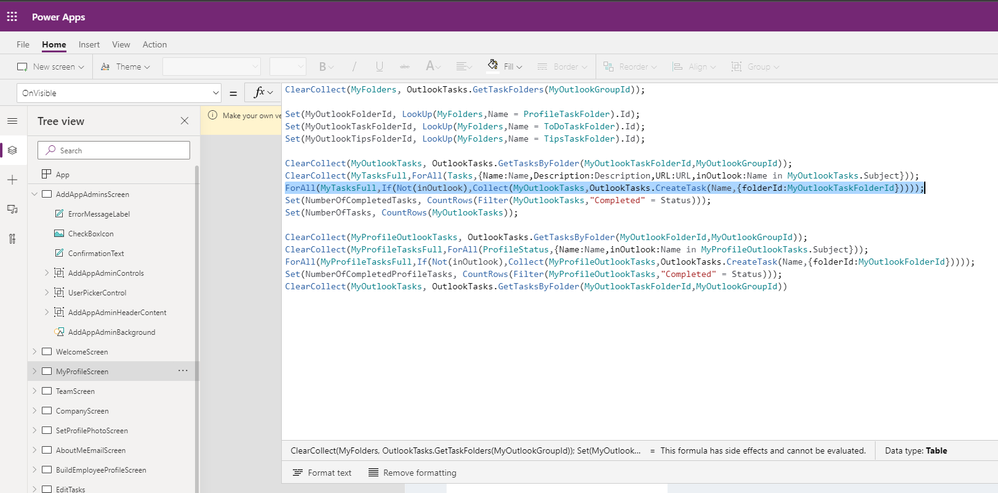
The highlighted section is what generates the tasks in the user's Outlook tasks. The line before it is also relevant as it sets up the Tasks collection to be used in the next line.
Please let me know if this is helpful or not; I am assuming that the app is fairly stock so I am likely missing things that you have changed and/or handled already. In my limited understanding, it seems that you need the Tasks collection customized for your needs so that it can pull those items in for your users but I could be misunderstanding what you've done with the app so far.
- Mark as New
- Bookmark
- Subscribe
- Mute
- Subscribe to RSS Feed
- Permalink
- Report Inappropriate Content
I am making changes using the 'edit taks' button, how would I be able to create a list/collection for everyone?
It is adding to the getonboardmyprofile and getonboardtodolist and no change to the tips section.
My assumption was that as admin if I made changes using the 'edit tasks' button anyone who ran the app once it was published would be able to see the changes I had made.
Sorry if this is confusing, the image I had attached is what the users should be seeing but at the moment they see blank for both resources and the tasks.
thanks!
Aimee
- Mark as New
- Bookmark
- Subscribe
- Mute
- Subscribe to RSS Feed
- Permalink
- Report Inappropriate Content
@Aimeerosemulls Your assumption makes a lot of sense but unfortunately it works differently than that. The Outlook Tasks connector can only assign tasks to the user's task list, which is what that edit screen is using. The way that the app gets around this limitation is by using a previously generated list of tasks, comparing it to the user's current list of tasks, and adding whatever is missing. So, sadly, adding tasks in the edit tasks screen will only ever add to your list, regardless of being an admin or not.
It's pretty counterintuitive and, frankly, the Outlook Tasks connector is one of few connectors that operate like this. In fact, I haven't encountered another one that does.
So with all that said, if you recreate the Tasks collection that was in the app originally (but with the data you need), you should get the results you are after. Here is the screenshot of that again:
From looking at your screenshot, the collection would look something like this:
ClearCollect(
Tasks,
{Description: "MyLearning description", URL: "https://mylearningsite.com", Name: "MyLearning"},
{Description: "Travel tool account set up description", URL: "https://traveltoolsite.com", Name: "Set up account on travel tool"},
{Description: "Expenses app description", URL: "https://expensesappsite.com", Name: "Set up Expenses app"},
{Description: "Corporate AMEX description", URL: "https://corporateamexsite.com", Name: "Apply for Corporate AMEX"}
)
I am sure there are more but, hopefully, that gives an idea of the structure so that you could edit it to your actual needs. Again, this goes in the OnStart property of the App section and is used in the OnVisible property of the MyProfileScreen screen. If the relevant code from that property was changed it may not work, so you'll want to check that out. My post just before this one has a screenshot of that code if you need that.
I am sure that the resources area works in much the same way. In fact, I think it is just below the Tasks collection in the screenshot in this post.
The way this app was created, that mock data is hard-coded into the app. Another option would be to use a data source that has the same structure (for instance, a SharePoint list or an Excel table stored in OneDrive) to make the lists more dynamic. That way you would be able to edit the lists independently of the app. Once you have the data source, you could then collect the data to collections of the same names as in the app so that you didn't need to change anything else to get the result you are after. This may be a bit more than you want or need, so feel free to ignore it altogether!
Anyway, I hope that explains what is happening and helps you get where you need to be! If not, I'm happy to keep trying to help out!
- Mark as New
- Bookmark
- Subscribe
- Mute
- Subscribe to RSS Feed
- Permalink
- Report Inappropriate Content
Hi @wyotim
Thank you so much for all of your help I will try this out today, I already tried creating a different sharepoint list with the same columns and data but that caused some issues with other edits I had made in the app.
thanks so much again.
Aimee
- Mark as New
- Bookmark
- Subscribe
- Mute
- Subscribe to RSS Feed
- Permalink
- Report Inappropriate Content
- Mark as New
- Bookmark
- Subscribe
- Mute
- Subscribe to RSS Feed
- Permalink
- Report Inappropriate Content
@Aimeerosemulls Would you mind sharing the error that it is giving in both of those cases?
I'm not sure what the second one (the MyOutlookTasks collection) would be from as all the items needed are being collected in the statements before the one with the error.
On the first one (the Tasks collection), is there another collection of the same name with different parameters? I couldn't find any syntax issues, assuming my eyes and brain aren't failing me there, so that would be my initial thought.
If you could share the error messages you are getting that would be very helpful! We'll get things sorted out yet!
- Mark as New
- Bookmark
- Subscribe
- Mute
- Subscribe to RSS Feed
- Permalink
- Report Inappropriate Content
Hi @wyotim
I would do but PowerApps doesn't seem to be working for me today, the edit view is completely broken...
There are no error messages but the views of the screens have changed and no buttons work ( I have attached photos)
thanks,
aimee
- Mark as New
- Bookmark
- Subscribe
- Mute
- Subscribe to RSS Feed
- Permalink
- Report Inappropriate Content
@Aimeerosemulls Yikes! Are all apps acting up for you or just that one? If it is just that one, you could try rolling back to a previous version and see if that works. In your app list, if you select the ellipsis (three dots) next to that app, select Details from the list, and then select Versions you will see a list of every saved version. Restoring one will copy it and bring it to the front so you won't lose the newer version by bringing in an old one. Maybe start from the next most recent version and see if that one works, working your way back through the versions if it doesn't?
It looks like something isn't loading correctly so I would think through any changes that might have occurred on the data side, primarily in the OnStart property of the App section as that is where the majority of the heavy lifting happens. It might be handy to create a fresh version of that template so that you can compare the original to your version as well.
Let me know if any of that helps! I hope you are able to get back to a stable state easily!
- Mark as New
- Bookmark
- Subscribe
- Mute
- Subscribe to RSS Feed
- Permalink
- Report Inappropriate Content
I think powerapps was having an off day with me! All sorted now, I have decided to take out the outlooktasks/tasks list they generated and add my own..
The only thing I am concerned about now is if I delete this formula from the onvisible property of the myprofilescreen, it will mess up the whole page...
ClearCollect(MyFolders, OutlookTasks.GetTaskFolders(MyOutlookGroupId));
Set(MyOutlookFolderId, LookUp(MyFolders,Name = ProfileTaskFolder).Id);
Set(MyOutlookTaskFolderId, LookUp(MyFolders,Name = ToDoTaskFolder).Id);
Set(MyOutlookTipsFolderId, LookUp(MyFolders,Name = TipsTaskFolder).Id);
ClearCollect(MyOutlookTasks, OutlookTasks.GetTasksByFolder(MyOutlookTaskFolderId,MyOutlookGroupId));
ClearCollect(MyTasksFull,ForAll(Tasks,{Name:Name,Description:Description,URL:URL,inOutlook:Name in MyOutlookTasks.Subject}));
ForAll(MyTasksFull,If(Not(inOutlook),Collect(MyOutlookTasks,OutlookTasks.CreateTask(Name,{folderId:MyOutlookTaskFolderId}))));
Set(NumberOfCompletedTasks, CountRows(Filter(MyOutlookTasks,"Completed" = Status)));
Set(NumberOfTasks, CountRows(MyOutlookTasks));
ClearCollect(MyProfileOutlookTasks, OutlookTasks.GetTasksByFolder(MyOutlookFolderId,MyOutlookGroupId));
ClearCollect(MyProfileTasksFull,ForAll(ProfileStatus,{Name:Name,inOutlook:Name in MyProfileOutlookTasks.Subject}));
ForAll(MyProfileTasksFull,If(Not(inOutlook),Collect(MyProfileOutlookTasks,OutlookTasks.CreateTask(Name,{folderId:MyOutlookFolderId}))));
Set(NumberOfCompletedProfileTasks, CountRows(Filter(MyProfileOutlookTasks,"Completed" = Status)));
ClearCollect(MyOutlookTasks, OutlookTasks.GetTasksByFolder(MyOutlookTaskFolderId,MyOutlookGroupId))
Will I ruin the whole app if I remove this/what would I need to replace it with?
thanks again and again over and over!
Aimee 🙂
- Mark as New
- Bookmark
- Subscribe
- Mute
- Subscribe to RSS Feed
- Permalink
- Report Inappropriate Content
@Aimeerosemulls That code is what pulls in a lot of the information being used in the MyProfileScreen. The top four lines are used to set the IDs of each of the three Outlook Tasks groups that the app uses. The next five are used to check the list in the Tasks collection, add any missing ones, and set the counts of completed and total tasks. The last five do the same but for the MyProfileOutlookTasks collection.
Unless you have abandoned using those Outlook Task groups and/or collections and have written something to pull the new data in, I would keep that code in. You could try removing the sections you don't need; for instance, if you don't use the MyProfileOutlookTasks collection at all, you could just remove the bottom five lines.
Even if you used a different collection for the same usage (like if you are importing a SharePoint list for the Tasks collection and changed the name from Tasks to OnboardingTasks), it would probably be easiest to just change the collection name in that code to what you are using. You would need to write a similar chunk of code to check each item in your list so the app didn't just recreate the same tasks each time the user ran the app, so why not just use that?
So, in summary, unless that code is causing problems in your app, it would probably be best to keep it and modify it if needed.
I hope that all makes sense! Please let me know if that sorts things out for you or if I can try to help out further! I am more than happy to continue trying to help until you get this app right where you need it to be!
Helpful resources
April 2024 Commnuity Newsletter
We're pleased to share the April Community Newsletter, where we highlight the latest news, product releases, upcoming events, and the amazing work of our outstanding Community members. If you're new to the Community, please make sure to follow the latest News & Announcements and check out the Community on LinkedIn as well! It's the best way to stay up-to-date with all the news from across Microsoft Power Platform and beyond. COMMUNITY HIGHLIGHTS Check out the most active community members of the last month! These hardworking members are posting regularly, answering questions, kudos, and providing top solutions in their communities. We are so thankful for each of you--keep up the great work! If you hope to see your name here next month, follow these awesome community members to see what they do! Power AppsPower AutomateCopilot StudioPower PagesWarrenBelzDeenujialexander2523ragavanrajanLaurensMManishSolankiMattJimisonLucas001AmikcapuanodanilostephenrobertOliverRodriguestimlAndrewJManikandanSFubarmmbr1606VishnuReddy1997theMacResolutionsVishalJhaveriVictorIvanidzejsrandhawahagrua33ikExpiscornovusFGuerrero1PowerAddictgulshankhuranaANBExpiscornovusprathyooSpongYeNived_Nambiardeeksha15795apangelesGochixgrantjenkinsvasu24Mfon LATEST NEWS Business Applications Launch Event - On Demand In case you missed the Business Applications Launch Event, you can now catch up on all the announcements and watch the entire event on-demand inside Charles Lamanna's latest cloud blog. This is your one stop shop for all the latest Copilot features across Power Platform and #Dynamics365, including first-hand looks at how companies such as Lenovo, Sonepar, Ford Motor Company, Omnicom and more are using these new capabilities in transformative ways. Click the image below to watch today! Power Platform Community Conference 2024 is here! It's time to look forward to the next installment of the Power Platform Community Conference, which takes place this year on 18-20th September 2024 at the MGM Grand in Las Vegas! Come and be inspired by Microsoft senior thought leaders and the engineers behind the #PowerPlatform, with Charles Lamanna, Sangya Singh, Ryan Cunningham, Kim Manis, Nirav Shah, Omar Aftab and Leon Welicki already confirmed to speak. You'll also be able to learn from industry experts and Microsoft MVPs who are dedicated to bridging the gap between humanity and technology. These include the likes of Lisa Crosbie, Victor Dantas, Kristine Kolodziejski, David Yack, Daniel Christian, Miguel Félix, and Mats Necker, with many more to be announced over the coming weeks. Click here to watch our brand-new sizzle reel for #PPCC24 or click the image below to find out more about registration. See you in Vegas! Power Up Program Announces New Video-Based Learning Hear from Principal Program Manager, Dimpi Gandhi, to discover the latest enhancements to the Microsoft #PowerUpProgram. These include a new accelerated video-based curriculum crafted with the expertise of Microsoft MVPs, Rory Neary and Charlie Phipps-Bennett. If you’d like to hear what’s coming next, click the image below to find out more! UPCOMING EVENTS Microsoft Build - Seattle and Online - 21-23rd May 2024 Taking place on 21-23rd May 2024 both online and in Seattle, this is the perfect event to learn more about low code development, creating copilots, cloud platforms, and so much more to help you unleash the power of AI. There's a serious wealth of talent speaking across the three days, including the likes of Satya Nadella, Amanda K. Silver, Scott Guthrie, Sarah Bird, Charles Lamanna, Miti J., Kevin Scott, Asha Sharma, Rajesh Jha, Arun Ulag, Clay Wesener, and many more. And don't worry if you can't make it to Seattle, the event will be online and totally free to join. Click the image below to register for #MSBuild today! European Collab Summit - Germany - 14-16th May 2024 The clock is counting down to the amazing European Collaboration Summit, which takes place in Germany May 14-16, 2024. #CollabSummit2024 is designed to provide cutting-edge insights and best practices into Power Platform, Microsoft 365, Teams, Viva, and so much more. There's a whole host of experts speakers across the three-day event, including the likes of Vesa Juvonen, Laurie Pottmeyer, Dan Holme, Mark Kashman, Dona Sarkar, Gavin Barron, Emily Mancini, Martina Grom, Ahmad Najjar, Liz Sundet, Nikki Chapple, Sara Fennah, Seb Matthews, Tobias Martin, Zoe Wilson, Fabian Williams, and many more. Click the image below to find out more about #ECS2024 and register today! Microsoft 365 & Power Platform Conference - Seattle - 3-7th June If you're looking to turbo boost your Power Platform skills this year, why not take a look at everything TechCon365 has to offer at the Seattle Convention Center on June 3-7, 2024. This amazing 3-day conference (with 2 optional days of workshops) offers over 130 sessions across multiple tracks, alongside 25 workshops presented by Power Platform, Microsoft 365, Microsoft Teams, Viva, Azure, Copilot and AI experts. There's a great array of speakers, including the likes of Nirav Shah, Naomi Moneypenny, Jason Himmelstein, Heather Cook, Karuana Gatimu, Mark Kashman, Michelle Gilbert, Taiki Y., Kristi K., Nate Chamberlain, Julie Koesmarno, Daniel Glenn, Sarah Haase, Marc Windle, Amit Vasu, Joanne C Klein, Agnes Molnar, and many more. Click the image below for more #Techcon365 intel and register today! For more events, click the image below to visit the Microsoft Community Days website.
Tuesday Tip | Update Your Community Profile Today!
It's time for another TUESDAY TIPS, your weekly connection with the most insightful tips and tricks that empower both newcomers and veterans in the Power Platform Community! Every Tuesday, we bring you a curated selection of the finest advice, distilled from the resources and tools in the Community. Whether you’re a seasoned member or just getting started, Tuesday Tips are the perfect compass guiding you across the dynamic landscape of the Power Platform Community. We're excited to announce that updating your community profile has never been easier! Keeping your profile up to date is essential for staying connected and engaged with the community. Check out the following Support Articles with these topics: Accessing Your Community ProfileRetrieving Your Profile URLUpdating Your Community Profile Time ZoneChanging Your Community Profile Picture (Avatar)Setting Your Date Display Preferences Click on your community link for more information: Power Apps, Power Automate, Power Pages, Copilot Studio Thank you for being an active part of our community. Your contributions make a difference! Best Regards, The Community Management Team
Hear what's next for the Power Up Program
Hear from Principal Program Manager, Dimpi Gandhi, to discover the latest enhancements to the Microsoft #PowerUpProgram, including a new accelerated video-based curriculum crafted with the expertise of Microsoft MVPs, Rory Neary and Charlie Phipps-Bennett. If you’d like to hear what’s coming next, click the link below to sign up today! https://aka.ms/PowerUp
Tuesday Tip: Community User Groups
It's time for another TUESDAY TIPS, your weekly connection with the most insightful tips and tricks that empower both newcomers and veterans in the Power Platform Community! Every Tuesday, we bring you a curated selection of the finest advice, distilled from the resources and tools in the Community. Whether you’re a seasoned member or just getting started, Tuesday Tips are the perfect compass guiding you across the dynamic landscape of the Power Platform Community. As our community family expands each week, we revisit our essential tools, tips, and tricks to ensure you’re well-versed in the community’s pulse. Keep an eye on the News & Announcements for your weekly Tuesday Tips—you never know what you may learn! Today's Tip: Community User Groups and YOU Being part of, starting, or leading a User Group can have many great benefits for our community members who want to learn, share, and connect with others who are interested in the Microsoft Power Platform and the low-code revolution. When you are part of a User Group, you discover amazing connections, learn incredible things, and build your skills. Some User Groups work in the virtual space, but many meet in physical locations, meaning you have several options when it comes to building community with people who are learning and growing together! Some of the benefits of our Community User Groups are: Network with like-minded peers and product experts, and get in front of potential employers and clients.Learn from industry experts and influencers and make your own solutions more successful.Access exclusive community space, resources, tools, and support from Microsoft.Collaborate on projects, share best practices, and empower each other. These are just a few of the reasons why our community members love their User Groups. Don't wait. Get involved with (or maybe even start) a User Group today--just follow the tips below to get started.For current or new User Group leaders, all the information you need is here: User Group Leader Get Started GuideOnce you've kicked off your User Group, find the resources you need: Community User Group ExperienceHave questions about our Community User Groups? Let us know! We are here to help you!
Super User of the Month | Ahmed Salih
We're thrilled to announce that Ahmed Salih is our Super User of the Month for April 2024. Ahmed has been one of our most active Super Users this year--in fact, he kicked off the year in our Community with this great video reminder of why being a Super User has been so important to him! Ahmed is the Senior Power Platform Architect at Saint Jude's Children's Research Hospital in Memphis. He's been a Super User for two seasons and is also a Microsoft MVP! He's celebrating his 3rd year being active in the Community--and he's received more than 500 kudos while authoring nearly 300 solutions. Ahmed's contributions to the Super User in Training program has been invaluable, with his most recent session with SUIT highlighting an incredible amount of best practices and tips that have helped him achieve his success. Ahmed's infectious enthusiasm and boundless energy are a key reason why so many Community members appreciate how he brings his personality--and expertise--to every interaction. With all the solutions he provides, his willingness to help the Community learn more about Power Platform, and his sheer joy in life, we are pleased to celebrate Ahmed and all his contributions! You can find him in the Community and on LinkedIn. Congratulations, Ahmed--thank you for being a SUPER user!
Tuesday Tip: Getting Started with Private Messages & Macros
Welcome to TUESDAY TIPS, your weekly connection with the most insightful tips and tricks that empower both newcomers and veterans in the Power Platform Community! Every Tuesday, we bring you a curated selection of the finest advice, distilled from the resources and tools in the Community. Whether you’re a seasoned member or just getting started, Tuesday Tips are the perfect compass guiding you across the dynamic landscape of the Power Platform Community. As our community family expands each week, we revisit our essential tools, tips, and tricks to ensure you’re well-versed in the community’s pulse. Keep an eye on the News & Announcements for your weekly Tuesday Tips—you never know what you may learn! This Week's Tip: Private Messaging & Macros in Power Apps Community Do you want to enhance your communication in the Community and streamline your interactions? One of the best ways to do this is to ensure you are using Private Messaging--and the ever-handy macros that are available to you as a Community member! Our Knowledge Base article about private messaging and macros is the best place to find out more. Check it out today and discover some key tips and tricks when it comes to messages and macros: Private Messaging: Learn how to enable private messages in your community profile and ensure you’re connected with other community membersMacros Explained: Discover the convenience of macros—prewritten text snippets that save time when posting in forums or sending private messagesCreating Macros: Follow simple steps to create your own macros for efficient communication within the Power Apps CommunityUsage Guide: Understand how to apply macros in posts and private messages, enhancing your interaction with the Community For detailed instructions and more information, visit the full page in your community today:Power Apps: Enabling Private Messaging & How to Use Macros (Power Apps)Power Automate: Enabling Private Messaging & How to Use Macros (Power Automate) Copilot Studio: Enabling Private Messaging &How to Use Macros (Copilot Studio) Power Pages: Enabling Private Messaging & How to Use Macros (Power Pages)






