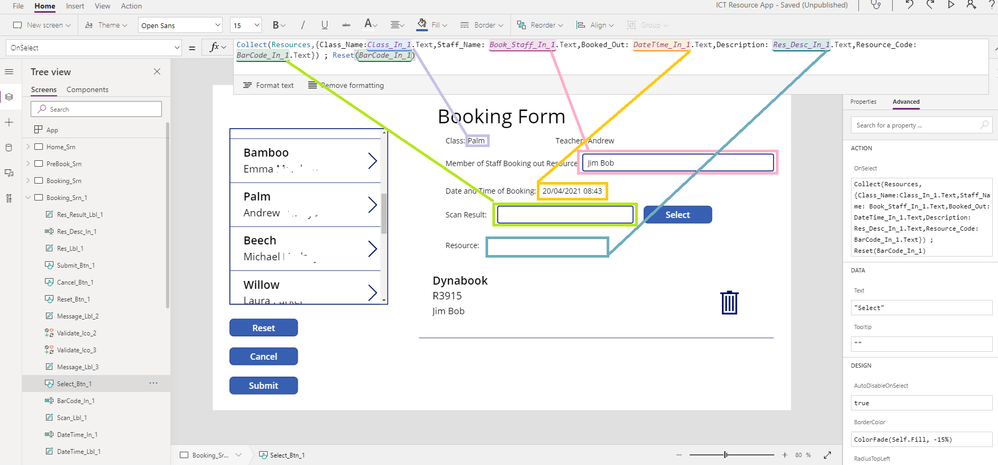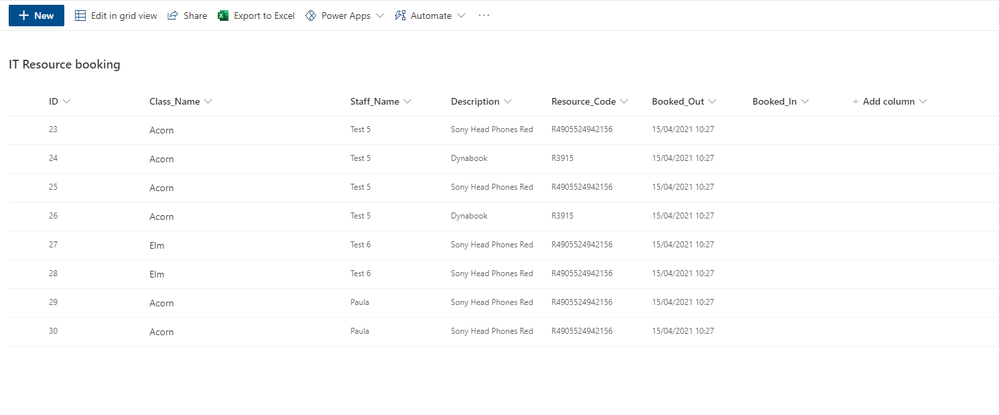- Power Apps Community
- Welcome to the Community!
- News & Announcements
- Get Help with Power Apps
- Building Power Apps
- Microsoft Dataverse
- AI Builder
- Power Apps Governance and Administering
- Power Apps Pro Dev & ISV
- Connector Development
- Power Query
- GCC, GCCH, DoD - Federal App Makers (FAM)
- Power Platform Integration - Better Together!
- Power Platform Integrations (Read Only)
- Power Platform and Dynamics 365 Integrations (Read Only)
- Community Blog
- Power Apps Community Blog
- Galleries
- Community Connections & How-To Videos
- Copilot Cookbook
- Community App Samples
- Webinars and Video Gallery
- Canvas Apps Components Samples
- Kid Zone
- Emergency Response Gallery
- Events
- 2021 MSBizAppsSummit Gallery
- 2020 MSBizAppsSummit Gallery
- 2019 MSBizAppsSummit Gallery
- Community Engagement
- Community Calls Conversations
- Hack Together: Power Platform AI Global Hack
- Experimental
- Error Handling
- Power Apps Experimental Features
- Community Support
- Community Accounts & Registration
- Using the Community
- Community Feedback
- Power Apps Community
- Forums
- Get Help with Power Apps
- Building Power Apps
- adding collection data to sharepoint list from a f...
- Subscribe to RSS Feed
- Mark Topic as New
- Mark Topic as Read
- Float this Topic for Current User
- Bookmark
- Subscribe
- Printer Friendly Page
- Mark as New
- Bookmark
- Subscribe
- Mute
- Subscribe to RSS Feed
- Permalink
- Report Inappropriate Content
adding collection data to sharepoint list from a form
Hi,
I'm trying to write the function for the submit button to add a new record to a sharepoint list from a form.
the first part is straight forward the formula grabs all the data from the inputs for each column in the sharepoint list but i have 2 columns that need to be filled by a collection.
this formula works for the first part:
ForAll (Resource, Patch('IT Resource booking',Defaults('IT Resource booking'),{Class_Name: Class_In.Text, Staff_Name: Book_Staff_In, Booked_Out: Value(DateTime_In.Text)}))
next i have two columns named Resource and Resource_code and i need to get this information from the collection i have created called Resource and with in the collection i need Title to = Resource and Resource to = Resource_Code in the sharepoint list and if more than one item is in the collection it needs to created a new record for each item in the collection using the same input details for the rest.
i have tried to reference the collection using Resource: [@Resource].Title but i get The type of this argument 'item' does not match the expected type 'Table'. Found type 'Error'.
another error message I get is - Name isn't valid. This identifier isn't recognized
I'm really lost now i have been working on this all day so I'm giving my brain a rest and hopefully in the morning one of you wonderful people will point me in the right direction...
thanks
Michael
Solved! Go to Solution.
Accepted Solutions
- Mark as New
- Bookmark
- Subscribe
- Mute
- Subscribe to RSS Feed
- Permalink
- Report Inappropriate Content
Collect('IT Resource booking',
ForAll(Resource,
{Class_Name: Class_In.Text,
Staff_Name: Book_Staff_In.Text,
Booked_Out: Value(DateTime_In.Text),
Resource: Description,
Resource_Code: Resource
}
)
)Well, in general, an EditForm is going to be your friend when it comes to doing these type of things. But, since you have put the effort into what you have, getting that to work would be good.
As you're trying to learn, avoid using collections and variables as much as you can. I know all the docs and examples and way too many videos and blogs use them, but they use them either to demonstrate a concept or just plan incorrectly. Think Excel! Which is what PowerApps is built around. You can read more about that from the program manager for PowerApps and the formula builder.
But looking at some of the formulas you did provide, this is a functional equivalent to what you were trying to do, but better performing and easier to maintain. Note, this is based completely on what you had before.
Collect('IT Resource booking',
ForAll(Resource,
{Class_Name: Class_In.Text,
Staff_Name: Book_Staff_In.Text,
Booked_Out: Value(DateTime_In.Text),
Resource: Description,
Resource_Code: Resource
}
)
)
NOW, the better approach is to have the correct column names and values in your collection (again, if you are going to use a collection - some cases need it, but don't overuse).
So, when you are collecting the value, make sure the columns names you use are EXACTLY the same as in your datasource.
Collect(Resources,
{Class_Name: Class_In.Text,
Staff_Name: Book_Staff_In.Text,
Booked_Out: Value(DateTime_In.Text),
Resource: Description.Text,
Resource_Code: Resource.Text
}
)Above assumes that all of the column names are just as the real names are in your datasource.
Then your submit formula is simply this:
Collect('IT Resource booking', Resources)All the rest will be done for you.
Hopefully that is helpful and clear.
Digging it? - Click on the Thumbs Up below. Solved your problem? - Click on Accept as Solution below. Others seeking the same answers will be happy you did.
NOTE: My normal response times will be Mon to Fri from 1 PM to 10 PM UTC (and lots of other times too!)
Check out my PowerApps Videos too! And, follow me on Twitter @RandyHayes
Really want to show your appreciation? Buy Me A Cup Of Coffee!
- Mark as New
- Bookmark
- Subscribe
- Mute
- Subscribe to RSS Feed
- Permalink
- Report Inappropriate Content
If you have designed your form correctly, the submit button should have only SubmitForm(formname) in it.
- Mark as New
- Bookmark
- Subscribe
- Mute
- Subscribe to RSS Feed
- Permalink
- Report Inappropriate Content
Out of curiosity, you mention "from a form". Are you using an EditForm? If so, then this should all be done with the SubmitForm function.
If not, then can you describe these collections that you mention? How are they created and what are the columns there and how would you lookup one of the records that you want from it?
And finally, what type of columns do you have in your SharePoint list that you are trying to update? Are any of them Choice, Lookup or any other complexType?
Digging it? - Click on the Thumbs Up below. Solved your problem? - Click on Accept as Solution below. Others seeking the same answers will be happy you did.
NOTE: My normal response times will be Mon to Fri from 1 PM to 10 PM UTC (and lots of other times too!)
Check out my PowerApps Videos too! And, follow me on Twitter @RandyHayes
Really want to show your appreciation? Buy Me A Cup Of Coffee!
- Mark as New
- Bookmark
- Subscribe
- Mute
- Subscribe to RSS Feed
- Permalink
- Report Inappropriate Content
Hi @RandyHayes ,
i created a custom form:
Gallery 1 allows the user to select a class and teacher name, once selected it appears next to the Class: and Teacher: labels.
Then the member of staff booking out the resource can type in their own name and then scan the barcodes on the resources, scanning the barcode validates against another sharepoint list and if valid a button named Select appears next to Scan Result:
When the resource is Selected it the appears in Gallery 2 as a collection and you can continue to book out resources before finally submitting the form.
(Class for example would book out several laptops)
The SharePoint list this information is being put in is called 'IT Resource Booking'
Its Columns are:
ID - Auto Fill
Class_Name - Text
Staff_Name - Text
Resource - Text
Resource_Code - Text
Booked_Out - Yes / No
Booked_In - Yes / No
Ultimately the form would be filled in like:
class = Maple
Staff = Jim Bob
<Collection>
Title = Red Laptop
Description = Laptop
Resource = R124367
Title = Blue Laptop
Description = Laptop
Resource = R287624
Title = Yellow Laptop
Description = Laptop
Resource = R263589
then in the sharepoint list displayed like this:
ID Class_Name Staff_Name Resource Resource_Code Booked_Out Booked_In
1 Maple Jim Bob Red Laptop R124367 Yes No
2 Maple Jim Bob Blue Laptop R287624 Yes No
3 Maple Jim Bob Yellow Laptop R263589 Yes No
The idea is when they are returned they can be scanned back in and update the Booked Out / In Columns
- Mark as New
- Bookmark
- Subscribe
- Mute
- Subscribe to RSS Feed
- Permalink
- Report Inappropriate Content
Ok so a quick update this was a column issue on my SharePoint list i had set them up as choices and number rather than Text so once i corrected this the formula no longer errors out, shows what a good nights sleep can do to refresh the brain lol
but i still have an issue that when i submit the form it doesn't input all the information I'm asking for, its filling all the columns in like the example below except the Resource column
ID Class_Name Staff_Name Resource Resource_Code Booked_Out Booked_In
1 Maple Jim Bob R124367 Yes No
2 Maple Jim Bob R287624 Yes No
3 Maple Jim Bob R263589 Yes No
Below is the code for the submit button and you can see the column is referenced Resource: and then the collection information is called Description.
in the above picture the collection references are:
Description = Sony Head Phones Red
Type = Other
Resource = R4905524942156
Submit Button Code:
orAll (Resource, Patch('IT Resource booking',Defaults('IT Resource booking'),{Class_Name: Class_In.Text, Staff_Name: Book_Staff_In.Text, Booked_Out: Value(DateTime_In.Text), Resource: Description , Resource_Code: Resource}))
- Mark as New
- Bookmark
- Subscribe
- Mute
- Subscribe to RSS Feed
- Permalink
- Report Inappropriate Content
@Mpowis
Yes, I would say there is an issue with this...you start out with a ForAll(Resource statement (which is not the correct use of a ForAll), but what is Resource? Because, you then us it in the Patch (which you don't need) as a value for the Resource_Code column. So, if you are ForAll'ing on a Table called Resource then I am assuming your Resource_Code column would be a table column...which it is not, it is text.
So, can you provide more information on the "Resource" that you show in the formula?
Digging it? - Click on the Thumbs Up below. Solved your problem? - Click on Accept as Solution below. Others seeking the same answers will be happy you did.
NOTE: My normal response times will be Mon to Fri from 1 PM to 10 PM UTC (and lots of other times too!)
Check out my PowerApps Videos too! And, follow me on Twitter @RandyHayes
Really want to show your appreciation? Buy Me A Cup Of Coffee!
- Mark as New
- Bookmark
- Subscribe
- Mute
- Subscribe to RSS Feed
- Permalink
- Report Inappropriate Content
Hi Randy,
sorry really new at PowerApps so its being a steep learning curve for me, the Resource is the collection i create when a resource is selected.
I believe i have called to many things resource so its getting confusing but for the fact this maybe incorrect way of doing it its working, but i want to know how to do it correctly if you could advise a better method of doing this?
thanks
Michael
- Mark as New
- Bookmark
- Subscribe
- Mute
- Subscribe to RSS Feed
- Permalink
- Report Inappropriate Content
Collect('IT Resource booking',
ForAll(Resource,
{Class_Name: Class_In.Text,
Staff_Name: Book_Staff_In.Text,
Booked_Out: Value(DateTime_In.Text),
Resource: Description,
Resource_Code: Resource
}
)
)Well, in general, an EditForm is going to be your friend when it comes to doing these type of things. But, since you have put the effort into what you have, getting that to work would be good.
As you're trying to learn, avoid using collections and variables as much as you can. I know all the docs and examples and way too many videos and blogs use them, but they use them either to demonstrate a concept or just plan incorrectly. Think Excel! Which is what PowerApps is built around. You can read more about that from the program manager for PowerApps and the formula builder.
But looking at some of the formulas you did provide, this is a functional equivalent to what you were trying to do, but better performing and easier to maintain. Note, this is based completely on what you had before.
Collect('IT Resource booking',
ForAll(Resource,
{Class_Name: Class_In.Text,
Staff_Name: Book_Staff_In.Text,
Booked_Out: Value(DateTime_In.Text),
Resource: Description,
Resource_Code: Resource
}
)
)
NOW, the better approach is to have the correct column names and values in your collection (again, if you are going to use a collection - some cases need it, but don't overuse).
So, when you are collecting the value, make sure the columns names you use are EXACTLY the same as in your datasource.
Collect(Resources,
{Class_Name: Class_In.Text,
Staff_Name: Book_Staff_In.Text,
Booked_Out: Value(DateTime_In.Text),
Resource: Description.Text,
Resource_Code: Resource.Text
}
)Above assumes that all of the column names are just as the real names are in your datasource.
Then your submit formula is simply this:
Collect('IT Resource booking', Resources)All the rest will be done for you.
Hopefully that is helpful and clear.
Digging it? - Click on the Thumbs Up below. Solved your problem? - Click on Accept as Solution below. Others seeking the same answers will be happy you did.
NOTE: My normal response times will be Mon to Fri from 1 PM to 10 PM UTC (and lots of other times too!)
Check out my PowerApps Videos too! And, follow me on Twitter @RandyHayes
Really want to show your appreciation? Buy Me A Cup Of Coffee!
- Mark as New
- Bookmark
- Subscribe
- Mute
- Subscribe to RSS Feed
- Permalink
- Report Inappropriate Content
Hi Randy,
thank you for this information i updated the code to the better practice you listed above, but it doesn't work, the first part you suggested for the collecting of the inputs works and creates the collection but the Submit button isn't submitting the data to IT Resource booking List?
This is the Select button:
This is the Submit button:
This is the SharePoint List the submit should send the data too:
the data in the list is from my earlier testing.
any idea why it won't submit the data? I checked the names were correct and value types (.Text)
The message I'm getting is the specified column 'Class_Name' does not exist. The column with the most similar name is 'Class_Name'.
thanks again Randy as i said i would like to learn the correct way to use formulas in my Apps
- Mark as New
- Bookmark
- Subscribe
- Mute
- Subscribe to RSS Feed
- Permalink
- Report Inappropriate Content
Hi Randy,
I did some more investigating and it turns out that PowerApps was searching for the Internal Column name and not the name I renamed it too, so Class_Name used to be Title, once I referenced Title instead it submitted it to the booking list.
Helpful resources
Community Roundup: A Look Back at Our Last 10 Tuesday Tips
As we continue to grow and learn together, it's important to reflect on the valuable insights we've shared. For today's #TuesdayTip, we're excited to take a moment to look back at the last 10 tips we've shared in case you missed any or want to revisit them. Thanks for your incredible support for this series--we're so glad it was able to help so many of you navigate your community experience! Getting Started in the Community An overview of everything you need to know about navigating the community on one page! Community Links: ○ Power Apps ○ Power Automate ○ Power Pages ○ Copilot Studio Community Ranks and YOU Have you ever wondered how your fellow community members ascend the ranks within our community? We explain everything about ranks and how to achieve points so you can climb up in the rankings! Community Links: ○ Power Apps ○ Power Automate ○ Power Pages ○ Copilot Studio Powering Up Your Community Profile Your Community User Profile is how the Community knows you--so it's essential that it works the way you need it to! From changing your username to updating contact information, this Knowledge Base Article is your best resource for powering up your profile. Community Links: ○ Power Apps ○ Power Automate ○ Power Pages ○ Copilot Studio Community Blogs--A Great Place to Start There's so much you'll discover in the Community Blogs, and we hope you'll check them out today! Community Links: ○ Power Apps ○ Power Automate ○ Power Pages ○ Copilot Studio Unlocking Community Achievements and Earning Badges Across the Communities, you'll see badges on users profile that recognize and reward their engagement and contributions. Check out some details on Community badges--and find out more in the detailed link at the end of the article! Community Links: ○ Power Apps ○ Power Automate ○ Power Pages ○ Copilot Studio Blogging in the Community Interested in blogging? Everything you need to know on writing blogs in our four communities! Get started blogging across the Power Platform communities today! Community Links: ○ Power Apps ○ Power Automate ○ Power Pages ○ Copilot Studio Subscriptions & Notifications We don't want you to miss a thing in the community! Read all about how to subscribe to sections of our forums and how to setup your notifications! Community Links: ○ Power Apps ○ Power Automate ○ Power Pages ○ Copilot Studio Getting Started with Private Messages & Macros Do you want to enhance your communication in the Community and streamline your interactions? One of the best ways to do this is to ensure you are using Private Messaging--and the ever-handy macros that are available to you as a Community member! Community Links: ○ Power Apps ○ Power Automate ○ Power Pages ○ Copilot Studio Community User Groups Learn everything about being part of, starting, or leading a User Group in the Power Platform Community. Community Links: ○ Power Apps ○ Power Automate ○ Power Pages ○ Copilot Studio Update Your Community Profile Today! Keep your community profile up to date which is essential for staying connected and engaged with the community. Community Links: ○ Power Apps ○ Power Automate ○ Power Pages ○ Copilot Studio Thank you for being an integral part of our journey. Here's to many more Tuesday Tips as we pave the way for a brighter, more connected future! As always, watch the News & Announcements for the next set of tips, coming soon!
Calling all User Group Leaders and Super Users! Mark Your Calendars for the next Community Ambassador Call on May 9th!
This month's Community Ambassador call is on May 9th at 9a & 3p PDT. Please keep an eye out in your private messages and Teams channels for your invitation. There are lots of exciting updates coming to the Community, and we have some exclusive opportunities to share with you! As always, we'll also review regular updates for User Groups, Super Users, and share general information about what's going on in the Community. Be sure to register & we hope to see all of you there!
April 2024 Community Newsletter
We're pleased to share the April Community Newsletter, where we highlight the latest news, product releases, upcoming events, and the amazing work of our outstanding Community members. If you're new to the Community, please make sure to follow the latest News & Announcements and check out the Community on LinkedIn as well! It's the best way to stay up-to-date with all the news from across Microsoft Power Platform and beyond. COMMUNITY HIGHLIGHTS Check out the most active community members of the last month! These hardworking members are posting regularly, answering questions, kudos, and providing top solutions in their communities. We are so thankful for each of you--keep up the great work! If you hope to see your name here next month, follow these awesome community members to see what they do! Power AppsPower AutomateCopilot StudioPower PagesWarrenBelzDeenujialexander2523ragavanrajanLaurensMManishSolankiMattJimisonLucas001AmikcapuanodanilostephenrobertOliverRodriguestimlAndrewJManikandanSFubarmmbr1606VishnuReddy1997theMacResolutionsVishalJhaveriVictorIvanidzejsrandhawahagrua33ikExpiscornovusFGuerrero1PowerAddictgulshankhuranaANBExpiscornovusprathyooSpongYeNived_Nambiardeeksha15795apangelesGochixgrantjenkinsvasu24Mfon LATEST NEWS Business Applications Launch Event - On Demand In case you missed the Business Applications Launch Event, you can now catch up on all the announcements and watch the entire event on-demand inside Charles Lamanna's latest cloud blog. This is your one stop shop for all the latest Copilot features across Power Platform and #Dynamics365, including first-hand looks at how companies such as Lenovo, Sonepar, Ford Motor Company, Omnicom and more are using these new capabilities in transformative ways. Click the image below to watch today! Power Platform Community Conference 2024 is here! It's time to look forward to the next installment of the Power Platform Community Conference, which takes place this year on 18-20th September 2024 at the MGM Grand in Las Vegas! Come and be inspired by Microsoft senior thought leaders and the engineers behind the #PowerPlatform, with Charles Lamanna, Sangya Singh, Ryan Cunningham, Kim Manis, Nirav Shah, Omar Aftab and Leon Welicki already confirmed to speak. You'll also be able to learn from industry experts and Microsoft MVPs who are dedicated to bridging the gap between humanity and technology. These include the likes of Lisa Crosbie, Victor Dantas, Kristine Kolodziejski, David Yack, Daniel Christian, Miguel Félix, and Mats Necker, with many more to be announced over the coming weeks. Click here to watch our brand-new sizzle reel for #PPCC24 or click the image below to find out more about registration. See you in Vegas! Power Up Program Announces New Video-Based Learning Hear from Principal Program Manager, Dimpi Gandhi, to discover the latest enhancements to the Microsoft #PowerUpProgram. These include a new accelerated video-based curriculum crafted with the expertise of Microsoft MVPs, Rory Neary and Charlie Phipps-Bennett. If you’d like to hear what’s coming next, click the image below to find out more! UPCOMING EVENTS Microsoft Build - Seattle and Online - 21-23rd May 2024 Taking place on 21-23rd May 2024 both online and in Seattle, this is the perfect event to learn more about low code development, creating copilots, cloud platforms, and so much more to help you unleash the power of AI. There's a serious wealth of talent speaking across the three days, including the likes of Satya Nadella, Amanda K. Silver, Scott Guthrie, Sarah Bird, Charles Lamanna, Miti J., Kevin Scott, Asha Sharma, Rajesh Jha, Arun Ulag, Clay Wesener, and many more. And don't worry if you can't make it to Seattle, the event will be online and totally free to join. Click the image below to register for #MSBuild today! European Collab Summit - Germany - 14-16th May 2024 The clock is counting down to the amazing European Collaboration Summit, which takes place in Germany May 14-16, 2024. #CollabSummit2024 is designed to provide cutting-edge insights and best practices into Power Platform, Microsoft 365, Teams, Viva, and so much more. There's a whole host of experts speakers across the three-day event, including the likes of Vesa Juvonen, Laurie Pottmeyer, Dan Holme, Mark Kashman, Dona Sarkar, Gavin Barron, Emily Mancini, Martina Grom, Ahmad Najjar, Liz Sundet, Nikki Chapple, Sara Fennah, Seb Matthews, Tobias Martin, Zoe Wilson, Fabian Williams, and many more. Click the image below to find out more about #ECS2024 and register today! Microsoft 365 & Power Platform Conference - Seattle - 3-7th June If you're looking to turbo boost your Power Platform skills this year, why not take a look at everything TechCon365 has to offer at the Seattle Convention Center on June 3-7, 2024. This amazing 3-day conference (with 2 optional days of workshops) offers over 130 sessions across multiple tracks, alongside 25 workshops presented by Power Platform, Microsoft 365, Microsoft Teams, Viva, Azure, Copilot and AI experts. There's a great array of speakers, including the likes of Nirav Shah, Naomi Moneypenny, Jason Himmelstein, Heather Cook, Karuana Gatimu, Mark Kashman, Michelle Gilbert, Taiki Y., Kristi K., Nate Chamberlain, Julie Koesmarno, Daniel Glenn, Sarah Haase, Marc Windle, Amit Vasu, Joanne C Klein, Agnes Molnar, and many more. Click the image below for more #Techcon365 intel and register today! For more events, click the image below to visit the Microsoft Community Days website.
Tuesday Tip | Update Your Community Profile Today!
It's time for another TUESDAY TIPS, your weekly connection with the most insightful tips and tricks that empower both newcomers and veterans in the Power Platform Community! Every Tuesday, we bring you a curated selection of the finest advice, distilled from the resources and tools in the Community. Whether you’re a seasoned member or just getting started, Tuesday Tips are the perfect compass guiding you across the dynamic landscape of the Power Platform Community. We're excited to announce that updating your community profile has never been easier! Keeping your profile up to date is essential for staying connected and engaged with the community. Check out the following Support Articles with these topics: Accessing Your Community ProfileRetrieving Your Profile URLUpdating Your Community Profile Time ZoneChanging Your Community Profile Picture (Avatar)Setting Your Date Display Preferences Click on your community link for more information: Power Apps, Power Automate, Power Pages, Copilot Studio Thank you for being an active part of our community. Your contributions make a difference! Best Regards, The Community Management Team
Hear what's next for the Power Up Program
Hear from Principal Program Manager, Dimpi Gandhi, to discover the latest enhancements to the Microsoft #PowerUpProgram, including a new accelerated video-based curriculum crafted with the expertise of Microsoft MVPs, Rory Neary and Charlie Phipps-Bennett. If you’d like to hear what’s coming next, click the link below to sign up today! https://aka.ms/PowerUp
Tuesday Tip: Community User Groups
It's time for another TUESDAY TIPS, your weekly connection with the most insightful tips and tricks that empower both newcomers and veterans in the Power Platform Community! Every Tuesday, we bring you a curated selection of the finest advice, distilled from the resources and tools in the Community. Whether you’re a seasoned member or just getting started, Tuesday Tips are the perfect compass guiding you across the dynamic landscape of the Power Platform Community. As our community family expands each week, we revisit our essential tools, tips, and tricks to ensure you’re well-versed in the community’s pulse. Keep an eye on the News & Announcements for your weekly Tuesday Tips—you never know what you may learn! Today's Tip: Community User Groups and YOU Being part of, starting, or leading a User Group can have many great benefits for our community members who want to learn, share, and connect with others who are interested in the Microsoft Power Platform and the low-code revolution. When you are part of a User Group, you discover amazing connections, learn incredible things, and build your skills. Some User Groups work in the virtual space, but many meet in physical locations, meaning you have several options when it comes to building community with people who are learning and growing together! Some of the benefits of our Community User Groups are: Network with like-minded peers and product experts, and get in front of potential employers and clients.Learn from industry experts and influencers and make your own solutions more successful.Access exclusive community space, resources, tools, and support from Microsoft.Collaborate on projects, share best practices, and empower each other. These are just a few of the reasons why our community members love their User Groups. Don't wait. Get involved with (or maybe even start) a User Group today--just follow the tips below to get started.For current or new User Group leaders, all the information you need is here: User Group Leader Get Started GuideOnce you've kicked off your User Group, find the resources you need: Community User Group ExperienceHave questions about our Community User Groups? Let us know! We are here to help you!