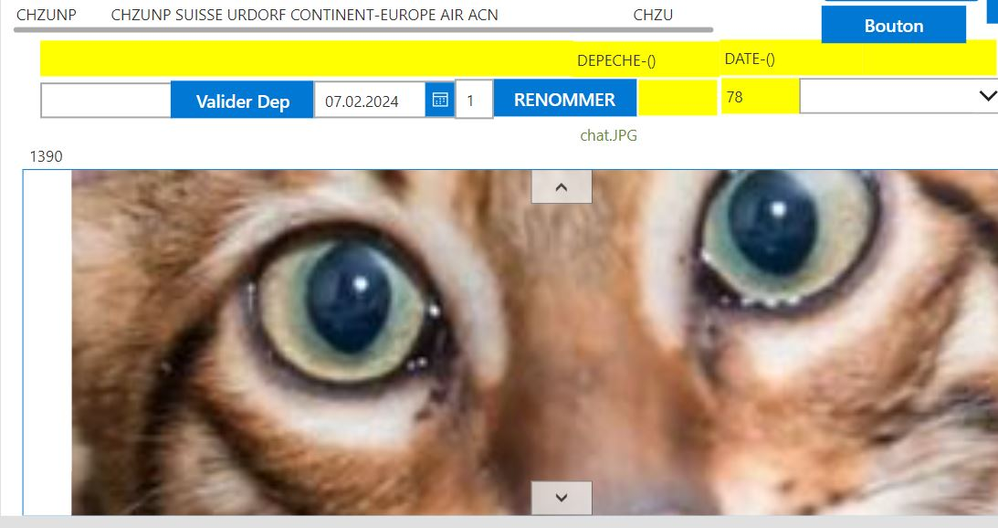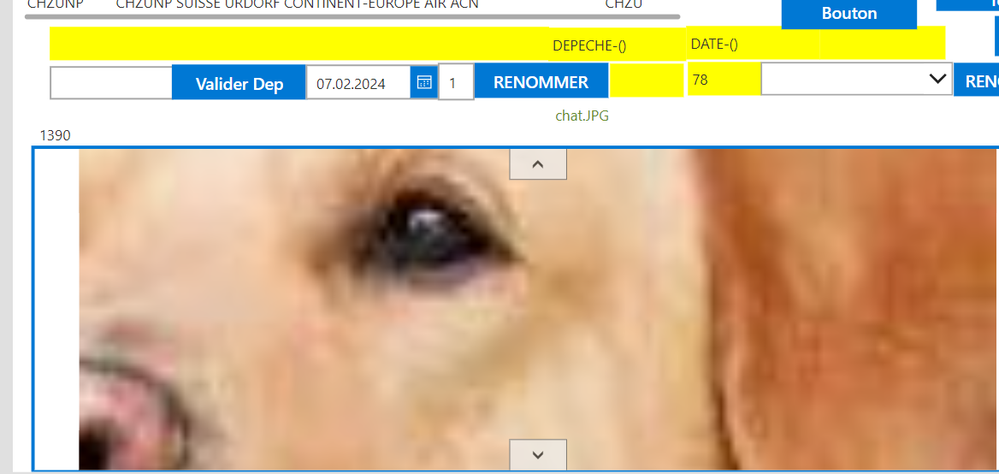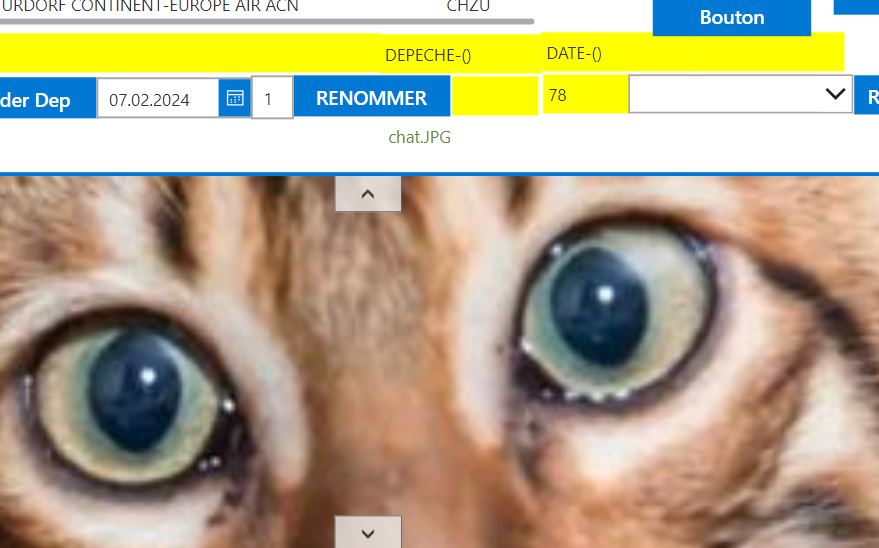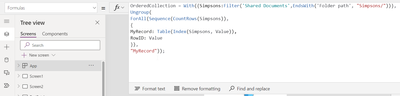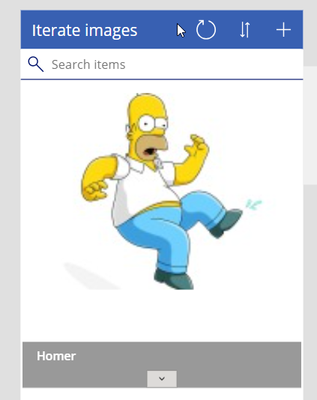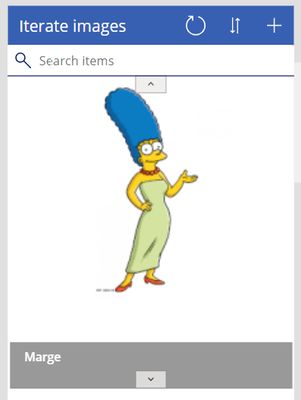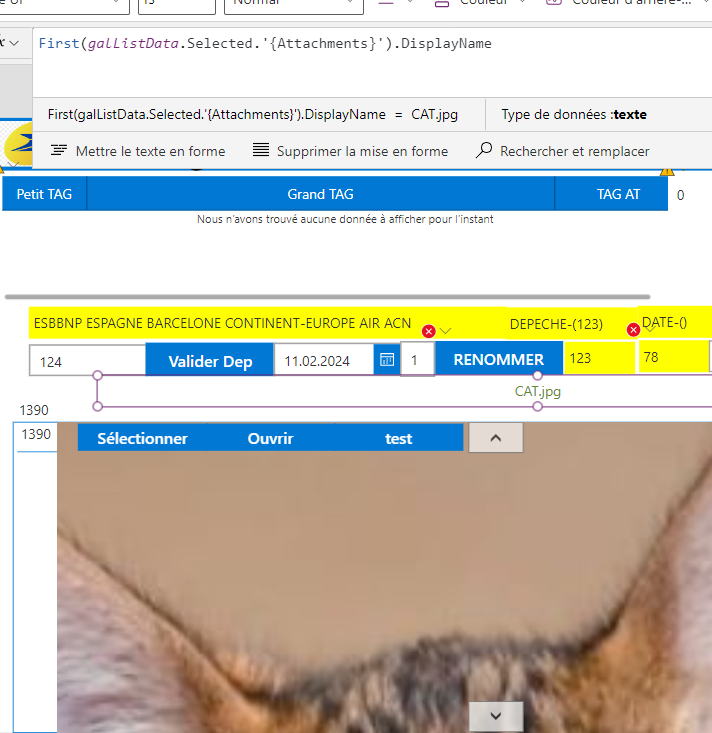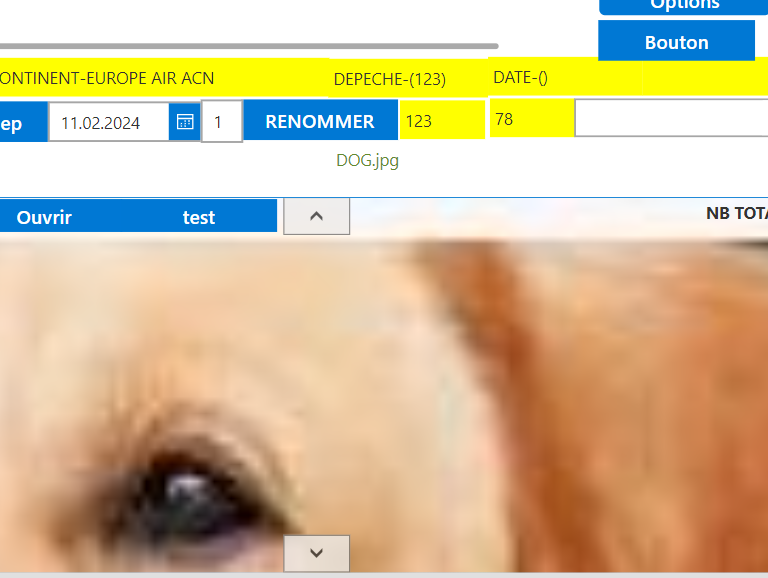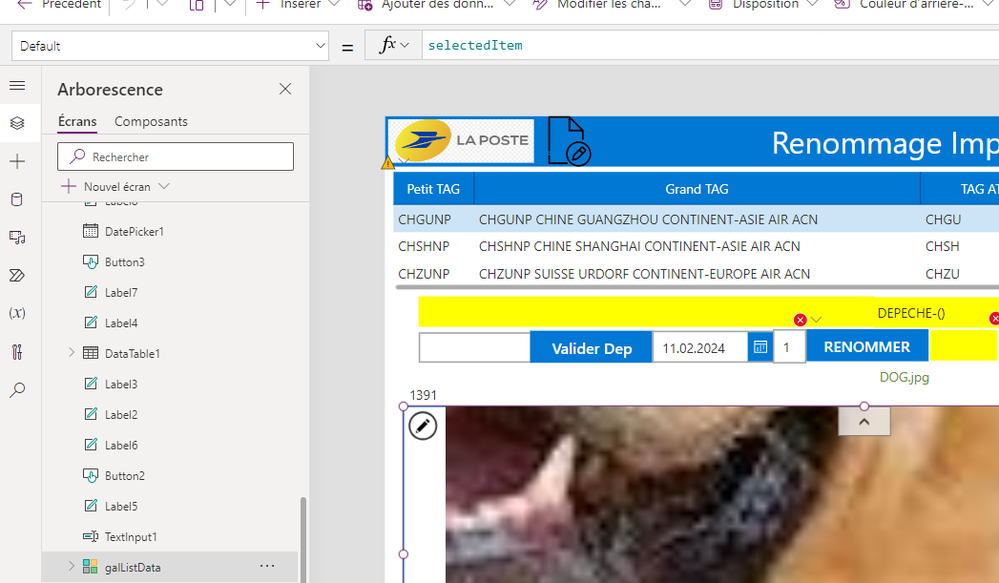- Power Apps Community
- Welcome to the Community!
- News & Announcements
- Get Help with Power Apps
- Building Power Apps
- Microsoft Dataverse
- AI Builder
- Power Apps Governance and Administering
- Power Apps Pro Dev & ISV
- Connector Development
- Power Query
- GCC, GCCH, DoD - Federal App Makers (FAM)
- Power Platform Integration - Better Together!
- Power Platform Integrations (Read Only)
- Power Platform and Dynamics 365 Integrations (Read Only)
- Community Blog
- Power Apps Community Blog
- Galleries
- Community Connections & How-To Videos
- Copilot Cookbook
- Community App Samples
- Webinars and Video Gallery
- Canvas Apps Components Samples
- Kid Zone
- Emergency Response Gallery
- Events
- 2021 MSBizAppsSummit Gallery
- 2020 MSBizAppsSummit Gallery
- 2019 MSBizAppsSummit Gallery
- Community Engagement
- Community Calls Conversations
- Hack Together: Power Platform AI Global Hack
- Experimental
- Error Handling
- Power Apps Experimental Features
- Community Support
- Community Accounts & Registration
- Using the Community
- Community Feedback
- Power Apps Community
- Forums
- Get Help with Power Apps
- Building Power Apps
- simulate mouse clic on my gallery and go to the n...
- Subscribe to RSS Feed
- Mark Topic as New
- Mark Topic as Read
- Float this Topic for Current User
- Bookmark
- Subscribe
- Printer Friendly Page
- Mark as New
- Bookmark
- Subscribe
- Mute
- Subscribe to RSS Feed
- Permalink
- Report Inappropriate Content
simulate mouse clic on my gallery and go to the next image.
Hello,
In the screenshot below I have a gallery with a cat:
The second screenshot in my gallery is of a dog:
In the screenshot below, I've created a button called "Bouton" on the right of my screenshot.
This button is outside my Gallery, so if I put the following formula in "onselect" :select(parent), this formula only works inside my Gallery.
What I'd like is to simulate a mouse click on the Cat's image via this button without using my mouse. Even better, if possible, I'd still like this button to take me directly to the Dog's image and select this image without having to use the Mouse.
I've tried these formulas so far without success:
galListData.Selected (galListData is the name of my gallery, Image8 is the name of my image object)
galListData.Selected.image8
In my image8 object in "onselect
I tried: Set(selectgal;galListData.Selected)
then on my button in "onselect" I set selectgal
Please note that i am a novice. If possible try to explain step by step.
Thank you
here is the screenshot with the button named "Bouton"
Solved! Go to Solution.
Accepted Solutions
- Mark as New
- Bookmark
- Subscribe
- Mute
- Subscribe to RSS Feed
- Permalink
- Report Inappropriate Content
Interesting, that should have worked. Try adding a Reset(dalListData); in the button OnSelect, after the UpdateContext calls.
- Mark as New
- Bookmark
- Subscribe
- Mute
- Subscribe to RSS Feed
- Permalink
- Report Inappropriate Content
Change the image property to:
First(SelectedItem.'{Attachments}').DisplayName
Maybe I'm missing something, I'll connect later to test it on my sample app
- Mark as New
- Bookmark
- Subscribe
- Mute
- Subscribe to RSS Feed
- Permalink
- Report Inappropriate Content
- Mark as New
- Bookmark
- Subscribe
- Mute
- Subscribe to RSS Feed
- Permalink
- Report Inappropriate Content
Hi @Sormick
You need to set the Default property of the gallery to do that. Since you only see one record at a time do this.
Default Propertly
LookUp(Mytable or Collection, Field = X)and it will change to that record.
If I have helped you, I would really appreciate if you please Mark my answer as Resolved/Answered, and give it a thumbs up, so it can help others
Cheers
Thank You
Michael Gernaey MCT | MCSE | MCP | Self-Contractor| Ex-Microsoft
https://gernaeysoftware.com
LinkedIn: https://www.linkedin.com/in/michaelgernaey
- Mark as New
- Bookmark
- Subscribe
- Mute
- Subscribe to RSS Feed
- Permalink
- Report Inappropriate Content
Hi @Sormick ,
To allow iterating through a collection of images you need to have them indexed.
I'd add a App formula for that, so if for example your gallery items used to be set to:
Filter('Shared Documents',EndsWith('Folder path', "Simpsons/")
Create a formula called OrderedCollection:
OrderedCollection = With({Simpsons:Filter('Shared Documents',EndsWith('Folder path', "Simpsons/"))},
Ungroup(
ForAll(Sequence(CountRows(Simpsons)),
{
MyRecord: Table(Index(Simpsons, Value)),
RowID: Value
}),
"MyRecord")); Now that you have a RowID property for each row Set the Gallery Items property to OrderedCollection, and for the Image OnSelect property set:
UpdateContext({SelectedIndex: If(SelectedIndex = CountRows(OrderedCollection), 1, SelectedIndex + 1)});
UpdateContext({SelectedItem: LookUp(OrderedCollection, RowID = If(SelectedItem.RowID = CountRows(OrderedCollection), 1, SelectedItem.RowID + 1))});Set the Default property of the gallery to SelectedItem.
Now upon clicking the image, the focused item will move to the following item until it reaches the last item and returns to the 1st one.
Hope this helps
- Mark as New
- Bookmark
- Subscribe
- Mute
- Subscribe to RSS Feed
- Permalink
- Report Inappropriate Content
Thanks for your reply.
I'm sorry, i am still a novice about formulas. Please could you explain where i can put the formulas above?
My gallery name is: GaLlistdata, image object name: image8
My images are stored on a sharepoint list as attachment.
I retrive the filename with:
First(galListData.Selected.'Pièces jointes').DisplayName
'Pièces jointes' means in french : attachments
My files are sorted with:
Sort(ListData;ID;SortOrder.Ascending)
- Mark as New
- Bookmark
- Subscribe
- Mute
- Subscribe to RSS Feed
- Permalink
- Report Inappropriate Content
Try following the steps:
1. On the left pane select App and find the Formulas property, then paste the following:
OrderedCollection = With({SortedData:Sort(ListData,ID,SortOrder.Ascending)},
Ungroup(
ForAll(Sequence(CountRows(SortedData)),
{
MyRecord: Table(Index(SortedData, Value)),
RowID: Value
}),
"MyRecord"));
* Note - replace comma with a semicolon
2. Set the Items property of your gallery to OrderedCollection
3. Set the Default property of your gallery to SelectedItem
4. For the Image in your gallery set the OnSelect property to:
UpdateContext({SelectedIndex: If(SelectedIndex = CountRows(OrderedCollection), 1, SelectedIndex + 1)});
UpdateContext({SelectedItem: LookUp(OrderedCollection, RowID = If(SelectedItem.RowID = CountRows(OrderedCollection), 1, SelectedItem.RowID + 1))});
Hope this helps
- Mark as New
- Bookmark
- Subscribe
- Mute
- Subscribe to RSS Feed
- Permalink
- Report Inappropriate Content
Thank you it seems now that my gallery is always selected with these formulas.It seems my gallery is always selected. however what i need to do it is to select automatically the "next" image when i click on a button outside my gallery not the gallery. sorry if I misunderstood from the start
- Mark as New
- Bookmark
- Subscribe
- Mute
- Subscribe to RSS Feed
- Permalink
- Report Inappropriate Content
Hi @Sormick,
no worries, in that case simply set your external button OnSelect to:
UpdateContext({SelectedIndex: If(SelectedIndex = CountRows(OrderedCollection), 1, SelectedIndex + 1)});
UpdateContext({SelectedItem: LookUp(OrderedCollection, RowID = If(SelectedItem.RowID = CountRows(OrderedCollection), 1, SelectedItem.RowID + 1))});And that should perform the same action.
Hope this promotes you
- Mark as New
- Bookmark
- Subscribe
- Mute
- Subscribe to RSS Feed
- Permalink
- Report Inappropriate Content
Sorry, did not select the next ID image of my gallery. don't know why. My second image (the Dog) is not selected.
On my screenshot below
i have this formula which detects the name of the selected image:
First(galListData.Selected.'{Attachments}').DisplayName
which is currently "CAT"
I need to select the next image "Dog" via my external button "Bouton" without selecting manually the image DOG on my gallery.
- Mark as New
- Bookmark
- Subscribe
- Mute
- Subscribe to RSS Feed
- Permalink
- Report Inappropriate Content
Please share your galListData "Items" and "Default" properties
- Mark as New
- Bookmark
- Subscribe
- Mute
- Subscribe to RSS Feed
- Permalink
- Report Inappropriate Content
Please find the screenshots of my Gallistdata items and Default properties
Helpful resources
Tuesday Tip | Update Your Community Profile Today!
It's time for another TUESDAY TIPS, your weekly connection with the most insightful tips and tricks that empower both newcomers and veterans in the Power Platform Community! Every Tuesday, we bring you a curated selection of the finest advice, distilled from the resources and tools in the Community. Whether you’re a seasoned member or just getting started, Tuesday Tips are the perfect compass guiding you across the dynamic landscape of the Power Platform Community. We're excited to announce that updating your community profile has never been easier! Keeping your profile up to date is essential for staying connected and engaged with the community. Check out the following Support Articles with these topics: Accessing Your Community ProfileRetrieving Your Profile URLUpdating Your Community Profile Time ZoneChanging Your Community Profile Picture (Avatar)Setting Your Date Display Preferences Click on your community link for more information: Power Apps, Power Automate, Power Pages, Copilot Studio Thank you for being an active part of our community. Your contributions make a difference! Best Regards, The Community Management Team
Hear what's next for the Power Up Program
Hear from Principal Program Manager, Dimpi Gandhi, to discover the latest enhancements to the Microsoft #PowerUpProgram, including a new accelerated video-based curriculum crafted with the expertise of Microsoft MVPs, Rory Neary and Charlie Phipps-Bennett. If you’d like to hear what’s coming next, click the link below to sign up today! https://aka.ms/PowerUp
Tuesday Tip: Community User Groups
It's time for another TUESDAY TIPS, your weekly connection with the most insightful tips and tricks that empower both newcomers and veterans in the Power Platform Community! Every Tuesday, we bring you a curated selection of the finest advice, distilled from the resources and tools in the Community. Whether you’re a seasoned member or just getting started, Tuesday Tips are the perfect compass guiding you across the dynamic landscape of the Power Platform Community. As our community family expands each week, we revisit our essential tools, tips, and tricks to ensure you’re well-versed in the community’s pulse. Keep an eye on the News & Announcements for your weekly Tuesday Tips—you never know what you may learn! Today's Tip: Community User Groups and YOU Being part of, starting, or leading a User Group can have many great benefits for our community members who want to learn, share, and connect with others who are interested in the Microsoft Power Platform and the low-code revolution. When you are part of a User Group, you discover amazing connections, learn incredible things, and build your skills. Some User Groups work in the virtual space, but many meet in physical locations, meaning you have several options when it comes to building community with people who are learning and growing together! Some of the benefits of our Community User Groups are: Network with like-minded peers and product experts, and get in front of potential employers and clients.Learn from industry experts and influencers and make your own solutions more successful.Access exclusive community space, resources, tools, and support from Microsoft.Collaborate on projects, share best practices, and empower each other. These are just a few of the reasons why our community members love their User Groups. Don't wait. Get involved with (or maybe even start) a User Group today--just follow the tips below to get started.For current or new User Group leaders, all the information you need is here: User Group Leader Get Started GuideOnce you've kicked off your User Group, find the resources you need: Community User Group ExperienceHave questions about our Community User Groups? Let us know! We are here to help you!
Super User of the Month | Ahmed Salih
We're thrilled to announce that Ahmed Salih is our Super User of the Month for April 2024. Ahmed has been one of our most active Super Users this year--in fact, he kicked off the year in our Community with this great video reminder of why being a Super User has been so important to him! Ahmed is the Senior Power Platform Architect at Saint Jude's Children's Research Hospital in Memphis. He's been a Super User for two seasons and is also a Microsoft MVP! He's celebrating his 3rd year being active in the Community--and he's received more than 500 kudos while authoring nearly 300 solutions. Ahmed's contributions to the Super User in Training program has been invaluable, with his most recent session with SUIT highlighting an incredible amount of best practices and tips that have helped him achieve his success. Ahmed's infectious enthusiasm and boundless energy are a key reason why so many Community members appreciate how he brings his personality--and expertise--to every interaction. With all the solutions he provides, his willingness to help the Community learn more about Power Platform, and his sheer joy in life, we are pleased to celebrate Ahmed and all his contributions! You can find him in the Community and on LinkedIn. Congratulations, Ahmed--thank you for being a SUPER user!
Tuesday Tip: Getting Started with Private Messages & Macros
Welcome to TUESDAY TIPS, your weekly connection with the most insightful tips and tricks that empower both newcomers and veterans in the Power Platform Community! Every Tuesday, we bring you a curated selection of the finest advice, distilled from the resources and tools in the Community. Whether you’re a seasoned member or just getting started, Tuesday Tips are the perfect compass guiding you across the dynamic landscape of the Power Platform Community. As our community family expands each week, we revisit our essential tools, tips, and tricks to ensure you’re well-versed in the community’s pulse. Keep an eye on the News & Announcements for your weekly Tuesday Tips—you never know what you may learn! This Week's Tip: Private Messaging & Macros in Power Apps Community Do you want to enhance your communication in the Community and streamline your interactions? One of the best ways to do this is to ensure you are using Private Messaging--and the ever-handy macros that are available to you as a Community member! Our Knowledge Base article about private messaging and macros is the best place to find out more. Check it out today and discover some key tips and tricks when it comes to messages and macros: Private Messaging: Learn how to enable private messages in your community profile and ensure you’re connected with other community membersMacros Explained: Discover the convenience of macros—prewritten text snippets that save time when posting in forums or sending private messagesCreating Macros: Follow simple steps to create your own macros for efficient communication within the Power Apps CommunityUsage Guide: Understand how to apply macros in posts and private messages, enhancing your interaction with the Community For detailed instructions and more information, visit the full page in your community today:Power Apps: Enabling Private Messaging & How to Use Macros (Power Apps)Power Automate: Enabling Private Messaging & How to Use Macros (Power Automate) Copilot Studio: Enabling Private Messaging &How to Use Macros (Copilot Studio) Power Pages: Enabling Private Messaging & How to Use Macros (Power Pages)
April 4th Copilot Studio Coffee Chat | Recording Now Available
Did you miss the Copilot Studio Coffee Chat on April 4th? This exciting and informative session with Dewain Robinson and Gary Pretty is now available to watch in our Community Galleries! This AMA discussed how Copilot Studio is using the conversational AI-powered technology to aid and assist in the building of chatbots. Dewain is a Principal Program Manager with Copilot Studio. Gary is a Principal Program Manager with Copilot Studio and Conversational AI. Both of them had great insights to share with the community and answered some very interesting questions! As part of our ongoing Coffee Chat AMA series, this engaging session gives the Community the unique opportunity to learn more about the latest Power Platform Copilot plans, where we’ll focus, and gain insight into upcoming features. We’re looking forward to hearing from the community at the next AMA, so hang on to your questions! Watch the recording in the Gallery today: April 4th Copilot Studio Coffee Chat AMA