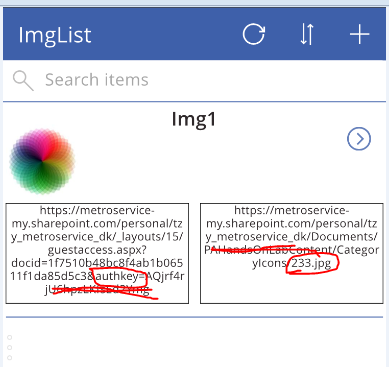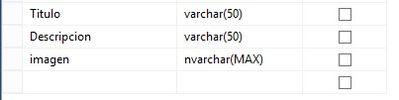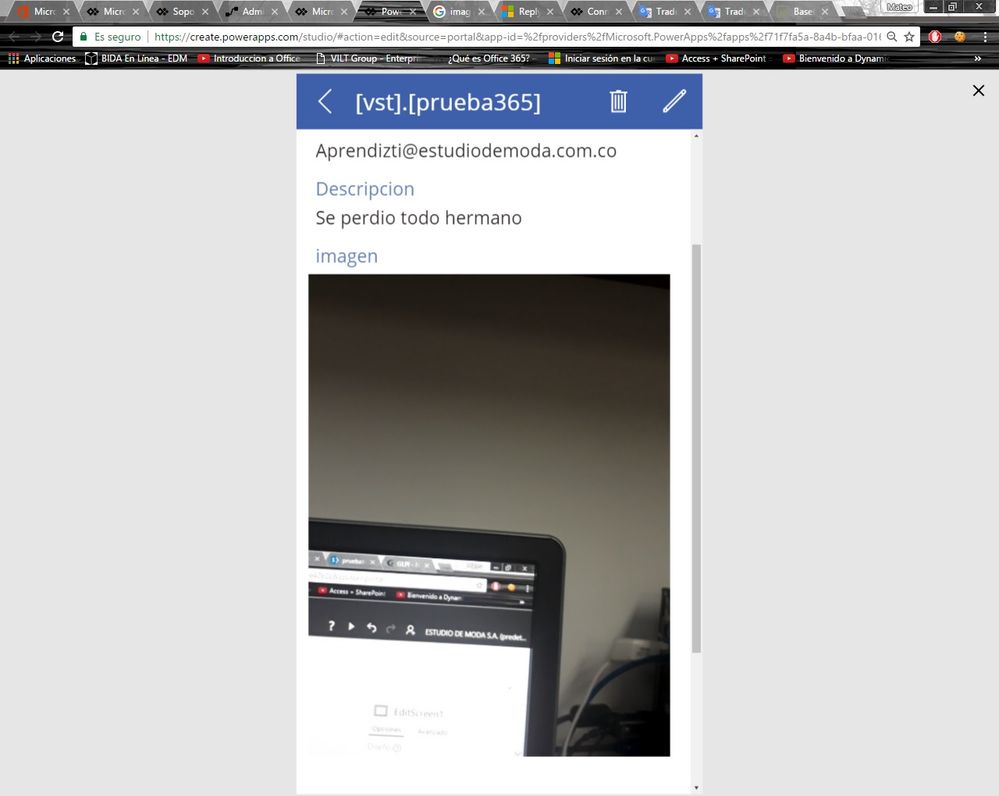- Power Apps Community
- Welcome to the Community!
- News & Announcements
- Get Help with Power Apps
- Building Power Apps
- Microsoft Dataverse
- AI Builder
- Power Apps Governance and Administering
- Power Apps Pro Dev & ISV
- Connector Development
- Power Query
- GCC, GCCH, DoD - Federal App Makers (FAM)
- Power Platform Integration - Better Together!
- Power Platform Integrations (Read Only)
- Power Platform and Dynamics 365 Integrations (Read Only)
- Community Blog
- Power Apps Community Blog
- Galleries
- Community Connections & How-To Videos
- Copilot Cookbook
- Community App Samples
- Webinars and Video Gallery
- Canvas Apps Components Samples
- Kid Zone
- Emergency Response Gallery
- Events
- 2021 MSBizAppsSummit Gallery
- 2020 MSBizAppsSummit Gallery
- 2019 MSBizAppsSummit Gallery
- Community Engagement
- Community Calls Conversations
- Hack Together: Power Platform AI Global Hack
- Experimental
- Error Handling
- Power Apps Experimental Features
- Community Support
- Community Accounts & Registration
- Using the Community
- Community Feedback
- Power Apps Community
- Forums
- Get Help with Power Apps
- Building Power Apps
- Display image from SQL Server On Premise Connectio...
- Subscribe to RSS Feed
- Mark Topic as New
- Mark Topic as Read
- Float this Topic for Current User
- Bookmark
- Subscribe
- Printer Friendly Page
- Mark as New
- Bookmark
- Subscribe
- Mute
- Subscribe to RSS Feed
- Permalink
- Report Inappropriate Content
Display image from SQL Server On Premise Connection in PowerApps App
When I create an app from my data, which is a SQL Server on Premise Connection, choose a table that contains a field with a varbinary(max) data type, which contains photos, it will not display in the app I create when I insert an image and use "ThisItem.ppt_photo" as the function, ie. "image = ThisItem.ppt_photo. It is just blank. I know the photo is valid, because I can get it to display if I use the same field and table as a source in SSRS (SQL Server Reporting Services). Is this functionality not supported, or am I doing something wrong? I am very new to PowerApps. Below is the screenshot of the powerapps design page where I am attempting this.

- Mark as New
- Bookmark
- Subscribe
- Mute
- Subscribe to RSS Feed
- Permalink
- Report Inappropriate Content
Hi Agigliotti,
Per my knowledge, PowerApps is not able to parse Varbinary, so in your SQL Server On-Premise database, you could use image’s path instead of using a Varbinary to store your picture.
I have tried it on my side and it works fine. Please have a try on your side and let me know if it also works for you.
Best regards,
Mabel Mao
If this post helps, then please consider Accept it as the solution to help the other members find it more quickly.
- Mark as New
- Bookmark
- Subscribe
- Mute
- Subscribe to RSS Feed
- Permalink
- Report Inappropriate Content
Hi v-yamao-msft
How the specify the path? Shall the path be relative to sql server?
I have my database on SRV-SQL01 server, and a table in my database, where I put the path lin a column [Name] ike that: C:\08036.JPG
But my app doesn't show the image. I tried also with sql Image-type column, wihich has an image in, but no success.
Any sugestion how to display image in an app? It doesn't work from Sharepoint list, neither from SQL Server table
Thanks,
Yakimo
- Mark as New
- Bookmark
- Subscribe
- Mute
- Subscribe to RSS Feed
- Permalink
- Report Inappropriate Content
Hi Yakimo,
There is a blog about uploading and storing image path to SQL database, please check this link for a reference:
http://geekswithblogs.net/dotNETvinz/archive/2009/08/02/uploading-and-storing-image-path-todatabase-...
Per my test, Image Path is working fine and the pictures can be shown on the app. What I did was to add a connection to the data base, then add a gallery and set its items property as the table name. Then in the gallery, add an Image control, the image will be shown.
I also tried with Image column type, but it didn’t work.
If you are trying to use SharePoint list, how do you get the images?
As in the SharePoint list Image column, an URL of the image is needed. You could get the Image from Internet. Or you could also save your images to OneDrive for Business, then get the Image URL from OneDrive for Business.
Say I have a SharePoint list with Image column type. I get an image URL from the Internet and enter it to the Address field.
The URL I am using is e.g. https://organicthemes.com/demo/profile/files/2012/12/profile_img.png
Then create an app based on this list, the image can be shown on my app.
Hope it can be a reference for you. Please feel free reply if you need more help.
Best regards,
Mabel Mao
If this post helps, then please consider Accept it as the solution to help the other members find it more quickly.
- Mark as New
- Bookmark
- Subscribe
- Mute
- Subscribe to RSS Feed
- Permalink
- Report Inappropriate Content
Hi Mabel Mao
Thanks for your answer.
When I mean Image from SQL server or from SharePoint, I mean the image that I am in control of, not publicly accessed images.
Mine observations are the following:
(1) using SharePoint List with image/link column works only if the link column contains link to a public web address, like text "https://diviceimage.azureedge.net/devices/Acer/TravelMateB.png"
If the link is to my OneDrive located file/folder and the folder and even the image file is shared with everyone - the picture is only shown in designer. Later - iPhone/iPad does not show the image. I think I read somewhere in the posts, that PowerApps team admits that behaviour, and they are going to fix it in 2nd quarter this year
(2) using SQL server database with a Gateway connector to show image:
It works fine, but again - only with a path to the image, and the path should be publicly accessible
I do not want to expose my images publicly - do you know if there is a way to show the images, and the access rights to that images to be the same as to the SharePoint List?
Or - if the image is into the SQL database (image binary column) - then the access is coming by the connection string - it will be fine for me. The problem is that PowerApps cannot show the image (unless it is a path to the public website)
Any suggestions are welcome, thanks
Regards,
Yakimo
- Mark as New
- Bookmark
- Subscribe
- Mute
- Subscribe to RSS Feed
- Permalink
- Report Inappropriate Content
Hi Yakimo,
Are you using OneDrive for Business?
I hope my steps could be a reference for you, it really works fine on my side.
1. Save images to OneDrive for Business.
2. Create a SharePoint list, get Image URL from OneDrive for Business. Share the list with group members with Edit Permission level.
3. Create an app based on the list. Of course, all the images are shown on my app. Save the app to cloud.
4. Then share the app to group members with User permission.
5. Run the app on iPhone, I can see the images with my own account on iPhone, and my shared users can also see the images on iPhone.
Please try my steps to see if it works for you. I guess this way will not expose your images publicly.
About SQL server image binary column, it is currently not supported yet, I don’t have a time line on when it will be supported.
Best regards,
Mabel Mao
If this post helps, then please consider Accept it as the solution to help the other members find it more quickly.
- Mark as New
- Bookmark
- Subscribe
- Mute
- Subscribe to RSS Feed
- Permalink
- Report Inappropriate Content
Hi Mabel Mao
Thank you for your detailed reply.
I think I have some партиал success and some observations. Success - the image is on iPhone, if the URL contains Authkey
This is what I did:
I created a list, with two image fields.
- first image field contains the web address I got when I share the image (i.e. incl. authkey)
https://metroservice-my.sharepoint.com/personal/tzy_metroservice_dk/_layouts/15/guestaccess.aspx?doc...xxxxxxxx (file name is not present in the address)
- the second field contains the URL I get when I click the link from (1) - it contains the file name and path, like
I put both images on PowerApp screen.
If I run in designer - I can see both images. If I run it from my iPhone - voilà!- I can see only the image - this with Path that contains Authkey - the left one. Next to it to the right shall be the other image.
See the screenshot (note the address below the images):
So - at last - I am able to show images. But my problem is, that I would like to share the folder, and put the folder/file URL into the field.
Because I have 300 images and it is difficult every time I add an image, to share it separately and to get a link (with Authkey) - it will be cumbersome
Do you have any suggestion how to overcome that?
Thanks again,
Yakimo
- Mark as New
- Bookmark
- Subscribe
- Mute
- Subscribe to RSS Feed
- Permalink
- Report Inappropriate Content
Hi, @agigliotti
Also it can do it of the next form, define the field in sql server nvarchar(MAX):
and image in sql server must be encoded base64, Here can do it or powerapps can do it for default :
example:
this is result:
if it works for you, Please notification me ![]()
- Mark as New
- Bookmark
- Subscribe
- Mute
- Subscribe to RSS Feed
- Permalink
- Report Inappropriate Content
I got this to work. Thank you. In my case, I was transferring data from a postgres database to a SQL Server database because PowerApps from what I understand does not support Postgres. The Postgres database has image files stored in a bytea field.
So, first I needed to convert the Postgres bytea field to base64 and from bytea to text using the following (p.ppt_photo is the field name in postgres:
encode(p.ppt_photo::bytea, 'base64')
Using SSIS, I pulled this field into SQL Server into an nvarchar(max) field, and after that I needed to update the field as follows so that it was encoded as base64 jpeg.
update ppt_mas set ppt_photo_nvarchar2 = 'data:image/jpeg;base64,' + ppt_photo_nvarchar2;
For some reason, and it may be something in SSIS, the field in SQL Server ended up with a number of blank spaces. They may not have been spaces, but could have been tabs, because replace(ppt_photo_nvarchar,' ','') did not get rid of them. I found a function that gets rid of spaces, tabs, and more as follows:
CREATE FUNCTION [dbo].[RemoveAllSpaces]
(@MyString as varchar(Max))
Returns varchar(Max)
As
Begin
--NULL
Set @MyString = Replace(@MyString,CHAR(0),'');
--Horizontal Tab
Set @MyString = Replace(@MyString,CHAR(9),'');
--Line Feed
Set @MyString = Replace(@MyString,CHAR(10),'');
--Vertical Tab
Set @MyString = Replace(@MyString,CHAR(11),'');
--Form Feed
Set @MyString = Replace(@MyString,CHAR(12),'');
--Carriage Return
Set @MyString = Replace(@MyString,CHAR(13),'');
--Column Break
Set @MyString = Replace(@MyString,CHAR(14),'');
--Non-breaking space
Set @MyString = Replace(@MyString,CHAR(160),'');
Set @MyString = LTRIM(RTRIM(@MyString));
Return @MyString
End
This ended up working.
- Mark as New
- Bookmark
- Subscribe
- Mute
- Subscribe to RSS Feed
- Permalink
- Report Inappropriate Content
OK,
As I said, I was able to display photos from an nvarchar(max) type field in SQL Server, however, there is another problem, and hopefully someone can help.
The photos are causing the app to run extremely slowly, and it doesn't matter whether I display them on the app or not. If they are in the source database, the app runs way too slowly to be useful. For example, when doing a search for records, it can take up to a minute, and there are only a couple of hundred of records.
Does anyone have any creative ideas to keep performance at a usable level, while still being able to display photos?
Helpful resources
Community Roundup: A Look Back at Our Last 10 Tuesday Tips
As we continue to grow and learn together, it's important to reflect on the valuable insights we've shared. For today's #TuesdayTip, we're excited to take a moment to look back at the last 10 tips we've shared in case you missed any or want to revisit them. Thanks for your incredible support for this series--we're so glad it was able to help so many of you navigate your community experience! Getting Started in the Community An overview of everything you need to know about navigating the community on one page! Community Links: ○ Power Apps ○ Power Automate ○ Power Pages ○ Copilot Studio Community Ranks and YOU Have you ever wondered how your fellow community members ascend the ranks within our community? We explain everything about ranks and how to achieve points so you can climb up in the rankings! Community Links: ○ Power Apps ○ Power Automate ○ Power Pages ○ Copilot Studio Powering Up Your Community Profile Your Community User Profile is how the Community knows you--so it's essential that it works the way you need it to! From changing your username to updating contact information, this Knowledge Base Article is your best resource for powering up your profile. Community Links: ○ Power Apps ○ Power Automate ○ Power Pages ○ Copilot Studio Community Blogs--A Great Place to Start There's so much you'll discover in the Community Blogs, and we hope you'll check them out today! Community Links: ○ Power Apps ○ Power Automate ○ Power Pages ○ Copilot Studio Unlocking Community Achievements and Earning Badges Across the Communities, you'll see badges on users profile that recognize and reward their engagement and contributions. Check out some details on Community badges--and find out more in the detailed link at the end of the article! Community Links: ○ Power Apps ○ Power Automate ○ Power Pages ○ Copilot Studio Blogging in the Community Interested in blogging? Everything you need to know on writing blogs in our four communities! Get started blogging across the Power Platform communities today! Community Links: ○ Power Apps ○ Power Automate ○ Power Pages ○ Copilot Studio Subscriptions & Notifications We don't want you to miss a thing in the community! Read all about how to subscribe to sections of our forums and how to setup your notifications! Community Links: ○ Power Apps ○ Power Automate ○ Power Pages ○ Copilot Studio Getting Started with Private Messages & Macros Do you want to enhance your communication in the Community and streamline your interactions? One of the best ways to do this is to ensure you are using Private Messaging--and the ever-handy macros that are available to you as a Community member! Community Links: ○ Power Apps ○ Power Automate ○ Power Pages ○ Copilot Studio Community User Groups Learn everything about being part of, starting, or leading a User Group in the Power Platform Community. Community Links: ○ Power Apps ○ Power Automate ○ Power Pages ○ Copilot Studio Update Your Community Profile Today! Keep your community profile up to date which is essential for staying connected and engaged with the community. Community Links: ○ Power Apps ○ Power Automate ○ Power Pages ○ Copilot Studio Thank you for being an integral part of our journey. Here's to many more Tuesday Tips as we pave the way for a brighter, more connected future! As always, watch the News & Announcements for the next set of tips, coming soon!
Calling all User Group Leaders and Super Users! Mark Your Calendars for the next Community Ambassador Call on May 9th!
This month's Community Ambassador call is on May 9th at 9a & 3p PDT. Please keep an eye out in your private messages and Teams channels for your invitation. There are lots of exciting updates coming to the Community, and we have some exclusive opportunities to share with you! As always, we'll also review regular updates for User Groups, Super Users, and share general information about what's going on in the Community. Be sure to register & we hope to see all of you there!
April 2024 Community Newsletter
We're pleased to share the April Community Newsletter, where we highlight the latest news, product releases, upcoming events, and the amazing work of our outstanding Community members. If you're new to the Community, please make sure to follow the latest News & Announcements and check out the Community on LinkedIn as well! It's the best way to stay up-to-date with all the news from across Microsoft Power Platform and beyond. COMMUNITY HIGHLIGHTS Check out the most active community members of the last month! These hardworking members are posting regularly, answering questions, kudos, and providing top solutions in their communities. We are so thankful for each of you--keep up the great work! If you hope to see your name here next month, follow these awesome community members to see what they do! Power AppsPower AutomateCopilot StudioPower PagesWarrenBelzDeenujialexander2523ragavanrajanLaurensMManishSolankiMattJimisonLucas001AmikcapuanodanilostephenrobertOliverRodriguestimlAndrewJManikandanSFubarmmbr1606VishnuReddy1997theMacResolutionsVishalJhaveriVictorIvanidzejsrandhawahagrua33ikExpiscornovusFGuerrero1PowerAddictgulshankhuranaANBExpiscornovusprathyooSpongYeNived_Nambiardeeksha15795apangelesGochixgrantjenkinsvasu24Mfon LATEST NEWS Business Applications Launch Event - On Demand In case you missed the Business Applications Launch Event, you can now catch up on all the announcements and watch the entire event on-demand inside Charles Lamanna's latest cloud blog. This is your one stop shop for all the latest Copilot features across Power Platform and #Dynamics365, including first-hand looks at how companies such as Lenovo, Sonepar, Ford Motor Company, Omnicom and more are using these new capabilities in transformative ways. Click the image below to watch today! Power Platform Community Conference 2024 is here! It's time to look forward to the next installment of the Power Platform Community Conference, which takes place this year on 18-20th September 2024 at the MGM Grand in Las Vegas! Come and be inspired by Microsoft senior thought leaders and the engineers behind the #PowerPlatform, with Charles Lamanna, Sangya Singh, Ryan Cunningham, Kim Manis, Nirav Shah, Omar Aftab and Leon Welicki already confirmed to speak. You'll also be able to learn from industry experts and Microsoft MVPs who are dedicated to bridging the gap between humanity and technology. These include the likes of Lisa Crosbie, Victor Dantas, Kristine Kolodziejski, David Yack, Daniel Christian, Miguel Félix, and Mats Necker, with many more to be announced over the coming weeks. Click here to watch our brand-new sizzle reel for #PPCC24 or click the image below to find out more about registration. See you in Vegas! Power Up Program Announces New Video-Based Learning Hear from Principal Program Manager, Dimpi Gandhi, to discover the latest enhancements to the Microsoft #PowerUpProgram. These include a new accelerated video-based curriculum crafted with the expertise of Microsoft MVPs, Rory Neary and Charlie Phipps-Bennett. If you’d like to hear what’s coming next, click the image below to find out more! UPCOMING EVENTS Microsoft Build - Seattle and Online - 21-23rd May 2024 Taking place on 21-23rd May 2024 both online and in Seattle, this is the perfect event to learn more about low code development, creating copilots, cloud platforms, and so much more to help you unleash the power of AI. There's a serious wealth of talent speaking across the three days, including the likes of Satya Nadella, Amanda K. Silver, Scott Guthrie, Sarah Bird, Charles Lamanna, Miti J., Kevin Scott, Asha Sharma, Rajesh Jha, Arun Ulag, Clay Wesener, and many more. And don't worry if you can't make it to Seattle, the event will be online and totally free to join. Click the image below to register for #MSBuild today! European Collab Summit - Germany - 14-16th May 2024 The clock is counting down to the amazing European Collaboration Summit, which takes place in Germany May 14-16, 2024. #CollabSummit2024 is designed to provide cutting-edge insights and best practices into Power Platform, Microsoft 365, Teams, Viva, and so much more. There's a whole host of experts speakers across the three-day event, including the likes of Vesa Juvonen, Laurie Pottmeyer, Dan Holme, Mark Kashman, Dona Sarkar, Gavin Barron, Emily Mancini, Martina Grom, Ahmad Najjar, Liz Sundet, Nikki Chapple, Sara Fennah, Seb Matthews, Tobias Martin, Zoe Wilson, Fabian Williams, and many more. Click the image below to find out more about #ECS2024 and register today! Microsoft 365 & Power Platform Conference - Seattle - 3-7th June If you're looking to turbo boost your Power Platform skills this year, why not take a look at everything TechCon365 has to offer at the Seattle Convention Center on June 3-7, 2024. This amazing 3-day conference (with 2 optional days of workshops) offers over 130 sessions across multiple tracks, alongside 25 workshops presented by Power Platform, Microsoft 365, Microsoft Teams, Viva, Azure, Copilot and AI experts. There's a great array of speakers, including the likes of Nirav Shah, Naomi Moneypenny, Jason Himmelstein, Heather Cook, Karuana Gatimu, Mark Kashman, Michelle Gilbert, Taiki Y., Kristi K., Nate Chamberlain, Julie Koesmarno, Daniel Glenn, Sarah Haase, Marc Windle, Amit Vasu, Joanne C Klein, Agnes Molnar, and many more. Click the image below for more #Techcon365 intel and register today! For more events, click the image below to visit the Microsoft Community Days website.
Tuesday Tip | Update Your Community Profile Today!
It's time for another TUESDAY TIPS, your weekly connection with the most insightful tips and tricks that empower both newcomers and veterans in the Power Platform Community! Every Tuesday, we bring you a curated selection of the finest advice, distilled from the resources and tools in the Community. Whether you’re a seasoned member or just getting started, Tuesday Tips are the perfect compass guiding you across the dynamic landscape of the Power Platform Community. We're excited to announce that updating your community profile has never been easier! Keeping your profile up to date is essential for staying connected and engaged with the community. Check out the following Support Articles with these topics: Accessing Your Community ProfileRetrieving Your Profile URLUpdating Your Community Profile Time ZoneChanging Your Community Profile Picture (Avatar)Setting Your Date Display Preferences Click on your community link for more information: Power Apps, Power Automate, Power Pages, Copilot Studio Thank you for being an active part of our community. Your contributions make a difference! Best Regards, The Community Management Team
Hear what's next for the Power Up Program
Hear from Principal Program Manager, Dimpi Gandhi, to discover the latest enhancements to the Microsoft #PowerUpProgram, including a new accelerated video-based curriculum crafted with the expertise of Microsoft MVPs, Rory Neary and Charlie Phipps-Bennett. If you’d like to hear what’s coming next, click the link below to sign up today! https://aka.ms/PowerUp
Tuesday Tip: Community User Groups
It's time for another TUESDAY TIPS, your weekly connection with the most insightful tips and tricks that empower both newcomers and veterans in the Power Platform Community! Every Tuesday, we bring you a curated selection of the finest advice, distilled from the resources and tools in the Community. Whether you’re a seasoned member or just getting started, Tuesday Tips are the perfect compass guiding you across the dynamic landscape of the Power Platform Community. As our community family expands each week, we revisit our essential tools, tips, and tricks to ensure you’re well-versed in the community’s pulse. Keep an eye on the News & Announcements for your weekly Tuesday Tips—you never know what you may learn! Today's Tip: Community User Groups and YOU Being part of, starting, or leading a User Group can have many great benefits for our community members who want to learn, share, and connect with others who are interested in the Microsoft Power Platform and the low-code revolution. When you are part of a User Group, you discover amazing connections, learn incredible things, and build your skills. Some User Groups work in the virtual space, but many meet in physical locations, meaning you have several options when it comes to building community with people who are learning and growing together! Some of the benefits of our Community User Groups are: Network with like-minded peers and product experts, and get in front of potential employers and clients.Learn from industry experts and influencers and make your own solutions more successful.Access exclusive community space, resources, tools, and support from Microsoft.Collaborate on projects, share best practices, and empower each other. These are just a few of the reasons why our community members love their User Groups. Don't wait. Get involved with (or maybe even start) a User Group today--just follow the tips below to get started.For current or new User Group leaders, all the information you need is here: User Group Leader Get Started GuideOnce you've kicked off your User Group, find the resources you need: Community User Group ExperienceHave questions about our Community User Groups? Let us know! We are here to help you!