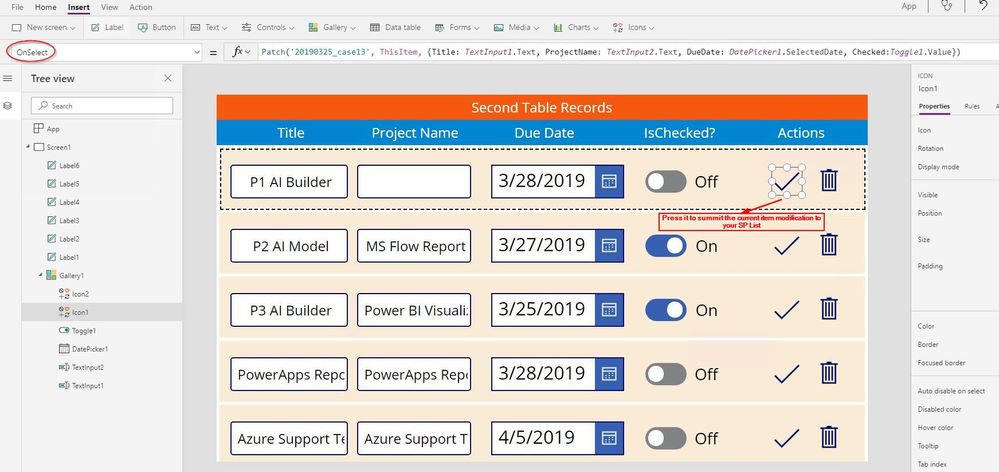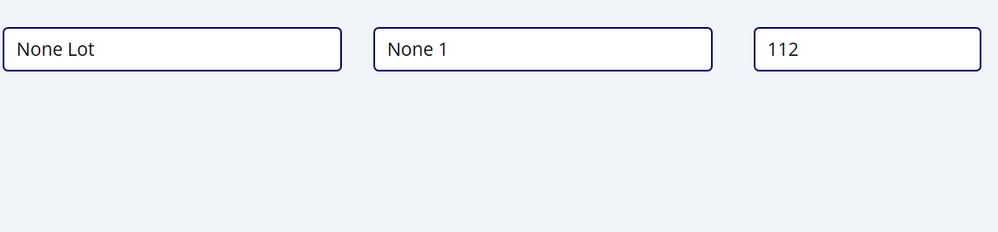- Power Apps Community
- Welcome to the Community!
- News & Announcements
- Get Help with Power Apps
- Building Power Apps
- Microsoft Dataverse
- AI Builder
- Power Apps Governance and Administering
- Power Apps Pro Dev & ISV
- Connector Development
- Power Query
- GCC, GCCH, DoD - Federal App Makers (FAM)
- Power Platform Integration - Better Together!
- Power Platform Integrations (Read Only)
- Power Platform and Dynamics 365 Integrations (Read Only)
- Community Blog
- Power Apps Community Blog
- Galleries
- Community Connections & How-To Videos
- Copilot Cookbook
- Community App Samples
- Webinars and Video Gallery
- Canvas Apps Components Samples
- Kid Zone
- Emergency Response Gallery
- Events
- 2021 MSBizAppsSummit Gallery
- 2020 MSBizAppsSummit Gallery
- 2019 MSBizAppsSummit Gallery
- Community Engagement
- Community Calls Conversations
- Hack Together: Power Platform AI Global Hack
- Experimental
- Error Handling
- Power Apps Experimental Features
- Community Support
- Community Accounts & Registration
- Using the Community
- Community Feedback
- Power Apps Community
- Forums
- Get Help with Power Apps
- Building Power Apps
- Re: Filter two forms using one Gallery
- Subscribe to RSS Feed
- Mark Topic as New
- Mark Topic as Read
- Float this Topic for Current User
- Bookmark
- Subscribe
- Printer Friendly Page
- Mark as New
- Bookmark
- Subscribe
- Mute
- Subscribe to RSS Feed
- Permalink
- Report Inappropriate Content
Filter two forms using one Gallery
I am making a repeating table form. When an item is entered, it creates and entry in the master list and multiple entrying in the detail list.
I would like to make another screen that shows a gallery ( MasterGallery) with two edit forms, that displays the editable items when MasterID = ID
I was able to display Gallery to Form1 using MasterGallery.Selected, but I can't figure out a way to connect Form1 to Form2.
Please Help....
Solved! Go to Solution.
Accepted Solutions
- Mark as New
- Bookmark
- Subscribe
- Mute
- Subscribe to RSS Feed
- Permalink
- Report Inappropriate Content
Hi @crjohnson82 ,
Do you want to display multiple Items from your second table within the Form2 (Edit form)?
If you want to display multiple Items from your second table within the Form2 (Edit form), I afraid that there is no way to achieve your needs in PowerApps currently.
The Edit form control in PowerApps could only be used to display single one record within your data source, it could not be used to display multiple items.
As an alternative solution, you could consider use a Gallery control to achieve your needs instead of the Form2. On your side, you could add a another Gallery within your screen, and configure it as Editable table.
I have made a test on my side, please take a try with the following workaround:
Add another Gallery within your app (instead of the Form2), then configure it as a Editable table. The screenshot as below:
Set the Items property of the another Gallery to following:
Filter(secondDataTable, ID = Gallery.Selected.ID)
Add appropriate controls (e.g. Text Input controls, DatePicker, Toggle, ...) within above Gallery to list the column values in your second Data Table.
Add a "Check" icon within your Gallery, set the OnSelect property to following:
Patch(
secondDataTable,
ThisItem,
{
Column1: TextInput1.Text,
Column2: TextInput2.Text,
Column3: TextInput3.Text,
...
}
)
Add a "Remove" icon within your Gallery, set the OnSelect property to following:
Remove(secondDataTable, ThisItem)
The sample app, please check the attached .msapp file.
More details about configuring a Gallery as a Editable table, please check the following video:
https://www.youtube.com/watch?v=O2WqhRTUhyw
Please consider take a try with above solution, then check if the issue is solved.
Best regards,
If this post helps, then please consider Accept it as the solution to help the other members find it more quickly.
- Mark as New
- Bookmark
- Subscribe
- Mute
- Subscribe to RSS Feed
- Permalink
- Report Inappropriate Content
I'm slightly confused on what you're doing because you stated you're creating a MasterItem record and then multiple DetailItem records. So 3 records in 2 tables? One Master and two Detail?
The easy answer is that your first Form is linked because it is directly tied to your .Selected property (which I'm assuming is actually your MasterItem record).
What I'm assuming you're looking for is a way to retrieve the record you want to edit from the Detail table(s).
In that case, you need to probably take as your Form's DataSource similar to First(Filter(yourDetailTable, yourID=MasterGallery.Selected.ID)). You want to get the first record from your Detail table and link that to your Form and open it as an EditForm(). Similar scenario for your 2nd (assuming I was correct in my first paragraph) by doing a Last() vs. a First().
Does that fit your scenario or am I confused? 😄
- Mark as New
- Bookmark
- Subscribe
- Mute
- Subscribe to RSS Feed
- Permalink
- Report Inappropriate Content
On Screen:
MasterGallery
MasterList (Form1) -
DetailList (Form2) -
1) MasterGallery to Form1
2) Form1 to Form2 ( show items when MasterID = ID)
When I click Item in MasterGallery, I want Form1 and Form 2 to shows items when MasterID = ID
Does that make sense?
- Mark as New
- Bookmark
- Subscribe
- Mute
- Subscribe to RSS Feed
- Permalink
- Report Inappropriate Content
I think I get it, but just to be 100% clear. The MasterList is showing the fields/record from the same source as your Gallery, correct? So that one of course works fine if you link the Form1 source to be the .Selected property of the Gallery. The second one is the one where you actually need to query/filter to get the record you want from a different DataSource/Table, correct?
If that's correct, then the method I explained above will work for Form2. You just need to set the DataSource to point at your secondary Table and the Item to be similar to: First(Filter(secondDataTable,ID=Gallery.Selected.ID)).
From innermost function to outer, the ID is just whatever your key matching ID is that I assume you are writing to your Master/Detail tables at creation. The secondDataTable is just the name of your other list (e.g. SharePoint) where you created the item Detail record. The reason we need to do a First() function is because PowerApps returns a Collection from the Filter() function. If there's always (at most) one Detail record, then this will work fine.
If you're ever going to have a scenario where the Details record wasn't created before we get to this screen, then you'll have to do an if() statement somewhere along the line (e.g. OnVisible) to create this record first or to change the settings on your form to create a record vs. editing one (e.g. NewForm() vs. EditForm()).
- Mark as New
- Bookmark
- Subscribe
- Mute
- Subscribe to RSS Feed
- Permalink
- Report Inappropriate Content
First(Filter(secondDataTable,ID=Gallery.Selected.ID)). WORKED.. Thanks alot..
But it only shows one item...
In picture, MASTERID:36 has 2 items. When I click on the Gallery Item, ID: 36, I want to see both entries in Form 2.
(if its 10 items, I need to display all of them)....
Hope this makes sence.
- Mark as New
- Bookmark
- Subscribe
- Mute
- Subscribe to RSS Feed
- Permalink
- Report Inappropriate Content
Yes it does. So, you have some UX choices to make here.
Are you thinking you want to edit the table of Detail items like you have them (e. g. like an Excel table)? So that the person kind of goes along the row/column to edit both simultaneously? Or do you want them to select which detail item they want to view/edit (e.g. Dropdown) which would then be opened in the Form alone?
- Mark as New
- Bookmark
- Subscribe
- Mute
- Subscribe to RSS Feed
- Permalink
- Report Inappropriate Content
yes. I would like to for them to edit the table of Detail items like I have them (e. g. like an Excel table
- Mark as New
- Bookmark
- Subscribe
- Mute
- Subscribe to RSS Feed
- Permalink
- Report Inappropriate Content
The issue will be that there isn't a default control that does this (to my knowledge). A DataTable control will give you what you're looking for out of the box per "display" but you cannot edit anything. You'd need to select one and then hit "edit" on a button or other object to then open a form (if you used a DataTable control).
You could create Forms for each entry, but you'd need to have these defined and listed up the max # of Forms you think you'd need (X entries). Then you'd align the Forms to look like an Excel sheet (e.g. remove labels/errors/required, shrink fields, line them up in a single row, etc.).
Alternatively, you could create a "pseudo-form" completely from scratch that looks like an Excel sheet and is infinitely scrollable (doesn't matter how many rows exist) using a Gallery Control. To do this:
- Create a new blank Gallery and link it to the same Filter I had above but w/o the First() function.
- Select your Gallery
- Insert a Text Input field.
- Link the field to the first value in your List (e.g. Title)
- Lather/rinse/repeat for each field using steps 2 & 3
- Line up your fields all next to each other and resize your Gallery so that it looks similar to an Excel Sheet.
At that point, you again have some UX decisions to make. You can have the Gallery Text Input items update via the OnChange event (not recommended) or set a Boolean via the OnChange that warns the user they need to Save their changes and asks them to hit a save/cancel.
If they Save, then you'd take the values in each field and use the Patch() function to update them to your SharePoint list.
This is much more manual than using a Form of course, but you can control formatting more easily.
- Mark as New
- Bookmark
- Subscribe
- Mute
- Subscribe to RSS Feed
- Permalink
- Report Inappropriate Content
As you have me thinking about it, you could even do a pretty slick UI that "appeared" to be an Excel style list using a DataTable, but it would be a combo of disabling/enabling (e.g. DataTable.DisplayMode.Disabled) the DataTable and Hiding/showing a Form on top of the DataTable. Then when they're done having them click a save/cancel icon and it would submit the changes, hide the form and re-display the DataTable. You'd need to do some work on figuring out the placement of the form based upon the Row and some math on the Y location value of the Form, but it definitely could be done and would look like a truly editable DataTable control.
- Mark as New
- Bookmark
- Subscribe
- Mute
- Subscribe to RSS Feed
- Permalink
- Report Inappropriate Content
Ok. I'm trying the first method. It still only shows one item... Maybe I missed a step
Helpful resources
Calling all User Group Leaders and Super Users! Mark Your Calendars for the next Community Ambassador Call on May 9th!
This month's Community Ambassador call is on May 9th at 9a & 3p PDT. Please keep an eye out in your private messages and Teams channels for your invitation. There are lots of exciting updates coming to the Community, and we have some exclusive opportunities to share with you! As always, we'll also review regular updates for User Groups, Super Users, and share general information about what's going on in the Community. Be sure to register & we hope to see all of you there!
April 2024 Community Newsletter
We're pleased to share the April Community Newsletter, where we highlight the latest news, product releases, upcoming events, and the amazing work of our outstanding Community members. If you're new to the Community, please make sure to follow the latest News & Announcements and check out the Community on LinkedIn as well! It's the best way to stay up-to-date with all the news from across Microsoft Power Platform and beyond. COMMUNITY HIGHLIGHTS Check out the most active community members of the last month! These hardworking members are posting regularly, answering questions, kudos, and providing top solutions in their communities. We are so thankful for each of you--keep up the great work! If you hope to see your name here next month, follow these awesome community members to see what they do! Power AppsPower AutomateCopilot StudioPower PagesWarrenBelzDeenujialexander2523ragavanrajanLaurensMManishSolankiMattJimisonLucas001AmikcapuanodanilostephenrobertOliverRodriguestimlAndrewJManikandanSFubarmmbr1606VishnuReddy1997theMacResolutionsVishalJhaveriVictorIvanidzejsrandhawahagrua33ikExpiscornovusFGuerrero1PowerAddictgulshankhuranaANBExpiscornovusprathyooSpongYeNived_Nambiardeeksha15795apangelesGochixgrantjenkinsvasu24Mfon LATEST NEWS Business Applications Launch Event - On Demand In case you missed the Business Applications Launch Event, you can now catch up on all the announcements and watch the entire event on-demand inside Charles Lamanna's latest cloud blog. This is your one stop shop for all the latest Copilot features across Power Platform and #Dynamics365, including first-hand looks at how companies such as Lenovo, Sonepar, Ford Motor Company, Omnicom and more are using these new capabilities in transformative ways. Click the image below to watch today! Power Platform Community Conference 2024 is here! It's time to look forward to the next installment of the Power Platform Community Conference, which takes place this year on 18-20th September 2024 at the MGM Grand in Las Vegas! Come and be inspired by Microsoft senior thought leaders and the engineers behind the #PowerPlatform, with Charles Lamanna, Sangya Singh, Ryan Cunningham, Kim Manis, Nirav Shah, Omar Aftab and Leon Welicki already confirmed to speak. You'll also be able to learn from industry experts and Microsoft MVPs who are dedicated to bridging the gap between humanity and technology. These include the likes of Lisa Crosbie, Victor Dantas, Kristine Kolodziejski, David Yack, Daniel Christian, Miguel Félix, and Mats Necker, with many more to be announced over the coming weeks. Click here to watch our brand-new sizzle reel for #PPCC24 or click the image below to find out more about registration. See you in Vegas! Power Up Program Announces New Video-Based Learning Hear from Principal Program Manager, Dimpi Gandhi, to discover the latest enhancements to the Microsoft #PowerUpProgram. These include a new accelerated video-based curriculum crafted with the expertise of Microsoft MVPs, Rory Neary and Charlie Phipps-Bennett. If you’d like to hear what’s coming next, click the image below to find out more! UPCOMING EVENTS Microsoft Build - Seattle and Online - 21-23rd May 2024 Taking place on 21-23rd May 2024 both online and in Seattle, this is the perfect event to learn more about low code development, creating copilots, cloud platforms, and so much more to help you unleash the power of AI. There's a serious wealth of talent speaking across the three days, including the likes of Satya Nadella, Amanda K. Silver, Scott Guthrie, Sarah Bird, Charles Lamanna, Miti J., Kevin Scott, Asha Sharma, Rajesh Jha, Arun Ulag, Clay Wesener, and many more. And don't worry if you can't make it to Seattle, the event will be online and totally free to join. Click the image below to register for #MSBuild today! European Collab Summit - Germany - 14-16th May 2024 The clock is counting down to the amazing European Collaboration Summit, which takes place in Germany May 14-16, 2024. #CollabSummit2024 is designed to provide cutting-edge insights and best practices into Power Platform, Microsoft 365, Teams, Viva, and so much more. There's a whole host of experts speakers across the three-day event, including the likes of Vesa Juvonen, Laurie Pottmeyer, Dan Holme, Mark Kashman, Dona Sarkar, Gavin Barron, Emily Mancini, Martina Grom, Ahmad Najjar, Liz Sundet, Nikki Chapple, Sara Fennah, Seb Matthews, Tobias Martin, Zoe Wilson, Fabian Williams, and many more. Click the image below to find out more about #ECS2024 and register today! Microsoft 365 & Power Platform Conference - Seattle - 3-7th June If you're looking to turbo boost your Power Platform skills this year, why not take a look at everything TechCon365 has to offer at the Seattle Convention Center on June 3-7, 2024. This amazing 3-day conference (with 2 optional days of workshops) offers over 130 sessions across multiple tracks, alongside 25 workshops presented by Power Platform, Microsoft 365, Microsoft Teams, Viva, Azure, Copilot and AI experts. There's a great array of speakers, including the likes of Nirav Shah, Naomi Moneypenny, Jason Himmelstein, Heather Cook, Karuana Gatimu, Mark Kashman, Michelle Gilbert, Taiki Y., Kristi K., Nate Chamberlain, Julie Koesmarno, Daniel Glenn, Sarah Haase, Marc Windle, Amit Vasu, Joanne C Klein, Agnes Molnar, and many more. Click the image below for more #Techcon365 intel and register today! For more events, click the image below to visit the Microsoft Community Days website.
Tuesday Tip | Update Your Community Profile Today!
It's time for another TUESDAY TIPS, your weekly connection with the most insightful tips and tricks that empower both newcomers and veterans in the Power Platform Community! Every Tuesday, we bring you a curated selection of the finest advice, distilled from the resources and tools in the Community. Whether you’re a seasoned member or just getting started, Tuesday Tips are the perfect compass guiding you across the dynamic landscape of the Power Platform Community. We're excited to announce that updating your community profile has never been easier! Keeping your profile up to date is essential for staying connected and engaged with the community. Check out the following Support Articles with these topics: Accessing Your Community ProfileRetrieving Your Profile URLUpdating Your Community Profile Time ZoneChanging Your Community Profile Picture (Avatar)Setting Your Date Display Preferences Click on your community link for more information: Power Apps, Power Automate, Power Pages, Copilot Studio Thank you for being an active part of our community. Your contributions make a difference! Best Regards, The Community Management Team
Hear what's next for the Power Up Program
Hear from Principal Program Manager, Dimpi Gandhi, to discover the latest enhancements to the Microsoft #PowerUpProgram, including a new accelerated video-based curriculum crafted with the expertise of Microsoft MVPs, Rory Neary and Charlie Phipps-Bennett. If you’d like to hear what’s coming next, click the link below to sign up today! https://aka.ms/PowerUp
Tuesday Tip: Community User Groups
It's time for another TUESDAY TIPS, your weekly connection with the most insightful tips and tricks that empower both newcomers and veterans in the Power Platform Community! Every Tuesday, we bring you a curated selection of the finest advice, distilled from the resources and tools in the Community. Whether you’re a seasoned member or just getting started, Tuesday Tips are the perfect compass guiding you across the dynamic landscape of the Power Platform Community. As our community family expands each week, we revisit our essential tools, tips, and tricks to ensure you’re well-versed in the community’s pulse. Keep an eye on the News & Announcements for your weekly Tuesday Tips—you never know what you may learn! Today's Tip: Community User Groups and YOU Being part of, starting, or leading a User Group can have many great benefits for our community members who want to learn, share, and connect with others who are interested in the Microsoft Power Platform and the low-code revolution. When you are part of a User Group, you discover amazing connections, learn incredible things, and build your skills. Some User Groups work in the virtual space, but many meet in physical locations, meaning you have several options when it comes to building community with people who are learning and growing together! Some of the benefits of our Community User Groups are: Network with like-minded peers and product experts, and get in front of potential employers and clients.Learn from industry experts and influencers and make your own solutions more successful.Access exclusive community space, resources, tools, and support from Microsoft.Collaborate on projects, share best practices, and empower each other. These are just a few of the reasons why our community members love their User Groups. Don't wait. Get involved with (or maybe even start) a User Group today--just follow the tips below to get started.For current or new User Group leaders, all the information you need is here: User Group Leader Get Started GuideOnce you've kicked off your User Group, find the resources you need: Community User Group ExperienceHave questions about our Community User Groups? Let us know! We are here to help you!
Super User of the Month | Ahmed Salih
We're thrilled to announce that Ahmed Salih is our Super User of the Month for April 2024. Ahmed has been one of our most active Super Users this year--in fact, he kicked off the year in our Community with this great video reminder of why being a Super User has been so important to him! Ahmed is the Senior Power Platform Architect at Saint Jude's Children's Research Hospital in Memphis. He's been a Super User for two seasons and is also a Microsoft MVP! He's celebrating his 3rd year being active in the Community--and he's received more than 500 kudos while authoring nearly 300 solutions. Ahmed's contributions to the Super User in Training program has been invaluable, with his most recent session with SUIT highlighting an incredible amount of best practices and tips that have helped him achieve his success. Ahmed's infectious enthusiasm and boundless energy are a key reason why so many Community members appreciate how he brings his personality--and expertise--to every interaction. With all the solutions he provides, his willingness to help the Community learn more about Power Platform, and his sheer joy in life, we are pleased to celebrate Ahmed and all his contributions! You can find him in the Community and on LinkedIn. Congratulations, Ahmed--thank you for being a SUPER user!