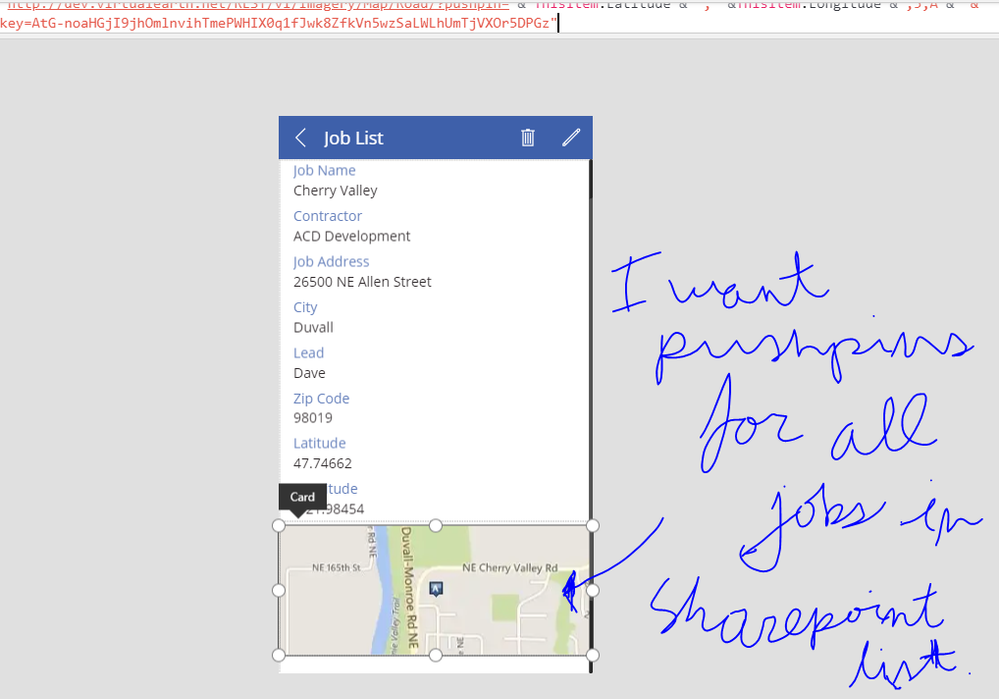- Power Apps Community
- Welcome to the Community!
- News & Announcements
- Get Help with Power Apps
- Building Power Apps
- Microsoft Dataverse
- AI Builder
- Power Apps Governance and Administering
- Power Apps Pro Dev & ISV
- Connector Development
- Power Query
- GCC, GCCH, DoD - Federal App Makers (FAM)
- Power Platform Integration - Better Together!
- Power Platform Integrations (Read Only)
- Power Platform and Dynamics 365 Integrations (Read Only)
- Community Blog
- Power Apps Community Blog
- Galleries
- Community Connections & How-To Videos
- Copilot Cookbook
- Community App Samples
- Webinars and Video Gallery
- Canvas Apps Components Samples
- Kid Zone
- Emergency Response Gallery
- Events
- 2021 MSBizAppsSummit Gallery
- 2020 MSBizAppsSummit Gallery
- 2019 MSBizAppsSummit Gallery
- Community Engagement
- Community Calls Conversations
- Hack Together: Power Platform AI Global Hack
- Experimental
- Error Handling
- Power Apps Experimental Features
- Community Support
- Community Accounts & Registration
- Using the Community
- Community Feedback
- Power Apps Community
- Forums
- Get Help with Power Apps
- Building Power Apps
- Re: View maps in sharepoint/powerapps
- Subscribe to RSS Feed
- Mark Topic as New
- Mark Topic as Read
- Float this Topic for Current User
- Bookmark
- Subscribe
- Printer Friendly Page
- Mark as New
- Bookmark
- Subscribe
- Mute
- Subscribe to RSS Feed
- Permalink
- Report Inappropriate Content
View maps in sharepoint/powerapps
I have a sharepoint list that contains job site locations. I want to create a screen in powerapps where I can view all locations in the list on one google map.
Also, is it possible to customize the markers to display additional information when clicked. For instance, if I clicked on a marker, the powerapp would take me to a screen which displayed additional information contained in the sharepoint list. Also, is it possible for the markers to show additional data in the map itself without moving to a different screen?
Thanks!
Solved! Go to Solution.
Accepted Solutions
- Mark as New
- Bookmark
- Subscribe
- Mute
- Subscribe to RSS Feed
- Permalink
- Report Inappropriate Content
Hi @Rebeccak ,
Yip, still works for me.
If I copy and paste that URL into the Image property of an image, adding the prefix HTTPS: and using my bing maps key, I get this;
Https://dev.virtualearth.net/REST/v1/Imagery/Map/Road/?mapSize=500,500&pp=32.626733,-96.905955;27;Duncanville&pp=30.222313,-97.838358;27;S Austin&pp=33.056851,-96.694623;27;E Plano&pp=32.943257,-97.110539;27;Southlake&pp=30.395586,-97.750611;27;Austin&pp=33.425686,-96.565431;27;Lewisville&pp=33.027707,-96.829514;27;W Plano&pp=29.575272,-98.596324;27;NW San Antonio&pp=29.61048,-98.476703;27;Sonterra Park&pp=29.584395,-98.305846;27;Selma&key=YOURDEVKEYHERE
Kind regards,
RT
- Mark as New
- Bookmark
- Subscribe
- Mute
- Subscribe to RSS Feed
- Permalink
- Report Inappropriate Content
Hi bags999,
You would need to get yourself a developer key for a map API service, be it Bing or Google or one of the others.
The keys are free, but you're usually limited to x-number of calls per app per day.
I've found the static map method to be useful, but you will need to play around with the properties and layers that each service provides to determine what level of detail suits you.
Then, in PowerApps, it's a simple matter of inserting a normal media image, and specifying the URL of the mapping service along with the methods and properties you want returned - this blog by @pratapladhani has a great write-up about it.
Hope this helps,
RT
- Mark as New
- Bookmark
- Subscribe
- Mute
- Subscribe to RSS Feed
- Permalink
- Report Inappropriate Content
This does not help with viewing all data in the list. Could you point me to any solutions?
- Mark as New
- Bookmark
- Subscribe
- Mute
- Subscribe to RSS Feed
- Permalink
- Report Inappropriate Content
Hi bags999,
I've used this method to display multiple elements on a map from list data, including locations and location labels which were provided by the data. Using the POST method you can get up to 100 pins on the map.
About the only limitation I can see is having the markers click-through to another page on the app itself - as the image and the markers are generated by Bing maps, not PowerApps. Here I've just added 2 markers as an example;
Perhaps I misunderstood - I thought you wanted to see job locations on the map?
Kind regards,
RT
- Mark as New
- Bookmark
- Subscribe
- Mute
- Subscribe to RSS Feed
- Permalink
- Report Inappropriate Content
Hello RT,
This most certainly helps, however; I have a list of job locations (lat/long) in a sharepoint list. I want the map to automatically update when a list item is added/deleted. The map should also map all the job locations in one map (placing multiple markers). Also, I want the map to have different colored markers based on contractors.
Thanks!
bags999
- Mark as New
- Bookmark
- Subscribe
- Mute
- Subscribe to RSS Feed
- Permalink
- Report Inappropriate Content
If you read up on the Static Map input parameters for the URL, you can pretty much do all of that, except you may be limited in terms of marker customisations - I know with google maps you could use your own markers, but as it seems they've changed their billing model, I haven't used it in a while. You should be able to find a similar reference for google maps.
Hope this helps,
RT
- Mark as New
- Bookmark
- Subscribe
- Mute
- Subscribe to RSS Feed
- Permalink
- Report Inappropriate Content
Hello RT,
I read through and was unable to figure out how to make it happen. Could you please provide me some assistance...
Thanks!
- Mark as New
- Bookmark
- Subscribe
- Mute
- Subscribe to RSS Feed
- Permalink
- Report Inappropriate Content
Hi there,
It's just a matter of inserting your data as variables into the URL string.
Let's say you have varLat and varLong as latitude and longitude location data, varLabel as a description and varIcon as a specific icon mapped to a job type.
If you take the URL I posted and break it up, you can see the parameters in the URL;
Syntax:
Example:
https://dev.virtualearth.net/REST/v1/Imagery/Map/Road/47.619048,-122.35384/15?mapSize=500,500&pp=47.620495,-122.34931;21;Job1&pp=47.619385,-122.351485;21;Job2&pp=47.616295,-122.3556;22&key=[yourmapkeyhere]
each iteration of &pp= is a placepoint marker in the following syntax;
pushpin=latitude,longitude;iconStyle;label
You can see the syntax as well as the different icons here
In Powerapps you can prepare the URL string by setting it as a varaible itself and insert your data where needed. Using the link above, you can pre-determine your icon style against your jobs.
You might set your variables based on the current row of data selected out of a Gallery as follows;
UpdateContext({varLat: ThisItem.LatitudeColumn, varLong: ThisItem.LongitudeColumn, varIcon: Switch({ThisItem.Description, "Permanent Job", 21, "Temp Job", 22, "FTC" 23, 20}))or something like that anyway 🙂
You can then construct the URL you will use for the image by inserting your variables into their proper places according to the URL syntax;
UpdateContext({myMapImageURL: "https://dev.virtualearth.net/REST/v1/Imagery/Map/Road/47.619048,-122.35384/15?mapSize=500,500&pp=" & varLat & "," & varLong & ";" & varIcon & ";" & varLabel & "&pp=47.619385,-122.351485;21;Job2&pp=47.616295,-122.3556;22&key=[yourmapkeyhere]"})
If you have too many entries for the HTTP GET you can use the HTTP POST method for up to 100 markers - but that would be a different post entirely.
If you can post some data and some screenshots I can perhaps help you with your specific example, but this should be enough to get you going at least 🙂
Hope this helps,
RT
- Mark as New
- Bookmark
- Subscribe
- Mute
- Subscribe to RSS Feed
- Permalink
- Report Inappropriate Content
Hello,
Thanks for all your help! This is my sharepoint list:
There are more than 18 values and so I will need some help with the post method...
For the single map, I have done this:
The image field has this value: http://dev.virtualearth.net/REST/v1/Imagery/Map/Road/?pushpin="& ThisItem.Latitude & "," &ThisItem.Longitude &";5;A"& "&key=[bing key hidden]"
Basically, I want to have a separate screen, which I have already made... and all the lat/long should be mapped (pushpins) and colored based on the contractor from the Sharepoint list (if possible). It would also be helpful if there are labels.
- Mark as New
- Bookmark
- Subscribe
- Mute
- Subscribe to RSS Feed
- Permalink
- Report Inappropriate Content
Hi there,
There are a couple of ways you can achieve this, so my way is not necessarily the only way or the best way.
That said, this is how I do it;
[EDIT:
I changed the URL format to allow Bing to auto-centre and auto-zoom to show all points
- The original URL format was https://dev.virtualearth.net/REST/v1/Imagery/Map/Road/47.619048,-122.35384/8?mapSize=500,500&pp=
- The new format without a static centrepoint is https://dev.virtualearth.net/REST/v1/Imagery/Map/Road?mapSize=500,500&pp=
This allows Bing to autocentre and autozoom for you]
If you consider the map URL, there are three parts - a fixed beginning (or prefix), a variable body with the pins and then a fixed ending (or suffix).
URL example:
https://dev.virtualearth.net/REST/v1/Imagery/Map/Road?mapSize=500,500&pp=47.63156378,-122.20375238;26;Label&pp=47.61031576,-122.19883025;26;Label&key=[yourAPIkey]
The fixed prefix is
"https://dev.virtualearth.net/REST/v1/Imagery/Map/Road?mapSize=500,500"
The variable body is each pushpin, which may have one or multiple of the following;
"&pp=latitude,longitude;icon;label"
"&pp=latitude,longitude;icon;label"
"&pp=latitude,longitude;icon;label"
...
And the fixed suffix is your key at the end of the URL
"&key=[yourAPIkey]"
So to dynamically build this from data, the idea would be to build the string piece by piece, iterating the middle piece for your data, and then put the pieces together into one URL at the end.
For this example, I'm going to assume you've allocated an icon to each user manually and placed that data into your table - how you choose to do this may vary, I just collect the data into a collectIcons collection and added an "icon" column where I arbitrarily decided Kevin would get one icon (26) and Dave another (27).
ClearCollect(collectIcons, AddColumns(Source, "icon", If(name="Kevin", 26, name="Dave", 27, "false")))
You could also build an If(name="Kevin", 26, name="Dave", 27) logic directly into your formula, but to keep it simple I'm going to assume you've put it into your table.
Next, contruct the prefix:
UpdateContext({strPrefix: "https://dev.virtualearth.net/REST/v1/Imagery/Map/Road?mapSize=500,500"})[Edit: I've changed the URL to exclude a static centre point and zoom level, so you don't have to do anything else, Bing will auto-centre and auto-zoom for you.]
Then the variable body of pushpins - here I create a concatenated variable based on the rows of the table as follows;
UpdateContext({strPoints: Concat(collectIcons, "&pp=" & latitude & "," & longitude & ";" & icon & ";" & name)})latitude, longitude, icon and name are all columns in my collectIcons collection. The Concat function let's me add rows of data together into one long string and place the result conveniently into a variable. my strPoints variable now looks like this;
&pp=47.63156378,-122.20375238;26;Kevin&pp=47.61031576,-122.19883025;26;Kevin&pp=47.79679871,-122.01410675;26;Kevin&pp=47.56910516,-122.11846989;26;Kevin&pp=47.56875563,-122.11540806;26;Kevin&pp=47.53805161,-122.39715576;27;Dave&pp=47.72306,-122.35329;27;Dave&pp=47.60911213,-122.28940197;27;Dave&pp=47.57616,-122.22172;27;Dave&pp=47.6665352,-122.30149344;27;Dave
Then you construct the suffix, which is easily enough just your bing maps Key;
UpdateContext({strSuffix: "&key=[yourAPIkey]"})Lastly, you pull it all together into the URL string you will use for your image;
UpdateContext({imageURL: Concatenate(strPrefix, strPoints, strSuffix)})so my imageURL variable now looks like this;
https://dev.virtualearth.net/REST/v1/Imagery/Map/Road?mapSize=500,500&pp=47.63156378,-122.20375238;26;Kevin&pp=47.61031576,-122.19883025;26;Kevin&pp=47.79679871,-122.01410675;26;Kevin&pp=47.56910516,-122.11846989;26;Kevin&pp=47.56875563,-122.11540806;26;Kevin&pp=47.53805161,-122.39715576;27;Dave&pp=47.72306,-122.35329;27;Dave&pp=47.60911213,-122.28940197;27;Dave&pp=47.57616,-122.22172;27;Dave&pp=47.6665352,-122.30149344;27;Dave&key=[yourAPIkey]
Unfortunately I have to wrap it in the codeblock for this post, otherwise it get's treated like a hyperlink and gets cut off.
You can then set the Image property of your image to imageURL. I edited my reply to change the URL from a fixed zoom and centrepoint to a BING-defined one - to show the difference between the two I've include both images below;
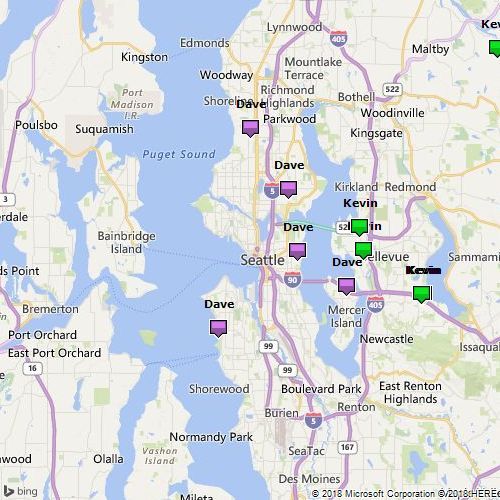

Hope this helps 🙂
Kind regards,
RT
Helpful resources
Community Roundup: A Look Back at Our Last 10 Tuesday Tips
As we continue to grow and learn together, it's important to reflect on the valuable insights we've shared. For today's #TuesdayTip, we're excited to take a moment to look back at the last 10 tips we've shared in case you missed any or want to revisit them. Thanks for your incredible support for this series--we're so glad it was able to help so many of you navigate your community experience! Getting Started in the Community An overview of everything you need to know about navigating the community on one page! Community Links: ○ Power Apps ○ Power Automate ○ Power Pages ○ Copilot Studio Community Ranks and YOU Have you ever wondered how your fellow community members ascend the ranks within our community? We explain everything about ranks and how to achieve points so you can climb up in the rankings! Community Links: ○ Power Apps ○ Power Automate ○ Power Pages ○ Copilot Studio Powering Up Your Community Profile Your Community User Profile is how the Community knows you--so it's essential that it works the way you need it to! From changing your username to updating contact information, this Knowledge Base Article is your best resource for powering up your profile. Community Links: ○ Power Apps ○ Power Automate ○ Power Pages ○ Copilot Studio Community Blogs--A Great Place to Start There's so much you'll discover in the Community Blogs, and we hope you'll check them out today! Community Links: ○ Power Apps ○ Power Automate ○ Power Pages ○ Copilot Studio Unlocking Community Achievements and Earning Badges Across the Communities, you'll see badges on users profile that recognize and reward their engagement and contributions. Check out some details on Community badges--and find out more in the detailed link at the end of the article! Community Links: ○ Power Apps ○ Power Automate ○ Power Pages ○ Copilot Studio Blogging in the Community Interested in blogging? Everything you need to know on writing blogs in our four communities! Get started blogging across the Power Platform communities today! Community Links: ○ Power Apps ○ Power Automate ○ Power Pages ○ Copilot Studio Subscriptions & Notifications We don't want you to miss a thing in the community! Read all about how to subscribe to sections of our forums and how to setup your notifications! Community Links: ○ Power Apps ○ Power Automate ○ Power Pages ○ Copilot Studio Getting Started with Private Messages & Macros Do you want to enhance your communication in the Community and streamline your interactions? One of the best ways to do this is to ensure you are using Private Messaging--and the ever-handy macros that are available to you as a Community member! Community Links: ○ Power Apps ○ Power Automate ○ Power Pages ○ Copilot Studio Community User Groups Learn everything about being part of, starting, or leading a User Group in the Power Platform Community. Community Links: ○ Power Apps ○ Power Automate ○ Power Pages ○ Copilot Studio Update Your Community Profile Today! Keep your community profile up to date which is essential for staying connected and engaged with the community. Community Links: ○ Power Apps ○ Power Automate ○ Power Pages ○ Copilot Studio Thank you for being an integral part of our journey. Here's to many more Tuesday Tips as we pave the way for a brighter, more connected future! As always, watch the News & Announcements for the next set of tips, coming soon!
Calling all User Group Leaders and Super Users! Mark Your Calendars for the next Community Ambassador Call on May 9th!
This month's Community Ambassador call is on May 9th at 9a & 3p PDT. Please keep an eye out in your private messages and Teams channels for your invitation. There are lots of exciting updates coming to the Community, and we have some exclusive opportunities to share with you! As always, we'll also review regular updates for User Groups, Super Users, and share general information about what's going on in the Community. Be sure to register & we hope to see all of you there!
April 2024 Community Newsletter
We're pleased to share the April Community Newsletter, where we highlight the latest news, product releases, upcoming events, and the amazing work of our outstanding Community members. If you're new to the Community, please make sure to follow the latest News & Announcements and check out the Community on LinkedIn as well! It's the best way to stay up-to-date with all the news from across Microsoft Power Platform and beyond. COMMUNITY HIGHLIGHTS Check out the most active community members of the last month! These hardworking members are posting regularly, answering questions, kudos, and providing top solutions in their communities. We are so thankful for each of you--keep up the great work! If you hope to see your name here next month, follow these awesome community members to see what they do! Power AppsPower AutomateCopilot StudioPower PagesWarrenBelzDeenujialexander2523ragavanrajanLaurensMManishSolankiMattJimisonLucas001AmikcapuanodanilostephenrobertOliverRodriguestimlAndrewJManikandanSFubarmmbr1606VishnuReddy1997theMacResolutionsVishalJhaveriVictorIvanidzejsrandhawahagrua33ikExpiscornovusFGuerrero1PowerAddictgulshankhuranaANBExpiscornovusprathyooSpongYeNived_Nambiardeeksha15795apangelesGochixgrantjenkinsvasu24Mfon LATEST NEWS Business Applications Launch Event - On Demand In case you missed the Business Applications Launch Event, you can now catch up on all the announcements and watch the entire event on-demand inside Charles Lamanna's latest cloud blog. This is your one stop shop for all the latest Copilot features across Power Platform and #Dynamics365, including first-hand looks at how companies such as Lenovo, Sonepar, Ford Motor Company, Omnicom and more are using these new capabilities in transformative ways. Click the image below to watch today! Power Platform Community Conference 2024 is here! It's time to look forward to the next installment of the Power Platform Community Conference, which takes place this year on 18-20th September 2024 at the MGM Grand in Las Vegas! Come and be inspired by Microsoft senior thought leaders and the engineers behind the #PowerPlatform, with Charles Lamanna, Sangya Singh, Ryan Cunningham, Kim Manis, Nirav Shah, Omar Aftab and Leon Welicki already confirmed to speak. You'll also be able to learn from industry experts and Microsoft MVPs who are dedicated to bridging the gap between humanity and technology. These include the likes of Lisa Crosbie, Victor Dantas, Kristine Kolodziejski, David Yack, Daniel Christian, Miguel Félix, and Mats Necker, with many more to be announced over the coming weeks. Click here to watch our brand-new sizzle reel for #PPCC24 or click the image below to find out more about registration. See you in Vegas! Power Up Program Announces New Video-Based Learning Hear from Principal Program Manager, Dimpi Gandhi, to discover the latest enhancements to the Microsoft #PowerUpProgram. These include a new accelerated video-based curriculum crafted with the expertise of Microsoft MVPs, Rory Neary and Charlie Phipps-Bennett. If you’d like to hear what’s coming next, click the image below to find out more! UPCOMING EVENTS Microsoft Build - Seattle and Online - 21-23rd May 2024 Taking place on 21-23rd May 2024 both online and in Seattle, this is the perfect event to learn more about low code development, creating copilots, cloud platforms, and so much more to help you unleash the power of AI. There's a serious wealth of talent speaking across the three days, including the likes of Satya Nadella, Amanda K. Silver, Scott Guthrie, Sarah Bird, Charles Lamanna, Miti J., Kevin Scott, Asha Sharma, Rajesh Jha, Arun Ulag, Clay Wesener, and many more. And don't worry if you can't make it to Seattle, the event will be online and totally free to join. Click the image below to register for #MSBuild today! European Collab Summit - Germany - 14-16th May 2024 The clock is counting down to the amazing European Collaboration Summit, which takes place in Germany May 14-16, 2024. #CollabSummit2024 is designed to provide cutting-edge insights and best practices into Power Platform, Microsoft 365, Teams, Viva, and so much more. There's a whole host of experts speakers across the three-day event, including the likes of Vesa Juvonen, Laurie Pottmeyer, Dan Holme, Mark Kashman, Dona Sarkar, Gavin Barron, Emily Mancini, Martina Grom, Ahmad Najjar, Liz Sundet, Nikki Chapple, Sara Fennah, Seb Matthews, Tobias Martin, Zoe Wilson, Fabian Williams, and many more. Click the image below to find out more about #ECS2024 and register today! Microsoft 365 & Power Platform Conference - Seattle - 3-7th June If you're looking to turbo boost your Power Platform skills this year, why not take a look at everything TechCon365 has to offer at the Seattle Convention Center on June 3-7, 2024. This amazing 3-day conference (with 2 optional days of workshops) offers over 130 sessions across multiple tracks, alongside 25 workshops presented by Power Platform, Microsoft 365, Microsoft Teams, Viva, Azure, Copilot and AI experts. There's a great array of speakers, including the likes of Nirav Shah, Naomi Moneypenny, Jason Himmelstein, Heather Cook, Karuana Gatimu, Mark Kashman, Michelle Gilbert, Taiki Y., Kristi K., Nate Chamberlain, Julie Koesmarno, Daniel Glenn, Sarah Haase, Marc Windle, Amit Vasu, Joanne C Klein, Agnes Molnar, and many more. Click the image below for more #Techcon365 intel and register today! For more events, click the image below to visit the Microsoft Community Days website.
Tuesday Tip | Update Your Community Profile Today!
It's time for another TUESDAY TIPS, your weekly connection with the most insightful tips and tricks that empower both newcomers and veterans in the Power Platform Community! Every Tuesday, we bring you a curated selection of the finest advice, distilled from the resources and tools in the Community. Whether you’re a seasoned member or just getting started, Tuesday Tips are the perfect compass guiding you across the dynamic landscape of the Power Platform Community. We're excited to announce that updating your community profile has never been easier! Keeping your profile up to date is essential for staying connected and engaged with the community. Check out the following Support Articles with these topics: Accessing Your Community ProfileRetrieving Your Profile URLUpdating Your Community Profile Time ZoneChanging Your Community Profile Picture (Avatar)Setting Your Date Display Preferences Click on your community link for more information: Power Apps, Power Automate, Power Pages, Copilot Studio Thank you for being an active part of our community. Your contributions make a difference! Best Regards, The Community Management Team
Hear what's next for the Power Up Program
Hear from Principal Program Manager, Dimpi Gandhi, to discover the latest enhancements to the Microsoft #PowerUpProgram, including a new accelerated video-based curriculum crafted with the expertise of Microsoft MVPs, Rory Neary and Charlie Phipps-Bennett. If you’d like to hear what’s coming next, click the link below to sign up today! https://aka.ms/PowerUp
Tuesday Tip: Community User Groups
It's time for another TUESDAY TIPS, your weekly connection with the most insightful tips and tricks that empower both newcomers and veterans in the Power Platform Community! Every Tuesday, we bring you a curated selection of the finest advice, distilled from the resources and tools in the Community. Whether you’re a seasoned member or just getting started, Tuesday Tips are the perfect compass guiding you across the dynamic landscape of the Power Platform Community. As our community family expands each week, we revisit our essential tools, tips, and tricks to ensure you’re well-versed in the community’s pulse. Keep an eye on the News & Announcements for your weekly Tuesday Tips—you never know what you may learn! Today's Tip: Community User Groups and YOU Being part of, starting, or leading a User Group can have many great benefits for our community members who want to learn, share, and connect with others who are interested in the Microsoft Power Platform and the low-code revolution. When you are part of a User Group, you discover amazing connections, learn incredible things, and build your skills. Some User Groups work in the virtual space, but many meet in physical locations, meaning you have several options when it comes to building community with people who are learning and growing together! Some of the benefits of our Community User Groups are: Network with like-minded peers and product experts, and get in front of potential employers and clients.Learn from industry experts and influencers and make your own solutions more successful.Access exclusive community space, resources, tools, and support from Microsoft.Collaborate on projects, share best practices, and empower each other. These are just a few of the reasons why our community members love their User Groups. Don't wait. Get involved with (or maybe even start) a User Group today--just follow the tips below to get started.For current or new User Group leaders, all the information you need is here: User Group Leader Get Started GuideOnce you've kicked off your User Group, find the resources you need: Community User Group ExperienceHave questions about our Community User Groups? Let us know! We are here to help you!