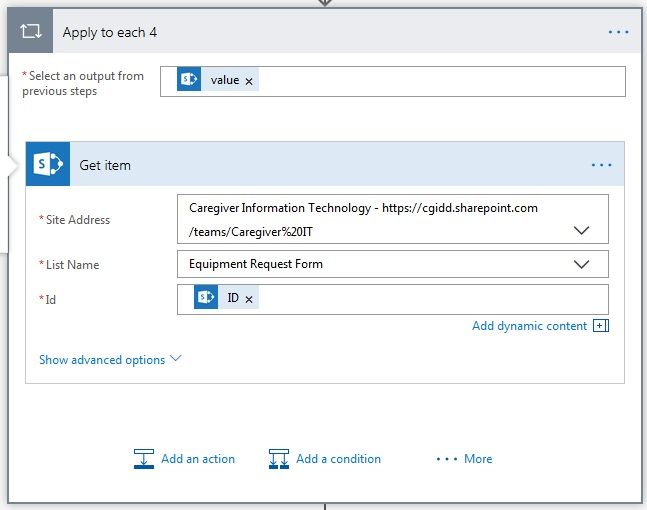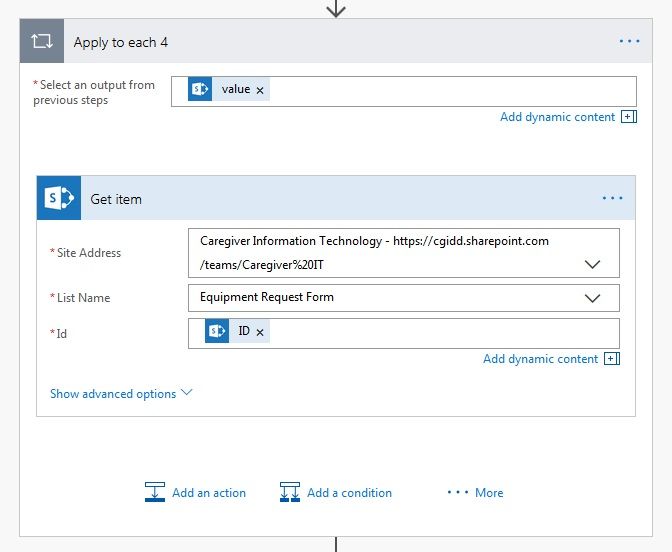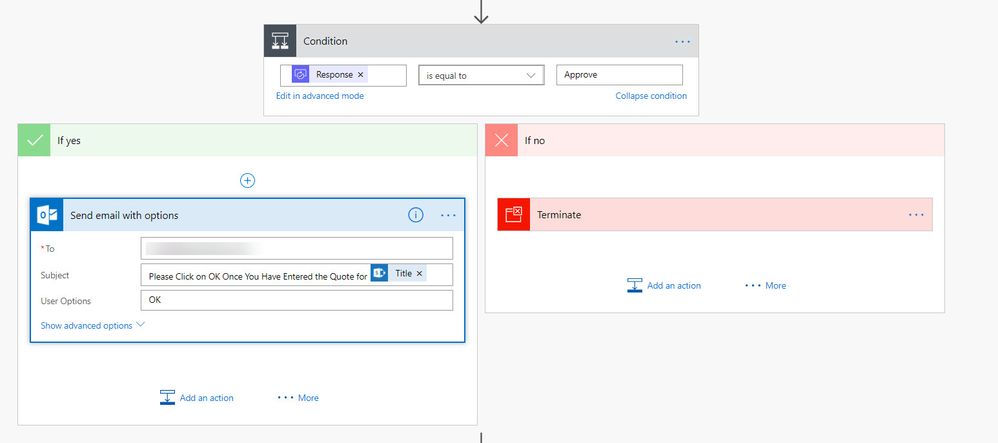- Microsoft Power Automate Community
- Welcome to the Community!
- News & Announcements
- Get Help with Power Automate
- General Power Automate Discussion
- Using Connectors
- Building Flows
- Using Flows
- Power Automate Desktop
- Process Mining
- AI Builder
- Power Automate Mobile App
- Translation Quality Feedback
- Connector Development
- Power Platform Integration - Better Together!
- Power Platform Integrations (Read Only)
- Power Platform and Dynamics 365 Integrations (Read Only)
- Galleries
- Community Connections & How-To Videos
- Webinars and Video Gallery
- Power Automate Cookbook
- Events
- 2021 MSBizAppsSummit Gallery
- 2020 MSBizAppsSummit Gallery
- 2019 MSBizAppsSummit Gallery
- Community Blog
- Power Automate Community Blog
- Community Support
- Community Accounts & Registration
- Using the Community
- Community Feedback
- Microsoft Power Automate Community
- Forums
- Get Help with Power Automate
- General Power Automate Discussion
- Re: Help with an updated Sharepoint list.
- Subscribe to RSS Feed
- Mark Topic as New
- Mark Topic as Read
- Float this Topic for Current User
- Bookmark
- Subscribe
- Printer Friendly Page
- Mark as New
- Bookmark
- Subscribe
- Mute
- Subscribe to RSS Feed
- Permalink
- Report Inappropriate Content
Help with an updated Sharepoint list.
I have created a flow that pulls information from a sharepoint list. Basically a user creates a new equipment request on sharepoint. It goes to their manager for approval. If approved, it sends an email to IT which creates a ticket and requests a quote. IT then goes into Sharepoint and adds the qoute amount. This triggers Flow to send another approval email to the manager with the qoute added. However, it is not sending the updated information, it sends pre update information. For example, I create a request and leave the qoute blank. IT updates and adds a cost of say 100.00. The email leaves will leave the space for the qoute blank. If I put a value in the original request of 1, and then update with a cost of 100.00. The email for approval puts a 1 for cost instead of 100.00. Basically it is not pulling the updated price. Does anybody kow why? Does anyone know how to correct? The flow works perfectly from start to finish, just is not updating the cost.
Solved! Go to Solution.
Accepted Solutions
- Mark as New
- Bookmark
- Subscribe
- Mute
- Subscribe to RSS Feed
- Permalink
- Report Inappropriate Content
So in your seond approval, I want to know where your point to when you grad the values to display in the approval. You need to select them from the Get Item Dynamic properties. I suspect you are grabbing the stale values from the "When an item, is created" Dynamic properties.
See screen shot:
If you like my response, please give it a Thumbs Up.
Scott
- Mark as New
- Bookmark
- Subscribe
- Mute
- Subscribe to RSS Feed
- Permalink
- Report Inappropriate Content
Hi @DTutt,
Could you please share a screenshot of the configuration of your flow?
What is the
I afraid that you choose a qoute dynaimc content of the original request in the approval action.
You could add a "get item" action before the approval action,and then choose the qoute dynaimc content of the original request in the approval action.
Please make sure youi have choose a qoute dynaimc content of the updated request in the approval action.
Best regards,
Alice
- Mark as New
- Bookmark
- Subscribe
- Mute
- Subscribe to RSS Feed
- Permalink
- Report Inappropriate Content
Here is the flow....
- Mark as New
- Bookmark
- Subscribe
- Mute
- Subscribe to RSS Feed
- Permalink
- Report Inappropriate Content
So I should add this....
and then I am not sure what you metioned after that.
- Mark as New
- Bookmark
- Subscribe
- Mute
- Subscribe to RSS Feed
- Permalink
- Report Inappropriate Content
I believe that you need to use a Get Item action (and remove the When an item is created or modified trigger) after your condition and retrieve the current values of the list columns. Your second approval is referencing values from when the item was created which is stale data. Change the reference in the second approval to values from the Get Item action.
To be honest, I am suprised that you can use a trigger inside of a Flow (other than to start the Flow of course) and suspect that this may be a bug.
Scott
If you like my response, please give it a Thumbs Up.
Scott
- Mark as New
- Bookmark
- Subscribe
- Mute
- Subscribe to RSS Feed
- Permalink
- Report Inappropriate Content
If I remove the When an item is created or modified, the fow will go all the way to the end before I even have a chance to update data on Sharepoint. As it is, it gets to that step and waits till an update is made. The flow works great except for not grabbing the updated value.
- Mark as New
- Bookmark
- Subscribe
- Mute
- Subscribe to RSS Feed
- Permalink
- Report Inappropriate Content
For your original post:
"Basically a user creates a new equipment request on sharepoint. It goes to their manager for approval. If approved, it sends an email to IT which creates a ticket and requests a quote. IT then goes into Sharepoint and adds the qoute amount. This triggers Flow to send another approval email to the manager with the qoute added."
The bottom line is that you need to retrieve the data in the Flow after it has been updated. There are a variety of ways of accomplishing this. For example, use a "Send email with Options" action to send the email to IT. The Flow will pause until IT responds to the email - they should not respond until they update the SharePoint list. Then the Flow can continue, use the Get Item action and start the second approval.
Scott
If you like my response, please give it a Thumbs Up.
Scott
- Mark as New
- Bookmark
- Subscribe
- Mute
- Subscribe to RSS Feed
- Permalink
- Report Inappropriate Content
Ok I added the following get item after adding a "send email with options" and it still returned a blank quote.
Did I do the "get item" incorrectly?
- Mark as New
- Bookmark
- Subscribe
- Mute
- Subscribe to RSS Feed
- Permalink
- Report Inappropriate Content
Could you post a screen shot of entire Flow? Don't know why you are in a loop - should not be.
Scott
If you like my response, please give it a Thumbs Up.
Scott
- Mark as New
- Bookmark
- Subscribe
- Mute
- Subscribe to RSS Feed
- Permalink
- Report Inappropriate Content
Could you post a screen shot of entire Flow? Don't know why you are in a loop - should not be.
Scott
If you like my response, please give it a Thumbs Up.
Scott
- Mark as New
- Bookmark
- Subscribe
- Mute
- Subscribe to RSS Feed
- Permalink
- Report Inappropriate Content
Here it is. Let me know if you need to see inside of each step.
- Mark as New
- Bookmark
- Subscribe
- Mute
- Subscribe to RSS Feed
- Permalink
- Report Inappropriate Content
@DTutt- One thing that should be changed that I can see is that you are using Get Items VS Get item - that's why you have the loop.
I have created and successfully tested a Flow that you can use an an example. The Flow starts when a new item is created. When approved, an email is sent using the Send Email With Options action. I have only one Option - OK. The email tells IT to click on OK when they have updated the SharePoint list. The Flow pauses until IT clicks on OK.
Then, I use Get Item to retrieve the updated data and start the second approval. The second approval references data returned from Get Item.



If this solves your issue, please mark you post as Solved.
Scott
If you like my response, please give it a Thumbs Up.
Scott
- Mark as New
- Bookmark
- Subscribe
- Mute
- Subscribe to RSS Feed
- Permalink
- Report Inappropriate Content
Still getting a blank total. I must be doing something wrong. When I do a "get item" here is what I am entering.
I was able to successfully add the option to cause the run to pause till hitting OK. It is still pulling old data and not the updated. Obviously I am doing something wromng wrong. How do you tell the thing to grab the updated data instead of the old. Below is what I am entering for the second email that should have the updated total.
Thaank you by the way, I really appreciate your help.
- Mark as New
- Bookmark
- Subscribe
- Mute
- Subscribe to RSS Feed
- Permalink
- Report Inappropriate Content
I assume that the Get Item action is placed after the send email with options - correct?
Can you verify where the data is coming for your second approval - did you change the column references to get the data from Get Item in Dynamic properties?
Have you looked at the run history? Does it generate any errors? Does it provide any clues?
Scott
If you like my response, please give it a Thumbs Up.
Scott
- Mark as New
- Bookmark
- Subscribe
- Mute
- Subscribe to RSS Feed
- Permalink
- Report Inappropriate Content
Yes, the get item is placed after the send email with options. Where do I verify where the data comes from? Forgive my ignorance.
"did you change the column references to get the data from Get Item in Dynamic properties?"
Not sure what this refers to. Again, forgive my ignorance.
Run history says run successful. In looking at the output for Get Item, it shows the updated quote
"@odata.etag": "\"2\"",
"ItemInternalId": "19",
"ID": 19,
"Title": "Test",
"Employee_x0020_Name": "Donald Tutt",
"Job_x0020_Title": "IT",
"Location": "Nashville",
"Equipment_x0020_Requested": "laptop",
"Quantity": 1,
"Why_x0020_do_x0020_you_x0020_nee": "test",
"Cost_x0020_Center": {
"@odata.type": "#Microsoft.Azure.Connectors.SharePoint.SPListExpandedReference",
"Id": 13,
"Value": "114 Tennessee"
},
"Cost_x0020_Center#Id": 13,
"Quote": 199.99,
"Modified": "2018-07-19T16:15:04Z",
"Created": "2018-07-19T16:12:22Z",
"Author": {
"@odata.type": "#Microsoft.Azure.Connectors.SharePoint.SPListExpandedUser",
"Claims": "i:0#.f|membership|donald.tutt@tenn.com",
"DisplayName": "Donald Tutt",
"Email": "donald.tutt@cgtenn.com",
"Picture": "https://cgidd.sharepoint.com/teams/Caregiver IT/_layouts/15/UserPhoto.aspx?Size=L&AccountName=donald.tutt@tenn.com",
"Department": null,
"JobTitle": null
},
"Author#Claims": "i:0#.f|membership|donald.tutt@tenn.com",
"Editor": {
"@odata.type": "#Microsoft.Azure.Connectors.SharePoint.SPListExpandedUser",
"Claims": "i:0#.f|membership|donald.tutt@tenn.com",
"DisplayName": "Donald Tutt",
"Email": "donald.tutt@tenn.com",
"Picture": "https://cgidd.sharepoint.com/teams/Caregiver IT/_layouts/15/UserPhoto.aspx?Size=L&AccountName=donald.tutt@tenn.com",
"Department": null,
"JobTitle": null
},
"Editor#Claims": "i:0#.f|membership|donald.tutt@tenn.com",
"{Identifier}": "Lists%252fEquipment%2bRequest%2bForm%252f19_.000",
"{Link}": "https://cgidd.sharepoint.com/teams/Caregiver%20IT/_layouts/15/listform.aspx?PageType=4&ListId=b63b3781-0aae-4384-b1be-e35a6575b180&ID=19&ContentTypeID=0x0100BE1F34A0DADDE04EA7C8943D58528FE5",
"{Name}": "Test",
"{FilenameWithExtension}": "Test",
"{Path}": "Lists/Equipment Request Form/",
"{HasAttachments}": false
}
"response": "Approve",
"responseSummary": "Approver: Donald Tutt, donald.tutt@tenn.com\r\nResponse: Approved\r\nRequest Date: Thursday, July 19, 2018 4:16:17 PM\r\nResponse Date: Thursday, July 19, 2018 4:18:55 PM",
"title": "Quote for new equipment for Donald Tutt",
"details": "Donald Tutt is requesting laptop and the estimated cost is ",
"responses": [
{
"responder": {
"id": "6c1a7cbd-3f47-4bb4-ad0e-b3607e20092b",
"displayName": "Donald Tutt",
"email": "donald.tutt@tenn.com",
"tenantId": "2f743003-3661-48d2-a92a-76064d529ef8",
"userPrincipalName": "donald.tutt@tenn.com"
},
"requestDate": "2018-07-19T16:16:17.445197Z",
"responseDate": "2018-07-19T16:18:55.0495538Z",
"approverResponse": "Approve"
}
]
}
{
"responder": {
"id": "6c1a7cbd-3f47-4bb4-ad0e-b3607e20092b",
"displayName": "Donald Tutt",
"email": "donald.tutt@tenn.com",
"tenantId": "2f743003-3661-48d2-a92a-76064d529ef8",
"userPrincipalName": "donald.tutt@tenn.com"
},
"requestDate": "2018-07-19T16:16:17.445197Z",
"responseDate": "2018-07-19T16:18:55.0495538Z",
"approverResponse": "Approve"
}
- Mark as New
- Bookmark
- Subscribe
- Mute
- Subscribe to RSS Feed
- Permalink
- Report Inappropriate Content
So in your seond approval, I want to know where your point to when you grad the values to display in the approval. You need to select them from the Get Item Dynamic properties. I suspect you are grabbing the stale values from the "When an item, is created" Dynamic properties.
See screen shot:
If you like my response, please give it a Thumbs Up.
Scott
- Mark as New
- Bookmark
- Subscribe
- Mute
- Subscribe to RSS Feed
- Permalink
- Report Inappropriate Content
Scott you are correct. I was just thinking that during my last response. I do not have the "get item" listed. That is why I am pulling from the "when an item is created" list. How do i get that "get item " list to show?
- Mark as New
- Bookmark
- Subscribe
- Mute
- Subscribe to RSS Feed
- Permalink
- Report Inappropriate Content
I went in and created a new one from scratch and was able to select "get items" from dynamic library. Lesson learned, if you go back and delete a step and enter a new one, it does not update the dynamic library.
Thank you so much for your assistance.
Helpful resources
Calling all User Group Leaders and Super Users! Mark Your Calendars for the next Community Ambassador Call on May 9th!
This month's Community Ambassador call is on May 9th at 9a & 3p PDT. Please keep an eye out in your private messages and Teams channels for your invitation. There are lots of exciting updates coming to the Community, and we have some exclusive opportunities to share with you! As always, we'll also review regular updates for User Groups, Super Users, and share general information about what's going on in the Community. Be sure to register & we hope to see all of you there!
April 2024 Community Newsletter
We're pleased to share the April Community Newsletter, where we highlight the latest news, product releases, upcoming events, and the amazing work of our outstanding Community members. If you're new to the Community, please make sure to follow the latest News & Announcements and check out the Community on LinkedIn as well! It's the best way to stay up-to-date with all the news from across Microsoft Power Platform and beyond. COMMUNITY HIGHLIGHTS Check out the most active community members of the last month! These hardworking members are posting regularly, answering questions, kudos, and providing top solutions in their communities. We are so thankful for each of you--keep up the great work! If you hope to see your name here next month, follow these awesome community members to see what they do! Power AppsPower AutomateCopilot StudioPower PagesWarrenBelzDeenujialexander2523ragavanrajanLaurensMManishSolankiMattJimisonLucas001AmikcapuanodanilostephenrobertOliverRodriguestimlAndrewJManikandanSFubarmmbr1606VishnuReddy1997theMacResolutionsVishalJhaveriVictorIvanidzejsrandhawahagrua33ikExpiscornovusFGuerrero1PowerAddictgulshankhuranaANBExpiscornovusprathyooSpongYeNived_Nambiardeeksha15795apangelesGochixgrantjenkinsvasu24Mfon LATEST NEWS Business Applications Launch Event - On Demand In case you missed the Business Applications Launch Event, you can now catch up on all the announcements and watch the entire event on-demand inside Charles Lamanna's latest cloud blog. This is your one stop shop for all the latest Copilot features across Power Platform and #Dynamics365, including first-hand looks at how companies such as Lenovo, Sonepar, Ford Motor Company, Omnicom and more are using these new capabilities in transformative ways. Click the image below to watch today! Power Platform Community Conference 2024 is here! It's time to look forward to the next installment of the Power Platform Community Conference, which takes place this year on 18-20th September 2024 at the MGM Grand in Las Vegas! Come and be inspired by Microsoft senior thought leaders and the engineers behind the #PowerPlatform, with Charles Lamanna, Sangya Singh, Ryan Cunningham, Kim Manis, Nirav Shah, Omar Aftab and Leon Welicki already confirmed to speak. You'll also be able to learn from industry experts and Microsoft MVPs who are dedicated to bridging the gap between humanity and technology. These include the likes of Lisa Crosbie, Victor Dantas, Kristine Kolodziejski, David Yack, Daniel Christian, Miguel Félix, and Mats Necker, with many more to be announced over the coming weeks. Click here to watch our brand-new sizzle reel for #PPCC24 or click the image below to find out more about registration. See you in Vegas! Power Up Program Announces New Video-Based Learning Hear from Principal Program Manager, Dimpi Gandhi, to discover the latest enhancements to the Microsoft #PowerUpProgram. These include a new accelerated video-based curriculum crafted with the expertise of Microsoft MVPs, Rory Neary and Charlie Phipps-Bennett. If you’d like to hear what’s coming next, click the image below to find out more! UPCOMING EVENTS Microsoft Build - Seattle and Online - 21-23rd May 2024 Taking place on 21-23rd May 2024 both online and in Seattle, this is the perfect event to learn more about low code development, creating copilots, cloud platforms, and so much more to help you unleash the power of AI. There's a serious wealth of talent speaking across the three days, including the likes of Satya Nadella, Amanda K. Silver, Scott Guthrie, Sarah Bird, Charles Lamanna, Miti J., Kevin Scott, Asha Sharma, Rajesh Jha, Arun Ulag, Clay Wesener, and many more. And don't worry if you can't make it to Seattle, the event will be online and totally free to join. Click the image below to register for #MSBuild today! European Collab Summit - Germany - 14-16th May 2024 The clock is counting down to the amazing European Collaboration Summit, which takes place in Germany May 14-16, 2024. #CollabSummit2024 is designed to provide cutting-edge insights and best practices into Power Platform, Microsoft 365, Teams, Viva, and so much more. There's a whole host of experts speakers across the three-day event, including the likes of Vesa Juvonen, Laurie Pottmeyer, Dan Holme, Mark Kashman, Dona Sarkar, Gavin Barron, Emily Mancini, Martina Grom, Ahmad Najjar, Liz Sundet, Nikki Chapple, Sara Fennah, Seb Matthews, Tobias Martin, Zoe Wilson, Fabian Williams, and many more. Click the image below to find out more about #ECS2024 and register today! Microsoft 365 & Power Platform Conference - Seattle - 3-7th June If you're looking to turbo boost your Power Platform skills this year, why not take a look at everything TechCon365 has to offer at the Seattle Convention Center on June 3-7, 2024. This amazing 3-day conference (with 2 optional days of workshops) offers over 130 sessions across multiple tracks, alongside 25 workshops presented by Power Platform, Microsoft 365, Microsoft Teams, Viva, Azure, Copilot and AI experts. There's a great array of speakers, including the likes of Nirav Shah, Naomi Moneypenny, Jason Himmelstein, Heather Cook, Karuana Gatimu, Mark Kashman, Michelle Gilbert, Taiki Y., Kristi K., Nate Chamberlain, Julie Koesmarno, Daniel Glenn, Sarah Haase, Marc Windle, Amit Vasu, Joanne C Klein, Agnes Molnar, and many more. Click the image below for more #Techcon365 intel and register today! For more events, click the image below to visit the Microsoft Community Days website.
Tuesday Tip | Update Your Community Profile Today!
It's time for another TUESDAY TIPS, your weekly connection with the most insightful tips and tricks that empower both newcomers and veterans in the Power Platform Community! Every Tuesday, we bring you a curated selection of the finest advice, distilled from the resources and tools in the Community. Whether you’re a seasoned member or just getting started, Tuesday Tips are the perfect compass guiding you across the dynamic landscape of the Power Platform Community. We're excited to announce that updating your community profile has never been easier! Keeping your profile up to date is essential for staying connected and engaged with the community. Check out the following Support Articles with these topics: Accessing Your Community ProfileRetrieving Your Profile URLUpdating Your Community Profile Time ZoneChanging Your Community Profile Picture (Avatar)Setting Your Date Display Preferences Click on your community link for more information: Power Apps, Power Automate, Power Pages, Copilot Studio Thank you for being an active part of our community. Your contributions make a difference! Best Regards, The Community Management Team
Hear what's next for the Power Up Program
Hear from Principal Program Manager, Dimpi Gandhi, to discover the latest enhancements to the Microsoft #PowerUpProgram, including a new accelerated video-based curriculum crafted with the expertise of Microsoft MVPs, Rory Neary and Charlie Phipps-Bennett. If you’d like to hear what’s coming next, click the link below to sign up today! https://aka.ms/PowerUp
Super User of the Month | Ahmed Salih
We're thrilled to announce that Ahmed Salih is our Super User of the Month for April 2024. Ahmed has been one of our most active Super Users this year--in fact, he kicked off the year in our Community with this great video reminder of why being a Super User has been so important to him! Ahmed is the Senior Power Platform Architect at Saint Jude's Children's Research Hospital in Memphis. He's been a Super User for two seasons and is also a Microsoft MVP! He's celebrating his 3rd year being active in the Community--and he's received more than 500 kudos while authoring nearly 300 solutions. Ahmed's contributions to the Super User in Training program has been invaluable, with his most recent session with SUIT highlighting an incredible amount of best practices and tips that have helped him achieve his success. Ahmed's infectious enthusiasm and boundless energy are a key reason why so many Community members appreciate how he brings his personality--and expertise--to every interaction. With all the solutions he provides, his willingness to help the Community learn more about Power Platform, and his sheer joy in life, we are pleased to celebrate Ahmed and all his contributions! You can find him in the Community and on LinkedIn. Congratulations, Ahmed--thank you for being a SUPER user!
Tuesday Tip: Getting Started with Private Messages & Macros
Welcome to TUESDAY TIPS, your weekly connection with the most insightful tips and tricks that empower both newcomers and veterans in the Power Platform Community! Every Tuesday, we bring you a curated selection of the finest advice, distilled from the resources and tools in the Community. Whether you’re a seasoned member or just getting started, Tuesday Tips are the perfect compass guiding you across the dynamic landscape of the Power Platform Community. As our community family expands each week, we revisit our essential tools, tips, and tricks to ensure you’re well-versed in the community’s pulse. Keep an eye on the News & Announcements for your weekly Tuesday Tips—you never know what you may learn! This Week's Tip: Private Messaging & Macros in Power Apps Community Do you want to enhance your communication in the Community and streamline your interactions? One of the best ways to do this is to ensure you are using Private Messaging--and the ever-handy macros that are available to you as a Community member! Our Knowledge Base article about private messaging and macros is the best place to find out more. Check it out today and discover some key tips and tricks when it comes to messages and macros: Private Messaging: Learn how to enable private messages in your community profile and ensure you’re connected with other community membersMacros Explained: Discover the convenience of macros—prewritten text snippets that save time when posting in forums or sending private messagesCreating Macros: Follow simple steps to create your own macros for efficient communication within the Power Apps CommunityUsage Guide: Understand how to apply macros in posts and private messages, enhancing your interaction with the Community For detailed instructions and more information, visit the full page in your community today:Power Apps: Enabling Private Messaging & How to Use Macros (Power Apps)Power Automate: Enabling Private Messaging & How to Use Macros (Power Automate) Copilot Studio: Enabling Private Messaging &How to Use Macros (Copilot Studio) Power Pages: Enabling Private Messaging & How to Use Macros (Power Pages)
| User | Count |
|---|---|
| 29 | |
| 21 | |
| 14 | |
| 12 | |
| 8 |
| User | Count |
|---|---|
| 45 | |
| 24 | |
| 23 | |
| 22 | |
| 20 |