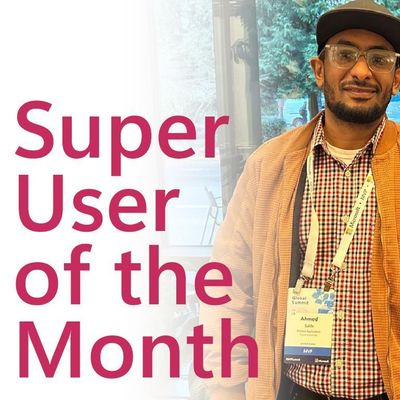- Copilot Studio Community
- Welcome to the Community!
- News & Announcements
- Get Help with Copilot Studio
- General
- Topic Creation & Management
- Calling Actions from Copilot Studio
- Publish & Channel Management
- Bot Administration
- Bot Analytics
- Bot Extensibility
- Building Copilot Studio Chatbots in Microsoft Teams
- Power Platform Integration - Better Together!
- Power Platform Integrations (Read Only)
- Power Platform and Dynamics 365 Integrations (Read Only)
- Galleries
- Community Connections & How-To Videos
- Webinars and Video Gallery
- Bot Sharing Gallery
- Events
- 2021 MSBizAppsSummit Gallery
- 2020 MSBizAppsSummit Gallery
- Community Blog
- Copilot Studio Community Blog
- Community Support
- Community Accounts & Registration
- Using the Community
- Community Feedback
- Copilot Studio Community
- Forums
- Get Help with Copilot Studio
- General
- Re: PVA Preview. Power FX string to table fine. BU...
- Subscribe to RSS Feed
- Mark Topic as New
- Mark Topic as Read
- Float this Topic for Current User
- Bookmark
- Subscribe
- Printer Friendly Page
- Mark as New
- Bookmark
- Subscribe
- Mute
- Subscribe to RSS Feed
- Permalink
- Report Inappropriate Content
PVA Preview. Power FX string to table fine. BUT cannot get table to display in an Adaptive card column.
I want to display a variable number of items so using an Adaptive card column set/column.
In Power Automate I can surface as an array.
In PVA Preview have converted string to table.
Each item is {"type":"TextBlock","text:"(field contents)"},
The table surfaces as a message like this but doesn't display in column.
["{\u0022type\u0022:\u0022TextBlock\u0022,\u0022text\u0022:LEX-1019},","{\u0022type\u0022:\u0022TextBlock\u0022,\u0022text\u0022:LEX-1108},","{\u0022type\u0022:\u0022TextBlock\u0022,\u0022text\u0022:LEX-1019},","{\u0022type\u0022:\u0022TextBlock\u0022,\u0022text\u0022:LEX-1019},","{\u0022type\u0022:\u0022TextBlock\u0022,\u0022text\u0022:LEX-1108},",""]
Does a table translate as an array to an Adaptive card element? Hlep please. Thanks, Richard UK
Card syntax is
Solved! Go to Solution.
Accepted Solutions
- Mark as New
- Bookmark
- Subscribe
- Mute
- Subscribe to RSS Feed
- Permalink
- Report Inappropriate Content
I'm not sure why you're trying to split columns.
Say Power Automate returns this, in your Topic.Column variable:
{
"text": "DOG",
"type": "TextBlock"
},
{
"text": "CAT",
"type": "TextBlock"
}
To use this as dynamic content in your adaptive card, for example in a ColumnSet items, I would reference the variable using this:
ForAll(
Table(
ParseJSON(
Topic.Column
)
),
{
text: Text(ThisRecord.Value.text),
type: Text(ThisRecord.Value.type)
}
)
- Mark as New
- Bookmark
- Subscribe
- Mute
- Subscribe to RSS Feed
- Permalink
- Report Inappropriate Content
Hi @Anonymous,
I’ve done and documented something very similar. Can you check this post and let me know if that helps you?
Henry
- Mark as New
- Bookmark
- Subscribe
- Mute
- Subscribe to RSS Feed
- Permalink
- Report Inappropriate Content
Hi Henry,
Thanks for the extensive reply, I'll check it out properly when I've read up on 'Fact Sets', I'm not sure they present as an array would do in a column item as I can drive from Power Automate when surfacing in Team chats. Will let you know how it goes.
Cheers, Richard
- Mark as New
- Bookmark
- Subscribe
- Mute
- Subscribe to RSS Feed
- Permalink
- Report Inappropriate Content
The FactSet is just an example. I think the key thing here is to understand what part of the adaptive card JSON you want to make dynamic, generate it in JSON format in Power Automate before transforming it into a Power Fx table in your adaptive card formula.
- Mark as New
- Bookmark
- Subscribe
- Mute
- Subscribe to RSS Feed
- Permalink
- Report Inappropriate Content
I can now prove a table in PVA will behave as a Power Automate array and surface rows in an Adaptive Card column set.
Hard code in PVA example card surfaces two columns.
One table created with Power FX
Topic.CollectColumn
[ {type: "TextBlock", text:"Apples"},{type:"TextBlock",text:"Pears"}]
The other coded in the card
Produces
Apples Fred
Pears Harry
{
type: "AdaptiveCard",
'$schema': "http://adaptivecards.io/schemas/adaptive-card.json",
version: "1.3",
body: [
{
type: "Container",
items: [
{
type: "TextBlock",
text: (Topic.Column)
}
]
},
{
type: "ColumnSet",
columns: [
{
type: "Column",
width: "140px",
items: (Topic.CollectColumn)
},
{
type: "Column",
width: "140px",
items: [
{type: "TextBlock", text: "Fred"},
{type: "TextBlock", text: "Harry"}
]
}
]
}
]
}
I setup a topic which calls Power Automate returning a fixed two element string as type and text above.
The problem is when the split function to convert it into a table introduces Unicode '\u0022' escape characters for each apostrophe.
Even if they are removed from the Power Automate string connection they appear in the table after the split and it all breaks.
Power Automate init string
{"text":"DOG","type":"TextBlock"},{"text":"CAT","type":"TextBlock"}
Screen shot shows some examples. Many variations with/without apostrophes and reformatting existing strings to get to here and nowhere.
Any ideas gratefully received please.
Cheers, Richard
- Mark as New
- Bookmark
- Subscribe
- Mute
- Subscribe to RSS Feed
- Permalink
- Report Inappropriate Content
Just discovered the code editor!
Neat so attached is the topic setup to try to get columns to work in an Adaptive card based on a string sent from Power Automate.
Described above as the table resulting from a split is corrupted by Unicode escape characters.
Cheers, Richard
- Mark as New
- Bookmark
- Subscribe
- Mute
- Subscribe to RSS Feed
- Permalink
- Report Inappropriate Content
Hi @Anonymous, it looks like you made some good progress.
Can you clarify where you get stuck? Is it with rendering the below array as dynamic content in a ColumnSet in an adaptive card? (feel free to also share a sample JSON for it with dummy data).
{
"text": "DOG",
"type": "TextBlock"
},
{
"text": "CAT",
"type": "TextBlock"
}
- Mark as New
- Bookmark
- Subscribe
- Mute
- Subscribe to RSS Feed
- Permalink
- Report Inappropriate Content
Hi Henry, thanks for asking.
I can successfully code the type/text string syntax to surface an array in a column set, as demonstrated in my examples showing the table created using Power FX or direct in the adaptive card.
When Power Automate sends the required syntax as a text string it needs to be converted into a table.
Whilst the split function creates the table okay it also introduces the unicode \u0022 apostrophe escape codes.
These codes prevent the table being surfaced in the column set.
I have tried 273 variations on a theme; with/without apostrophes, single quotes, no quotes, embedded quotes, square brackets, no square brackets, re splitting strings etc, etc.
My card topic example can surface tables in columns sets but not the table with the escape codes.
All code in previous attachment with examples shown previous (-1)
It's a real blocker for me so very keen to get it resolved.
Cheers, Richard
- Mark as New
- Bookmark
- Subscribe
- Mute
- Subscribe to RSS Feed
- Permalink
- Report Inappropriate Content
I'm not sure why you're trying to split columns.
Say Power Automate returns this, in your Topic.Column variable:
{
"text": "DOG",
"type": "TextBlock"
},
{
"text": "CAT",
"type": "TextBlock"
}
To use this as dynamic content in your adaptive card, for example in a ColumnSet items, I would reference the variable using this:
ForAll(
Table(
ParseJSON(
Topic.Column
)
),
{
text: Text(ThisRecord.Value.text),
type: Text(ThisRecord.Value.type)
}
)
- Mark as New
- Bookmark
- Subscribe
- Mute
- Subscribe to RSS Feed
- Permalink
- Report Inappropriate Content
Hi Henry. Success with your help.
I probably don't get it but my coding of split was to produce a table, which it did.
For low code this was easier to me than the ParseJSON you recommended and I have now got it to work.
Originally I did put the code in the adaptive card itself but nothing happened, I'd obviously done something wrong.
I then put the code in to create a variable.
Helpful resources
Calling all User Group Leaders and Super Users! Mark Your Calendars for the next Community Ambassador Call on May 9th!
This month's Community Ambassador call is on May 9th at 9a & 3p PDT. Please keep an eye out in your private messages and Teams channels for your invitation. There are lots of exciting updates coming to the Community, and we have some exclusive opportunities to share with you! As always, we'll also review regular updates for User Groups, Super Users, and share general information about what's going on in the Community. Be sure to register & we hope to see all of you there!
April 2024 Community Newsletter
We're pleased to share the April Community Newsletter, where we highlight the latest news, product releases, upcoming events, and the amazing work of our outstanding Community members. If you're new to the Community, please make sure to follow the latest News & Announcements and check out the Community on LinkedIn as well! It's the best way to stay up-to-date with all the news from across Microsoft Power Platform and beyond. COMMUNITY HIGHLIGHTS Check out the most active community members of the last month! These hardworking members are posting regularly, answering questions, kudos, and providing top solutions in their communities. We are so thankful for each of you--keep up the great work! If you hope to see your name here next month, follow these awesome community members to see what they do! Power AppsPower AutomateCopilot StudioPower PagesWarrenBelzDeenujialexander2523ragavanrajanLaurensMManishSolankiMattJimisonLucas001AmikcapuanodanilostephenrobertOliverRodriguestimlAndrewJManikandanSFubarmmbr1606VishnuReddy1997theMacResolutionsVishalJhaveriVictorIvanidzejsrandhawahagrua33ikExpiscornovusFGuerrero1PowerAddictgulshankhuranaANBExpiscornovusprathyooSpongYeNived_Nambiardeeksha15795apangelesGochixgrantjenkinsvasu24Mfon LATEST NEWS Business Applications Launch Event - On Demand In case you missed the Business Applications Launch Event, you can now catch up on all the announcements and watch the entire event on-demand inside Charles Lamanna's latest cloud blog. This is your one stop shop for all the latest Copilot features across Power Platform and #Dynamics365, including first-hand looks at how companies such as Lenovo, Sonepar, Ford Motor Company, Omnicom and more are using these new capabilities in transformative ways. Click the image below to watch today! Power Platform Community Conference 2024 is here! It's time to look forward to the next installment of the Power Platform Community Conference, which takes place this year on 18-20th September 2024 at the MGM Grand in Las Vegas! Come and be inspired by Microsoft senior thought leaders and the engineers behind the #PowerPlatform, with Charles Lamanna, Sangya Singh, Ryan Cunningham, Kim Manis, Nirav Shah, Omar Aftab and Leon Welicki already confirmed to speak. You'll also be able to learn from industry experts and Microsoft MVPs who are dedicated to bridging the gap between humanity and technology. These include the likes of Lisa Crosbie, Victor Dantas, Kristine Kolodziejski, David Yack, Daniel Christian, Miguel Félix, and Mats Necker, with many more to be announced over the coming weeks. Click here to watch our brand-new sizzle reel for #PPCC24 or click the image below to find out more about registration. See you in Vegas! Power Up Program Announces New Video-Based Learning Hear from Principal Program Manager, Dimpi Gandhi, to discover the latest enhancements to the Microsoft #PowerUpProgram. These include a new accelerated video-based curriculum crafted with the expertise of Microsoft MVPs, Rory Neary and Charlie Phipps-Bennett. If you’d like to hear what’s coming next, click the image below to find out more! UPCOMING EVENTS Microsoft Build - Seattle and Online - 21-23rd May 2024 Taking place on 21-23rd May 2024 both online and in Seattle, this is the perfect event to learn more about low code development, creating copilots, cloud platforms, and so much more to help you unleash the power of AI. There's a serious wealth of talent speaking across the three days, including the likes of Satya Nadella, Amanda K. Silver, Scott Guthrie, Sarah Bird, Charles Lamanna, Miti J., Kevin Scott, Asha Sharma, Rajesh Jha, Arun Ulag, Clay Wesener, and many more. And don't worry if you can't make it to Seattle, the event will be online and totally free to join. Click the image below to register for #MSBuild today! European Collab Summit - Germany - 14-16th May 2024 The clock is counting down to the amazing European Collaboration Summit, which takes place in Germany May 14-16, 2024. #CollabSummit2024 is designed to provide cutting-edge insights and best practices into Power Platform, Microsoft 365, Teams, Viva, and so much more. There's a whole host of experts speakers across the three-day event, including the likes of Vesa Juvonen, Laurie Pottmeyer, Dan Holme, Mark Kashman, Dona Sarkar, Gavin Barron, Emily Mancini, Martina Grom, Ahmad Najjar, Liz Sundet, Nikki Chapple, Sara Fennah, Seb Matthews, Tobias Martin, Zoe Wilson, Fabian Williams, and many more. Click the image below to find out more about #ECS2024 and register today! Microsoft 365 & Power Platform Conference - Seattle - 3-7th June If you're looking to turbo boost your Power Platform skills this year, why not take a look at everything TechCon365 has to offer at the Seattle Convention Center on June 3-7, 2024. This amazing 3-day conference (with 2 optional days of workshops) offers over 130 sessions across multiple tracks, alongside 25 workshops presented by Power Platform, Microsoft 365, Microsoft Teams, Viva, Azure, Copilot and AI experts. There's a great array of speakers, including the likes of Nirav Shah, Naomi Moneypenny, Jason Himmelstein, Heather Cook, Karuana Gatimu, Mark Kashman, Michelle Gilbert, Taiki Y., Kristi K., Nate Chamberlain, Julie Koesmarno, Daniel Glenn, Sarah Haase, Marc Windle, Amit Vasu, Joanne C Klein, Agnes Molnar, and many more. Click the image below for more #Techcon365 intel and register today! For more events, click the image below to visit the Microsoft Community Days website.
Tuesday Tip | Update Your Community Profile Today!
It's time for another TUESDAY TIPS, your weekly connection with the most insightful tips and tricks that empower both newcomers and veterans in the Power Platform Community! Every Tuesday, we bring you a curated selection of the finest advice, distilled from the resources and tools in the Community. Whether you’re a seasoned member or just getting started, Tuesday Tips are the perfect compass guiding you across the dynamic landscape of the Power Platform Community. We're excited to announce that updating your community profile has never been easier! Keeping your profile up to date is essential for staying connected and engaged with the community. Check out the following Support Articles with these topics: Accessing Your Community ProfileRetrieving Your Profile URLUpdating Your Community Profile Time ZoneChanging Your Community Profile Picture (Avatar)Setting Your Date Display Preferences Click on your community link for more information: Power Apps, Power Automate, Power Pages, Copilot Studio Thank you for being an active part of our community. Your contributions make a difference! Best Regards, The Community Management Team
Hear what's next for the Power Up Program
Hear from Principal Program Manager, Dimpi Gandhi, to discover the latest enhancements to the Microsoft #PowerUpProgram, including a new accelerated video-based curriculum crafted with the expertise of Microsoft MVPs, Rory Neary and Charlie Phipps-Bennett. If you’d like to hear what’s coming next, click the link below to sign up today! https://aka.ms/PowerUp
Super User of the Month | Ahmed Salih
We're thrilled to announce that Ahmed Salih is our Super User of the Month for April 2024. Ahmed has been one of our most active Super Users this year--in fact, he kicked off the year in our Community with this great video reminder of why being a Super User has been so important to him! Ahmed is the Senior Power Platform Architect at Saint Jude's Children's Research Hospital in Memphis. He's been a Super User for two seasons and is also a Microsoft MVP! He's celebrating his 3rd year being active in the Community--and he's received more than 500 kudos while authoring nearly 300 solutions. Ahmed's contributions to the Super User in Training program has been invaluable, with his most recent session with SUIT highlighting an incredible amount of best practices and tips that have helped him achieve his success. Ahmed's infectious enthusiasm and boundless energy are a key reason why so many Community members appreciate how he brings his personality--and expertise--to every interaction. With all the solutions he provides, his willingness to help the Community learn more about Power Platform, and his sheer joy in life, we are pleased to celebrate Ahmed and all his contributions! You can find him in the Community and on LinkedIn. Congratulations, Ahmed--thank you for being a SUPER user!
Tuesday Tip: Getting Started with Private Messages & Macros
Welcome to TUESDAY TIPS, your weekly connection with the most insightful tips and tricks that empower both newcomers and veterans in the Power Platform Community! Every Tuesday, we bring you a curated selection of the finest advice, distilled from the resources and tools in the Community. Whether you’re a seasoned member or just getting started, Tuesday Tips are the perfect compass guiding you across the dynamic landscape of the Power Platform Community. As our community family expands each week, we revisit our essential tools, tips, and tricks to ensure you’re well-versed in the community’s pulse. Keep an eye on the News & Announcements for your weekly Tuesday Tips—you never know what you may learn! This Week's Tip: Private Messaging & Macros in Power Apps Community Do you want to enhance your communication in the Community and streamline your interactions? One of the best ways to do this is to ensure you are using Private Messaging--and the ever-handy macros that are available to you as a Community member! Our Knowledge Base article about private messaging and macros is the best place to find out more. Check it out today and discover some key tips and tricks when it comes to messages and macros: Private Messaging: Learn how to enable private messages in your community profile and ensure you’re connected with other community membersMacros Explained: Discover the convenience of macros—prewritten text snippets that save time when posting in forums or sending private messagesCreating Macros: Follow simple steps to create your own macros for efficient communication within the Power Apps CommunityUsage Guide: Understand how to apply macros in posts and private messages, enhancing your interaction with the Community For detailed instructions and more information, visit the full page in your community today:Power Apps: Enabling Private Messaging & How to Use Macros (Power Apps)Power Automate: Enabling Private Messaging & How to Use Macros (Power Automate) Copilot Studio: Enabling Private Messaging &How to Use Macros (Copilot Studio) Power Pages: Enabling Private Messaging & How to Use Macros (Power Pages)
| User | Count |
|---|---|
| 9 | |
| 6 | |
| 6 | |
| 6 | |
| 3 |