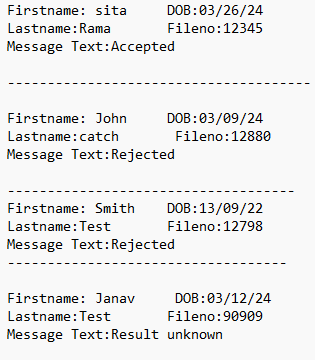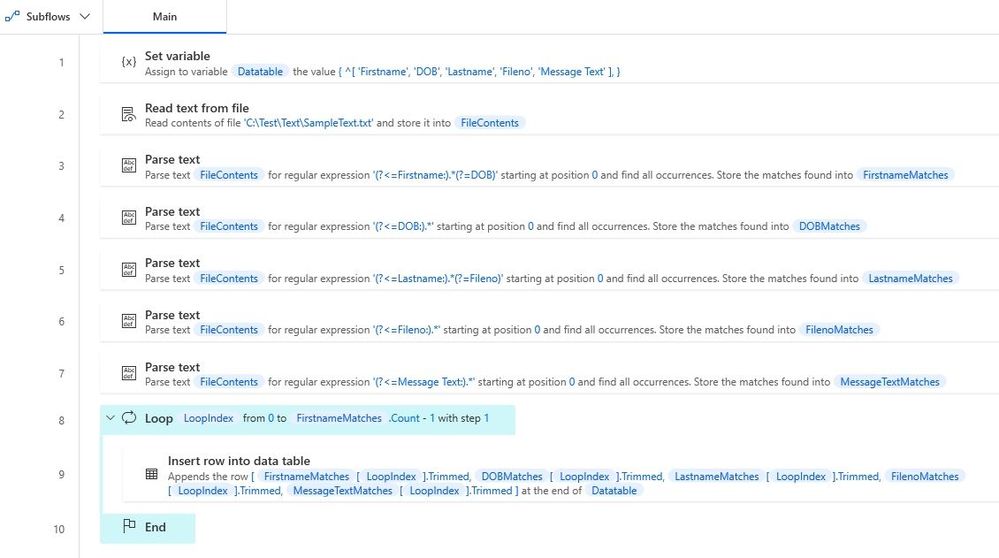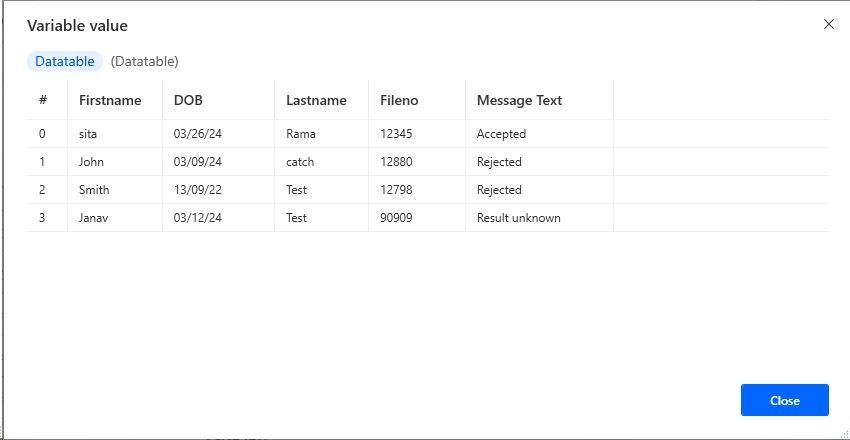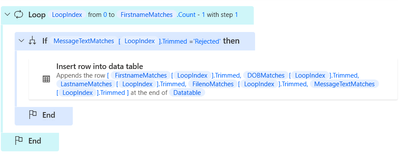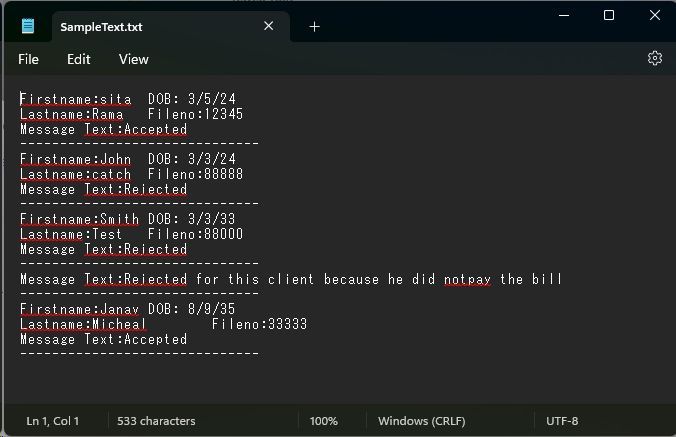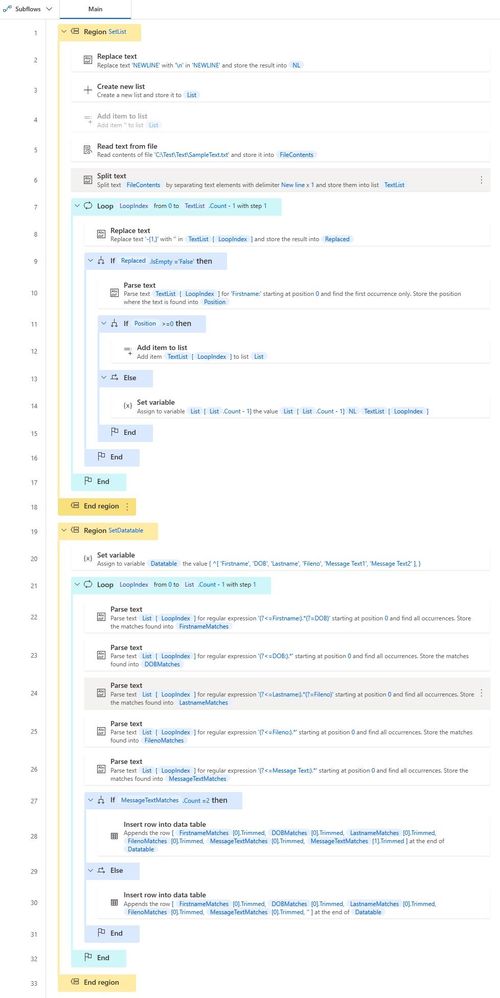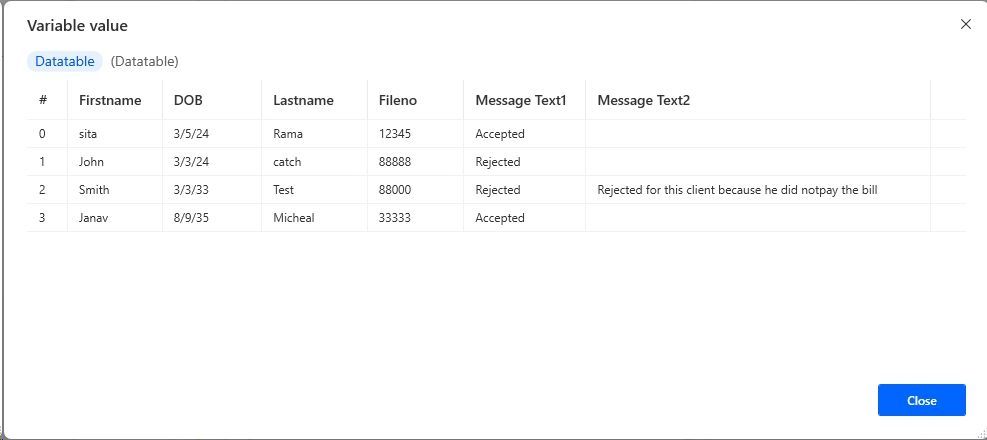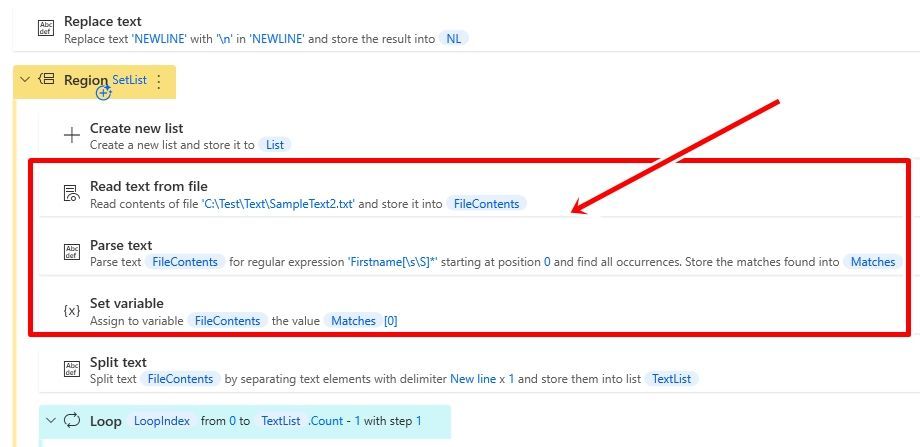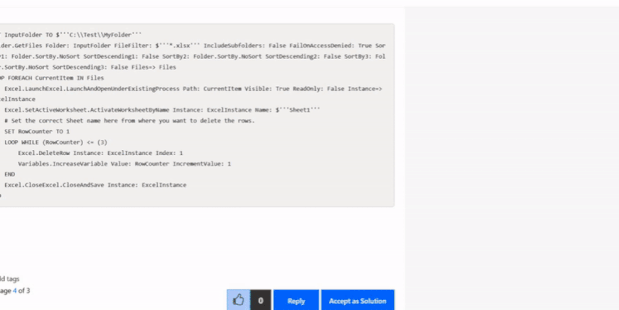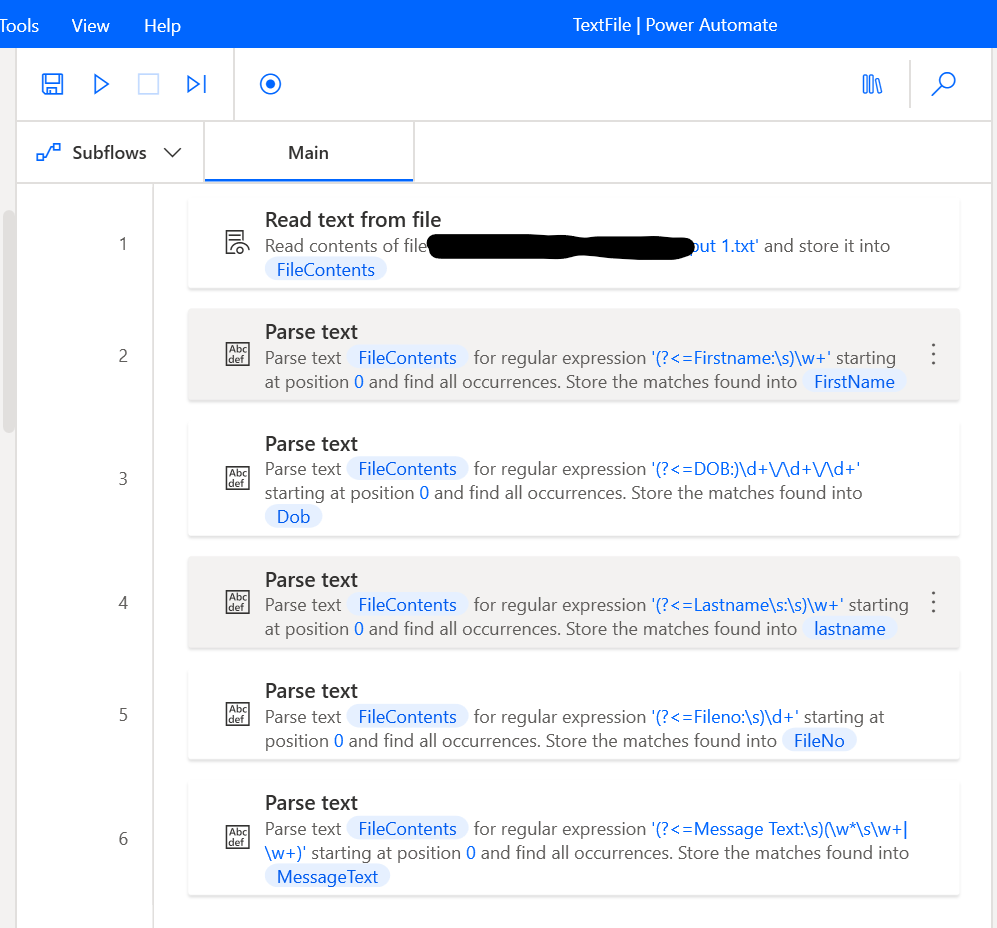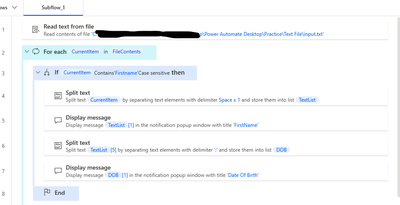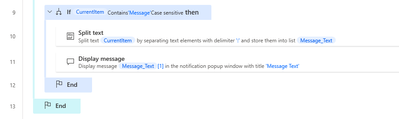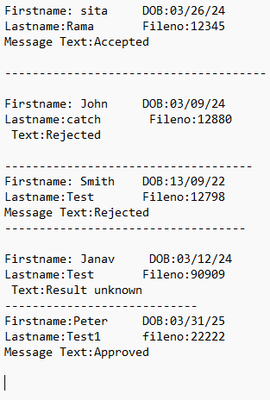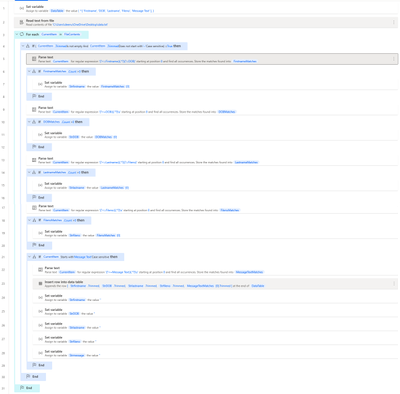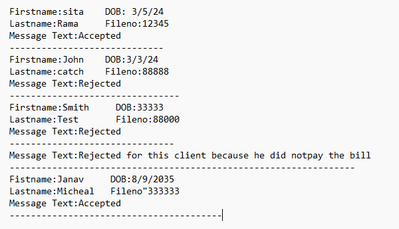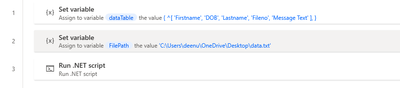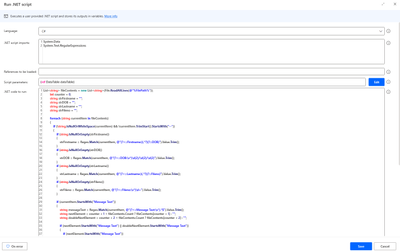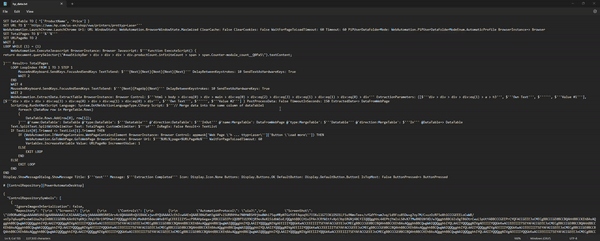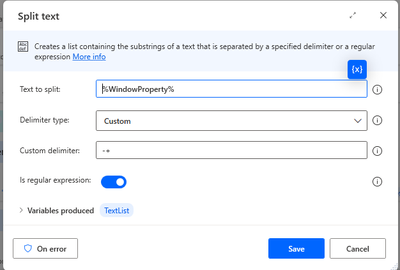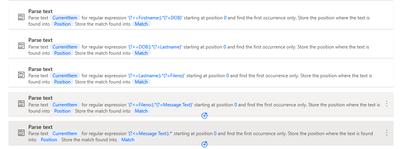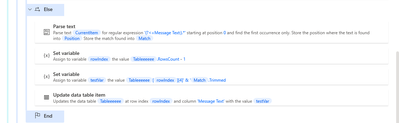- Microsoft Power Automate Community
- Welcome to the Community!
- News & Announcements
- Get Help with Power Automate
- General Power Automate Discussion
- Using Connectors
- Building Flows
- Using Flows
- Power Automate Desktop
- Process Mining
- AI Builder
- Power Automate Mobile App
- Translation Quality Feedback
- Connector Development
- Power Platform Integration - Better Together!
- Power Platform Integrations (Read Only)
- Power Platform and Dynamics 365 Integrations (Read Only)
- Galleries
- Community Connections & How-To Videos
- Webinars and Video Gallery
- Power Automate Cookbook
- Events
- 2021 MSBizAppsSummit Gallery
- 2020 MSBizAppsSummit Gallery
- 2019 MSBizAppsSummit Gallery
- Community Blog
- Power Automate Community Blog
- Community Support
- Community Accounts & Registration
- Using the Community
- Community Feedback
- Microsoft Power Automate Community
- Forums
- Get Help with Power Automate
- Power Automate Desktop
- Re: Extract text from Notepad
- Subscribe to RSS Feed
- Mark Topic as New
- Mark Topic as Read
- Float this Topic for Current User
- Bookmark
- Subscribe
- Printer Friendly Page
- Mark as New
- Bookmark
- Subscribe
- Mute
- Subscribe to RSS Feed
- Permalink
- Report Inappropriate Content
Extract text from Notepad
Hi,
I am new to PAD. using PAD i have to extract certain data's from the notepad. I wonder is it possible with PAD?
Eg:
From this notepad i need to extract firstname, DOB and Message Text Data's. Single file can contain 50 different client details.Please help. Thanks in advance!
Solved! Go to Solution.
Accepted Solutions
- Mark as New
- Bookmark
- Subscribe
- Mute
- Subscribe to RSS Feed
- Permalink
- Report Inappropriate Content
I will provide a similar answer as others, but I believe using the "Parse text" action and regular expressions would be effective.
SET Datatable TO { ^['Firstname', 'DOB', 'Lastname', 'Fileno', 'Message Text'] }
File.ReadTextFromFile.ReadText File: $'''C:\\Test\\Text\\SampleText.txt''' Encoding: File.TextFileEncoding.UTF8 Content=> FileContents
Text.ParseText.RegexParse Text: FileContents TextToFind: $'''(?<=Firstname:).*(?=DOB)''' StartingPosition: 0 IgnoreCase: False Matches=> FirstnameMatches
Text.ParseText.RegexParse Text: FileContents TextToFind: $'''(?<=DOB:).*''' StartingPosition: 0 IgnoreCase: False Matches=> DOBMatches
Text.ParseText.RegexParse Text: FileContents TextToFind: $'''(?<=Lastname:).*(?=Fileno)''' StartingPosition: 0 IgnoreCase: False Matches=> LastnameMatches
Text.ParseText.RegexParse Text: FileContents TextToFind: $'''(?<=Fileno:).*''' StartingPosition: 0 IgnoreCase: False Matches=> FilenoMatches
Text.ParseText.RegexParse Text: FileContents TextToFind: $'''(?<=Message Text:).*''' StartingPosition: 0 IgnoreCase: False Matches=> MessageTextMatches
LOOP LoopIndex FROM 0 TO FirstnameMatches.Count - 1 STEP 1
Variables.AddRowToDataTable.AppendRowToDataTable DataTable: Datatable RowToAdd: [FirstnameMatches[LoopIndex].Trimmed, DOBMatches[LoopIndex].Trimmed, LastnameMatches[LoopIndex].Trimmed, FilenoMatches[LoopIndex].Trimmed, MessageTextMatches[LoopIndex].Trimmed]
END
- Mark as New
- Bookmark
- Subscribe
- Mute
- Subscribe to RSS Feed
- Permalink
- Report Inappropriate Content
Since you are using @kinuasa code. Just add one if condition inside the loop like below:
Code:
SET Datatable TO { ^['Firstname', 'DOB', 'Lastname', 'Fileno', 'Message Text'] }
File.ReadTextFromFile.ReadText File: $'''C:\\Users\\deenu\\OneDrive\\Desktop\\data.txt''' Encoding: File.TextFileEncoding.UTF8 Content=> FileContents
Text.ParseText.RegexParse Text: FileContents TextToFind: $'''(?<=Firstname:).*(?=DOB)''' StartingPosition: 0 IgnoreCase: False Matches=> FirstnameMatches
Text.ParseText.RegexParse Text: FileContents TextToFind: $'''(?<=DOB:).*''' StartingPosition: 0 IgnoreCase: False Matches=> DOBMatches
Text.ParseText.RegexParse Text: FileContents TextToFind: $'''(?<=Lastname:).*(?=Fileno)''' StartingPosition: 0 IgnoreCase: False Matches=> LastnameMatches
Text.ParseText.RegexParse Text: FileContents TextToFind: $'''(?<=Fileno:).*''' StartingPosition: 0 IgnoreCase: False Matches=> FilenoMatches
Text.ParseText.RegexParse Text: FileContents TextToFind: $'''(?<=Message Text:).*''' StartingPosition: 0 IgnoreCase: False Matches=> MessageTextMatches
Text.ParseText.Parse Text: MessageTextMatches TextToFind: $'''Rejected''' StartingPosition: 0 IgnoreCase: False OccurrencePositions=> RejectedPositions
LOOP LoopIndex FROM 0 TO FirstnameMatches.Count - 1 STEP 1
IF MessageTextMatches[LoopIndex].Trimmed = $'''Rejected''' THEN
Variables.AddRowToDataTable.AppendRowToDataTable DataTable: Datatable RowToAdd: [FirstnameMatches[LoopIndex].Trimmed, DOBMatches[LoopIndex].Trimmed, LastnameMatches[LoopIndex].Trimmed, FilenoMatches[LoopIndex].Trimmed, MessageTextMatches[LoopIndex].Trimmed]
END
END
Thanks,
Deenuji Loganathan 👩💻
Automation Evangelist 🤖
Follow me on LinkedIn 👥
-------------------------------------------------------------------------------------------------------------
If I've helped solve your query, kindly mark my response as the solution ✔ and give it a thumbs up!👍 Your feedback supports future seekers 🚀. If you'd like to appreciate me, please write a LinkedIn recommendation 🙏
- Mark as New
- Bookmark
- Subscribe
- Mute
- Subscribe to RSS Feed
- Permalink
- Report Inappropriate Content
The following is a sample that stores a list for each person’s data and stores it in a data table using regular expressions.
- SampleText.txt
Firstname:sita DOB: 3/5/24
Lastname:Rama Fileno:12345
Message Text:Accepted
------------------------------
Firstname:John DOB: 3/3/24
Lastname:catch Fileno:88888
Message Text:Rejected
------------------------------
Firstname:Smith DOB: 3/3/33
Lastname:Test Fileno:88000
Message Text:Rejected
------------------------------
Message Text:Rejected for this client because he did notpay the bill
------------------------------
Firstname:Janav DOB: 8/9/35
Lastname:Micheal Fileno:33333
Message Text:Accepted
------------------------------
- Desktop flow
**REGION SetList
Text.Replace Text: $'''NEWLINE''' TextToFind: $'''NEWLINE''' IsRegEx: False IgnoreCase: False ReplaceWith: $'''\\n''' ActivateEscapeSequences: True Result=> NL
Variables.CreateNewList List=> List
DISABLE Variables.AddItemToList Item: $'''%''%''' List: List
File.ReadTextFromFile.ReadText File: $'''C:\\Test\\Text\\SampleText.txt''' Encoding: File.TextFileEncoding.UTF8 Content=> FileContents
Text.SplitText.Split Text: FileContents StandardDelimiter: Text.StandardDelimiter.NewLine DelimiterTimes: 1 Result=> TextList
LOOP LoopIndex FROM 0 TO TextList.Count - 1 STEP 1
Text.Replace Text: TextList[LoopIndex] TextToFind: $'''-{1,}''' IsRegEx: True IgnoreCase: False ReplaceWith: $'''%''%''' ActivateEscapeSequences: False Result=> Replaced
IF Replaced.IsEmpty = $'''False''' THEN
Text.ParseText.ParseForFirstOccurrence Text: TextList[LoopIndex] TextToFind: $'''Firstname:''' StartingPosition: 0 IgnoreCase: True OccurrencePosition=> Position
IF Position >= 0 THEN
Variables.AddItemToList Item: TextList[LoopIndex] List: List
ELSE
SET List[List.Count - 1] TO $'''%List[List.Count - 1]%%NL%%TextList[LoopIndex]%'''
END
END
END
**ENDREGION
**REGION SetDatatable
SET Datatable TO { ^['Firstname', 'DOB', 'Lastname', 'Fileno', 'Message Text1', 'Message Text2'] }
LOOP LoopIndex FROM 0 TO List.Count - 1 STEP 1
Text.ParseText.RegexParse Text: List[LoopIndex] TextToFind: $'''(?<=Firstname:).*(?=DOB)''' StartingPosition: 0 IgnoreCase: False Matches=> FirstnameMatches
Text.ParseText.RegexParse Text: List[LoopIndex] TextToFind: $'''(?<=DOB:).*''' StartingPosition: 0 IgnoreCase: False Matches=> DOBMatches
Text.ParseText.RegexParse Text: List[LoopIndex] TextToFind: $'''(?<=Lastname:).*(?=Fileno)''' StartingPosition: 0 IgnoreCase: False Matches=> LastnameMatches
Text.ParseText.RegexParse Text: List[LoopIndex] TextToFind: $'''(?<=Fileno:).*''' StartingPosition: 0 IgnoreCase: False Matches=> FilenoMatches
Text.ParseText.RegexParse Text: List[LoopIndex] TextToFind: $'''(?<=Message Text:).*''' StartingPosition: 0 IgnoreCase: False Matches=> MessageTextMatches
IF MessageTextMatches.Count = 2 THEN
Variables.AddRowToDataTable.AppendRowToDataTable DataTable: Datatable RowToAdd: [FirstnameMatches[0].Trimmed, DOBMatches[0].Trimmed, LastnameMatches[0].Trimmed, FilenoMatches[0].Trimmed, MessageTextMatches[0].Trimmed, MessageTextMatches[1].Trimmed]
ELSE
Variables.AddRowToDataTable.AppendRowToDataTable DataTable: Datatable RowToAdd: [FirstnameMatches[0].Trimmed, DOBMatches[0].Trimmed, LastnameMatches[0].Trimmed, FilenoMatches[0].Trimmed, MessageTextMatches[0].Trimmed, '']
END
END
**ENDREGION
- Mark as New
- Bookmark
- Subscribe
- Mute
- Subscribe to RSS Feed
- Permalink
- Report Inappropriate Content
@Th11 wrote:
If I copy and paste it into a notepad and deleted the data before firstname then it is working perfectly.
I think it would be better to use the “Parse text” action to get only “Firstname” and after.
Text.Replace Text: $'''NEWLINE''' TextToFind: $'''NEWLINE''' IsRegEx: False IgnoreCase: False ReplaceWith: $'''\\n''' ActivateEscapeSequences: True Result=> NL
**REGION SetList
Variables.CreateNewList List=> List
File.ReadTextFromFile.ReadText File: $'''C:\\Test\\Text\\SampleText2.txt''' Encoding: File.TextFileEncoding.UTF8 Content=> FileContents
Text.ParseText.RegexParse Text: FileContents TextToFind: $'''Firstname[\\s\\S]*''' StartingPosition: 0 IgnoreCase: False Matches=> Matches
SET FileContents TO Matches[0]
Text.SplitText.Split Text: FileContents StandardDelimiter: Text.StandardDelimiter.NewLine DelimiterTimes: 1 Result=> TextList
LOOP LoopIndex FROM 0 TO TextList.Count - 1 STEP 1
Text.Replace Text: TextList[LoopIndex] TextToFind: $'''-{1,}''' IsRegEx: True IgnoreCase: False ReplaceWith: $'''%''%''' ActivateEscapeSequences: False Result=> Replaced
IF Replaced.IsEmpty = $'''False''' THEN
Text.ParseText.ParseForFirstOccurrence Text: TextList[LoopIndex] TextToFind: $'''Firstname:''' StartingPosition: 0 IgnoreCase: True OccurrencePosition=> Position
IF Position >= 0 THEN
Variables.AddItemToList Item: TextList[LoopIndex] List: List
ELSE
SET List[List.Count - 1] TO $'''%List[List.Count - 1]%%NL%%TextList[LoopIndex]%'''
END
END
END
**ENDREGION
**REGION SetDatatable
SET Datatable TO { ^['Firstname', 'DOB', 'Lastname', 'Fileno', 'Message Text'] }
LOOP LoopIndex FROM 0 TO List.Count - 1 STEP 1
SET MessageText TO $'''%''%'''
Text.ParseText.RegexParse Text: List[LoopIndex] TextToFind: $'''(?<=Firstname:).*(?=DOB)''' StartingPosition: 0 IgnoreCase: False Matches=> FirstnameMatches
Text.ParseText.RegexParse Text: List[LoopIndex] TextToFind: $'''(?<=DOB:).*''' StartingPosition: 0 IgnoreCase: False Matches=> DOBMatches
Text.ParseText.RegexParse Text: List[LoopIndex] TextToFind: $'''(?<=Lastname:).*(?=Fileno)''' StartingPosition: 0 IgnoreCase: False Matches=> LastnameMatches
Text.ParseText.RegexParse Text: List[LoopIndex] TextToFind: $'''(?<=Fileno:).*''' StartingPosition: 0 IgnoreCase: False Matches=> FilenoMatches
Text.ParseText.RegexParse Text: List[LoopIndex] TextToFind: $'''(?<=Message Text:).*''' StartingPosition: 0 IgnoreCase: False Matches=> MessageTextMatches
IF MessageTextMatches.Count > 0 THEN
LOOP LoopIndex2 FROM 0 TO MessageTextMatches.Count - 1 STEP 1
IF LoopIndex2 = 0 THEN
SET MessageText TO MessageTextMatches[LoopIndex2].Trimmed
ELSE
SET MessageText TO $'''%MessageText%%NL%%MessageTextMatches[LoopIndex2].Trimmed%'''
END
END
END
Variables.AddRowToDataTable.AppendRowToDataTable DataTable: Datatable RowToAdd: [FirstnameMatches[0].Trimmed, DOBMatches[0].Trimmed, LastnameMatches[0].Trimmed, FilenoMatches[0].Trimmed, MessageText]
END
**ENDREGION
- Mark as New
- Bookmark
- Subscribe
- Mute
- Subscribe to RSS Feed
- Permalink
- Report Inappropriate Content
I am suggesting .net script based solution for your use case.
My flow screenshot:
PAD action Explanation:
Variables.CreateNewDatatable InputTable:
- Create a new DataTable named DataTable with column names Firstname, DOB, and Message Text. Initialize it with an empty row.
Scripting.RunDotNetScript:
- mention the System.Text.RegularExpressions namespace.
- Define a C# script that performs the actions required action: reading the text file, defining the regular expression pattern, matching the pattern against the text, removing the first row from the DataTable, and adding extracted data to the DataTable.
- The script receives filename and dataTable as inputs and updates the dataTable with extracted data.
- The input and output parameters are specified in the configuration of the action.
Code[Change the input file parameter alone]:
Variables.CreateNewDatatable InputTable: { ^['Firstname', 'DOB', 'Message Text'], [$'''''', $'''''', $''''''] } DataTable=> DataTable
Scripting.RunDotNetScript Imports: $'''System.Text.RegularExpressions''' Language: System.DotNetActionLanguageType.CSharp Script: $'''// Read the text file
string text = File.ReadAllText(filename);
// Define the regular expression pattern
string pattern = @\"Firstname: (?<firstname>\\w+)\\s+DOB: (?<dob>\\d{2}/\\d{2}/\\d{2})\\r?\\nLastname: \\w+\\s+Fileno: \\d+\\r?\\nMessage Text: (?<message>.+?)\\s+\";
// Match the pattern against the text
MatchCollection matches = Regex.Matches(text, pattern);
// Remove the first row from the DataTable
if (dataTable.Rows.Count > 0)
{
dataTable.Rows.RemoveAt(0);
}
// Extract the required information and add to DataTable
foreach (Match match in matches)
{
string firstname = match.Groups[\"firstname\"].Value;
string dobString = match.Groups[\"dob\"].Value;
string message = match.Groups[\"message\"].Value;
// Add the extracted data to the DataTable
dataTable.Rows.Add(firstname, dobString, message);
}''' @'name:dataTable': DataTable @'type:dataTable': $'''Datatable''' @'direction:dataTable': $'''InOut''' @'name:filename': $'''C:\\\\Users\\\\deenu\\\\OneDrive\\\\Desktop\\\\data.txt''' @'type:filename': $'''String''' @'direction:filename': $'''In''' @dataTable=> DataTable
New to PAD, Not sure how to copy/paste above code?
Please let me know in case if you have any queries.
Thanks,
Deenuji Loganathan 👩💻
Automation Evangelist 🤖
Follow me on LinkedIn 👥
-------------------------------------------------------------------------------------------------------------
If I've helped solve your query, kindly mark my response as the solution ✔ and give it a thumbs up!👍 Your feedback supports future seekers 🚀. If you'd like to appreciate me, please write a LinkedIn recommendation 🙏
- Mark as New
- Bookmark
- Subscribe
- Mute
- Subscribe to RSS Feed
- Permalink
- Report Inappropriate Content
Hi @Th11 ,
I have created a flow with 2 different approaches.
Approach 1:
Code:
File.ReadTextFromFile.ReadText File: $'''C:\\Users\\Downloads\\input 1.txt''' Encoding: File.TextFileEncoding.UTF8 Content=> FileContents
Text.ParseText.RegexParse Text: FileContents TextToFind: $'''(?<=Firstname:\\s)\\w+''' StartingPosition: 0 IgnoreCase: False Matches=> FirstName
Text.ParseText.RegexParse Text: FileContents TextToFind: $'''(?<=DOB:)\\d+\\/\\d+\\/\\d+''' StartingPosition: 0 IgnoreCase: False Matches=> Dob
Text.ParseText.RegexParse Text: FileContents TextToFind: $'''(?<=Lastname\\s:\\s)\\w+''' StartingPosition: 0 IgnoreCase: False Matches=> lastname
Text.ParseText.RegexParse Text: FileContents TextToFind: $'''(?<=Fileno:\\s)\\d+''' StartingPosition: 0 IgnoreCase: False Matches=> FileNo
Text.ParseText.RegexParse Text: FileContents TextToFind: $'''(?<=Message Text:\\s)(\\w*\\s\\w+|\\w+)''' StartingPosition: 0 IgnoreCase: False Matches=> MessageText
Approach 2:
Code:
File.ReadTextFromFile.ReadTextAsList File: $'''C:\\Users\\OneDrive\\Desktop\\Power Automate Desktop\\Practice\\Text File\\input.txt''' Encoding: File.TextFileEncoding.UTF8 Contents=> FileContents
LOOP FOREACH CurrentItem IN FileContents
IF Contains(CurrentItem, $'''Firstname''', False) THEN
Text.SplitText.Split Text: CurrentItem StandardDelimiter: Text.StandardDelimiter.Space DelimiterTimes: 1 Result=> TextList
Display.ShowMessageDialog.ShowMessage Title: $'''FirstName''' Message: TextList[1] Icon: Display.Icon.None Buttons: Display.Buttons.OK DefaultButton: Display.DefaultButton.Button1 IsTopMost: False
Text.SplitText.SplitWithDelimiter Text: TextList[5] CustomDelimiter: $''':''' IsRegEx: False Result=> DOB
Display.ShowMessageDialog.ShowMessage Title: $'''Date Of Birth''' Message: DOB[1] Icon: Display.Icon.None Buttons: Display.Buttons.OK DefaultButton: Display.DefaultButton.Button1 IsTopMost: False
END
IF Contains(CurrentItem, $'''Message''', False) THEN
Text.SplitText.SplitWithDelimiter Text: CurrentItem CustomDelimiter: $''':''' IsRegEx: False Result=> Message_Text
Display.ShowMessageDialog.ShowMessage Title: $'''Message Text''' Message: Message_Text[1] Icon: Display.Icon.None Buttons: Display.Buttons.OK DefaultButton: Display.DefaultButton.Button1 IsTopMost: False
END
END
(Note:- if you got your solution you can mark as solution and gives kudos)
Thanks & Regards
Vishnu Reddy
- Mark as New
- Bookmark
- Subscribe
- Mute
- Subscribe to RSS Feed
- Permalink
- Report Inappropriate Content
I will provide a similar answer as others, but I believe using the "Parse text" action and regular expressions would be effective.
SET Datatable TO { ^['Firstname', 'DOB', 'Lastname', 'Fileno', 'Message Text'] }
File.ReadTextFromFile.ReadText File: $'''C:\\Test\\Text\\SampleText.txt''' Encoding: File.TextFileEncoding.UTF8 Content=> FileContents
Text.ParseText.RegexParse Text: FileContents TextToFind: $'''(?<=Firstname:).*(?=DOB)''' StartingPosition: 0 IgnoreCase: False Matches=> FirstnameMatches
Text.ParseText.RegexParse Text: FileContents TextToFind: $'''(?<=DOB:).*''' StartingPosition: 0 IgnoreCase: False Matches=> DOBMatches
Text.ParseText.RegexParse Text: FileContents TextToFind: $'''(?<=Lastname:).*(?=Fileno)''' StartingPosition: 0 IgnoreCase: False Matches=> LastnameMatches
Text.ParseText.RegexParse Text: FileContents TextToFind: $'''(?<=Fileno:).*''' StartingPosition: 0 IgnoreCase: False Matches=> FilenoMatches
Text.ParseText.RegexParse Text: FileContents TextToFind: $'''(?<=Message Text:).*''' StartingPosition: 0 IgnoreCase: False Matches=> MessageTextMatches
LOOP LoopIndex FROM 0 TO FirstnameMatches.Count - 1 STEP 1
Variables.AddRowToDataTable.AppendRowToDataTable DataTable: Datatable RowToAdd: [FirstnameMatches[LoopIndex].Trimmed, DOBMatches[LoopIndex].Trimmed, LastnameMatches[LoopIndex].Trimmed, FilenoMatches[LoopIndex].Trimmed, MessageTextMatches[LoopIndex].Trimmed]
END
- Mark as New
- Bookmark
- Subscribe
- Mute
- Subscribe to RSS Feed
- Permalink
- Report Inappropriate Content
Hi @kinuasa ,
Thank you so much for your response. Its really helpful. From the above notepad example, I need to extract only the Message text value is "Rejected" and the corresponding First name, Last name ,DOB , file no. can you please help me how to achieve it. Thanks!
- Mark as New
- Bookmark
- Subscribe
- Mute
- Subscribe to RSS Feed
- Permalink
- Report Inappropriate Content
Since you are using @kinuasa code. Just add one if condition inside the loop like below:
Code:
SET Datatable TO { ^['Firstname', 'DOB', 'Lastname', 'Fileno', 'Message Text'] }
File.ReadTextFromFile.ReadText File: $'''C:\\Users\\deenu\\OneDrive\\Desktop\\data.txt''' Encoding: File.TextFileEncoding.UTF8 Content=> FileContents
Text.ParseText.RegexParse Text: FileContents TextToFind: $'''(?<=Firstname:).*(?=DOB)''' StartingPosition: 0 IgnoreCase: False Matches=> FirstnameMatches
Text.ParseText.RegexParse Text: FileContents TextToFind: $'''(?<=DOB:).*''' StartingPosition: 0 IgnoreCase: False Matches=> DOBMatches
Text.ParseText.RegexParse Text: FileContents TextToFind: $'''(?<=Lastname:).*(?=Fileno)''' StartingPosition: 0 IgnoreCase: False Matches=> LastnameMatches
Text.ParseText.RegexParse Text: FileContents TextToFind: $'''(?<=Fileno:).*''' StartingPosition: 0 IgnoreCase: False Matches=> FilenoMatches
Text.ParseText.RegexParse Text: FileContents TextToFind: $'''(?<=Message Text:).*''' StartingPosition: 0 IgnoreCase: False Matches=> MessageTextMatches
Text.ParseText.Parse Text: MessageTextMatches TextToFind: $'''Rejected''' StartingPosition: 0 IgnoreCase: False OccurrencePositions=> RejectedPositions
LOOP LoopIndex FROM 0 TO FirstnameMatches.Count - 1 STEP 1
IF MessageTextMatches[LoopIndex].Trimmed = $'''Rejected''' THEN
Variables.AddRowToDataTable.AppendRowToDataTable DataTable: Datatable RowToAdd: [FirstnameMatches[LoopIndex].Trimmed, DOBMatches[LoopIndex].Trimmed, LastnameMatches[LoopIndex].Trimmed, FilenoMatches[LoopIndex].Trimmed, MessageTextMatches[LoopIndex].Trimmed]
END
END
Thanks,
Deenuji Loganathan 👩💻
Automation Evangelist 🤖
Follow me on LinkedIn 👥
-------------------------------------------------------------------------------------------------------------
If I've helped solve your query, kindly mark my response as the solution ✔ and give it a thumbs up!👍 Your feedback supports future seekers 🚀. If you'd like to appreciate me, please write a LinkedIn recommendation 🙏
- Mark as New
- Bookmark
- Subscribe
- Mute
- Subscribe to RSS Feed
- Permalink
- Report Inappropriate Content
Hi @Deenuji ,
Thanks for your response. From the below example i need to extract the Data's who is having the "Message Text" value. I tried. it throws me error says that Index "LoopIndex" is out of range. could you please guide me. Thanks!
I need to extract only the data(Firstname, Lastname, DOB, Fileno, Message Text) who is having the Message Text as a keyword.
- Mark as New
- Bookmark
- Subscribe
- Mute
- Subscribe to RSS Feed
- Permalink
- Report Inappropriate Content
Please try the below approach[Of course we need to think of optimize the code in case if its take more time for you]:
Code:
SET DataTable TO { ^['Firstname', 'DOB', 'Lastname', 'Fileno', 'Message Text'] }
File.ReadTextFromFile.ReadTextAsList File: $'''C:\\Users\\deenu\\OneDrive\\Desktop\\data.txt''' Encoding: File.TextFileEncoding.UTF8 Contents=> FileContents
LOOP FOREACH CurrentItem IN FileContents
IF (IsNotEmpty(CurrentItem.Trimmed) AND NotStartsWith(CurrentItem.Trimmed, $'''--''', False)) = True THEN
Text.ParseText.RegexParse Text: CurrentItem TextToFind: $'''(?<=Firstname:)(.*?)(?=DOB)''' StartingPosition: 0 IgnoreCase: False Matches=> FirstnameMatches
IF FirstnameMatches.Count > 0 THEN
SET Strfirstname TO FirstnameMatches[0]
END
Text.ParseText.RegexParse Text: CurrentItem TextToFind: $'''(?<=DOB:)(.*?)\\s''' StartingPosition: 0 IgnoreCase: False Matches=> DOBMatches
IF DOBMatches.Count > 0 THEN
SET StrDOB TO DOBMatches[0]
END
Text.ParseText.RegexParse Text: CurrentItem TextToFind: $'''(?<=Lastname:)(.*?)(?=Fileno)''' StartingPosition: 0 IgnoreCase: True Matches=> LastnameMatches
IF LastnameMatches.Count > 0 THEN
SET Strlastname TO LastnameMatches[0]
END
Text.ParseText.RegexParse Text: CurrentItem TextToFind: $'''(?<=Fileno:)(.*?)\\s''' StartingPosition: 0 IgnoreCase: False Matches=> FilenoMatches
IF FilenoMatches.Count > 0 THEN
SET Strfileno TO FilenoMatches[0]
END
IF StartsWith(CurrentItem, $'''Message Text''', False) THEN
Text.ParseText.RegexParse Text: CurrentItem TextToFind: $'''(?<=Message Text:)(.*?)\\s''' StartingPosition: 0 IgnoreCase: False Matches=> MessageTextMatches
Variables.AddRowToDataTable.AppendRowToDataTable DataTable: DataTable RowToAdd: [Strfirstname.Trimmed, StrDOB.Trimmed, Strlastname.Trimmed, Strfileno.Trimmed, MessageTextMatches[0].Trimmed]
SET Strfirstname TO $'''%''%'''
SET StrDOB TO $'''%''%'''
SET Strlastname TO $'''%''%'''
SET Strfileno TO $'''%''%'''
SET Strmessage TO $'''%''%'''
END
END
END
Thanks,
Deenuji Loganathan 👩💻
Automation Evangelist 🤖
Follow me on LinkedIn 👥
-------------------------------------------------------------------------------------------------------------
If I've helped solve your query, kindly mark my response as the solution ✔ and give it a thumbs up!👍 Your feedback supports future seekers 🚀. If you'd like to appreciate me, please write a LinkedIn recommendation 🙏
- Mark as New
- Bookmark
- Subscribe
- Mute
- Subscribe to RSS Feed
- Permalink
- Report Inappropriate Content
Hi @Deenuji , The above solution is working perfectly. But i am facing one problem , for the same client there is 2 Message text is there. when the bot is running it is throwing the error. In the output it should include the message text value into the datatable along with the previous client details. Please guide me.
Eg:
For ex, For "Smith" There is 2 Message Text Value. In the datatable under Smith it has to be like
Firstname Lastname DOB Fileno MessageText
Smith Test 33333 88000 Rejected ,
Rejected for this client because he did not pay the bill
- Mark as New
- Bookmark
- Subscribe
- Mute
- Subscribe to RSS Feed
- Permalink
- Report Inappropriate Content
I would suggest to go with .net script for the same:
Flow Screenshot:
Flow Source code:
SET dataTable TO { ^['Firstname', 'DOB', 'Lastname', 'Fileno', 'Message Text'] }
SET FilePath TO $'''C:\\Users\\deenu\\OneDrive\\Desktop\\data.txt'''
Scripting.RunDotNetScript Imports: $'''System.Data
System.Text.RegularExpressions''' Language: System.DotNetActionLanguageType.CSharp Script: $'''List<string> fileContents = new List<string>(File.ReadAllLines(@\"%FilePath%\"));
int counter = 0;
string strFirstname = \"\";
string strDOB = \"\";
string strLastname = \"\";
string strFileno = \"\";
foreach (string currentItem in fileContents)
{
if (!string.IsNullOrWhiteSpace(currentItem) && !currentItem.TrimStart().StartsWith(\"--\"))
{
if (string.IsNullOrEmpty(strFirstname))
{
strFirstname = Regex.Match(currentItem, @\"(?<=Firstname:)(.*?)(?=DOB)\").Value.Trim();
}
if (string.IsNullOrEmpty(strDOB))
{
strDOB = Regex.Match(currentItem, @\"(?<=DOB:\\s*)\\d{2}/\\d{2}/\\d{2}\").Value.Trim();
}
if (string.IsNullOrEmpty(strLastname))
{
strLastname = Regex.Match(currentItem, @\"(?<=Lastname:)(.*?)(?=Fileno)\").Value.Trim();
}
if (string.IsNullOrEmpty(strFileno))
{
strFileno = Regex.Match(currentItem, @\"(?<=Fileno:\\s*)\\d+\").Value.Trim();
}
if (currentItem.StartsWith(\"Message Text\"))
{
string messageText = Regex.Match(currentItem, @\"(?<=Message Text:\\s*).*$\").Value.Trim();
string nextElement = counter + 1 < fileContents.Count ? fileContents[counter + 1] : \"\";
string doubleNextElement = counter + 2 < fileContents.Count ? fileContents[counter + 2] : \"\";
if (nextElement.StartsWith(\"Message Text\") || doubleNextElement.StartsWith(\"Message Text\"))
{
if (nextElement.StartsWith(\"Message Text\"))
{
messageText += Regex.Match(nextElement, @\"(?<=Message Text:\\s*).*$\").Value.Trim();
}
else if (doubleNextElement.StartsWith(\"Message Text\"))
{
messageText += \",\" + Regex.Match(doubleNextElement, @\"(?<=Message Text:\\s*).*$\").Value.Trim();
}
}
if (!string.IsNullOrWhiteSpace(strFirstname))
{
DataRow row = dataTable.NewRow();
row[\"Firstname\"] = strFirstname;
row[\"DOB\"] = strDOB;
row[\"Lastname\"] = strLastname;
row[\"Fileno\"] = strFileno;
row[\"Message Text\"] = messageText;
dataTable.Rows.Add(row);
}
strFirstname = strDOB = strLastname = strFileno = messageText = \"\";
}
}
counter++;
}''' @'name:dataTable': dataTable @'type:dataTable': $'''Datatable''' @'direction:dataTable': $'''InOut''' @dataTable=> dataTable
How to copy/paste the above code into your PAD?
Thanks,
Deenuji Loganathan 👩💻
Automation Evangelist 🤖
Follow me on LinkedIn 👥
-------------------------------------------------------------------------------------------------------------
If I've helped solve your query, kindly mark my response as the solution ✔ and give it a thumbs up!👍 Your feedback supports future seekers 🚀
- Mark as New
- Bookmark
- Subscribe
- Mute
- Subscribe to RSS Feed
- Permalink
- Report Inappropriate Content
The following is a sample that stores a list for each person’s data and stores it in a data table using regular expressions.
- SampleText.txt
Firstname:sita DOB: 3/5/24
Lastname:Rama Fileno:12345
Message Text:Accepted
------------------------------
Firstname:John DOB: 3/3/24
Lastname:catch Fileno:88888
Message Text:Rejected
------------------------------
Firstname:Smith DOB: 3/3/33
Lastname:Test Fileno:88000
Message Text:Rejected
------------------------------
Message Text:Rejected for this client because he did notpay the bill
------------------------------
Firstname:Janav DOB: 8/9/35
Lastname:Micheal Fileno:33333
Message Text:Accepted
------------------------------
- Desktop flow
**REGION SetList
Text.Replace Text: $'''NEWLINE''' TextToFind: $'''NEWLINE''' IsRegEx: False IgnoreCase: False ReplaceWith: $'''\\n''' ActivateEscapeSequences: True Result=> NL
Variables.CreateNewList List=> List
DISABLE Variables.AddItemToList Item: $'''%''%''' List: List
File.ReadTextFromFile.ReadText File: $'''C:\\Test\\Text\\SampleText.txt''' Encoding: File.TextFileEncoding.UTF8 Content=> FileContents
Text.SplitText.Split Text: FileContents StandardDelimiter: Text.StandardDelimiter.NewLine DelimiterTimes: 1 Result=> TextList
LOOP LoopIndex FROM 0 TO TextList.Count - 1 STEP 1
Text.Replace Text: TextList[LoopIndex] TextToFind: $'''-{1,}''' IsRegEx: True IgnoreCase: False ReplaceWith: $'''%''%''' ActivateEscapeSequences: False Result=> Replaced
IF Replaced.IsEmpty = $'''False''' THEN
Text.ParseText.ParseForFirstOccurrence Text: TextList[LoopIndex] TextToFind: $'''Firstname:''' StartingPosition: 0 IgnoreCase: True OccurrencePosition=> Position
IF Position >= 0 THEN
Variables.AddItemToList Item: TextList[LoopIndex] List: List
ELSE
SET List[List.Count - 1] TO $'''%List[List.Count - 1]%%NL%%TextList[LoopIndex]%'''
END
END
END
**ENDREGION
**REGION SetDatatable
SET Datatable TO { ^['Firstname', 'DOB', 'Lastname', 'Fileno', 'Message Text1', 'Message Text2'] }
LOOP LoopIndex FROM 0 TO List.Count - 1 STEP 1
Text.ParseText.RegexParse Text: List[LoopIndex] TextToFind: $'''(?<=Firstname:).*(?=DOB)''' StartingPosition: 0 IgnoreCase: False Matches=> FirstnameMatches
Text.ParseText.RegexParse Text: List[LoopIndex] TextToFind: $'''(?<=DOB:).*''' StartingPosition: 0 IgnoreCase: False Matches=> DOBMatches
Text.ParseText.RegexParse Text: List[LoopIndex] TextToFind: $'''(?<=Lastname:).*(?=Fileno)''' StartingPosition: 0 IgnoreCase: False Matches=> LastnameMatches
Text.ParseText.RegexParse Text: List[LoopIndex] TextToFind: $'''(?<=Fileno:).*''' StartingPosition: 0 IgnoreCase: False Matches=> FilenoMatches
Text.ParseText.RegexParse Text: List[LoopIndex] TextToFind: $'''(?<=Message Text:).*''' StartingPosition: 0 IgnoreCase: False Matches=> MessageTextMatches
IF MessageTextMatches.Count = 2 THEN
Variables.AddRowToDataTable.AppendRowToDataTable DataTable: Datatable RowToAdd: [FirstnameMatches[0].Trimmed, DOBMatches[0].Trimmed, LastnameMatches[0].Trimmed, FilenoMatches[0].Trimmed, MessageTextMatches[0].Trimmed, MessageTextMatches[1].Trimmed]
ELSE
Variables.AddRowToDataTable.AppendRowToDataTable DataTable: Datatable RowToAdd: [FirstnameMatches[0].Trimmed, DOBMatches[0].Trimmed, LastnameMatches[0].Trimmed, FilenoMatches[0].Trimmed, MessageTextMatches[0].Trimmed, '']
END
END
**ENDREGION
- Mark as New
- Bookmark
- Subscribe
- Mute
- Subscribe to RSS Feed
- Permalink
- Report Inappropriate Content
So If you don't want to use script you can use my way.
First when you get content of the file you can split it into a list:
Then you could use for loop to iterate through the list in order to get the information.
In the for each loop use will have an if condition to check where the item is empty
and then you could search for if the item contains other information or just the additional message.
After that is the same list of actions to extract the information
And add that information to the table.
In that If action you need an else action so you can add the additional message to the table:
So in the Else action you first extract the message then update the last row in the table with the update data table item
- Mark as New
- Bookmark
- Subscribe
- Mute
- Subscribe to RSS Feed
- Permalink
- Report Inappropriate Content
Hi @kinuasa ,
Thank you so much for your response. Its really helpful. Now I am facing a challenge for some of the file Data's. Inside a folder there might be plenty of files and each file has different Number of "Message Text" value. The Bot has to extract all the "Message Text" data related to the person. But not the "Message code" Data related person details.
Eg:
Firstname: sita DOB:3/5/2023
Lastname: Rama Fileno:12322
Message Text: Accepted
-------------------------------
Firstname: Peter DOB:3/5/2027
Lastname: Test1 Fileno:12888
Message Code: Error has occured
-------------------------------
Firstname: smith DOB:3/5/2029
Lastname: Test2 Fileno:99999
Message Text: Accepted
-----------------------------
Message code: NA Type: Q
Message Text: processed for next level.
---------------------------------------
Message code: NA Type: E
Message Text: All the levels are done successfully.
-------------------------------------------
Firstname: Janav DOB:3/9/2023
Lastname: Test3 Fileno:17777
Message Text: Rejected
-----------------------------------
Message code: NA Type: I
Message Text: Sorry, All the levels are rejected.
-------------------------------------------------
I am trying to write the data table value into the excel. so in excel i just want to write the Message Text value into single column. Because i don't know how many "Message Text" value will be there for each person.
The output should be
Firstname Lastname DOB Fileno MessageText
sita Rama 3/5/2023 12322 Accepted
smith Test2 3/5/2029 99999 Accepted
processed for next level.
All the levels are done suceesfully
Janav Test3 3/9/2023 17777 Rejected
Sorry, All the levels are rejected.
Kindly help. Thanks in advance
- Mark as New
- Bookmark
- Subscribe
- Mute
- Subscribe to RSS Feed
- Permalink
- Report Inappropriate Content
A simple modification would be as follows:
- SampleText.txt
Firstname:sita DOB: 3/5/24
Lastname:Rama Fileno:12345
Message Text:Accepted
------------------------------
Firstname: Peter DOB:3/5/27
Lastname: Test1 Fileno:12888
Message Code:Error has occured
------------------------------
Firstname: smith DOB:3/5/29
Lastname: Test2 Fileno:99999
Message Text:Accepted
-----------------------------
Message code:NA Type: Q
Message Text:processed for next level.
-----------------------------
Message code:NA Type: E
Message Text:All the levels are done successfully.
-----------------------------
Firstname:John DOB: 3/3/24
Lastname:catch Fileno:88888
Message Text:Rejected
------------------------------
Firstname:Smith DOB: 3/3/33
Lastname:Test Fileno:88000
Message Text:Rejected
------------------------------
Message Text:Rejected for this client because he did notpay the bill
------------------------------
Firstname:Janav DOB: 8/9/35
Lastname:Micheal Fileno:33333
Message Text:Accepted
------------------------------
Message code:NA Type: I
Message Text:Sorry, All the levels are rejected.
------------------------------
- Desktop flow
Text.Replace Text: $'''NEWLINE''' TextToFind: $'''NEWLINE''' IsRegEx: False IgnoreCase: False ReplaceWith: $'''\\n''' ActivateEscapeSequences: True Result=> NL
**REGION SetList
Variables.CreateNewList List=> List
DISABLE Variables.AddItemToList Item: $'''%''%''' List: List
File.ReadTextFromFile.ReadText File: $'''C:\\Test\\Text\\SampleText.txt''' Encoding: File.TextFileEncoding.UTF8 Content=> FileContents
Text.SplitText.Split Text: FileContents StandardDelimiter: Text.StandardDelimiter.NewLine DelimiterTimes: 1 Result=> TextList
LOOP LoopIndex FROM 0 TO TextList.Count - 1 STEP 1
Text.Replace Text: TextList[LoopIndex] TextToFind: $'''-{1,}''' IsRegEx: True IgnoreCase: False ReplaceWith: $'''%''%''' ActivateEscapeSequences: False Result=> Replaced
IF Replaced.IsEmpty = $'''False''' THEN
Text.ParseText.ParseForFirstOccurrence Text: TextList[LoopIndex] TextToFind: $'''Firstname:''' StartingPosition: 0 IgnoreCase: True OccurrencePosition=> Position
IF Position >= 0 THEN
Variables.AddItemToList Item: TextList[LoopIndex] List: List
ELSE
SET List[List.Count - 1] TO $'''%List[List.Count - 1]%%NL%%TextList[LoopIndex]%'''
END
END
END
**ENDREGION
**REGION SetDatatable
SET Datatable TO { ^['Firstname', 'DOB', 'Lastname', 'Fileno', 'Message Text'] }
LOOP LoopIndex FROM 0 TO List.Count - 1 STEP 1
SET MessageText TO $'''%''%'''
Text.ParseText.RegexParse Text: List[LoopIndex] TextToFind: $'''(?<=Firstname:).*(?=DOB)''' StartingPosition: 0 IgnoreCase: False Matches=> FirstnameMatches
Text.ParseText.RegexParse Text: List[LoopIndex] TextToFind: $'''(?<=DOB:).*''' StartingPosition: 0 IgnoreCase: False Matches=> DOBMatches
Text.ParseText.RegexParse Text: List[LoopIndex] TextToFind: $'''(?<=Lastname:).*(?=Fileno)''' StartingPosition: 0 IgnoreCase: False Matches=> LastnameMatches
Text.ParseText.RegexParse Text: List[LoopIndex] TextToFind: $'''(?<=Fileno:).*''' StartingPosition: 0 IgnoreCase: False Matches=> FilenoMatches
Text.ParseText.RegexParse Text: List[LoopIndex] TextToFind: $'''(?<=Message Text:).*''' StartingPosition: 0 IgnoreCase: False Matches=> MessageTextMatches
IF MessageTextMatches.Count > 0 THEN
LOOP LoopIndex2 FROM 0 TO MessageTextMatches.Count - 1 STEP 1
IF LoopIndex2 = 0 THEN
SET MessageText TO MessageTextMatches[LoopIndex2].Trimmed
ELSE
SET MessageText TO $'''%MessageText%%NL%%MessageTextMatches[LoopIndex2].Trimmed%'''
END
END
END
Variables.AddRowToDataTable.AppendRowToDataTable DataTable: Datatable RowToAdd: [FirstnameMatches[0].Trimmed, DOBMatches[0].Trimmed, LastnameMatches[0].Trimmed, FilenoMatches[0].Trimmed, MessageText]
END
**ENDREGION- Mark as New
- Bookmark
- Subscribe
- Mute
- Subscribe to RSS Feed
- Permalink
- Report Inappropriate Content
Hi @kinuasa , Thank you so much for your response and time. It is working fine for the sample which i have shared before. But in real scenario the file structure looks like below mentioned one. Before "Firstname" it has some data. So It is not creating a list. Its throwing the error( Index 'List.Count-1' is not valid).
In my real scenario the file extension is not .txt. The file extension is .ebt. So in the Split text action it is not splitting the files by newline. The "TextList " variable has all the data inside a single Index. If I copy and paste it into a notepad and deleted the data before firstname then it is working perfectly. Since i am very new to PAD struggling to find the exact answer. Please help. Thanks in advance.
Example:
Available Customer ID:11111
Available Customer Report
------------------------------------------------------------
Date Received:4/17/24 Time Received:11.11.13.023
American Batch ID:11111111111111 File Control Number:00000000000
File Name: sample.ebt
------------------------------------
Payer: Kishore Payer ID:33333
Accepted Claims: 5 Charges:2023.00
Rejected Claims: 0 Charges:0.00
----------------------------------------
Firstname: sita DOB:3/5/2023
Lastname: Rama Fileno:12322
Message Text: Accepted
-------------------------------
Firstname: Peter DOB:3/5/2027
Lastname: Test1 Fileno:12888
Message Code: Error has occured
-------------------------------
Firstname: smith DOB:3/5/2029
Lastname: Test2 Fileno:99999
Message Text: Accepted
-----------------------------
Message code: NA Type: Q
Message Text: processed for next level.
---------------------------------------
Message code: NA Type: E
Message Text: All the levels are done successfully.
-------------------------------------------
Firstname: Janav DOB:3/9/2023
Lastname: Test3 Fileno:17777
Message Text: Rejected
-----------------------------------
Message code: NA Type: I
Message Text: Sorry, All the levels are rejected.
-------------------------------------------------
The output should be
Firstname Lastname DOB Fileno MessageText
sita Rama 3/5/2023 12322 Accepted
smith Test2 3/5/2029 99999 Accepted
processed for next level.
Janav Test3 3/9/2023 17777 Rejected
Sorry, All the levels are rejected.
Kindly help. Thanks in advance
- Mark as New
- Bookmark
- Subscribe
- Mute
- Subscribe to RSS Feed
- Permalink
- Report Inappropriate Content
@Th11 wrote:
If I copy and paste it into a notepad and deleted the data before firstname then it is working perfectly.
I think it would be better to use the “Parse text” action to get only “Firstname” and after.
Text.Replace Text: $'''NEWLINE''' TextToFind: $'''NEWLINE''' IsRegEx: False IgnoreCase: False ReplaceWith: $'''\\n''' ActivateEscapeSequences: True Result=> NL
**REGION SetList
Variables.CreateNewList List=> List
File.ReadTextFromFile.ReadText File: $'''C:\\Test\\Text\\SampleText2.txt''' Encoding: File.TextFileEncoding.UTF8 Content=> FileContents
Text.ParseText.RegexParse Text: FileContents TextToFind: $'''Firstname[\\s\\S]*''' StartingPosition: 0 IgnoreCase: False Matches=> Matches
SET FileContents TO Matches[0]
Text.SplitText.Split Text: FileContents StandardDelimiter: Text.StandardDelimiter.NewLine DelimiterTimes: 1 Result=> TextList
LOOP LoopIndex FROM 0 TO TextList.Count - 1 STEP 1
Text.Replace Text: TextList[LoopIndex] TextToFind: $'''-{1,}''' IsRegEx: True IgnoreCase: False ReplaceWith: $'''%''%''' ActivateEscapeSequences: False Result=> Replaced
IF Replaced.IsEmpty = $'''False''' THEN
Text.ParseText.ParseForFirstOccurrence Text: TextList[LoopIndex] TextToFind: $'''Firstname:''' StartingPosition: 0 IgnoreCase: True OccurrencePosition=> Position
IF Position >= 0 THEN
Variables.AddItemToList Item: TextList[LoopIndex] List: List
ELSE
SET List[List.Count - 1] TO $'''%List[List.Count - 1]%%NL%%TextList[LoopIndex]%'''
END
END
END
**ENDREGION
**REGION SetDatatable
SET Datatable TO { ^['Firstname', 'DOB', 'Lastname', 'Fileno', 'Message Text'] }
LOOP LoopIndex FROM 0 TO List.Count - 1 STEP 1
SET MessageText TO $'''%''%'''
Text.ParseText.RegexParse Text: List[LoopIndex] TextToFind: $'''(?<=Firstname:).*(?=DOB)''' StartingPosition: 0 IgnoreCase: False Matches=> FirstnameMatches
Text.ParseText.RegexParse Text: List[LoopIndex] TextToFind: $'''(?<=DOB:).*''' StartingPosition: 0 IgnoreCase: False Matches=> DOBMatches
Text.ParseText.RegexParse Text: List[LoopIndex] TextToFind: $'''(?<=Lastname:).*(?=Fileno)''' StartingPosition: 0 IgnoreCase: False Matches=> LastnameMatches
Text.ParseText.RegexParse Text: List[LoopIndex] TextToFind: $'''(?<=Fileno:).*''' StartingPosition: 0 IgnoreCase: False Matches=> FilenoMatches
Text.ParseText.RegexParse Text: List[LoopIndex] TextToFind: $'''(?<=Message Text:).*''' StartingPosition: 0 IgnoreCase: False Matches=> MessageTextMatches
IF MessageTextMatches.Count > 0 THEN
LOOP LoopIndex2 FROM 0 TO MessageTextMatches.Count - 1 STEP 1
IF LoopIndex2 = 0 THEN
SET MessageText TO MessageTextMatches[LoopIndex2].Trimmed
ELSE
SET MessageText TO $'''%MessageText%%NL%%MessageTextMatches[LoopIndex2].Trimmed%'''
END
END
END
Variables.AddRowToDataTable.AppendRowToDataTable DataTable: Datatable RowToAdd: [FirstnameMatches[0].Trimmed, DOBMatches[0].Trimmed, LastnameMatches[0].Trimmed, FilenoMatches[0].Trimmed, MessageText]
END
**ENDREGION
Helpful resources
Tuesday Tip: Getting Started with Private Messages & Macros
Welcome to TUESDAY TIPS, your weekly connection with the most insightful tips and tricks that empower both newcomers and veterans in the Power Platform Community! Every Tuesday, we bring you a curated selection of the finest advice, distilled from the resources and tools in the Community. Whether you’re a seasoned member or just getting started, Tuesday Tips are the perfect compass guiding you across the dynamic landscape of the Power Platform Community. As our community family expands each week, we revisit our essential tools, tips, and tricks to ensure you’re well-versed in the community’s pulse. Keep an eye on the News & Announcements for your weekly Tuesday Tips—you never know what you may learn! This Week's Tip: Private Messaging & Macros in Power Apps Community Do you want to enhance your communication in the Community and streamline your interactions? One of the best ways to do this is to ensure you are using Private Messaging--and the ever-handy macros that are available to you as a Community member! Our Knowledge Base article about private messaging and macros is the best place to find out more. Check it out today and discover some key tips and tricks when it comes to messages and macros: Private Messaging: Learn how to enable private messages in your community profile and ensure you’re connected with other community membersMacros Explained: Discover the convenience of macros—prewritten text snippets that save time when posting in forums or sending private messagesCreating Macros: Follow simple steps to create your own macros for efficient communication within the Power Apps CommunityUsage Guide: Understand how to apply macros in posts and private messages, enhancing your interaction with the Community For detailed instructions and more information, visit the full page in your community today:Power Apps: Enabling Private Messaging & How to Use Macros (Power Apps)Power Automate: Enabling Private Messaging & How to Use Macros (Power Automate) Copilot Studio: Enabling Private Messaging &How to Use Macros (Copilot Studio) Power Pages: Enabling Private Messaging & How to Use Macros (Power Pages)
Tuesday Tip: Subscriptions & Notifications
TUESDAY TIPS are our way of communicating helpful things we've learned or shared that have helped members of the Community. Whether you're just getting started or you're a seasoned pro, Tuesday Tips will help you know where to go, what to look for, and navigate your way through the ever-growing--and ever-changing--world of the Power Platform Community! We cover basics about the Community, provide a few "insider tips" to make your experience even better, and share best practices gleaned from our most active community members and Super Users. With so many new Community members joining us each week, we'll also review a few of our "best practices" so you know just "how" the Community works, so make sure to watch the News & Announcements each week for the latest and greatest Tuesday Tips! This Week: All About Subscriptions & Notifications We don't want you to a miss a thing in the Community! The best way to make sure you know what's going on in the News & Announcements, to blogs you follow, or forums and galleries you're interested in is to subscribe! These subscriptions ensure you receive automated messages about the most recent posts and replies. Even better, there are multiple ways you can subscribe to content and boards in the community! (Please note: if you have created an AAD (Azure Active Directory) account you won't be able to receive e-mail notifications.) Subscribing to a Category When you're looking at the entire category, select from the Options drop down and choose Subscribe. You can then choose to Subscribe to all of the boards or select only the boards you want to receive notifications. When you're satisfied with your choices, click Save. Subscribing to a Topic You can also subscribe to a single topic by clicking Subscribe from the Options drop down menu, while you are viewing the topic or in the General board overview, respectively. Subscribing to a Label Find the labels at the bottom left of a post.From a particular post with a label, click on the label to filter by that label. This opens a window containing a list of posts with the label you have selected. Click Subscribe. Note: You can only subscribe to a label at the board level. If you subscribe to a label named 'Copilot' at board #1, it will not automatically subscribe you to an identically named label at board #2. You will have to subscribe twice, once at each board. Bookmarks Just like you can subscribe to topics and categories, you can also bookmark topics and boards from the same menus! Simply go to the Topic Options drop down menu to bookmark a topic or the Options drop down to bookmark a board. The difference between subscribing and bookmarking is that subscriptions provide you with notifications, whereas bookmarks provide you a static way of easily accessing your favorite boards from the My subscriptions area. Managing & Viewing Your Subscriptions & Bookmarks To manage your subscriptions, click on your avatar and select My subscriptions from the drop-down menu. From the Subscriptions & Notifications tab, you can manage your subscriptions, including your e-mail subscription options, your bookmarks, your notification settings, and your email notification format. You can see a list of all your subscriptions and bookmarks and choose which ones to delete, either individually or in bulk, by checking multiple boxes. A Note on Following Friends on Mobile Adding someone as a friend or selecting Follow in the mobile view does not allow you to subscribe to their activity feed. You will merely be able to see your friends’ biography, other personal information, or online status, and send messages more quickly by choosing who to send the message to from a list, as opposed to having to search by username.
Monthly Community User Group Update | April 2024
The monthly Community User Group Update is your resource for discovering User Group meetings and events happening around the world (and virtually), welcoming new User Groups to our Community, and more! Our amazing Community User Groups are an important part of the Power Platform Community, with more than 700 Community User Groups worldwide, we know they're a great way to engage personally, while giving our members a place to learn and grow together. This month, we welcome 3 new User Groups in India, Wales, and Germany, and feature 8 User Group Events across Power Platform and Dynamics 365. Find out more below. New Power Platform User Groups Power Platform Innovators (India) About: Our aim is to foster a collaborative environment where we can share upcoming Power Platform events, best practices, and valuable content related to Power Platform. Whether you’re a seasoned expert or a newcomer looking to learn, this group is for you. Let’s empower each other to achieve more with Power Platform. Join us in shaping the future of digital transformation! Power Platform User Group (Wales) About: A Power Platform User Group in Wales (predominantly based in Cardiff but will look to hold sessions around Wales) to establish a community to share learnings and experience in all parts of the platform. Power Platform User Group (Hannover) About: This group is for anyone who works with the services of Microsoft Power Platform or wants to learn more about it and no-code/low-code. And, of course, Microsoft Copilot application in the Power Platform. New Dynamics365 User Groups Ellucian CRM Recruit UK (United Kingdom) About: A group for United Kingdom universities using Ellucian CRM Recruit to manage their admissions process, to share good practice and resolve issues. Business Central Mexico (Mexico City) About: A place to find documentation, learning resources, and events focused on user needs in Mexico. We meet to discuss and answer questions about the current features in the standard localization that Microsoft provides, and what you only find in third-party locations. In addition, we focus on what's planned for new standard versions, recent legislation requirements, and more. Let's work together to drive request votes for Microsoft for features that aren't currently found—but are indispensable. Dynamics 365 F&O User Group (Dublin) About: The Dynamics 365 F&O User Group - Ireland Chapter meets up in person at least twice yearly in One Microsoft Place Dublin for users to have the opportunity to have conversations on mutual topics, find out what’s new and on the Dynamics 365 FinOps Product Roadmap, get insights from customer and partner experiences, and access to Microsoft subject matter expertise. Upcoming Power Platform Events PAK Time (Power Apps Kwentuhan) 2024 #6 (Phillipines, Online) This is a continuation session of Custom API. Sir Jun Miano will be sharing firsthand experience on setting up custom API and best practices. (April 6, 2024) Power Apps: Creating business applications rapidly (Sydney) At this event, learn how to choose the right app on Power Platform, creating a business application in an hour, and tips for using Copilot AI. While we recommend attending all 6 events in the series, each session is independent of one another, and you can join the topics of your interest. Think of it as a “Hop On, Hop Off” bus! Participation is free, but you need a personal computer (laptop) and we provide the rest. We look forward to seeing you there! (April 11, 2024) April 2024 Cleveland Power Platform User Group (Independence, Ohio) Kickoff the meeting with networking, and then our speaker will share how to create responsive and intuitive Canvas Apps using features like Variables, Search and Filtering. And how PowerFx rich functions and expressions makes configuring those functionalities easier. Bring ideas to discuss and engage with other community members! (April 16, 2024) Dynamics 365 and Power Platform 2024 Wave 1 Release (NYC, Online) This session features Aric Levin, Microsoft Business Applications MVP and Technical Architect at Avanade and Mihir Shah, Global CoC Leader of Microsoft Managed Services at IBM. We will cover some of the new features and enhancements related to the Power Platform, Dataverse, Maker Portal, Unified Interface and the Microsoft First Party Apps (Microsoft Dynamics 365) that were announced in the Microsoft Dynamics 365 and Power Platform 2024 Release Wave 1 Plan. (April 17, 2024) Let’s Explore Copilot Studio Series: Bot Skills to Extend Your Copilots (Makati National Capital Reg... Join us for the second installment of our Let's Explore Copilot Studio Series, focusing on Bot Skills. Learn how to enhance your copilot's abilities to automate tasks within specific topics, from booking appointments to sending emails and managing tasks. Discover the power of Skills in expanding conversational capabilities. (April 30, 2024) Upcoming Dynamics365 Events Leveraging Customer Managed Keys (CMK) in Dynamics 365 (Noida, Uttar Pradesh, Online) This month's featured topic: Leveraging Customer Managed Keys (CMK) in Dynamics 365, with special guest Nitin Jain from Microsoft. We are excited and thankful to him for doing this session. Join us for this online session, which should be helpful to all Dynamics 365 developers, Technical Architects and Enterprise architects who are implementing Dynamics 365 and want to have more control on the security of their data over Microsoft Managed Keys. (April 11, 2024) Stockholm D365 User Group April Meeting (Stockholm) This is a Swedish user group for D365 Finance and Operations, AX2012, CRM, CE, Project Operations, and Power BI. (April 17, 2024) Transportation Management in D365 F&SCM Q&A Session (Toronto, Online) Calling all Toronto UG members and beyond! Join us for an engaging and informative one-hour Q&A session, exclusively focused on Transportation Management System (TMS) within Dynamics 365 F&SCM. Whether you’re a seasoned professional or just curious about TMS, this event is for you. Bring your questions! (April 26, 2024) Leaders, Create Your Events! Leaders of existing User Groups, don’t forget to create your events within the Community platform. By doing so, you’ll enable us to share them in future posts and newsletters. Let’s spread the word and make these gatherings even more impactful! Stay tuned for more updates, inspiring stories, and collaborative opportunities from and for our Community User Groups. P.S. Have an event or success story to share? Reach out to us – we’d love to feature you. Just leave a comment or send a PM here in the Community!
Exclusive LIVE Community Event: Power Apps Copilot Coffee Chat with Copilot Studio Product Team
We have closed kudos on this post at this time. Thank you to everyone who kudo'ed their RSVP--your invitations are coming soon! Miss the window to RSVP? Don't worry--you can catch the recording of the meeting this week in the Community. Details coming soon! ***** It's time for the SECOND Power Apps Copilot Coffee Chat featuring the Copilot Studio product team, which will be held LIVE on April 3, 2024 at 9:30 AM Pacific Daylight Time (PDT). This is an incredible opportunity to connect with members of the Copilot Studio product team and ask them anything about Copilot Studio. We'll share our special guests with you shortly--but we want to encourage to mark your calendars now because you will not want to miss the conversation. This live event will give you the unique opportunity to learn more about Copilot Studio plans, where we’ll focus, and get insight into upcoming features. We’re looking forward to hearing from the community, so bring your questions! TO GET ACCESS TO THIS EXCLUSIVE AMA: Kudo this post to reserve your spot! Reserve your spot now by kudoing this post. Reservations will be prioritized on when your kudo for the post comes through, so don't wait! Click that "kudo button" today. Invitations will be sent on April 2nd.Users posting Kudos after April 2nd at 9AM PDT may not receive an invitation but will be able to view the session online after conclusion of the event. Give your "kudo" today and mark your calendars for April 3, 2024 at 9:30 AM PDT and join us for an engaging and informative session!
Tuesday Tip: Blogging in the Community is a Great Way to Start
TUESDAY TIPS are our way of communicating helpful things we've learned or shared that have helped members of the Community. Whether you're just getting started or you're a seasoned pro, Tuesday Tips will help you know where to go, what to look for, and navigate your way through the ever-growing--and ever-changing--world of the Power Platform Community! We cover basics about the Community, provide a few "insider tips" to make your experience even better, and share best practices gleaned from our most active community members and Super Users. With so many new Community members joining us each week, we'll also review a few of our "best practices" so you know just "how" the Community works, so make sure to watch the News & Announcements each week for the latest and greatest Tuesday Tips! This Week's Topic: Blogging in the Community Are you new to our Communities and feel like you may know a few things to share, but you're not quite ready to start answering questions in the forums? A great place to start is the Community blog! Whether you've been using Power Platform for awhile, or you're new to the low-code revolution, the Community blog is a place for anyone who can write, has some great insight to share, and is willing to commit to posting regularly! In other words, we want YOU to join the Community blog. Why should you consider becoming a blog author? Here are just a few great reasons. 🎉 Learn from Each Other: Our community is like a bustling marketplace of ideas. By sharing your experiences and insights, you contribute to a dynamic ecosystem where makers learn from one another. Your unique perspective matters! Collaborate and Innovate: Imagine a virtual brainstorming session where minds collide, ideas spark, and solutions emerge. That’s what our community blog offers—a platform for collaboration and innovation. Together, we can build something extraordinary. Showcase the Power of Low-Code: You know that feeling when you discover a hidden gem? By writing about your experience with your favorite Power Platform tool, you’re shining a spotlight on its capabilities and real-world applications. It’s like saying, “Hey world, check out this amazing tool!” Earn Trust and Credibility: When you share valuable information, you become a trusted resource. Your fellow community members rely on your tips, tricks, and know-how. It’s like being the go-to friend who always has the best recommendations. Empower Others: By contributing to our community blog, you empower others to level up their skills. Whether it’s a nifty workaround, a time-saving hack, or an aha moment, your words have impact. So grab your keyboard, brew your favorite beverage, and start writing! Your insights matter and your voice counts! With every blog shared in the Community, we all do a better job of tackling complex challenges with gusto. 🚀 Welcome aboard, future blog author! ✍️💻🌟 Get started blogging across the Power Platform Communities today! Just follow one of the links below to begin your blogging adventure. Power Apps: https://powerusers.microsoft.com/t5/Power-Apps-Community-Blog/bg-p/PowerAppsBlog Power Automate: https://powerusers.microsoft.com/t5/Power-Automate-Community-Blog/bg-p/MPABlog Copilot Studio: https://powerusers.microsoft.com/t5/Copilot-Studio-Community-Blog/bg-p/PVACommunityBlog Power Pages: https://powerusers.microsoft.com/t5/Power-Pages-Community-Blog/bg-p/mpp_blog When you follow the link, look for the Message Admins button like this on the page's right rail, and let us know you're interested. We can't wait to connect with you and help you get started. Thanks for being part of our incredible community--and thanks for becoming part of the community blog!
Launch Event Registration: Redefine What's Possible Using AI
Join Microsoft product leaders and engineers for an in-depth look at the latest features in Microsoft Dynamics 365 and Microsoft Power Platform. Learn how advances in AI and Microsoft Copilot can help you connect teams, processes, and data, and respond to changing business needs with greater agility. We’ll share insights and demonstrate how 2024 release wave 1 updates and advancements will help you: Streamline business processes, automate repetitive tasks, and unlock creativity using the power of Copilot and role-specific insights and actions. Unify customer data to optimize customer journeys with generative AI and foster collaboration between sales and marketing teams. Strengthen governance with upgraded tools and features. Accelerate low-code development using natural language and streamlined tools. Plus, you can get answers to your questions during our live Q&A chat! Don't wait--register today by clicking the image below!
| User | Count |
|---|---|
| 42 | |
| 16 | |
| 14 | |
| 7 | |
| 6 |
| User | Count |
|---|---|
| 102 | |
| 53 | |
| 19 | |
| 10 | |
| 10 |