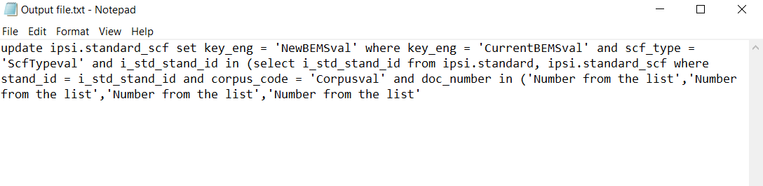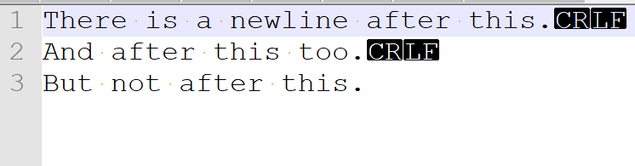- Microsoft Power Automate Community
- Welcome to the Community!
- News & Announcements
- Get Help with Power Automate
- General Power Automate Discussion
- Using Connectors
- Building Flows
- Using Flows
- Power Automate Desktop
- Process Mining
- AI Builder
- Power Automate Mobile App
- Translation Quality Feedback
- Connector Development
- Power Platform Integration - Better Together!
- Power Platform Integrations (Read Only)
- Power Platform and Dynamics 365 Integrations (Read Only)
- Galleries
- Community Connections & How-To Videos
- Webinars and Video Gallery
- Power Automate Cookbook
- Events
- 2021 MSBizAppsSummit Gallery
- 2020 MSBizAppsSummit Gallery
- 2019 MSBizAppsSummit Gallery
- Community Blog
- Power Automate Community Blog
- Community Support
- Community Accounts & Registration
- Using the Community
- Community Feedback
- Microsoft Power Automate Community
- Forums
- Get Help with Power Automate
- Power Automate Desktop
- Re: Formatting Text in a Text File that includes v...
- Subscribe to RSS Feed
- Mark Topic as New
- Mark Topic as Read
- Float this Topic for Current User
- Bookmark
- Subscribe
- Printer Friendly Page
- Mark as New
- Bookmark
- Subscribe
- Mute
- Subscribe to RSS Feed
- Permalink
- Report Inappropriate Content
Formatting Text in a Text File that includes variables
I have run into an interesting issue when writing to a text file. Sorry for the long post.
Background:
I am taking a large Excel spreadsheet, removing the unwanted columns, putting the remaining columns in the right order, and getting them set up for filtering.
I then set four filters and read the required row of columns A, B, C, and D, putting them into their own variables. Then I put all the populated cells in Column E into a list.
So I end up with four variables and a list of numbers.
Now I need to get the following lines written / appended into a text file. The blue text are my variables
update ipsi.standard_scf
set key_eng = '%NewBEMS%' where key_eng = '%CurrentBEMS%' and scf_type = '%ScfType%' and i_std_stand_id in (select i_std_stand_id
from ipsi.standard, ipsi.standard_scf
where stand_id = i_std_stand_id
and corpus_code = '%Corpus%' and doc_number in (
'Number from the list',
'Number from the list',
'Number from the list',
'Number from the list'
));
I am trying to use Write Text to File instead of Send Keys, because I am having issues popping back and forth between the Excel sheet and Notepad++. Send Keys also seems slower and more prone to have errors depending on the speed.
Write Text to File only allows one line of text per command. (As far as I can figure out)
So I have put the entire block of text above in a variable, and send that variable to the Write Text to File.
It writes the text, but it adds unexpected line breaks. Like so...
update ipsi.standard_scf
set key_eng = '2367267
' where key_eng = '2753017
' and scf_type = 'CUSTODIAN
' and i_std_stand_id in (select i_std_stand_id
from ipsi.standard, ipsi.standard_scf
where stand_id = i_std_stand_id
and corpus_code = 'BPS
' and doc_number in (
'Column E list
',
'Column E list
',
'Column E list
',
'Column E list
'
));
My guess is that the percent signs, or at least the 2nd one in each variable, is seen as a special character that is causing this unwanted line break.
Any ideas on how to get my text file to ultimately look like:
update ipsi.standard_scf
set key_eng = '2367267' where key_eng = '2753017' and scf_type = 'CUSTODIAN' and i_std_stand_id in (select i_std_stand_id
from ipsi.standard, ipsi.standard_scf
where stand_id = i_std_stand_id
and corpus_code = 'BPS' and doc_number in (
'Column E list',
'Column E list',
'Column E list',
'Column E list'
));
Frank D. Puthuff
Dell Technology
Solved! Go to Solution.
Accepted Solutions
- Mark as New
- Bookmark
- Subscribe
- Mute
- Subscribe to RSS Feed
- Permalink
- Report Inappropriate Content
Hi Frank,
To see if I understood better, is this how you are doing it?
On doing this it generated the output as follows without any new line
Be noted that when you copy something from Excel it adds a new line while pasting.
So check if the variables itself are holding the newline values.
To test, write just the variable values to a Text file and since you have Notepad++, turn ON Show symbol -> Show all characters from the View menu. If you see carriage return line feed then it has a newline which is not visible except in an editor like this.
- Mark as New
- Bookmark
- Subscribe
- Mute
- Subscribe to RSS Feed
- Permalink
- Report Inappropriate Content
Hi Frank,
I was able to use the SendKeys command to write my SQL into NotePad++ including some back spaces to remove the newlines.
Not sure what is the reason for you to make use of Sendkeys and copy pasting actions when there are direct PAD actions to interact with Excel as well as Text files, unless you are doing some kind of Citrix automation.
if there was some way to make the newline(s) go away without having to open Notepad++, that would be a much cleaner run for me.
Read the contents of this text file using "Read text from file".
Use Regular expression for the newline/carriage return to be replaced with a blank character.
After running the Flow the new lines are removed in the Replaced text and this can now be written back to the Text file using "Write Text to File"
You can also use a space instead of the blank string in the "Replace with" shown above.
Good luck.
- Mark as New
- Bookmark
- Subscribe
- Mute
- Subscribe to RSS Feed
- Permalink
- Report Inappropriate Content
Hi Frank,
To see if I understood better, is this how you are doing it?
On doing this it generated the output as follows without any new line
Be noted that when you copy something from Excel it adds a new line while pasting.
So check if the variables itself are holding the newline values.
To test, write just the variable values to a Text file and since you have Notepad++, turn ON Show symbol -> Show all characters from the View menu. If you see carriage return line feed then it has a newline which is not visible except in an editor like this.
- Mark as New
- Bookmark
- Subscribe
- Mute
- Subscribe to RSS Feed
- Permalink
- Report Inappropriate Content
So...if I do find that I have new line characters in the variables, how do I remove them?
- Mark as New
- Bookmark
- Subscribe
- Mute
- Subscribe to RSS Feed
- Permalink
- Report Inappropriate Content
Hi @fdputhuff
The solution will depend on where that is happening and how you have designed the flow. If it is happening at the source while reading the data, or later in the flow, also are you copying the data directly from Excel or are you reading it into a data table and so on.
Also what did you find out after writing the variable values to notepad++ editor?
- Mark as New
- Bookmark
- Subscribe
- Mute
- Subscribe to RSS Feed
- Permalink
- Report Inappropriate Content
I am going to call this a resolved issue.
Your thought about the newline characters being added was spot on.
I was able to use the SendKeys command to write my SQL into NotePad++ including some back spaces to remove the newlines.
I then select all and copy the finished code, Get Clipboard text, and store that result into a variable, append the variable to my text file.
------------------------------------------------------------------------
Now...as far as how I am creating my variables. As the desktop flow is running, it has either the Excel document or Notepad++ open and set as the active window. In Excel, once I have filtered a section the way I need, I select a Cell and Read that selected Cell. This read creates a variable, which I am then using to write the SQL in Notepad++.
I hope this answers your question.
If there was some way to make the newline(s) go away without having to open Notepad++, that would be a much cleaner run for me. Bouncing back and forth between active windows really heightens the possibility of a failure. Mainly because I am not familiar with all of my options for making sure the correct window is activated.
- Mark as New
- Bookmark
- Subscribe
- Mute
- Subscribe to RSS Feed
- Permalink
- Report Inappropriate Content
Hi Frank,
I was able to use the SendKeys command to write my SQL into NotePad++ including some back spaces to remove the newlines.
Not sure what is the reason for you to make use of Sendkeys and copy pasting actions when there are direct PAD actions to interact with Excel as well as Text files, unless you are doing some kind of Citrix automation.
if there was some way to make the newline(s) go away without having to open Notepad++, that would be a much cleaner run for me.
Read the contents of this text file using "Read text from file".
Use Regular expression for the newline/carriage return to be replaced with a blank character.
After running the Flow the new lines are removed in the Replaced text and this can now be written back to the Text file using "Write Text to File"
You can also use a space instead of the blank string in the "Replace with" shown above.
Good luck.
Helpful resources
Calling all User Group Leaders and Super Users! Mark Your Calendars for the next Community Ambassador Call on May 9th!
This month's Community Ambassador call is on May 9th at 9a & 3p PDT. Please keep an eye out in your private messages and Teams channels for your invitation. There are lots of exciting updates coming to the Community, and we have some exclusive opportunities to share with you! As always, we'll also review regular updates for User Groups, Super Users, and share general information about what's going on in the Community. Be sure to register & we hope to see all of you there!
April 2024 Community Newsletter
We're pleased to share the April Community Newsletter, where we highlight the latest news, product releases, upcoming events, and the amazing work of our outstanding Community members. If you're new to the Community, please make sure to follow the latest News & Announcements and check out the Community on LinkedIn as well! It's the best way to stay up-to-date with all the news from across Microsoft Power Platform and beyond. COMMUNITY HIGHLIGHTS Check out the most active community members of the last month! These hardworking members are posting regularly, answering questions, kudos, and providing top solutions in their communities. We are so thankful for each of you--keep up the great work! If you hope to see your name here next month, follow these awesome community members to see what they do! Power AppsPower AutomateCopilot StudioPower PagesWarrenBelzDeenujialexander2523ragavanrajanLaurensMManishSolankiMattJimisonLucas001AmikcapuanodanilostephenrobertOliverRodriguestimlAndrewJManikandanSFubarmmbr1606VishnuReddy1997theMacResolutionsVishalJhaveriVictorIvanidzejsrandhawahagrua33ikExpiscornovusFGuerrero1PowerAddictgulshankhuranaANBExpiscornovusprathyooSpongYeNived_Nambiardeeksha15795apangelesGochixgrantjenkinsvasu24Mfon LATEST NEWS Business Applications Launch Event - On Demand In case you missed the Business Applications Launch Event, you can now catch up on all the announcements and watch the entire event on-demand inside Charles Lamanna's latest cloud blog. This is your one stop shop for all the latest Copilot features across Power Platform and #Dynamics365, including first-hand looks at how companies such as Lenovo, Sonepar, Ford Motor Company, Omnicom and more are using these new capabilities in transformative ways. Click the image below to watch today! Power Platform Community Conference 2024 is here! It's time to look forward to the next installment of the Power Platform Community Conference, which takes place this year on 18-20th September 2024 at the MGM Grand in Las Vegas! Come and be inspired by Microsoft senior thought leaders and the engineers behind the #PowerPlatform, with Charles Lamanna, Sangya Singh, Ryan Cunningham, Kim Manis, Nirav Shah, Omar Aftab and Leon Welicki already confirmed to speak. You'll also be able to learn from industry experts and Microsoft MVPs who are dedicated to bridging the gap between humanity and technology. These include the likes of Lisa Crosbie, Victor Dantas, Kristine Kolodziejski, David Yack, Daniel Christian, Miguel Félix, and Mats Necker, with many more to be announced over the coming weeks. Click here to watch our brand-new sizzle reel for #PPCC24 or click the image below to find out more about registration. See you in Vegas! Power Up Program Announces New Video-Based Learning Hear from Principal Program Manager, Dimpi Gandhi, to discover the latest enhancements to the Microsoft #PowerUpProgram. These include a new accelerated video-based curriculum crafted with the expertise of Microsoft MVPs, Rory Neary and Charlie Phipps-Bennett. If you’d like to hear what’s coming next, click the image below to find out more! UPCOMING EVENTS Microsoft Build - Seattle and Online - 21-23rd May 2024 Taking place on 21-23rd May 2024 both online and in Seattle, this is the perfect event to learn more about low code development, creating copilots, cloud platforms, and so much more to help you unleash the power of AI. There's a serious wealth of talent speaking across the three days, including the likes of Satya Nadella, Amanda K. Silver, Scott Guthrie, Sarah Bird, Charles Lamanna, Miti J., Kevin Scott, Asha Sharma, Rajesh Jha, Arun Ulag, Clay Wesener, and many more. And don't worry if you can't make it to Seattle, the event will be online and totally free to join. Click the image below to register for #MSBuild today! European Collab Summit - Germany - 14-16th May 2024 The clock is counting down to the amazing European Collaboration Summit, which takes place in Germany May 14-16, 2024. #CollabSummit2024 is designed to provide cutting-edge insights and best practices into Power Platform, Microsoft 365, Teams, Viva, and so much more. There's a whole host of experts speakers across the three-day event, including the likes of Vesa Juvonen, Laurie Pottmeyer, Dan Holme, Mark Kashman, Dona Sarkar, Gavin Barron, Emily Mancini, Martina Grom, Ahmad Najjar, Liz Sundet, Nikki Chapple, Sara Fennah, Seb Matthews, Tobias Martin, Zoe Wilson, Fabian Williams, and many more. Click the image below to find out more about #ECS2024 and register today! Microsoft 365 & Power Platform Conference - Seattle - 3-7th June If you're looking to turbo boost your Power Platform skills this year, why not take a look at everything TechCon365 has to offer at the Seattle Convention Center on June 3-7, 2024. This amazing 3-day conference (with 2 optional days of workshops) offers over 130 sessions across multiple tracks, alongside 25 workshops presented by Power Platform, Microsoft 365, Microsoft Teams, Viva, Azure, Copilot and AI experts. There's a great array of speakers, including the likes of Nirav Shah, Naomi Moneypenny, Jason Himmelstein, Heather Cook, Karuana Gatimu, Mark Kashman, Michelle Gilbert, Taiki Y., Kristi K., Nate Chamberlain, Julie Koesmarno, Daniel Glenn, Sarah Haase, Marc Windle, Amit Vasu, Joanne C Klein, Agnes Molnar, and many more. Click the image below for more #Techcon365 intel and register today! For more events, click the image below to visit the Microsoft Community Days website.
Tuesday Tip | Update Your Community Profile Today!
It's time for another TUESDAY TIPS, your weekly connection with the most insightful tips and tricks that empower both newcomers and veterans in the Power Platform Community! Every Tuesday, we bring you a curated selection of the finest advice, distilled from the resources and tools in the Community. Whether you’re a seasoned member or just getting started, Tuesday Tips are the perfect compass guiding you across the dynamic landscape of the Power Platform Community. We're excited to announce that updating your community profile has never been easier! Keeping your profile up to date is essential for staying connected and engaged with the community. Check out the following Support Articles with these topics: Accessing Your Community ProfileRetrieving Your Profile URLUpdating Your Community Profile Time ZoneChanging Your Community Profile Picture (Avatar)Setting Your Date Display Preferences Click on your community link for more information: Power Apps, Power Automate, Power Pages, Copilot Studio Thank you for being an active part of our community. Your contributions make a difference! Best Regards, The Community Management Team
Hear what's next for the Power Up Program
Hear from Principal Program Manager, Dimpi Gandhi, to discover the latest enhancements to the Microsoft #PowerUpProgram, including a new accelerated video-based curriculum crafted with the expertise of Microsoft MVPs, Rory Neary and Charlie Phipps-Bennett. If you’d like to hear what’s coming next, click the link below to sign up today! https://aka.ms/PowerUp
Super User of the Month | Ahmed Salih
We're thrilled to announce that Ahmed Salih is our Super User of the Month for April 2024. Ahmed has been one of our most active Super Users this year--in fact, he kicked off the year in our Community with this great video reminder of why being a Super User has been so important to him! Ahmed is the Senior Power Platform Architect at Saint Jude's Children's Research Hospital in Memphis. He's been a Super User for two seasons and is also a Microsoft MVP! He's celebrating his 3rd year being active in the Community--and he's received more than 500 kudos while authoring nearly 300 solutions. Ahmed's contributions to the Super User in Training program has been invaluable, with his most recent session with SUIT highlighting an incredible amount of best practices and tips that have helped him achieve his success. Ahmed's infectious enthusiasm and boundless energy are a key reason why so many Community members appreciate how he brings his personality--and expertise--to every interaction. With all the solutions he provides, his willingness to help the Community learn more about Power Platform, and his sheer joy in life, we are pleased to celebrate Ahmed and all his contributions! You can find him in the Community and on LinkedIn. Congratulations, Ahmed--thank you for being a SUPER user!
Tuesday Tip: Getting Started with Private Messages & Macros
Welcome to TUESDAY TIPS, your weekly connection with the most insightful tips and tricks that empower both newcomers and veterans in the Power Platform Community! Every Tuesday, we bring you a curated selection of the finest advice, distilled from the resources and tools in the Community. Whether you’re a seasoned member or just getting started, Tuesday Tips are the perfect compass guiding you across the dynamic landscape of the Power Platform Community. As our community family expands each week, we revisit our essential tools, tips, and tricks to ensure you’re well-versed in the community’s pulse. Keep an eye on the News & Announcements for your weekly Tuesday Tips—you never know what you may learn! This Week's Tip: Private Messaging & Macros in Power Apps Community Do you want to enhance your communication in the Community and streamline your interactions? One of the best ways to do this is to ensure you are using Private Messaging--and the ever-handy macros that are available to you as a Community member! Our Knowledge Base article about private messaging and macros is the best place to find out more. Check it out today and discover some key tips and tricks when it comes to messages and macros: Private Messaging: Learn how to enable private messages in your community profile and ensure you’re connected with other community membersMacros Explained: Discover the convenience of macros—prewritten text snippets that save time when posting in forums or sending private messagesCreating Macros: Follow simple steps to create your own macros for efficient communication within the Power Apps CommunityUsage Guide: Understand how to apply macros in posts and private messages, enhancing your interaction with the Community For detailed instructions and more information, visit the full page in your community today:Power Apps: Enabling Private Messaging & How to Use Macros (Power Apps)Power Automate: Enabling Private Messaging & How to Use Macros (Power Automate) Copilot Studio: Enabling Private Messaging &How to Use Macros (Copilot Studio) Power Pages: Enabling Private Messaging & How to Use Macros (Power Pages)
| User | Count |
|---|---|
| 35 | |
| 13 | |
| 12 | |
| 9 | |
| 8 |
| User | Count |
|---|---|
| 80 | |
| 25 | |
| 15 | |
| 14 | |
| 10 |