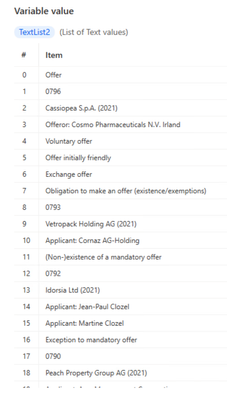- Microsoft Power Automate Community
- Welcome to the Community!
- News & Announcements
- Get Help with Power Automate
- General Power Automate Discussion
- Using Connectors
- Building Flows
- Using Flows
- Power Automate Desktop
- Process Mining
- AI Builder
- Power Automate Mobile App
- Translation Quality Feedback
- Connector Development
- Power Platform Integration - Better Together!
- Power Platform Integrations (Read Only)
- Power Platform and Dynamics 365 Integrations (Read Only)
- Galleries
- Community Connections & How-To Videos
- Webinars and Video Gallery
- Power Automate Cookbook
- Events
- 2021 MSBizAppsSummit Gallery
- 2020 MSBizAppsSummit Gallery
- 2019 MSBizAppsSummit Gallery
- Community Blog
- Power Automate Community Blog
- Community Support
- Community Accounts & Registration
- Using the Community
- Community Feedback
- Microsoft Power Automate Community
- Forums
- Get Help with Power Automate
- Power Automate Desktop
- How to extract from this site?
- Subscribe to RSS Feed
- Mark Topic as New
- Mark Topic as Read
- Float this Topic for Current User
- Bookmark
- Subscribe
- Printer Friendly Page
- Mark as New
- Bookmark
- Subscribe
- Mute
- Subscribe to RSS Feed
- Permalink
- Report Inappropriate Content
How to extract from this site?
Hi,
Im struggling to extract the data from the following website: https://www.takeover.ch/transactions/current
All I want is the 2 highlighted items in the screenshot below, basically if something appears in the offer section I want to pull out the offeror and offeree. The current workflow I have accesses a number of similer sites but they all seem to have HTML tables, I dont think this site is an HTML table.
- Mark as New
- Bookmark
- Subscribe
- Mute
- Subscribe to RSS Feed
- Permalink
- Report Inappropriate Content
I have this so far:
which creates textlist2,
text list 2 has:
But then what? I think I need loop round each item, check if its blank?
- Mark as New
- Bookmark
- Subscribe
- Mute
- Subscribe to RSS Feed
- Permalink
- Report Inappropriate Content
Hi Craig
I am not sure if this is the best practice but I would suggest playing around with the some of the UI automation actions. I managed to get the two values by the following process:
In order to set this up, I set an If function to find an "Offer" image (set-up in the images panel) and then looking for the name details of an UI element (set under the UI element panel):
You have to specify which details of the UI element you want to extract by going into "Edit selector"
The final selector builder would look something like this:
For the Title:
> document[Class="Chrome_RenderWidgetHostHWND"] > group:eq(2) > document[Id="transaction876"] > hyperlink[Name@=""] > text[Name@=""]
For the Offeror:
> document[Class="Chrome_RenderWidgetHostHWND"] > group:eq(2) > document[Id="transaction876"] > text:eq(3)
- Mark as New
- Bookmark
- Subscribe
- Mute
- Subscribe to RSS Feed
- Permalink
- Report Inappropriate Content
and would the above work if the offeror and offeree were different? There may also be more than 1 record so I need to loop.
Ive not used the image before, I just have it in a table
- Mark as New
- Bookmark
- Subscribe
- Mute
- Subscribe to RSS Feed
- Permalink
- Report Inappropriate Content
No, this would not work for the loop. I was trying to find a UI element that would list all the documents on this page but I couldn't quite see how.
- Mark as New
- Bookmark
- Subscribe
- Mute
- Subscribe to RSS Feed
- Permalink
- Report Inappropriate Content
yep, thats my problem - I can grab the text but cant figure out how to only extract what I need from it!
- Mark as New
- Bookmark
- Subscribe
- Mute
- Subscribe to RSS Feed
- Permalink
- Report Inappropriate Content
So I can get to this stage with a table, but no idea how I can get out of the table only what Im interested in which is:
Cassiopea S.p.A. & Cosmo Pharmaceuticals N.V. Irland
Would welcome any other ideas as Im pretty much stumped at the moment!
- Mark as New
- Bookmark
- Subscribe
- Mute
- Subscribe to RSS Feed
- Permalink
- Report Inappropriate Content
If the information you want will always be in the 3rd (#2) and 4th (#3) row, then you write:
Set Variable %Offeree% to %TextList2[2]%
Replace Text " (2021)" in %Offeree% to %Offeree%
Set Variable %Offeror% to %TextList2[3]%
Replace Text "Offeror: " in %Offeror% to %Offeror%
If my post has answered your question, please thumbs up and mark this post as a solution.
I also offer paid consulting services. If you would like to discuss this option, please feel free to DM me and we can set up a time to join a Zoom call and fix any issues you are having.
- Mark as New
- Bookmark
- Subscribe
- Mute
- Subscribe to RSS Feed
- Permalink
- Report Inappropriate Content
Not quite that simple either - when you look at the webpage, I want the Offer section, and this could be one or more 'rows' of data. So I think I need to try and turn the single column TextList2 into multiple columns, pivot it somehow.... if the row is pure numbers that signifies a new record:
Ignore row 1, easy to do, row text is not 'Offer'
row 2 is numbers only so a new 'record'
| 0796 | Cassiopea S.p.A. (2021) | Offeror: Cosmo Pharmaceuticals N.V. Irland | Voluntry Offer | Offer initially friendly | Exchange offer |
Then I would 'end' the table when the next record says 'Obligation to make an offer (existence/exemptions)'
If I could get to this, it would just be a case of taking the data in Columns 2 & 3 for every record in the table
- Mark as New
- Bookmark
- Subscribe
- Mute
- Subscribe to RSS Feed
- Permalink
- Report Inappropriate Content
I have a workaround...not sure if you are going to like it. Some of the syntax is missing below, but the logic will work.
Put %TextList2% into Excel, and write yourself a VBA that looks through this:
- Dim i As Long #1st row number of current section
- Dim s As Long #section number
- i = 1
- s = 1
- Do
- #If Range("A:" & i).value is between 0000 and 9999 Then
- #write Range("A:" & i +1) to Sheet2 Range ("A" & s) 'this gets the offeree
- #Replace text " (2021) on Sheet2 Range ("A" & s) 'this removes the year from the offeree
- #write Range("A:" & i + 2) to Sheet2 Range ("B" & s) 'this gets the offeror
- #Replace text "Offeror: " on Sheet2 Range ("B" & s) 'this removes unneeded text from the offeror
- s = s + 1 'declare a new section so the next offer goes into the next row on Sheet2
- ExitIF
- If Range("A:" & i).value = "Obligation to make an offer (existence/exemptions)"
- Exit Loop
- ExitIF
- #If Range("A:" & i).value is between 0000 and 9999 Then
- i = i+1 'next row
- Loop Until 1=2 'we only want the loop to end on the 2nd IF, so we make something impossible here.
If you write this VBA, you will get all the information you are looking for listed out in a table on Sheet2.
Best of Luck!
If my post has answered your question, please thumbs up and mark this post as a solution.
I also offer paid consulting services. If you would like to discuss this option, please feel free to DM me and we can set up a time to join a Zoom call and fix any issues you are having.
- Mark as New
- Bookmark
- Subscribe
- Mute
- Subscribe to RSS Feed
- Permalink
- Report Inappropriate Content
I was suspecting this coudnt be done in PAD and something like an excel macro was needed! Ive never written any VBA and have no idea how to even start! I think Im gonna need to call in the contract company that did the rest of the flow and see if they can help!
- Mark as New
- Bookmark
- Subscribe
- Mute
- Subscribe to RSS Feed
- Permalink
- Report Inappropriate Content
Here you go:
Sub Macro1()
'
' Macro1 Macro
Dim i As Long '1st row number of current section
Dim s As Long 'section number
i = 1
s = 1
Do
Sheets("Sheet1").Activate
If Range("A" & i).Value >= 0 And Range("A" & i).Value <= 9999 Then
'copy the offeree to sheet2
Range("A" & i + 1).Select
Selection.Copy
Sheets("Sheet2").Select
Range("A" & s).Select
ActiveSheet.Paste
'copy the offeror to sheet2
Sheets("Sheet1").Select
Range("A" & i + 2).Select
Selection.Copy
Sheets("Sheet2").Select
Range("B" & s).Select
ActiveSheet.Paste
s = s + 1 'declare a new section so the next offer goes into the next row on Sheet2
End If
If Range("A" & i).Value = "Obligation to make an offer (existence/exemptions)" Then
Exit Do 'we stop looking for offers once we see this
End If
i = i + 1 'next row
Loop Until 1 = 2 'we only want the loop to end on the 2nd IF, so we make something impossible here.
'replace text on all column A and B of Sheet2
Sheets("Sheet2").Select
Columns("A:A").Select
Selection.Replace What:=" (2021)", Replacement:="", LookAt:=xlPart, _
SearchOrder:=xlByRows, MatchCase:=False, SearchFormat:=False, _
ReplaceFormat:=False, FormulaVersion:=xlReplaceFormula2
Columns("B:B").Select
Selection.Replace What:="Offeror: ", Replacement:="", LookAt:=xlPart, _
SearchOrder:=xlByRows, MatchCase:=False, SearchFormat:=False, _
ReplaceFormat:=False, FormulaVersion:=xlReplaceFormula2
Columns.AutoFit
End Sub
If my post has answered your question, please thumbs up and mark this post as a solution.
I also offer paid consulting services. If you would like to discuss this option, please feel free to DM me and we can set up a time to join a Zoom call and fix any issues you are having.
- Mark as New
- Bookmark
- Subscribe
- Mute
- Subscribe to RSS Feed
- Permalink
- Report Inappropriate Content
Copy the Macro text, open a new Excel, View -> Macros; type in what you want to call it in the top bar, and click create. Paste Macro text in there. Delete out "Sub Macro1() from the top and "End" from the very bottom.
Save this as a .xlsm.
In PAD, you will get %TextList2% to your clipboard text, use PAD to open the MACRO workbook, File -> New
Attach Excel Instance to New workbook, Paste clipboard text to A1, then run the Macro. The information you want will be on Sheet2.
If my post has answered your question, please thumbs up and mark this post as a solution.
I also offer paid consulting services. If you would like to discuss this option, please feel free to DM me and we can set up a time to join a Zoom call and fix any issues you are having.
- Mark as New
- Bookmark
- Subscribe
- Mute
- Subscribe to RSS Feed
- Permalink
- Report Inappropriate Content
Ah, ok can give that a go
- Mark as New
- Bookmark
- Subscribe
- Mute
- Subscribe to RSS Feed
- Permalink
- Report Inappropriate Content
Hello @Craigja
I'm still in the middle, but I can now extract three pieces of info: numbers, headings, and paragraphs, from each item displayed on the page.
My flow:
Parameters for action "Extract data from web page":
Advanced settings for action "Extract data from web page":
The point here is to set extract as "Table".
Also, input "Base CSS selector" as below:
html > body > div:eq(0) > div > main > section:eq(1) > h2:contains('Offer') ~ article > div
3 CSS Selectors:
span:eq(0)
span:eq(1) > a > h3
span:eq(1) > p
As a result, I have a Datatable as below:
The hardest part is how to select only the items next to the heading "Offer". Currently, all items in the page are being extracted.
Because of <h2> tags and <article> tags are siblings instead of parent-child relationships, which makes this challenge difficult... 🤔
Thank you.
Helpful resources
Calling all User Group Leaders and Super Users! Mark Your Calendars for the next Community Ambassador Call on May 9th!
This month's Community Ambassador call is on May 9th at 9a & 3p PDT. Please keep an eye out in your private messages and Teams channels for your invitation. There are lots of exciting updates coming to the Community, and we have some exclusive opportunities to share with you! As always, we'll also review regular updates for User Groups, Super Users, and share general information about what's going on in the Community. Be sure to register & we hope to see all of you there!
April 2024 Community Newsletter
We're pleased to share the April Community Newsletter, where we highlight the latest news, product releases, upcoming events, and the amazing work of our outstanding Community members. If you're new to the Community, please make sure to follow the latest News & Announcements and check out the Community on LinkedIn as well! It's the best way to stay up-to-date with all the news from across Microsoft Power Platform and beyond. COMMUNITY HIGHLIGHTS Check out the most active community members of the last month! These hardworking members are posting regularly, answering questions, kudos, and providing top solutions in their communities. We are so thankful for each of you--keep up the great work! If you hope to see your name here next month, follow these awesome community members to see what they do! Power AppsPower AutomateCopilot StudioPower PagesWarrenBelzDeenujialexander2523ragavanrajanLaurensMManishSolankiMattJimisonLucas001AmikcapuanodanilostephenrobertOliverRodriguestimlAndrewJManikandanSFubarmmbr1606VishnuReddy1997theMacResolutionsVishalJhaveriVictorIvanidzejsrandhawahagrua33ikExpiscornovusFGuerrero1PowerAddictgulshankhuranaANBExpiscornovusprathyooSpongYeNived_Nambiardeeksha15795apangelesGochixgrantjenkinsvasu24Mfon LATEST NEWS Business Applications Launch Event - On Demand In case you missed the Business Applications Launch Event, you can now catch up on all the announcements and watch the entire event on-demand inside Charles Lamanna's latest cloud blog. This is your one stop shop for all the latest Copilot features across Power Platform and #Dynamics365, including first-hand looks at how companies such as Lenovo, Sonepar, Ford Motor Company, Omnicom and more are using these new capabilities in transformative ways. Click the image below to watch today! Power Platform Community Conference 2024 is here! It's time to look forward to the next installment of the Power Platform Community Conference, which takes place this year on 18-20th September 2024 at the MGM Grand in Las Vegas! Come and be inspired by Microsoft senior thought leaders and the engineers behind the #PowerPlatform, with Charles Lamanna, Sangya Singh, Ryan Cunningham, Kim Manis, Nirav Shah, Omar Aftab and Leon Welicki already confirmed to speak. You'll also be able to learn from industry experts and Microsoft MVPs who are dedicated to bridging the gap between humanity and technology. These include the likes of Lisa Crosbie, Victor Dantas, Kristine Kolodziejski, David Yack, Daniel Christian, Miguel Félix, and Mats Necker, with many more to be announced over the coming weeks. Click here to watch our brand-new sizzle reel for #PPCC24 or click the image below to find out more about registration. See you in Vegas! Power Up Program Announces New Video-Based Learning Hear from Principal Program Manager, Dimpi Gandhi, to discover the latest enhancements to the Microsoft #PowerUpProgram. These include a new accelerated video-based curriculum crafted with the expertise of Microsoft MVPs, Rory Neary and Charlie Phipps-Bennett. If you’d like to hear what’s coming next, click the image below to find out more! UPCOMING EVENTS Microsoft Build - Seattle and Online - 21-23rd May 2024 Taking place on 21-23rd May 2024 both online and in Seattle, this is the perfect event to learn more about low code development, creating copilots, cloud platforms, and so much more to help you unleash the power of AI. There's a serious wealth of talent speaking across the three days, including the likes of Satya Nadella, Amanda K. Silver, Scott Guthrie, Sarah Bird, Charles Lamanna, Miti J., Kevin Scott, Asha Sharma, Rajesh Jha, Arun Ulag, Clay Wesener, and many more. And don't worry if you can't make it to Seattle, the event will be online and totally free to join. Click the image below to register for #MSBuild today! European Collab Summit - Germany - 14-16th May 2024 The clock is counting down to the amazing European Collaboration Summit, which takes place in Germany May 14-16, 2024. #CollabSummit2024 is designed to provide cutting-edge insights and best practices into Power Platform, Microsoft 365, Teams, Viva, and so much more. There's a whole host of experts speakers across the three-day event, including the likes of Vesa Juvonen, Laurie Pottmeyer, Dan Holme, Mark Kashman, Dona Sarkar, Gavin Barron, Emily Mancini, Martina Grom, Ahmad Najjar, Liz Sundet, Nikki Chapple, Sara Fennah, Seb Matthews, Tobias Martin, Zoe Wilson, Fabian Williams, and many more. Click the image below to find out more about #ECS2024 and register today! Microsoft 365 & Power Platform Conference - Seattle - 3-7th June If you're looking to turbo boost your Power Platform skills this year, why not take a look at everything TechCon365 has to offer at the Seattle Convention Center on June 3-7, 2024. This amazing 3-day conference (with 2 optional days of workshops) offers over 130 sessions across multiple tracks, alongside 25 workshops presented by Power Platform, Microsoft 365, Microsoft Teams, Viva, Azure, Copilot and AI experts. There's a great array of speakers, including the likes of Nirav Shah, Naomi Moneypenny, Jason Himmelstein, Heather Cook, Karuana Gatimu, Mark Kashman, Michelle Gilbert, Taiki Y., Kristi K., Nate Chamberlain, Julie Koesmarno, Daniel Glenn, Sarah Haase, Marc Windle, Amit Vasu, Joanne C Klein, Agnes Molnar, and many more. Click the image below for more #Techcon365 intel and register today! For more events, click the image below to visit the Microsoft Community Days website.
Tuesday Tip | Update Your Community Profile Today!
It's time for another TUESDAY TIPS, your weekly connection with the most insightful tips and tricks that empower both newcomers and veterans in the Power Platform Community! Every Tuesday, we bring you a curated selection of the finest advice, distilled from the resources and tools in the Community. Whether you’re a seasoned member or just getting started, Tuesday Tips are the perfect compass guiding you across the dynamic landscape of the Power Platform Community. We're excited to announce that updating your community profile has never been easier! Keeping your profile up to date is essential for staying connected and engaged with the community. Check out the following Support Articles with these topics: Accessing Your Community ProfileRetrieving Your Profile URLUpdating Your Community Profile Time ZoneChanging Your Community Profile Picture (Avatar)Setting Your Date Display Preferences Click on your community link for more information: Power Apps, Power Automate, Power Pages, Copilot Studio Thank you for being an active part of our community. Your contributions make a difference! Best Regards, The Community Management Team
Hear what's next for the Power Up Program
Hear from Principal Program Manager, Dimpi Gandhi, to discover the latest enhancements to the Microsoft #PowerUpProgram, including a new accelerated video-based curriculum crafted with the expertise of Microsoft MVPs, Rory Neary and Charlie Phipps-Bennett. If you’d like to hear what’s coming next, click the link below to sign up today! https://aka.ms/PowerUp
Super User of the Month | Ahmed Salih
We're thrilled to announce that Ahmed Salih is our Super User of the Month for April 2024. Ahmed has been one of our most active Super Users this year--in fact, he kicked off the year in our Community with this great video reminder of why being a Super User has been so important to him! Ahmed is the Senior Power Platform Architect at Saint Jude's Children's Research Hospital in Memphis. He's been a Super User for two seasons and is also a Microsoft MVP! He's celebrating his 3rd year being active in the Community--and he's received more than 500 kudos while authoring nearly 300 solutions. Ahmed's contributions to the Super User in Training program has been invaluable, with his most recent session with SUIT highlighting an incredible amount of best practices and tips that have helped him achieve his success. Ahmed's infectious enthusiasm and boundless energy are a key reason why so many Community members appreciate how he brings his personality--and expertise--to every interaction. With all the solutions he provides, his willingness to help the Community learn more about Power Platform, and his sheer joy in life, we are pleased to celebrate Ahmed and all his contributions! You can find him in the Community and on LinkedIn. Congratulations, Ahmed--thank you for being a SUPER user!
Tuesday Tip: Getting Started with Private Messages & Macros
Welcome to TUESDAY TIPS, your weekly connection with the most insightful tips and tricks that empower both newcomers and veterans in the Power Platform Community! Every Tuesday, we bring you a curated selection of the finest advice, distilled from the resources and tools in the Community. Whether you’re a seasoned member or just getting started, Tuesday Tips are the perfect compass guiding you across the dynamic landscape of the Power Platform Community. As our community family expands each week, we revisit our essential tools, tips, and tricks to ensure you’re well-versed in the community’s pulse. Keep an eye on the News & Announcements for your weekly Tuesday Tips—you never know what you may learn! This Week's Tip: Private Messaging & Macros in Power Apps Community Do you want to enhance your communication in the Community and streamline your interactions? One of the best ways to do this is to ensure you are using Private Messaging--and the ever-handy macros that are available to you as a Community member! Our Knowledge Base article about private messaging and macros is the best place to find out more. Check it out today and discover some key tips and tricks when it comes to messages and macros: Private Messaging: Learn how to enable private messages in your community profile and ensure you’re connected with other community membersMacros Explained: Discover the convenience of macros—prewritten text snippets that save time when posting in forums or sending private messagesCreating Macros: Follow simple steps to create your own macros for efficient communication within the Power Apps CommunityUsage Guide: Understand how to apply macros in posts and private messages, enhancing your interaction with the Community For detailed instructions and more information, visit the full page in your community today:Power Apps: Enabling Private Messaging & How to Use Macros (Power Apps)Power Automate: Enabling Private Messaging & How to Use Macros (Power Automate) Copilot Studio: Enabling Private Messaging &How to Use Macros (Copilot Studio) Power Pages: Enabling Private Messaging & How to Use Macros (Power Pages)
| User | Count |
|---|---|
| 35 | |
| 13 | |
| 12 | |
| 9 | |
| 8 |
| User | Count |
|---|---|
| 81 | |
| 25 | |
| 15 | |
| 14 | |
| 10 |