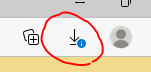- Microsoft Power Automate Community
- Welcome to the Community!
- News & Announcements
- Get Help with Power Automate
- General Power Automate Discussion
- Using Connectors
- Building Flows
- Using Flows
- Power Automate Desktop
- Process Mining
- AI Builder
- Power Automate Mobile App
- Translation Quality Feedback
- Connector Development
- Power Platform Integration - Better Together!
- Power Platform Integrations (Read Only)
- Power Platform and Dynamics 365 Integrations (Read Only)
- Galleries
- Community Connections & How-To Videos
- Webinars and Video Gallery
- Power Automate Cookbook
- Events
- 2021 MSBizAppsSummit Gallery
- 2020 MSBizAppsSummit Gallery
- 2019 MSBizAppsSummit Gallery
- Community Blog
- Power Automate Community Blog
- Community Support
- Community Accounts & Registration
- Using the Community
- Community Feedback
- Microsoft Power Automate Community
- Forums
- Get Help with Power Automate
- Power Automate Desktop
- Re: Operate "Save As" dialog box with Power Automa...
- Subscribe to RSS Feed
- Mark Topic as New
- Mark Topic as Read
- Float this Topic for Current User
- Bookmark
- Subscribe
- Printer Friendly Page
- Mark as New
- Bookmark
- Subscribe
- Mute
- Subscribe to RSS Feed
- Permalink
- Report Inappropriate Content
Operate "Save As" dialog box with Power Automate Desktop
Hi everyone,
Please excuse my newbie question!
I'm attempting to use PAD to automate some steps in a web-based project management system we have.
In one of steps, I would like to select a list of projects and use the built-in button on the web interface to download the list to an Excel file.
The problem is that a Windows "Save As" dialog box then appears and I can't seem to select anything on it (for example, to enter a file name or click "Save".
Any help would be much appreciated.
Many thanks in advance and best wishes,
Stephen
- Mark as New
- Bookmark
- Subscribe
- Mute
- Subscribe to RSS Feed
- Permalink
- Report Inappropriate Content
Hi @Stiabhna,
I would use actions from the UI Automation category for this. You can probably use a Click UI element in window for this. Try and track the UI element and use it in that action.
https://docs.microsoft.com/en-gb/power-automate/desktop-flows/actions-reference/uiautomation#click
Interested in more #PowerAutomate #SharePointOnline or #MicrosoftCopilotStudio content?
Visit my blog, Subscribe to my YouTube channel or Follow me on Twitter
- Mark as New
- Bookmark
- Subscribe
- Mute
- Subscribe to RSS Feed
- Permalink
- Report Inappropriate Content
The problem is you cannot capture the UI element.
And therefore not click it.
I have the same problem in any other popup in Edge (Log-in forms fx)
- Mark as New
- Bookmark
- Subscribe
- Mute
- Subscribe to RSS Feed
- Permalink
- Report Inappropriate Content
Hi @lema7913,
It should be possible to find these UI elements with the Add UI element control. For example Window 'Open' in my earlier example is a file explorer dialog box. This can be found via this selector
> window[Class="#32770"]
https://docs.microsoft.com/en-us/windows/win32/winmsg/about-window-classes#types-of-window-classes
Interested in more #PowerAutomate #SharePointOnline or #MicrosoftCopilotStudio content?
Visit my blog, Subscribe to my YouTube channel or Follow me on Twitter
- Mark as New
- Bookmark
- Subscribe
- Mute
- Subscribe to RSS Feed
- Permalink
- Report Inappropriate Content
I agree - withe windows controls.
The problem is that it doesn't seem to work with Microsoft Edge
- Mark as New
- Bookmark
- Subscribe
- Mute
- Subscribe to RSS Feed
- Permalink
- Report Inappropriate Content
Hi @lema7913,
What is the selector of your group, where the UI element is listed under? In my example the group is using selector with a specific filter for msedge process:
:desktop > window[Process="msedge"]
Sometimes it helps to be more specific and add additional criteria like the name to the selector.
Interested in more #PowerAutomate #SharePointOnline or #MicrosoftCopilotStudio content?
Visit my blog, Subscribe to my YouTube channel or Follow me on Twitter
- Mark as New
- Bookmark
- Subscribe
- Mute
- Subscribe to RSS Feed
- Permalink
- Report Inappropriate Content
Use focus window, use the select window feature once you have manually opened the save window dialog box. When the red square shows up around the right window hold Control + Left click to capture the window element.
The file name field should already have the cursor in it. If not, you can populate text field (you have to capture the element using the same process as select window. If the cursor is already there, just use send keys. Both should work. For send keys:
send keys %filepath%
wait 1
send keys {Enter}
wait 1
send keys %filename%
wait 1
send keys {Enter}
Sending the file path and pressing enter will take you to the file path.
If my post has answered your question, please thumbs up and mark this post as a solution.
I also offer paid consulting services. If you would like to discuss this option, please feel free to DM me and we can set up a time to join a Zoom call and fix any issues you are having.
- Mark as New
- Bookmark
- Subscribe
- Mute
- Subscribe to RSS Feed
- Permalink
- Report Inappropriate Content
The problem starts earlyer. I can not capture the element.
To replicate the problem: Start Edge, Open Downloads (Ctrl+J), try to grab the elements in that list (I can capture the window itself, but not the elements)
- Mark as New
- Bookmark
- Subscribe
- Mute
- Subscribe to RSS Feed
- Permalink
- Report Inappropriate Content
> pane > pane > pane > pane > pane[Class="DialogClientView"] (the Downloads window in Edge)
The problem is that I need to go a step deeper to get the "Save as" button
- Mark as New
- Bookmark
- Subscribe
- Mute
- Subscribe to RSS Feed
- Permalink
- Report Inappropriate Content
Hello,
did you ever find a solution for this. I'm having the same problem. UI element capture only highlights the container pane but not the "Save as" button in it.
- Mark as New
- Bookmark
- Subscribe
- Mute
- Subscribe to RSS Feed
- Permalink
- Report Inappropriate Content
No. As a (temporary?) solution i had to go back to Internet Explorer 😞
I'm waiting for Microsoft to fix their shortcommings.
(If Microsoft Power Automate can't work with Microsoft Edge, then Microsoft has a problem they should focus on, and fix ASAP)
- Mark as New
- Bookmark
- Subscribe
- Mute
- Subscribe to RSS Feed
- Permalink
- Report Inappropriate Content
Very unfortunate.
The strange thing was that i was able to capture the inner elements of the downloads popup a week ago. (See below) and my automation was working. But yesterday I updated Edge to the latest version and it stopped working.
---------------------
> pane[Class="Chrome_WidgetWin_1"] > pane[Class="RootView"][Name="Downloads"] > pane[Class="NonClientView"] > pane[Class="BubbleFrameView"] > pane[Class="DialogClientView"] > pane[Class="BubbleDialogDelegateView"] > document > list[Class="c0190"][Id="list-focus-container"]
- Mark as New
- Bookmark
- Subscribe
- Mute
- Subscribe to RSS Feed
- Permalink
- Report Inappropriate Content
One more update.
Since previously i was able to capture the inner Recent Downloads list and the first Save As button as a UI element i was able to run the automation in Edge Version 97.0.1072.69. And it worked sometimes, but not reliably. Other times it would throw the "Could not find UI element" error. With this version of Edge PAD's UI element capture no longer works on the Recent Downloads popup and thus prevents any file saving automation. I was forced to switch to Chrome, which does not have that intermediate dialog and opens the standard Save As dialog right away. With only minor modifications it worked in Chrome. So this is the solution for now.
Interestingly the same script ran much faster with Chrome than with Edge.
It is rather unfortunate that MS felt in necessary to add more UI interaction to the standard file download use case in Edge. Since the user already must go to the browser settings to enable "Ask me for location" setting for file downloads there's absolutely no value in having that extra popup that list recent downloads and requires me to click Save As one more time. The user already decided that they want to specify file destination on every download. Less is more, as always.
- Mark as New
- Bookmark
- Subscribe
- Mute
- Subscribe to RSS Feed
- Permalink
- Report Inappropriate Content
UI Automation did not work, so instead focused on window using class name and title and then gave send keys.
- Mark as New
- Bookmark
- Subscribe
- Mute
- Subscribe to RSS Feed
- Permalink
- Report Inappropriate Content
The above works fine in attended mode but 'Send keys fails' in unattended mode.any help ?
- Mark as New
- Bookmark
- Subscribe
- Mute
- Subscribe to RSS Feed
- Permalink
- Report Inappropriate Content
Hey, i've ran through the above replies and to be honest, I'm struggling understanding what is the exact issue.
However, as I have couple of flows where I use Edge to download 100s of files and they work spot on each time, I'll try to help.
My configuration:
- Edge Settings
- - Settings - Downloads
- Ask each time what to do with file - i want to be able to name download
- Show download menu each time - i keep this for dev, i want to see if files are downloading
- - Settings - Downloads
- Edge behavior
- Edge introduced this new, additional, unnecessary, popup each time you want to download file (instead of just going straight to the OS save as dialog
- But! If your browser window is to narrow (low resolution or window not maxed out), it till not display it even though you enabled it in step1, it will show the button only:
- But! If your browser window is to narrow (low resolution or window not maxed out), it till not display it even though you enabled it in step1, it will show the button only:
- So what I do, I set my Edge window to max to ensure I don't need to automate the button, but just the popup.
- You can spy on the buttons and text here.
- So after I click a link, or any other element that should start the download - I add wait for the text to appear in the popup (it says "what do you want to do with the file" or similar).
- Then, knowing the popup is presented, I click "Save as" button
- Then you are presented with standard OS save as windows that you can spy on and capture all of the individual UI
- Edge introduced this new, additional, unnecessary, popup each time you want to download file (instead of just going straight to the OS save as dialog
So to wrap out - you don't need to use send keys for automating this in Edge, but is unnecessary complicated by Microsoft, by adding this popup.
For this exact reason, I switched from Edge to Chrome for my flows 😄
- Mark as New
- Bookmark
- Subscribe
- Mute
- Subscribe to RSS Feed
- Permalink
- Report Inappropriate Content
Send keys and click mouse fails in unattended mode to select the window.
So modified the chrome settings to avoid the "SAVE AS" dialogbox
- Mark as New
- Bookmark
- Subscribe
- Mute
- Subscribe to RSS Feed
- Permalink
- Report Inappropriate Content
Mine was not a "Save as" dialog but rather a print out dialog from VBA. But faced the same challenge and eventually had to save it in "Downloads" folder
- Mark as New
- Bookmark
- Subscribe
- Mute
- Subscribe to RSS Feed
- Permalink
- Report Inappropriate Content
This one really tested my patience.
All on Edge.
Prep: ensure browser window state is maximized
1. To select "Save As", used 'Send mouse click' and navigated (x,y coordinates) to the button (instant movement with a 1 sec wait beforehand).
2. Used Focus text field in window to select Edit 'File name' (actually left all the Elements intact for this UI).
3. Send keys: ="insert file path here\"& varFilename
4. Wait 1 sec
5. Send keys (Send keys to: Foreground window): Text to send: {Enter}
Real hack but works in attended mode. 😓 Shouldn't' be this hard.
Helpful resources
Calling all User Group Leaders and Super Users! Mark Your Calendars for the next Community Ambassador Call on May 9th!
This month's Community Ambassador call is on May 9th at 9a & 3p PDT. Please keep an eye out in your private messages and Teams channels for your invitation. There are lots of exciting updates coming to the Community, and we have some exclusive opportunities to share with you! As always, we'll also review regular updates for User Groups, Super Users, and share general information about what's going on in the Community. Be sure to register & we hope to see all of you there!
April 2024 Community Newsletter
We're pleased to share the April Community Newsletter, where we highlight the latest news, product releases, upcoming events, and the amazing work of our outstanding Community members. If you're new to the Community, please make sure to follow the latest News & Announcements and check out the Community on LinkedIn as well! It's the best way to stay up-to-date with all the news from across Microsoft Power Platform and beyond. COMMUNITY HIGHLIGHTS Check out the most active community members of the last month! These hardworking members are posting regularly, answering questions, kudos, and providing top solutions in their communities. We are so thankful for each of you--keep up the great work! If you hope to see your name here next month, follow these awesome community members to see what they do! Power AppsPower AutomateCopilot StudioPower PagesWarrenBelzDeenujialexander2523ragavanrajanLaurensMManishSolankiMattJimisonLucas001AmikcapuanodanilostephenrobertOliverRodriguestimlAndrewJManikandanSFubarmmbr1606VishnuReddy1997theMacResolutionsVishalJhaveriVictorIvanidzejsrandhawahagrua33ikExpiscornovusFGuerrero1PowerAddictgulshankhuranaANBExpiscornovusprathyooSpongYeNived_Nambiardeeksha15795apangelesGochixgrantjenkinsvasu24Mfon LATEST NEWS Business Applications Launch Event - On Demand In case you missed the Business Applications Launch Event, you can now catch up on all the announcements and watch the entire event on-demand inside Charles Lamanna's latest cloud blog. This is your one stop shop for all the latest Copilot features across Power Platform and #Dynamics365, including first-hand looks at how companies such as Lenovo, Sonepar, Ford Motor Company, Omnicom and more are using these new capabilities in transformative ways. Click the image below to watch today! Power Platform Community Conference 2024 is here! It's time to look forward to the next installment of the Power Platform Community Conference, which takes place this year on 18-20th September 2024 at the MGM Grand in Las Vegas! Come and be inspired by Microsoft senior thought leaders and the engineers behind the #PowerPlatform, with Charles Lamanna, Sangya Singh, Ryan Cunningham, Kim Manis, Nirav Shah, Omar Aftab and Leon Welicki already confirmed to speak. You'll also be able to learn from industry experts and Microsoft MVPs who are dedicated to bridging the gap between humanity and technology. These include the likes of Lisa Crosbie, Victor Dantas, Kristine Kolodziejski, David Yack, Daniel Christian, Miguel Félix, and Mats Necker, with many more to be announced over the coming weeks. Click here to watch our brand-new sizzle reel for #PPCC24 or click the image below to find out more about registration. See you in Vegas! Power Up Program Announces New Video-Based Learning Hear from Principal Program Manager, Dimpi Gandhi, to discover the latest enhancements to the Microsoft #PowerUpProgram. These include a new accelerated video-based curriculum crafted with the expertise of Microsoft MVPs, Rory Neary and Charlie Phipps-Bennett. If you’d like to hear what’s coming next, click the image below to find out more! UPCOMING EVENTS Microsoft Build - Seattle and Online - 21-23rd May 2024 Taking place on 21-23rd May 2024 both online and in Seattle, this is the perfect event to learn more about low code development, creating copilots, cloud platforms, and so much more to help you unleash the power of AI. There's a serious wealth of talent speaking across the three days, including the likes of Satya Nadella, Amanda K. Silver, Scott Guthrie, Sarah Bird, Charles Lamanna, Miti J., Kevin Scott, Asha Sharma, Rajesh Jha, Arun Ulag, Clay Wesener, and many more. And don't worry if you can't make it to Seattle, the event will be online and totally free to join. Click the image below to register for #MSBuild today! European Collab Summit - Germany - 14-16th May 2024 The clock is counting down to the amazing European Collaboration Summit, which takes place in Germany May 14-16, 2024. #CollabSummit2024 is designed to provide cutting-edge insights and best practices into Power Platform, Microsoft 365, Teams, Viva, and so much more. There's a whole host of experts speakers across the three-day event, including the likes of Vesa Juvonen, Laurie Pottmeyer, Dan Holme, Mark Kashman, Dona Sarkar, Gavin Barron, Emily Mancini, Martina Grom, Ahmad Najjar, Liz Sundet, Nikki Chapple, Sara Fennah, Seb Matthews, Tobias Martin, Zoe Wilson, Fabian Williams, and many more. Click the image below to find out more about #ECS2024 and register today! Microsoft 365 & Power Platform Conference - Seattle - 3-7th June If you're looking to turbo boost your Power Platform skills this year, why not take a look at everything TechCon365 has to offer at the Seattle Convention Center on June 3-7, 2024. This amazing 3-day conference (with 2 optional days of workshops) offers over 130 sessions across multiple tracks, alongside 25 workshops presented by Power Platform, Microsoft 365, Microsoft Teams, Viva, Azure, Copilot and AI experts. There's a great array of speakers, including the likes of Nirav Shah, Naomi Moneypenny, Jason Himmelstein, Heather Cook, Karuana Gatimu, Mark Kashman, Michelle Gilbert, Taiki Y., Kristi K., Nate Chamberlain, Julie Koesmarno, Daniel Glenn, Sarah Haase, Marc Windle, Amit Vasu, Joanne C Klein, Agnes Molnar, and many more. Click the image below for more #Techcon365 intel and register today! For more events, click the image below to visit the Microsoft Community Days website.
Tuesday Tip | Update Your Community Profile Today!
It's time for another TUESDAY TIPS, your weekly connection with the most insightful tips and tricks that empower both newcomers and veterans in the Power Platform Community! Every Tuesday, we bring you a curated selection of the finest advice, distilled from the resources and tools in the Community. Whether you’re a seasoned member or just getting started, Tuesday Tips are the perfect compass guiding you across the dynamic landscape of the Power Platform Community. We're excited to announce that updating your community profile has never been easier! Keeping your profile up to date is essential for staying connected and engaged with the community. Check out the following Support Articles with these topics: Accessing Your Community ProfileRetrieving Your Profile URLUpdating Your Community Profile Time ZoneChanging Your Community Profile Picture (Avatar)Setting Your Date Display Preferences Click on your community link for more information: Power Apps, Power Automate, Power Pages, Copilot Studio Thank you for being an active part of our community. Your contributions make a difference! Best Regards, The Community Management Team
Hear what's next for the Power Up Program
Hear from Principal Program Manager, Dimpi Gandhi, to discover the latest enhancements to the Microsoft #PowerUpProgram, including a new accelerated video-based curriculum crafted with the expertise of Microsoft MVPs, Rory Neary and Charlie Phipps-Bennett. If you’d like to hear what’s coming next, click the link below to sign up today! https://aka.ms/PowerUp
Super User of the Month | Ahmed Salih
We're thrilled to announce that Ahmed Salih is our Super User of the Month for April 2024. Ahmed has been one of our most active Super Users this year--in fact, he kicked off the year in our Community with this great video reminder of why being a Super User has been so important to him! Ahmed is the Senior Power Platform Architect at Saint Jude's Children's Research Hospital in Memphis. He's been a Super User for two seasons and is also a Microsoft MVP! He's celebrating his 3rd year being active in the Community--and he's received more than 500 kudos while authoring nearly 300 solutions. Ahmed's contributions to the Super User in Training program has been invaluable, with his most recent session with SUIT highlighting an incredible amount of best practices and tips that have helped him achieve his success. Ahmed's infectious enthusiasm and boundless energy are a key reason why so many Community members appreciate how he brings his personality--and expertise--to every interaction. With all the solutions he provides, his willingness to help the Community learn more about Power Platform, and his sheer joy in life, we are pleased to celebrate Ahmed and all his contributions! You can find him in the Community and on LinkedIn. Congratulations, Ahmed--thank you for being a SUPER user!
Tuesday Tip: Getting Started with Private Messages & Macros
Welcome to TUESDAY TIPS, your weekly connection with the most insightful tips and tricks that empower both newcomers and veterans in the Power Platform Community! Every Tuesday, we bring you a curated selection of the finest advice, distilled from the resources and tools in the Community. Whether you’re a seasoned member or just getting started, Tuesday Tips are the perfect compass guiding you across the dynamic landscape of the Power Platform Community. As our community family expands each week, we revisit our essential tools, tips, and tricks to ensure you’re well-versed in the community’s pulse. Keep an eye on the News & Announcements for your weekly Tuesday Tips—you never know what you may learn! This Week's Tip: Private Messaging & Macros in Power Apps Community Do you want to enhance your communication in the Community and streamline your interactions? One of the best ways to do this is to ensure you are using Private Messaging--and the ever-handy macros that are available to you as a Community member! Our Knowledge Base article about private messaging and macros is the best place to find out more. Check it out today and discover some key tips and tricks when it comes to messages and macros: Private Messaging: Learn how to enable private messages in your community profile and ensure you’re connected with other community membersMacros Explained: Discover the convenience of macros—prewritten text snippets that save time when posting in forums or sending private messagesCreating Macros: Follow simple steps to create your own macros for efficient communication within the Power Apps CommunityUsage Guide: Understand how to apply macros in posts and private messages, enhancing your interaction with the Community For detailed instructions and more information, visit the full page in your community today:Power Apps: Enabling Private Messaging & How to Use Macros (Power Apps)Power Automate: Enabling Private Messaging & How to Use Macros (Power Automate) Copilot Studio: Enabling Private Messaging &How to Use Macros (Copilot Studio) Power Pages: Enabling Private Messaging & How to Use Macros (Power Pages)
| User | Count |
|---|---|
| 32 | |
| 16 | |
| 10 | |
| 9 | |
| 8 |
| User | Count |
|---|---|
| 72 | |
| 26 | |
| 18 | |
| 13 | |
| 10 |