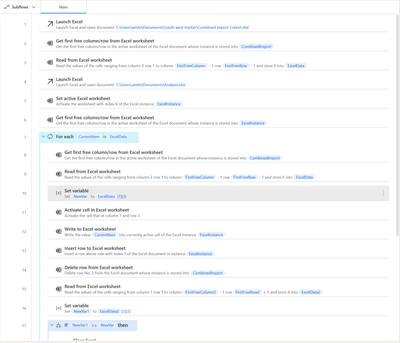- Microsoft Power Automate Community
- Welcome to the Community!
- News & Announcements
- Get Help with Power Automate
- General Power Automate Discussion
- Using Connectors
- Building Flows
- Using Flows
- Power Automate Desktop
- Process Mining
- AI Builder
- Power Automate Mobile App
- Translation Quality Feedback
- Connector Development
- Power Platform Integration - Better Together!
- Power Platform Integrations (Read Only)
- Power Platform and Dynamics 365 Integrations (Read Only)
- Galleries
- Community Connections & How-To Videos
- Webinars and Video Gallery
- Power Automate Cookbook
- Events
- 2021 MSBizAppsSummit Gallery
- 2020 MSBizAppsSummit Gallery
- 2019 MSBizAppsSummit Gallery
- Community Blog
- Power Automate Community Blog
- Community Support
- Community Accounts & Registration
- Using the Community
- Community Feedback
- Microsoft Power Automate Community
- Forums
- Get Help with Power Automate
- Power Automate Desktop
- Re: need help automating copy/pasting and saving a...
- Subscribe to RSS Feed
- Mark Topic as New
- Mark Topic as Read
- Float this Topic for Current User
- Bookmark
- Subscribe
- Printer Friendly Page
- Mark as New
- Bookmark
- Subscribe
- Mute
- Subscribe to RSS Feed
- Permalink
- Report Inappropriate Content
need help automating copy/pasting and saving a renamed file
Hi Guys
First time here. I am trying to automate a repetitive task to Copy all the rows for a selected value in drop down in a column and Paste it on another worksheet in a separate workbook and then save this new workbook by renaming it by copy pasting a value from a specific cell.
Basically I have a huge master data for a facilities management company with information on each site that they manage. Each site has its unique ID. I usually select the unique ID for a site at a time and then copy the relevant data and then paste it onto a new worksheet on a new workbook. and then I rename the file using Save as option in excel by copying the name of the site from a particular cell in the worksheet and pasting it in the dialogue box which prompts me to save. Could you please help, I hope what I've written makes sense. Thanks
This is how far I've come so far.
Solved! Go to Solution.
Accepted Solutions
- Mark as New
- Bookmark
- Subscribe
- Mute
- Subscribe to RSS Feed
- Permalink
- Report Inappropriate Content
No your loop is wrong, The set var should be inside the loop as per each round. Excel data contain your data so you don't have to read it. Click on it the * after you run the thing once with the code open and you can see it. you then need to loop the writes into the excel only.
For each line in excel data, write to excel. Each row in excel data has a number starting with 0. hence you could set the variable to that data and use the variable in the write. Below is another way to do the loop,
first of the [0][0] rows the other is column. The danger with this loop type of loop is that it can go longer then you have data and crash out.
- Mark as New
- Bookmark
- Subscribe
- Mute
- Subscribe to RSS Feed
- Permalink
- Report Inappropriate Content
Hi @averma
Filtering by loop is a valid method but it can be time consuming with larger data tables/lists since PAD runtime is not great (see, for instance, this thread). Don't know if that's your case.
@MichaelAnnis is right about VBA being more efficient for 'excel only' scenarios.
But if you need low-code and stick with PAD, an alternative approach is navigate through Excel commands using shortcuts.
This flow was tested and worked as intended:
1) 'Launch Excel' and open your master data workbook (%ExcelInstance1%)
2) 'Focus windows', Windows class = XLMAIN (in order to 'Send keys' actions work properly, the correct window must be focused)
3) 'Activate cell in Excel worksheet', row = 1 and column = number of column you want to filter
3) 'Send keys' {LShiftKey}({LControlKey}({L})). This sends Ctrl+Alt+L to Excel, which is the shortcut to apply filters (not necessary if you already have filter applied to data range)
4) 'Send keys' {Alt}({Down}). This sends Alt+Down to display filter drop down menu
5) 'Display input dialog' to capture ID you want to filter. It generates %UserInput% as variable
6) 'Send keys' {Tab}{Tab}{Tab}{Tab}{Tab}{Tab}{Tab}{Tab}%UserInput%{Return}. This fills the desired ID in Search field and filters the range
7) 'Send keys' {Control}({A}), to select all the filtered range (Ctrl+A shortcut)
😎'Send keys' {Control}({C}), to copy the selected range (Ctrl+C shortcut)
9) 'Read from Excel worksheet', row = 2, column = number of column that has the name you want to your 2nd Excel workbook. Rename output variable to %FileName%
10) 'Launch Excel' with a blank workbook (%ExcelInstance2%)
11) 'Paste cells to Excel worksheet' in ExcelInstance2, row = 1 and column = 1
12) 'Display select folder dialog' to select where to save the new workbook. This generates %SelectedFolder% as output variable
13) 'Save Excel' ExcelInstance2, save as document path = %SelectedFolder%\%FileName%
- Mark as New
- Bookmark
- Subscribe
- Mute
- Subscribe to RSS Feed
- Permalink
- Report Inappropriate Content
I think for each line of the exceldata[0] where 0 is the line, you should add a variable example row. exceldata[row]
Then you can add a variable before the for each loop. row =0 then at end of each loop increase row by 1. that make you loop each row of data into the currentitem variable. Then select the data you want, use the excel write command to write to the other file. using write to, next free row by looping in after each write, a check next free row in the destination. something like that could work?
- Mark as New
- Bookmark
- Subscribe
- Mute
- Subscribe to RSS Feed
- Permalink
- Report Inappropriate Content
Hi Daniel
Thanks for your response. This is what I understood.
Its come up with error when I assign the row number and I've even used the Header name of the column that didn't work i.e. %ExcelData['Building Code Automate']%
P.S. Please note the use of NewVar to define the end row on 'Copy cells from Excel worksheet' option
This is the sheet I am working with
I want to copy all the rows where column B is 0006 which goes upto row 35 and then row number 36 is a different site with a different code.
Then since I am using the same Analysis template for all the sites. I want to use 'Save as' on the Analysis template Excel workbook and rename it with the site name which is in cell F2. That way I can keep the original template.
- Mark as New
- Bookmark
- Subscribe
- Mute
- Subscribe to RSS Feed
- Permalink
- Report Inappropriate Content
No your loop is wrong, The set var should be inside the loop as per each round. Excel data contain your data so you don't have to read it. Click on it the * after you run the thing once with the code open and you can see it. you then need to loop the writes into the excel only.
For each line in excel data, write to excel. Each row in excel data has a number starting with 0. hence you could set the variable to that data and use the variable in the write. Below is another way to do the loop,
first of the [0][0] rows the other is column. The danger with this loop type of loop is that it can go longer then you have data and crash out.
- Mark as New
- Bookmark
- Subscribe
- Mute
- Subscribe to RSS Feed
- Permalink
- Report Inappropriate Content
If all of this is happening in Excel. I highly recommend using Excel VBA, it is much faster and has way more capabilities to work with Excel. Then your PAD is simply:
1) Launch Excel [MacroWorkbook].xlsx
2) Run Excel Macro
If my post has answered your question, please thumbs up and mark this post as a solution.
I also offer paid consulting services. If you would like to discuss this option, please feel free to DM me and we can set up a time to join a Zoom call and fix any issues you are having.
- Mark as New
- Bookmark
- Subscribe
- Mute
- Subscribe to RSS Feed
- Permalink
- Report Inappropriate Content
Hi @averma
Filtering by loop is a valid method but it can be time consuming with larger data tables/lists since PAD runtime is not great (see, for instance, this thread). Don't know if that's your case.
@MichaelAnnis is right about VBA being more efficient for 'excel only' scenarios.
But if you need low-code and stick with PAD, an alternative approach is navigate through Excel commands using shortcuts.
This flow was tested and worked as intended:
1) 'Launch Excel' and open your master data workbook (%ExcelInstance1%)
2) 'Focus windows', Windows class = XLMAIN (in order to 'Send keys' actions work properly, the correct window must be focused)
3) 'Activate cell in Excel worksheet', row = 1 and column = number of column you want to filter
3) 'Send keys' {LShiftKey}({LControlKey}({L})). This sends Ctrl+Alt+L to Excel, which is the shortcut to apply filters (not necessary if you already have filter applied to data range)
4) 'Send keys' {Alt}({Down}). This sends Alt+Down to display filter drop down menu
5) 'Display input dialog' to capture ID you want to filter. It generates %UserInput% as variable
6) 'Send keys' {Tab}{Tab}{Tab}{Tab}{Tab}{Tab}{Tab}{Tab}%UserInput%{Return}. This fills the desired ID in Search field and filters the range
7) 'Send keys' {Control}({A}), to select all the filtered range (Ctrl+A shortcut)
😎'Send keys' {Control}({C}), to copy the selected range (Ctrl+C shortcut)
9) 'Read from Excel worksheet', row = 2, column = number of column that has the name you want to your 2nd Excel workbook. Rename output variable to %FileName%
10) 'Launch Excel' with a blank workbook (%ExcelInstance2%)
11) 'Paste cells to Excel worksheet' in ExcelInstance2, row = 1 and column = 1
12) 'Display select folder dialog' to select where to save the new workbook. This generates %SelectedFolder% as output variable
13) 'Save Excel' ExcelInstance2, save as document path = %SelectedFolder%\%FileName%
- Mark as New
- Bookmark
- Subscribe
- Mute
- Subscribe to RSS Feed
- Permalink
- Report Inappropriate Content
Try filtering using sql query.
SELECT * FROM [South west tracker$]
where [Building Code Automate] = '0006'
- Mark as New
- Bookmark
- Subscribe
- Mute
- Subscribe to RSS Feed
- Permalink
- Report Inappropriate Content
Hi Danielle
Thanks for you assistance yesterday. Your nudges really helped. I am new to power automate so took me a while to grasp its nuances. This is the final code that is working perfectly fine. Its not that intuitive but once I understood the features, a few trials and it was good to go!
- Mark as New
- Bookmark
- Subscribe
- Mute
- Subscribe to RSS Feed
- Permalink
- Report Inappropriate Content
Thanks MichaelAnnis
I agree. I have been using VBA in the past but wanted to test the full functionality of the PAD. With a few trials and extra hours, I was able to use the system this time. But I agree the scope is limited as it currently stands.
- Mark as New
- Bookmark
- Subscribe
- Mute
- Subscribe to RSS Feed
- Permalink
- Report Inappropriate Content
Thanks yasunm02, As you rightly picked up, I wanted to use PAD to test its functionality. I have been able to crack but thanks to pointing out to your methods of using Excel shortcuts in the flow. It certainly is useful in tricky situations.
- Mark as New
- Bookmark
- Subscribe
- Mute
- Subscribe to RSS Feed
- Permalink
- Report Inappropriate Content
Thanks yoko2020, wasn't aware that we can include sql query with PAD. I'll definitely check it out. I am used to using sql independently as well but it would be worth to check out how I can use PAD to work more efficiently.
- Mark as New
- Bookmark
- Subscribe
- Mute
- Subscribe to RSS Feed
- Permalink
- Report Inappropriate Content
- Mark as New
- Bookmark
- Subscribe
- Mute
- Subscribe to RSS Feed
- Permalink
- Report Inappropriate Content
Helpful resources
Community Roundup: A Look Back at Our Last 10 Tuesday Tips
As we continue to grow and learn together, it's important to reflect on the valuable insights we've shared. For today's #TuesdayTip, we're excited to take a moment to look back at the last 10 tips we've shared in case you missed any or want to revisit them. Thanks for your incredible support for this series--we're so glad it was able to help so many of you navigate your community experience! Getting Started in the Community An overview of everything you need to know about navigating the community on one page! Community Links: ○ Power Apps ○ Power Automate ○ Power Pages ○ Copilot Studio Community Ranks and YOU Have you ever wondered how your fellow community members ascend the ranks within our community? We explain everything about ranks and how to achieve points so you can climb up in the rankings! Community Links: ○ Power Apps ○ Power Automate ○ Power Pages ○ Copilot Studio Powering Up Your Community Profile Your Community User Profile is how the Community knows you--so it's essential that it works the way you need it to! From changing your username to updating contact information, this Knowledge Base Article is your best resource for powering up your profile. Community Links: ○ Power Apps ○ Power Automate ○ Power Pages ○ Copilot Studio Community Blogs--A Great Place to Start There's so much you'll discover in the Community Blogs, and we hope you'll check them out today! Community Links: ○ Power Apps ○ Power Automate ○ Power Pages ○ Copilot Studio Unlocking Community Achievements and Earning Badges Across the Communities, you'll see badges on users profile that recognize and reward their engagement and contributions. Check out some details on Community badges--and find out more in the detailed link at the end of the article! Community Links: ○ Power Apps ○ Power Automate ○ Power Pages ○ Copilot Studio Blogging in the Community Interested in blogging? Everything you need to know on writing blogs in our four communities! Get started blogging across the Power Platform communities today! Community Links: ○ Power Apps ○ Power Automate ○ Power Pages ○ Copilot Studio Subscriptions & Notifications We don't want you to miss a thing in the community! Read all about how to subscribe to sections of our forums and how to setup your notifications! Community Links: ○ Power Apps ○ Power Automate ○ Power Pages ○ Copilot Studio Getting Started with Private Messages & Macros Do you want to enhance your communication in the Community and streamline your interactions? One of the best ways to do this is to ensure you are using Private Messaging--and the ever-handy macros that are available to you as a Community member! Community Links: ○ Power Apps ○ Power Automate ○ Power Pages ○ Copilot Studio Community User Groups Learn everything about being part of, starting, or leading a User Group in the Power Platform Community. Community Links: ○ Power Apps ○ Power Automate ○ Power Pages ○ Copilot Studio Update Your Community Profile Today! Keep your community profile up to date which is essential for staying connected and engaged with the community. Community Links: ○ Power Apps ○ Power Automate ○ Power Pages ○ Copilot Studio Thank you for being an integral part of our journey. Here's to many more Tuesday Tips as we pave the way for a brighter, more connected future! As always, watch the News & Announcements for the next set of tips, coming soon!
Calling all User Group Leaders and Super Users! Mark Your Calendars for the next Community Ambassador Call on May 9th!
This month's Community Ambassador call is on May 9th at 9a & 3p PDT. Please keep an eye out in your private messages and Teams channels for your invitation. There are lots of exciting updates coming to the Community, and we have some exclusive opportunities to share with you! As always, we'll also review regular updates for User Groups, Super Users, and share general information about what's going on in the Community. Be sure to register & we hope to see all of you there!
April 2024 Community Newsletter
We're pleased to share the April Community Newsletter, where we highlight the latest news, product releases, upcoming events, and the amazing work of our outstanding Community members. If you're new to the Community, please make sure to follow the latest News & Announcements and check out the Community on LinkedIn as well! It's the best way to stay up-to-date with all the news from across Microsoft Power Platform and beyond. COMMUNITY HIGHLIGHTS Check out the most active community members of the last month! These hardworking members are posting regularly, answering questions, kudos, and providing top solutions in their communities. We are so thankful for each of you--keep up the great work! If you hope to see your name here next month, follow these awesome community members to see what they do! Power AppsPower AutomateCopilot StudioPower PagesWarrenBelzDeenujialexander2523ragavanrajanLaurensMManishSolankiMattJimisonLucas001AmikcapuanodanilostephenrobertOliverRodriguestimlAndrewJManikandanSFubarmmbr1606VishnuReddy1997theMacResolutionsVishalJhaveriVictorIvanidzejsrandhawahagrua33ikExpiscornovusFGuerrero1PowerAddictgulshankhuranaANBExpiscornovusprathyooSpongYeNived_Nambiardeeksha15795apangelesGochixgrantjenkinsvasu24Mfon LATEST NEWS Business Applications Launch Event - On Demand In case you missed the Business Applications Launch Event, you can now catch up on all the announcements and watch the entire event on-demand inside Charles Lamanna's latest cloud blog. This is your one stop shop for all the latest Copilot features across Power Platform and #Dynamics365, including first-hand looks at how companies such as Lenovo, Sonepar, Ford Motor Company, Omnicom and more are using these new capabilities in transformative ways. Click the image below to watch today! Power Platform Community Conference 2024 is here! It's time to look forward to the next installment of the Power Platform Community Conference, which takes place this year on 18-20th September 2024 at the MGM Grand in Las Vegas! Come and be inspired by Microsoft senior thought leaders and the engineers behind the #PowerPlatform, with Charles Lamanna, Sangya Singh, Ryan Cunningham, Kim Manis, Nirav Shah, Omar Aftab and Leon Welicki already confirmed to speak. You'll also be able to learn from industry experts and Microsoft MVPs who are dedicated to bridging the gap between humanity and technology. These include the likes of Lisa Crosbie, Victor Dantas, Kristine Kolodziejski, David Yack, Daniel Christian, Miguel Félix, and Mats Necker, with many more to be announced over the coming weeks. Click here to watch our brand-new sizzle reel for #PPCC24 or click the image below to find out more about registration. See you in Vegas! Power Up Program Announces New Video-Based Learning Hear from Principal Program Manager, Dimpi Gandhi, to discover the latest enhancements to the Microsoft #PowerUpProgram. These include a new accelerated video-based curriculum crafted with the expertise of Microsoft MVPs, Rory Neary and Charlie Phipps-Bennett. If you’d like to hear what’s coming next, click the image below to find out more! UPCOMING EVENTS Microsoft Build - Seattle and Online - 21-23rd May 2024 Taking place on 21-23rd May 2024 both online and in Seattle, this is the perfect event to learn more about low code development, creating copilots, cloud platforms, and so much more to help you unleash the power of AI. There's a serious wealth of talent speaking across the three days, including the likes of Satya Nadella, Amanda K. Silver, Scott Guthrie, Sarah Bird, Charles Lamanna, Miti J., Kevin Scott, Asha Sharma, Rajesh Jha, Arun Ulag, Clay Wesener, and many more. And don't worry if you can't make it to Seattle, the event will be online and totally free to join. Click the image below to register for #MSBuild today! European Collab Summit - Germany - 14-16th May 2024 The clock is counting down to the amazing European Collaboration Summit, which takes place in Germany May 14-16, 2024. #CollabSummit2024 is designed to provide cutting-edge insights and best practices into Power Platform, Microsoft 365, Teams, Viva, and so much more. There's a whole host of experts speakers across the three-day event, including the likes of Vesa Juvonen, Laurie Pottmeyer, Dan Holme, Mark Kashman, Dona Sarkar, Gavin Barron, Emily Mancini, Martina Grom, Ahmad Najjar, Liz Sundet, Nikki Chapple, Sara Fennah, Seb Matthews, Tobias Martin, Zoe Wilson, Fabian Williams, and many more. Click the image below to find out more about #ECS2024 and register today! Microsoft 365 & Power Platform Conference - Seattle - 3-7th June If you're looking to turbo boost your Power Platform skills this year, why not take a look at everything TechCon365 has to offer at the Seattle Convention Center on June 3-7, 2024. This amazing 3-day conference (with 2 optional days of workshops) offers over 130 sessions across multiple tracks, alongside 25 workshops presented by Power Platform, Microsoft 365, Microsoft Teams, Viva, Azure, Copilot and AI experts. There's a great array of speakers, including the likes of Nirav Shah, Naomi Moneypenny, Jason Himmelstein, Heather Cook, Karuana Gatimu, Mark Kashman, Michelle Gilbert, Taiki Y., Kristi K., Nate Chamberlain, Julie Koesmarno, Daniel Glenn, Sarah Haase, Marc Windle, Amit Vasu, Joanne C Klein, Agnes Molnar, and many more. Click the image below for more #Techcon365 intel and register today! For more events, click the image below to visit the Microsoft Community Days website.
Tuesday Tip | Update Your Community Profile Today!
It's time for another TUESDAY TIPS, your weekly connection with the most insightful tips and tricks that empower both newcomers and veterans in the Power Platform Community! Every Tuesday, we bring you a curated selection of the finest advice, distilled from the resources and tools in the Community. Whether you’re a seasoned member or just getting started, Tuesday Tips are the perfect compass guiding you across the dynamic landscape of the Power Platform Community. We're excited to announce that updating your community profile has never been easier! Keeping your profile up to date is essential for staying connected and engaged with the community. Check out the following Support Articles with these topics: Accessing Your Community ProfileRetrieving Your Profile URLUpdating Your Community Profile Time ZoneChanging Your Community Profile Picture (Avatar)Setting Your Date Display Preferences Click on your community link for more information: Power Apps, Power Automate, Power Pages, Copilot Studio Thank you for being an active part of our community. Your contributions make a difference! Best Regards, The Community Management Team
Hear what's next for the Power Up Program
Hear from Principal Program Manager, Dimpi Gandhi, to discover the latest enhancements to the Microsoft #PowerUpProgram, including a new accelerated video-based curriculum crafted with the expertise of Microsoft MVPs, Rory Neary and Charlie Phipps-Bennett. If you’d like to hear what’s coming next, click the link below to sign up today! https://aka.ms/PowerUp
Super User of the Month | Ahmed Salih
We're thrilled to announce that Ahmed Salih is our Super User of the Month for April 2024. Ahmed has been one of our most active Super Users this year--in fact, he kicked off the year in our Community with this great video reminder of why being a Super User has been so important to him! Ahmed is the Senior Power Platform Architect at Saint Jude's Children's Research Hospital in Memphis. He's been a Super User for two seasons and is also a Microsoft MVP! He's celebrating his 3rd year being active in the Community--and he's received more than 500 kudos while authoring nearly 300 solutions. Ahmed's contributions to the Super User in Training program has been invaluable, with his most recent session with SUIT highlighting an incredible amount of best practices and tips that have helped him achieve his success. Ahmed's infectious enthusiasm and boundless energy are a key reason why so many Community members appreciate how he brings his personality--and expertise--to every interaction. With all the solutions he provides, his willingness to help the Community learn more about Power Platform, and his sheer joy in life, we are pleased to celebrate Ahmed and all his contributions! You can find him in the Community and on LinkedIn. Congratulations, Ahmed--thank you for being a SUPER user!
| User | Count |
|---|---|
| 44 | |
| 17 | |
| 10 | |
| 8 | |
| 6 |
| User | Count |
|---|---|
| 73 | |
| 20 | |
| 15 | |
| 11 | |
| 11 |