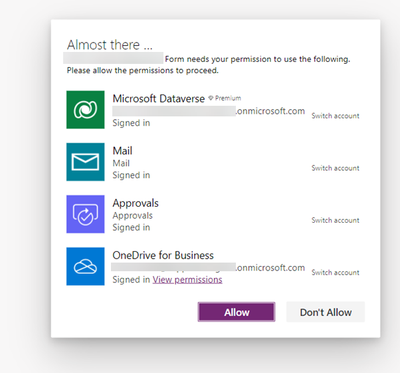- Microsoft Power Automate Community
- Welcome to the Community!
- News & Announcements
- Get Help with Power Automate
- General Power Automate Discussion
- Using Connectors
- Building Flows
- Using Flows
- Power Automate Desktop
- Process Mining
- AI Builder
- Power Automate Mobile App
- Translation Quality Feedback
- Connector Development
- Power Platform Integration - Better Together!
- Power Platform Integrations (Read Only)
- Power Platform and Dynamics 365 Integrations (Read Only)
- Galleries
- Community Connections & How-To Videos
- Webinars and Video Gallery
- Power Automate Cookbook
- Events
- 2021 MSBizAppsSummit Gallery
- 2020 MSBizAppsSummit Gallery
- 2019 MSBizAppsSummit Gallery
- Community Blog
- Power Automate Community Blog
- Community Support
- Community Accounts & Registration
- Using the Community
- Community Feedback
- Microsoft Power Automate Community
- Forums
- Get Help with Power Automate
- Using Connectors
- Re: connection not configured for this service
- Subscribe to RSS Feed
- Mark Topic as New
- Mark Topic as Read
- Float this Topic for Current User
- Bookmark
- Subscribe
- Printer Friendly Page
- Mark as New
- Bookmark
- Subscribe
- Mute
- Subscribe to RSS Feed
- Permalink
- Report Inappropriate Content
connection not configured for this service
Hi All,
Background Info
- Using Power Apps and Power Automate with back end as Dataverse.
- All Artefacts are under a Solution with maker.powerapps.com for ease to move to environments at later stage.
- We need to generate PDF via OneDrive (no premium connector) and send email to end user when workflow completes.
What Works:
- As flow owners for that workflow and has following connections
- Once workflow kicks in a success message in Power Apps is shown as
- Submit button action in Power Apps is as follows:
If(
Not(IsSubmitError),
IfError(
PurchaseRequestApprovalSubmission.Run(Text(HelpDeskWorkflow)),
UpdateContext({IsSubmitError: true});
Notify(
"The workflow was failed to start. Message: " & ErrorInfo.Message & "& Error Kind" & ErrorKind,
Error
),
UpdateContext({IsSubmitError: false})
)
);
What does not work
Other non- flow owners do not trigger the workflow
User Alex as following connection and OneDrive connected for Alex’s account.- But when I clicks on Submit workflow, he gets this error
- Tried may other options such as
- We removed the OneDrive action inside flow, then re-add back. Then updating the connection reference inside the app.
- We ensured there’s no other dummy connection inside the flow. Then updating the connection reference inside the app.
- We Deleted the OneDrive connection that connects to the flow, then re-add back. Then updating the connection reference inside the app.
- We created another dummy app, trigger the workflow, then the error message shows up as: “HelpDeskWorkflow.Run failed: connection not configured for this service”.
- We created another dummy app, create another dummy flow, both are outside the solution, the workflow triggers just fine.
- We Exported the flow package (.zip), then import back to the environment.
- With the imported flow package (.zip), we created another dummy app and trigger the workflow, it works as per normal again. The flow was imported outside the solution and can’t be added into the solution.
Stumbled into a quite a few of issues in the community forum
PowerApps Flow Error : "Connection not configured for this service", when its in included in the Managed Solution and deployed
https://powerusers.microsoft.com/t5/Building-Power-Apps/PowerApps-Flow-Error-quot-Connection-not-con...
My experience with connector/connection problems, and multiple connections to same connector
https://powerusers.microsoft.com/t5/Connecting-To-Data/My-experience-with-connector-connection-probl...
Connection not configured for this service (with Microsoft Support ticket details )
https://powerusers.microsoft.com/t5/Building-Power-Apps/Connection-not-configured-for-this-service/m...
Any suggestions or pointer will be greatly appreciated.
@martinav @CFernandes @jinivthakkar @Pstork1 @v-xida-msft
Solved! Go to Solution.
- Mark as New
- Bookmark
- Subscribe
- Mute
- Subscribe to RSS Feed
- Permalink
- Report Inappropriate Content
HEATFreight,
the app is used exclusively in the browser by > 300 users. The problems occurred when testing in the test environment with different testers. After a new deployment to the test environment, the problems occurred with other testers. It is sometimes with those testers, sometimes with other testers. Even with the account that performs the deployment. This account is also the owner of all artifacts, including the used connections. In the Prod environment (tested with some testers) the same problems occurred as well.
- Mark as New
- Bookmark
- Subscribe
- Mute
- Subscribe to RSS Feed
- Permalink
- Report Inappropriate Content
Do you know what kind of connector is triggering the error? Is it that you are using CloudFlow.Run() or what?
If it's a cloud flow (Power Automate), have you checked the >Data >Connections tab in each of the effected environments to make sure all the connectors are properly configured with Status="Connected"?
Do you use Power Automate Desktop (PAD) flows? Is the PAD machine always up and running?
Have you tried exporting and re-importing the solution?
- Mark as New
- Bookmark
- Subscribe
- Mute
- Subscribe to RSS Feed
- Permalink
- Report Inappropriate Content
Yes, CloudFlow.Run() is used from a Canvas App.
Yes, all Connections are connected.
No, no PAD.
Yes, we regularly export the solution and re-import it into Test and Prod, because of maintenance and new features we implement in the app and flows. Always the same problems, before we apply the well known workaround.
- Mark as New
- Bookmark
- Subscribe
- Mute
- Subscribe to RSS Feed
- Permalink
- Report Inappropriate Content
Oh another thing! I think I experienced an issue recently where a new Azure AD user was created and a M365 Premium license was assigned, but I think a CloudFlow.Run() was giving us this same error.
I realized that I had previously created and subsequently deleted this same Azure AD user before, and after that I had aliased that email address to another user. But I forgot to remove the alias when assigning "Basic User" permission. I noticed that the username / email address was appended with a random string and the "email address" parameter for that Azure AD user was blank and it was not possible to set it to their actual email address. So I got rid of the aliased email address and set the "email address" parameter for that Azure AD user to their username, and that worked no problem with the alias removed. Then I went back to the >Environment >Users & Permissions >Basic User and removed the messed up version of the user, then added them back again and the random string was gone!
Problem fixed.
So if you see any users with random strings of characters appended to their email address in the >Environment >Users & Permissions >Basic User tab, then:
1) make sure that email address is not aliased
2) make sure to set the "email address" parameter in Azure AD to the user's email address
3) remove them and add them back to >Basic User
- Mark as New
- Bookmark
- Subscribe
- Mute
- Subscribe to RSS Feed
- Permalink
- Report Inappropriate Content
Thank you for your support @HEATFreight, unfortunately it is not a problem with the AD users. No users have random strings appended to their email.
- Mark as New
- Bookmark
- Subscribe
- Mute
- Subscribe to RSS Feed
- Permalink
- Report Inappropriate Content
Just taking blind stabs in the dark here, but are you using any premium connectors without the appropriate licensing?
- Mark as New
- Bookmark
- Subscribe
- Mute
- Subscribe to RSS Feed
- Permalink
- Report Inappropriate Content
I am also facing this issue and none of the suggestions offered in this thread seem to fix it. I have a canvas PowerApp and a bunch of Power Automate flows (parent and child, all with run-only user permissions) and environment variables (to reference SP lists) bundled in a solution. Everything works fine in the unmanaged solution in the DEV environment, but after exporting as a managed solution to PROD, I get the error mentioned in the topic; the flows that are triggered from the PowerApp don't run.
As much as I love the Power Platform, I am not at all impressed with the whole 'Solutions' functionality. I'm sure it works great for Dataverse-only solutions, but once you include canvas apps and flows it seems the whole process is extremely troublesome and time consuming. From all of the comments I'm reading here it seems you're just better off with exporting as an unmanaged solution to PROD, and just have the discipline to not make any changes directly in PROD.
There's a lot of room for improvement in this part of the Power Platform IMO.
- Mark as New
- Bookmark
- Subscribe
- Mute
- Subscribe to RSS Feed
- Permalink
- Report Inappropriate Content
I've been exporting my unmanaged solution from Dev and importing (still unmanaged) to Prod, and I don't have "connection not configured for this service", at least not regularly. When the error does happen, there has always been an identifiable reason for it, and the error went away after I followed easily google-able troubleshooting steps.
However, unmanaged solutions are not the proper way to push code from Dev to Prod. The only reason I haven't switched to a managed solution yet is because I have to recreate all my Custom Connectors in my Test environment and get all connections configured in Test, then I need to do a test run of converting an unmanaged solution to a managed solution in my Test environment. Once I've validated this process, I'll switch my Prod environment to managed as well.
And although it's not best practice, making changes directly in the unmanaged Prod solution isn't necessarily wrong. It's just that if you intend for the changes to be permanent, you must make the same changes in Dev so that you won't lose them the next time you push the unmanaged solution to Prod.
We test in Prod. YOLO ¯\_(ツ)_/¯
Anyway, you should make sure to "add required components" before exporting, assign "basic user" permissions in Prod, and get your flow connectors properly configured for "run-only users" vs. "use this connection".
Here is what New Bing has to say about this error:
Here are some more possible causes and solutions for this error in Power Apps:
The user does not have sufficient permissions to access the connection or service12. This could be because they are not assigned a proper security role, or they have not consented to use the connection. To fix this, you can try these steps2:
Navigate to Power Apps Admin Center
Select the Environment you are working
Click on Settings on top bar
Go to User + Permissions » Security Roles
Under the Security Roles, find the Basic User role , click on ellipses (…) » Edit
Under Customization tab » Select Process » assign Read access to the Organization
The connection is not included or configured properly in the managed solution or environment13. This could be because the connection is missing from the solution package, or it is not updated after deployment. To fix this, you can try these steps3:
Open your solution in Power Apps Studio
Go to Data » Connections
Check if your connection is listed there. If not, add it from New Connection button
If your connection is listed there, click on it and then click on Edit button
Re-enter your credentials and save the connection
The connection is corrupted or outdated and needs to be refreshed or recreated3. This could be because of changes in your service provider’s API, authentication method, or endpoint URL. To fix this, you can try these steps3:
Go to make.powerapps.com
Click on Data » Connections
Find your connection and click on it
Click on Repair button and follow the instructions
If that does not work, delete your connection and create a new one with the same name
And here is what ChatGPT says:
The "connection not configured for this service" error in Power Apps can occur due to several reasons. Here are some of the most common issues that could cause this error:
Missing Connection: The connection for the data source may not be configured in Power Apps. You may need to create a new connection or modify an existing one.
Incorrect Connection: The connection for the data source may not be configured correctly. Ensure that you have entered the correct credentials and that the connection settings match the data source.
Incompatible Connector: Power Apps may not support the connector used for the data source. Ensure that you are using a compatible connector.
Insufficient Permissions: The account used to connect to the data source may not have sufficient permissions to access the data. Check the permissions of the account used to connect to the data source.
Outdated Connection: The connection for the data source may be outdated or expired. Refresh the connection by re-entering the credentials or reconnecting to the data source.
Server Issue: There may be an issue with the server hosting the data source. Try connecting to the data source from another device or at a later time.
Firewall Issue: The connection may be blocked by a firewall or other security measures. Check with your IT team to ensure that the connection is not blocked.
Incorrect Configuration: The data source may not be configured correctly. Check the configuration settings for the data source.
Data Source Unavailable: The data source may be unavailable due to maintenance or other issues. Check with the data source provider to ensure that the data source is available.
Incorrect API Version: Power Apps may not support the API version used by the data source. Ensure that you are using a supported API version.
These are some of the most common issues that can cause the "connection not configured for this service" error in Power Apps. If you are still experiencing the issue after troubleshooting these potential causes, you may need to seek further assistance from Power Apps support.
I think it can also be that the flow is turned off, when you get 'connection not configured for this service' with a Flow.Run().
They should make that error more specific as to which of the many possible causes is to blame.
- Mark as New
- Bookmark
- Subscribe
- Mute
- Subscribe to RSS Feed
- Permalink
- Report Inappropriate Content
- Mark as New
- Bookmark
- Subscribe
- Mute
- Subscribe to RSS Feed
- Permalink
- Report Inappropriate Content
In our case it was finally the case that for an unknown reason the connection reference could not map the existing connection when updating the managed solution. After a lot of trial and error, the only solution was to delete and recreate the connection references and adjust all flows accordingly. Setting the connection references manually after the deployment is not an option for us, as we are aiming for an automated deployment without manual adjustments.
Furthermore, I got the impression that every time the warning "You may break your PowerApps triggered flow with the changes on the triggers." is displayed when making adjustments within a flow, i.e. not on the flow trigger itself but in an action in the flow, it is extremely advisable to either update or delete and re-add the reference to the flow in all callers of the flow.
Everything else that was suggested in this already quite long thread did not help.
Nevertheless, thanks to all who have supported here with suggestions. In the end, every hint helped to narrow down and solve the problem.
- Mark as New
- Bookmark
- Subscribe
- Mute
- Subscribe to RSS Feed
- Permalink
- Report Inappropriate Content
I experienced this issue today although my scenario was slightly different to the OP, but I'll explain the setup and solution since googling let me here anyway.
I have an app and flow developed in our development environment (by me) where I have the system administrator role. Everything worked fine there, and I packaged up the app into a solution with all the other components it required. One thing I did which I normally don't do is include the connection references in the solution; I did this as the first exported version without them failed to import into our production environment as the PowerApps for Makers connection reference wasn't included - which is odd as it normally lets you create them on import, but whatever.
Once everything was successfully imported I tried running the app, but when the flow was called I received the same error as the OP:
[Flow name].Run failed: Connection not configured for this service.
I looked for solutions, tried modifying the Basic User role (although this made no sense as I was running the app in production with my own account which was system admin in that environment too) that didn't work so I decided to edit the app in production and see if I could see the issue (yay for unmanaged solutions).
When checking the Power Automate tab in the app I could see that the flow was listed as Not Connected, and it advised me to remove and re-add the flow. I can only assume that some combination of packaging the flow, app and connection references together in the solution broke the links between them stopping it from working at runtime.
Removing the flow from the app and re-adding it fixed the issue. I haven't tested yet with a non-admin account yet, but I'll update my post when I've had a chance to do that.
Update - I've tested this with non-admin accounts and it is working as expected.
- Mark as New
- Bookmark
- Subscribe
- Mute
- Subscribe to RSS Feed
- Permalink
- Report Inappropriate Content
so you too have arrived where you don't want to be in terms of automated deployments. Namely, where you have to perform manual tasks after the automated deployment. Automated deployments may not be an issue for you.
What can also help to solve the problem is to open all dependent flows in edit mode and save them again before exporting the solution from the dev environment. Then do the same with the app: open in edit mode, update all flows, save and publish the app. Then do not wait for days, but export the solution immediately.
This may help because I noticed that very often when I open a flow in edit mode, the save button becomes active right away, even though I haven't changed anything yet. Other times I open a flow and the save button is not active. For me, this means that Microsoft has made changes in the background that affect my flows, but only when I save them again. I can therefore well imagine that in such cases the connection from the app to the flow can be affected somehow.
- Mark as New
- Bookmark
- Subscribe
- Mute
- Subscribe to RSS Feed
- Permalink
- Report Inappropriate Content
I don't have any issues after I did this
- Navigate to Power Apps Admin Center
- Selected the Environment you are working and the environment migrating to.
- Go to Security Roles
- Under the Security Roles, find the Basic User role , click on ellipses (...) >> Edit
- Under Customization tab >> Select Process >> assign Read access to the Organization
- Make sure the flow owners on both environment is same
- If not you can delete the flow and import again
Don't have any issues afterwards
- Mark as New
- Bookmark
- Subscribe
- Mute
- Subscribe to RSS Feed
- Permalink
- Report Inappropriate Content
Thank you, this tip has been mentioned several times in this thread and has brought nothing. Quite a long thread here, probably you missed it when looking through before repeating the answer here.
- Mark as New
- Bookmark
- Subscribe
- Mute
- Subscribe to RSS Feed
- Permalink
- Report Inappropriate Content
Hi,
Yah I saw that.
Just want to let everyone know that I don't have this issue when migrating between the environment after doing the 7 step. Updating ONLY the permission didn't help me too. Have to make sure the when migrating flow owner is same for both environment. I'm assuming this was the issue
After doing this I don't have any issue. Pls Check
- Mark as New
- Bookmark
- Subscribe
- Mute
- Subscribe to RSS Feed
- Permalink
- Report Inappropriate Content
Having the same problem with a cloud flow using a PApps (v2) triggered flow that fails to fire from the Canvas app in the same (managed) solution deployed to production enviro. While attempting to make the suggested mods to the "Basic User" Security Role I struggled with being unable to make ANY mods to that role. This doc seems to best explain that behavior: https://learn.microsoft.com/en-us/power-platform/release-plan/2023wave1/data-platform/secure-securit...
As I can't believe this secRole mod is required STILL....despite all too many years with similar dumba$$ gaps in MSFT products....I'm going to try some other options before doing the custom security role as the article suggests is needed. Wish me luck.
- Mark as New
- Bookmark
- Subscribe
- Mute
- Subscribe to RSS Feed
- Permalink
- Report Inappropriate Content
I am facing the same issue..
I have a canvas app , where i am calling a workflow , using this code:-
Set(varAppLink,GetEnvironmentVariables.Run("new_PowerAppsLink").value);
Set(varPermissionsGroup,GetEnvironmentVariables.Run("mlf_GroupsIDs").value);
Set(varShowTabs,GetEnvironmentVariables.Run("mlf_ShowAllTabs").value);
now this is working for all users on our development environment, but when i deploy this solution (as managed solution) to our PROD environment, all users except me is getting this error message "GetEnvironmentVariables.Run failed: connection not configured for this service" ...any advice?
The flow mainly get some environment variables any return them to power app, as follow:-
any advice? is this a permission issue?
- Mark as New
- Bookmark
- Subscribe
- Mute
- Subscribe to RSS Feed
- Permalink
- Report Inappropriate Content
Did you set the Run Only users on the Connection References the flow is using in the Solution?
-------------------------------------------------------------------------
If I have answered your question, please mark your post as Solved.
If you like my response, please give it a Thumbs Up.
- Mark as New
- Bookmark
- Subscribe
- Mute
- Subscribe to RSS Feed
- Permalink
- Report Inappropriate Content
@Pstork1 we do not need to do so,, as this is working on the development environment without setting any special settings inside the Run Only user section. i were able to find a workaround , where i edited the power app inside the managed solution inside the PROD environment, remove the flows inside power app and re-added them, then it work.. so the issue is not related to the Run Only settings....
- Mark as New
- Bookmark
- Subscribe
- Mute
- Subscribe to RSS Feed
- Permalink
- Report Inappropriate Content
If you move the solution to the prod environment and don't make the change to the Run only settings then the users will try to run those connections in their own security context. That is normally where this particular error comes from. But yes, editing the flows in the production environment will add them to a unmanaged layer which will bypass the issue with not setting the run only settings since the flows in the managed solution will then be ignored. But in my experience not setting the Run Only settings is exactly what leads to the error you are seeing. Adding an unmanaged layer will also block changes that are made to the original solution from taking effect when a new version of the managed solution is imported. So yes its a workaround, but its one that will cause additional problems in the future.
-------------------------------------------------------------------------
If I have answered your question, please mark your post as Solved.
If you like my response, please give it a Thumbs Up.
Helpful resources
April 2024 Commnuity Newsletter
We're pleased to share the April Community Newsletter, where we highlight the latest news, product releases, upcoming events, and the amazing work of our outstanding Community members. If you're new to the Community, please make sure to follow the latest News & Announcements and check out the Community on LinkedIn as well! It's the best way to stay up-to-date with all the news from across Microsoft Power Platform and beyond. COMMUNITY HIGHLIGHTS Check out the most active community members of the last month! These hardworking members are posting regularly, answering questions, kudos, and providing top solutions in their communities. We are so thankful for each of you--keep up the great work! If you hope to see your name here next month, follow these awesome community members to see what they do! Power AppsPower AutomateCopilot StudioPower PagesWarrenBelzDeenujialexander2523ragavanrajanLaurensMManishSolankiMattJimisonLucas001AmikcapuanodanilostephenrobertOliverRodriguestimlAndrewJManikandanSFubarmmbr1606VishnuReddy1997theMacResolutionsVishalJhaveriVictorIvanidzejsrandhawahagrua33ikExpiscornovusFGuerrero1PowerAddictgulshankhuranaANBExpiscornovusprathyooSpongYeNived_Nambiardeeksha15795apangelesGochixgrantjenkinsvasu24Mfon LATEST NEWS Business Applications Launch Event - On Demand In case you missed the Business Applications Launch Event, you can now catch up on all the announcements and watch the entire event on-demand inside Charles Lamanna's latest cloud blog. This is your one stop shop for all the latest Copilot features across Power Platform and #Dynamics365, including first-hand looks at how companies such as Lenovo, Sonepar, Ford Motor Company, Omnicom and more are using these new capabilities in transformative ways. Click the image below to watch today! Power Platform Community Conference 2024 is here! It's time to look forward to the next installment of the Power Platform Community Conference, which takes place this year on 18-20th September 2024 at the MGM Grand in Las Vegas! Come and be inspired by Microsoft senior thought leaders and the engineers behind the #PowerPlatform, with Charles Lamanna, Sangya Singh, Ryan Cunningham, Kim Manis, Nirav Shah, Omar Aftab and Leon Welicki already confirmed to speak. You'll also be able to learn from industry experts and Microsoft MVPs who are dedicated to bridging the gap between humanity and technology. These include the likes of Lisa Crosbie, Victor Dantas, Kristine Kolodziejski, David Yack, Daniel Christian, Miguel Félix, and Mats Necker, with many more to be announced over the coming weeks. Click here to watch our brand-new sizzle reel for #PPCC24 or click the image below to find out more about registration. See you in Vegas! Power Up Program Announces New Video-Based Learning Hear from Principal Program Manager, Dimpi Gandhi, to discover the latest enhancements to the Microsoft #PowerUpProgram. These include a new accelerated video-based curriculum crafted with the expertise of Microsoft MVPs, Rory Neary and Charlie Phipps-Bennett. If you’d like to hear what’s coming next, click the image below to find out more! UPCOMING EVENTS Microsoft Build - Seattle and Online - 21-23rd May 2024 Taking place on 21-23rd May 2024 both online and in Seattle, this is the perfect event to learn more about low code development, creating copilots, cloud platforms, and so much more to help you unleash the power of AI. There's a serious wealth of talent speaking across the three days, including the likes of Satya Nadella, Amanda K. Silver, Scott Guthrie, Sarah Bird, Charles Lamanna, Miti J., Kevin Scott, Asha Sharma, Rajesh Jha, Arun Ulag, Clay Wesener, and many more. And don't worry if you can't make it to Seattle, the event will be online and totally free to join. Click the image below to register for #MSBuild today! European Collab Summit - Germany - 14-16th May 2024 The clock is counting down to the amazing European Collaboration Summit, which takes place in Germany May 14-16, 2024. #CollabSummit2024 is designed to provide cutting-edge insights and best practices into Power Platform, Microsoft 365, Teams, Viva, and so much more. There's a whole host of experts speakers across the three-day event, including the likes of Vesa Juvonen, Laurie Pottmeyer, Dan Holme, Mark Kashman, Dona Sarkar, Gavin Barron, Emily Mancini, Martina Grom, Ahmad Najjar, Liz Sundet, Nikki Chapple, Sara Fennah, Seb Matthews, Tobias Martin, Zoe Wilson, Fabian Williams, and many more. Click the image below to find out more about #ECS2024 and register today! Microsoft 365 & Power Platform Conference - Seattle - 3-7th June If you're looking to turbo boost your Power Platform skills this year, why not take a look at everything TechCon365 has to offer at the Seattle Convention Center on June 3-7, 2024. This amazing 3-day conference (with 2 optional days of workshops) offers over 130 sessions across multiple tracks, alongside 25 workshops presented by Power Platform, Microsoft 365, Microsoft Teams, Viva, Azure, Copilot and AI experts. There's a great array of speakers, including the likes of Nirav Shah, Naomi Moneypenny, Jason Himmelstein, Heather Cook, Karuana Gatimu, Mark Kashman, Michelle Gilbert, Taiki Y., Kristi K., Nate Chamberlain, Julie Koesmarno, Daniel Glenn, Sarah Haase, Marc Windle, Amit Vasu, Joanne C Klein, Agnes Molnar, and many more. Click the image below for more #Techcon365 intel and register today! For more events, click the image below to visit the Microsoft Community Days website.
Tuesday Tip | Update Your Community Profile Today!
It's time for another TUESDAY TIPS, your weekly connection with the most insightful tips and tricks that empower both newcomers and veterans in the Power Platform Community! Every Tuesday, we bring you a curated selection of the finest advice, distilled from the resources and tools in the Community. Whether you’re a seasoned member or just getting started, Tuesday Tips are the perfect compass guiding you across the dynamic landscape of the Power Platform Community. We're excited to announce that updating your community profile has never been easier! Keeping your profile up to date is essential for staying connected and engaged with the community. Check out the following Support Articles with these topics: Accessing Your Community ProfileRetrieving Your Profile URLUpdating Your Community Profile Time ZoneChanging Your Community Profile Picture (Avatar)Setting Your Date Display Preferences Click on your community link for more information: Power Apps, Power Automate, Power Pages, Copilot Studio Thank you for being an active part of our community. Your contributions make a difference! Best Regards, The Community Management Team
Hear what's next for the Power Up Program
Hear from Principal Program Manager, Dimpi Gandhi, to discover the latest enhancements to the Microsoft #PowerUpProgram, including a new accelerated video-based curriculum crafted with the expertise of Microsoft MVPs, Rory Neary and Charlie Phipps-Bennett. If you’d like to hear what’s coming next, click the link below to sign up today! https://aka.ms/PowerUp
Super User of the Month | Ahmed Salih
We're thrilled to announce that Ahmed Salih is our Super User of the Month for April 2024. Ahmed has been one of our most active Super Users this year--in fact, he kicked off the year in our Community with this great video reminder of why being a Super User has been so important to him! Ahmed is the Senior Power Platform Architect at Saint Jude's Children's Research Hospital in Memphis. He's been a Super User for two seasons and is also a Microsoft MVP! He's celebrating his 3rd year being active in the Community--and he's received more than 500 kudos while authoring nearly 300 solutions. Ahmed's contributions to the Super User in Training program has been invaluable, with his most recent session with SUIT highlighting an incredible amount of best practices and tips that have helped him achieve his success. Ahmed's infectious enthusiasm and boundless energy are a key reason why so many Community members appreciate how he brings his personality--and expertise--to every interaction. With all the solutions he provides, his willingness to help the Community learn more about Power Platform, and his sheer joy in life, we are pleased to celebrate Ahmed and all his contributions! You can find him in the Community and on LinkedIn. Congratulations, Ahmed--thank you for being a SUPER user!
Tuesday Tip: Getting Started with Private Messages & Macros
Welcome to TUESDAY TIPS, your weekly connection with the most insightful tips and tricks that empower both newcomers and veterans in the Power Platform Community! Every Tuesday, we bring you a curated selection of the finest advice, distilled from the resources and tools in the Community. Whether you’re a seasoned member or just getting started, Tuesday Tips are the perfect compass guiding you across the dynamic landscape of the Power Platform Community. As our community family expands each week, we revisit our essential tools, tips, and tricks to ensure you’re well-versed in the community’s pulse. Keep an eye on the News & Announcements for your weekly Tuesday Tips—you never know what you may learn! This Week's Tip: Private Messaging & Macros in Power Apps Community Do you want to enhance your communication in the Community and streamline your interactions? One of the best ways to do this is to ensure you are using Private Messaging--and the ever-handy macros that are available to you as a Community member! Our Knowledge Base article about private messaging and macros is the best place to find out more. Check it out today and discover some key tips and tricks when it comes to messages and macros: Private Messaging: Learn how to enable private messages in your community profile and ensure you’re connected with other community membersMacros Explained: Discover the convenience of macros—prewritten text snippets that save time when posting in forums or sending private messagesCreating Macros: Follow simple steps to create your own macros for efficient communication within the Power Apps CommunityUsage Guide: Understand how to apply macros in posts and private messages, enhancing your interaction with the Community For detailed instructions and more information, visit the full page in your community today:Power Apps: Enabling Private Messaging & How to Use Macros (Power Apps)Power Automate: Enabling Private Messaging & How to Use Macros (Power Automate) Copilot Studio: Enabling Private Messaging &How to Use Macros (Copilot Studio) Power Pages: Enabling Private Messaging & How to Use Macros (Power Pages)
Tuesday Tip: Subscriptions & Notifications
TUESDAY TIPS are our way of communicating helpful things we've learned or shared that have helped members of the Community. Whether you're just getting started or you're a seasoned pro, Tuesday Tips will help you know where to go, what to look for, and navigate your way through the ever-growing--and ever-changing--world of the Power Platform Community! We cover basics about the Community, provide a few "insider tips" to make your experience even better, and share best practices gleaned from our most active community members and Super Users. With so many new Community members joining us each week, we'll also review a few of our "best practices" so you know just "how" the Community works, so make sure to watch the News & Announcements each week for the latest and greatest Tuesday Tips! This Week: All About Subscriptions & Notifications We don't want you to a miss a thing in the Community! The best way to make sure you know what's going on in the News & Announcements, to blogs you follow, or forums and galleries you're interested in is to subscribe! These subscriptions ensure you receive automated messages about the most recent posts and replies. Even better, there are multiple ways you can subscribe to content and boards in the community! (Please note: if you have created an AAD (Azure Active Directory) account you won't be able to receive e-mail notifications.) Subscribing to a Category When you're looking at the entire category, select from the Options drop down and choose Subscribe. You can then choose to Subscribe to all of the boards or select only the boards you want to receive notifications. When you're satisfied with your choices, click Save. Subscribing to a Topic You can also subscribe to a single topic by clicking Subscribe from the Options drop down menu, while you are viewing the topic or in the General board overview, respectively. Subscribing to a Label Find the labels at the bottom left of a post.From a particular post with a label, click on the label to filter by that label. This opens a window containing a list of posts with the label you have selected. Click Subscribe. Note: You can only subscribe to a label at the board level. If you subscribe to a label named 'Copilot' at board #1, it will not automatically subscribe you to an identically named label at board #2. You will have to subscribe twice, once at each board. Bookmarks Just like you can subscribe to topics and categories, you can also bookmark topics and boards from the same menus! Simply go to the Topic Options drop down menu to bookmark a topic or the Options drop down to bookmark a board. The difference between subscribing and bookmarking is that subscriptions provide you with notifications, whereas bookmarks provide you a static way of easily accessing your favorite boards from the My subscriptions area. Managing & Viewing Your Subscriptions & Bookmarks To manage your subscriptions, click on your avatar and select My subscriptions from the drop-down menu. From the Subscriptions & Notifications tab, you can manage your subscriptions, including your e-mail subscription options, your bookmarks, your notification settings, and your email notification format. You can see a list of all your subscriptions and bookmarks and choose which ones to delete, either individually or in bulk, by checking multiple boxes. A Note on Following Friends on Mobile Adding someone as a friend or selecting Follow in the mobile view does not allow you to subscribe to their activity feed. You will merely be able to see your friends’ biography, other personal information, or online status, and send messages more quickly by choosing who to send the message to from a list, as opposed to having to search by username.
| User | Count |
|---|---|
| 8 | |
| 6 | |
| 6 | |
| 6 | |
| 5 |