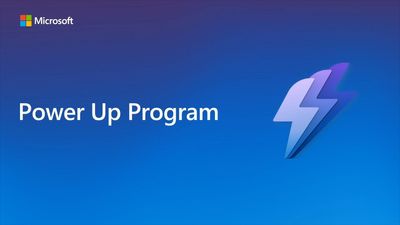- Microsoft Power Up Program Community
- Welcome to the Power Up Program
- News & Announcements
- Social Board
- Program Support
- Get Help with the Power Up Program
- Introduction to the Power Platform
- Building model-driven apps with Microsoft Dataverse
- Build A Canvas App
- Create Power Automate cloud flows
- Visualize data with Power BI
- Power Up Final Challenge
- Community Support
- Community Information & Feedback
- Microsoft Power Up Program Community
- Forums
- Get Help with the Power Up Program
- Visualize data with Power BI
- Re: Issue with sign in to get data from Dataverse ...
- Subscribe to RSS Feed
- Mark Topic as New
- Mark Topic as Read
- Float this Topic for Current User
- Bookmark
- Subscribe
- Printer Friendly Page
- Mark as New
- Bookmark
- Subscribe
- Mute
- Subscribe to RSS Feed
- Permalink
- Report Inappropriate Content
Issue with sign in to get data from Dataverse for Power BI
Hi @BCBuizer & the community,
I have been attempting to access data from Dataverse using the email address provided by Microsoft. I keep receiving an error message stating that my account or password is incorrect. This occurs when I click on 'Get data' from Dataverse, kindly refer to the image below.
Thank you.
Solved! Go to Solution.
Accepted Solutions
- Mark as New
- Bookmark
- Subscribe
- Mute
- Subscribe to RSS Feed
- Permalink
- Report Inappropriate Content
Hello @TianaFash and @BCBuizer
The easy trick is to go to "Settings" on your computer and select "Accounts", click "Access work or school", "Connect" ---copy and paste your Power Up Program email in the email filed (as shown in the first screenshot below), click "Next" to enter your password.
Connect work or school account (e.g., Power Up Program email):
Before connecting to Dataverse, ensure that you follow the next screenshot to sign in to Power BI Service (this will make it really easy to login to Dataverse).
Click Sign in to Power BI Desktop (with Power Up Program email)
The next step is to connect to Dataverse and select Organisational option to sign you in using Power Up Program email (which is already associated with your Power BI Desktop/Service). Sorry, no screenshot here as I have already connected to Dataverse.
NOTE:
At the end of Power Up Program, please remember to follow the screenshot steps below to disconnect Power Up Program email from your Windows. The reason for this is because Microsoft will disable that email and to prevent Power BI Desktop/Service from trying to use the email to login when it's not active anymore.
Disconnect work or school account (e.g., Power Up Program email):
If this post resolved your issue, please give it a thumbs up! Also, please click Accept as Solution to close the topic and to enable other members of the community find solutions more easily.
- Mark as New
- Bookmark
- Subscribe
- Mute
- Subscribe to RSS Feed
- Permalink
- Report Inappropriate Content
Hello Power Up Champs,
I am currently having difficulty accessing data from Dataverse from Power BI using the email address provided by Microsoft. I keep receiving this error prompt indicating that my account or password is incorrect. This occurs when I click on 'Get data' from Dataverse. Kindly refer to the message and image below.
May I kindly request your urgent response to this, I am on a strict timeline to complete the modules on Power BI and start the final challenge. I would greatly appreciate your prompt response to this and resolve this issue as I have been stuck on this for more than 4 days.
@BCBuizer @remidyon @BenClistBC2 @remidyon1 I look forward to your feedback. Thank you!
@Sonnyinseattle, I have to escalate this as I am unable to move forward for 4 days and I have invested substantial time and resources to get to this stage, however, the inability to proceed jeopardizes my ability to complete the course successfully. I would appreciate prompt feedback on how to navigate this challenge. Thank you!
- Mark as New
- Bookmark
- Subscribe
- Mute
- Subscribe to RSS Feed
- Permalink
- Report Inappropriate Content
Hi @TianaFash ,
Sorry, but this is not my field of expertise. Assuming you entered the correct username/password, I'll have to leave you to any of the other champs.
Did you like my post? Please give it a thumbs up! Did I resolve your issue? Please click Accept as Solution to close the topic and so other members of the community can find solutions more easily.
- Mark as New
- Bookmark
- Subscribe
- Mute
- Subscribe to RSS Feed
- Permalink
- Report Inappropriate Content
Hello @TianaFash and @BCBuizer
The easy trick is to go to "Settings" on your computer and select "Accounts", click "Access work or school", "Connect" ---copy and paste your Power Up Program email in the email filed (as shown in the first screenshot below), click "Next" to enter your password.
Connect work or school account (e.g., Power Up Program email):
Before connecting to Dataverse, ensure that you follow the next screenshot to sign in to Power BI Service (this will make it really easy to login to Dataverse).
Click Sign in to Power BI Desktop (with Power Up Program email)
The next step is to connect to Dataverse and select Organisational option to sign you in using Power Up Program email (which is already associated with your Power BI Desktop/Service). Sorry, no screenshot here as I have already connected to Dataverse.
NOTE:
At the end of Power Up Program, please remember to follow the screenshot steps below to disconnect Power Up Program email from your Windows. The reason for this is because Microsoft will disable that email and to prevent Power BI Desktop/Service from trying to use the email to login when it's not active anymore.
Disconnect work or school account (e.g., Power Up Program email):
If this post resolved your issue, please give it a thumbs up! Also, please click Accept as Solution to close the topic and to enable other members of the community find solutions more easily.
- Mark as New
- Bookmark
- Subscribe
- Mute
- Subscribe to RSS Feed
- Permalink
- Report Inappropriate Content
Hi @henryobison & @BCBuizer
Many thanks for the responses.
@henryobison, thank you for the detailed feedback.
I have followed the instructions to sign in and navigate the settings page to access my account. However, I repeatedly encounter an error prompt, as shown in the attached image.
Regarding the second step, I made multiple attempts to sign into Power BI using the sign-in page directly before reaching out on this platform. Still, I consistently faced the same error prompt mentioned in my previous post of navigating through the get data and dataverse.
I would very much appreciate additional insights that would resolve this issue.
@remidyon, @BenClistBC2 I would also appreciate any insights to tackle this issue from your end.
- Mark as New
- Bookmark
- Subscribe
- Mute
- Subscribe to RSS Feed
- Permalink
- Report Inappropriate Content
Hello @TianaFash
From the image you sent, your computer is requesting for MDM Server URL; mine did not request for that as I am using my personal computer for the training and I didn't select "Allow my organization to manage my device".
Try to un-register your device by going to Settings > Accounts > Access Work or School > select Disconnect on the appropriate Power UP Program email.
Afterwards, try registering it again and make sure you do not select "Allow my organization to manage my device".
If after trying the above steps and you're unable to login, then I would suggest try logging into a different service such as Power Apps https://make.powerapps.com on the web to check if your username and password are still active and working properly. If you're able to login to Power Apps, that means your account is okay.
However, if you're unable to login to Power Apps, I would suggest contacting powerup-support@microsoft.com for support. Also, if you continue to have issue logging to Power BI, would suggest you contact Microsoft team.
By the way, if you're using Work computer, you may need to get support from your IT Department regarding MDM Server Url.
Please keep us posted, have a great day.
- Mark as New
- Bookmark
- Subscribe
- Mute
- Subscribe to RSS Feed
- Permalink
- Report Inappropriate Content
Hi @henryobison & @BCBuizer
@henryobison Thank you for getting back to me. Just to clarify, I am using my personal computer, not one from my organization. Also, I am having trouble disconnecting the PowerUp Program email because it's not showing up under settings > Accounts > Access Work or School. However, I can still sign in to PowerApps; my only issue is connecting to PowerBI to retrieve data.
Good news! I managed to get data from Dataverse. I'm not exactly sure which step did the trick: changing my password (even though I was certain of the previous one, and it was already working for PowerApps), shutting down my laptop, unplugging my mouse, and logging out of all Power Apps and Power Platform Community. After doing all that, I reconnected and was only able to connect to "Get Data > Dataverse." Unfortunately, I'm still unable to sign in to the PowerBI profile page as well as the "Settings > Accounts > Access Work or School" option. Well, getting data from Dataverse is all I need.
Thank you for your support throughout this @henryobison& @Oyin
Helpful resources
Learn what to expect in the Power Up Program
Since its inception in 2022, the Power Up Program has evolved based on feedback from learners and Microsoft Partners and customers. Today's Power Up learners can expect to learn the fundamentals of Microsoft Power Platform in the accelerated seven-week, video-based Power Up Maker course. Hear from Principal Program Manager, Dimpi Gandhi to discover the latest enhancements and meet the Microsoft MVPs, Rory Neary and Charlie Phipps, who partnered with the Microsoft Power Up Program to create the Power Up Maker course to guide learners to use the Microsoft Power Platform to develop custom applications, build dazzling report dashboards, or create efficiencies through automation.
Welcome to the Power Up Program Community
The Power Up Program is a free upskilling program where nontechnical people can learn the fundamentals of Microsoft Power Platform. The Power Up Maker course is a seven-week self-paced virtual learning plan that include video-based objectives featuring Power Apps, Power BI and Power Automate. As a member of the Power Up Community, you can grow your skills and build connections. You can post questions to get help with the curriculum and hands-on exercises from experts and peers in the product boards. Check out the Community Information & Feedback board to find help or provide feedback with the community experience, and please take time to post in the Social board to tell us more about yourself. If you're new to the Power Up Program and looking for information to register. You can sign up at PowerUp.Microsoft.com.