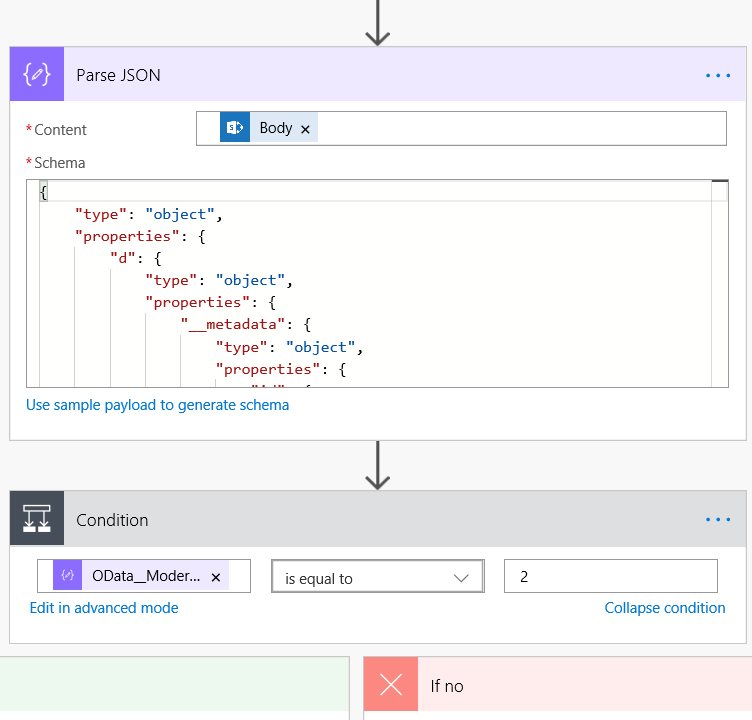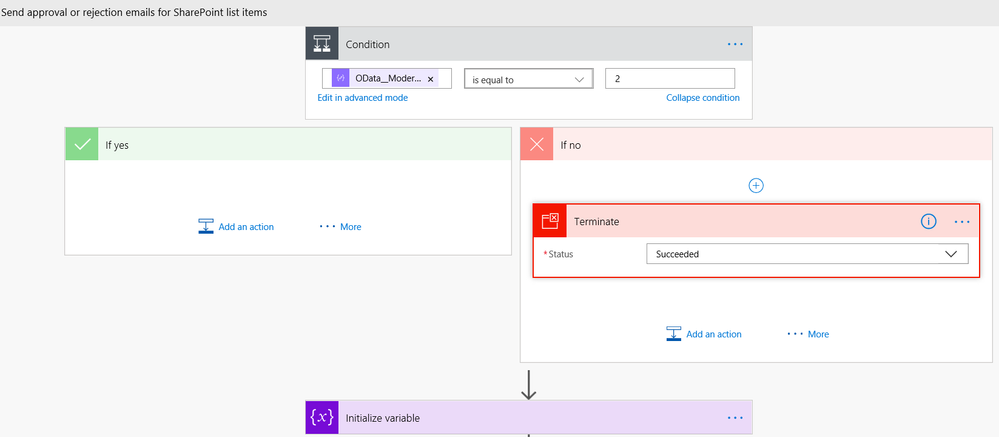- Microsoft Power Automate Community
- Welcome to the Community!
- News & Announcements
- Get Help with Power Automate
- General Power Automate Discussion
- Using Connectors
- Building Flows
- Using Flows
- Power Automate Desktop
- Process Mining
- AI Builder
- Power Automate Mobile App
- Translation Quality Feedback
- Connector Development
- Power Platform Integration - Better Together!
- Power Platform Integrations (Read Only)
- Power Platform and Dynamics 365 Integrations (Read Only)
- Galleries
- Community Connections & How-To Videos
- Webinars and Video Gallery
- Power Automate Cookbook
- Events
- 2021 MSBizAppsSummit Gallery
- 2020 MSBizAppsSummit Gallery
- 2019 MSBizAppsSummit Gallery
- Community Blog
- Power Automate Community Blog
- Community Support
- Community Accounts & Registration
- Using the Community
- Community Feedback
- Microsoft Power Automate Community
- Forums
- Get Help with Power Automate
- Building Flows
- Re: Approval workflow Sharepoint List Field Update
- Subscribe to RSS Feed
- Mark Topic as New
- Mark Topic as Read
- Float this Topic for Current User
- Bookmark
- Subscribe
- Printer Friendly Page
- Mark as New
- Bookmark
- Subscribe
- Mute
- Subscribe to RSS Feed
- Permalink
- Report Inappropriate Content
Approval workflow Sharepoint List Field Update
Hello,
I am new to Sharepoint and Flow. I am creating a Leave Request Approval. I was able to create the request, the flow to send an approval message, and the email sent to the employee with the Accept or Refused. I want the Sharepoint List to be updated with this response. How can I have the Sharepoint status field updated with the response sent via Work Flow?
Solved! Go to Solution.
Accepted Solutions
- Mark as New
- Bookmark
- Subscribe
- Mute
- Subscribe to RSS Feed
- Permalink
- Report Inappropriate Content
I was able to fix the problem by removing the Versioning setting and set it to "no". Now the colomn is updating. Thank you!
- Mark as New
- Bookmark
- Subscribe
- Mute
- Subscribe to RSS Feed
- Permalink
- Report Inappropriate Content
Hi @Anonymous,
If your SharePoint status is choice field type then it is not supported for the updates from flow. This is a limitation in current SharePoint flow templates and infurture we are hoping to get this resolved. There are similar posts around in this forum mentioned about choice field SharePoint item updates.
Thanks
Did I answer your question? Mark my post as a solution!
If you liked my response, please consider giving it a thumbs up
Proud to be a Flownaut!
Learn more from my blogPower Automate Video Tutorials
- Mark as New
- Bookmark
- Subscribe
- Mute
- Subscribe to RSS Feed
- Permalink
- Report Inappropriate Content
Hi Kath,
Say you have a SharePoint list likes below. The Approve Status is a Text column.
Then I create a flow to send an Approval email when a new item is created, then send an email with the Accept or Reject status, then update item in the list. Below is a screenshot of the flow configuration:
Hope this can be a reference for you.
Best regards,
Mabel Mao
If this post helps, then please consider Accept it as the solution to help the other members find it more quickly.
- Mark as New
- Bookmark
- Subscribe
- Mute
- Subscribe to RSS Feed
- Permalink
- Report Inappropriate Content
Thanks for your answer.
Here is the list that I have created. The colomn "Approval Status" was not created by me. It is added automatically by the system. The status change to pending when the request is send, but it doesn't change when the request is approved or rejected by supervisor.
Also, in the Versioning setting, I selected:
| Require content approval for submitted items? | |
| Yes |
The flow is still not working.
- Mark as New
- Bookmark
- Subscribe
- Mute
- Subscribe to RSS Feed
- Permalink
- Report Inappropriate Content
Hi @Anonymous,
Can you please check the list settings and find more about the Approval Status column? Most likely it is not a text field. Please let us know.
Thanks
Did I answer your question? Mark my post as a solution!
If you liked my response, please consider giving it a thumbs up
Proud to be a Flownaut!
Learn more from my blogPower Automate Video Tutorials
- Mark as New
- Bookmark
- Subscribe
- Mute
- Subscribe to RSS Feed
- Permalink
- Report Inappropriate Content
Hi Kath,
Just as @abm said, please check the type of Approve Status column. I have created a similar list with you, but there is no “Approve Status” column was added automatically by the system.
If I create a Choice column “Approve Status” in the list, when I configure the “Update item” action in the flow, there is no field for “Approve Status”. It seems that Choice column type is not supported in flow.
Best regards,
Mabel Mao
If this post helps, then please consider Accept it as the solution to help the other members find it more quickly.
- Mark as New
- Bookmark
- Subscribe
- Mute
- Subscribe to RSS Feed
- Permalink
- Report Inappropriate Content
I was able to fix the problem by removing the Versioning setting and set it to "no". Now the colomn is updating. Thank you!
- Mark as New
- Bookmark
- Subscribe
- Mute
- Subscribe to RSS Feed
- Permalink
- Report Inappropriate Content
Hi @Anonymous,
That is good news and letting us know. Can you please confirm that it was a text field or not?
Thanks
Did I answer your question? Mark my post as a solution!
If you liked my response, please consider giving it a thumbs up
Proud to be a Flownaut!
Learn more from my blogPower Automate Video Tutorials
- Mark as New
- Bookmark
- Subscribe
- Mute
- Subscribe to RSS Feed
- Permalink
- Report Inappropriate Content
The added colunm by the system is not in the list. So, I don't know if it is a text field.
- Mark as New
- Bookmark
- Subscribe
- Mute
- Subscribe to RSS Feed
- Permalink
- Report Inappropriate Content
This solution worked perfectly for me! We just need to get the communication formatting down. I want to train others on this! ![]()
- Mark as New
- Bookmark
- Subscribe
- Mute
- Subscribe to RSS Feed
- Permalink
- Report Inappropriate Content
Would you be so kind to share a screen shot of your expanded Approval FLOW.
I set versioning to "NO" but still can't get Approval Status to switch from "Pending" to "Approved/Rejected". Besides this issue my Flow runs fine.
thanks
@Kath wrote:I was able to fix the problem by removing the Versioning setting and set it to "no". Now the colomn is updating. Thank you!
- Mark as New
- Bookmark
- Subscribe
- Mute
- Subscribe to RSS Feed
- Permalink
- Report Inappropriate Content
Kath,
My flow doesn't allow the system column approved/rejected to be amended.
I'm guessing this updated automatically...
Can you please confirm you didn't add this into your flow.
Could you also provide a sceenshot of the the validation setting you changed.
Thanks
- Mark as New
- Bookmark
- Subscribe
- Mute
- Subscribe to RSS Feed
- Permalink
- Report Inappropriate Content
If you removed the Versioning Setting and set to know, what happens now with the idea of new items not viewable to others until approved?
- Mark as New
- Bookmark
- Subscribe
- Mute
- Subscribe to RSS Feed
- Permalink
- Report Inappropriate Content
I have the same problem! I need versioning on as I don't want drafts viewed until approved/major version created.
Did anyone find a solution to this. Is seems that an 'approval workflow' should include update of the 'approval status'?
- Mark as New
- Bookmark
- Subscribe
- Mute
- Subscribe to RSS Feed
- Permalink
- Report Inappropriate Content
I am having the same issue. I can get the emails to send out, but can not switch Approval Status from "Pending". Could anyone share screenshots of their FLOW with this working?
- Mark as New
- Bookmark
- Subscribe
- Mute
- Subscribe to RSS Feed
- Permalink
- Report Inappropriate Content
I succeeded to update approval status in a library using versioning (minor and major versions) by using HTTP POST Rest API and updating field OData__ModerationStatus to value 0 (accepted) or 1 (Rejected) depending of approval response.
- Mark as New
- Bookmark
- Subscribe
- Mute
- Subscribe to RSS Feed
- Permalink
- Report Inappropriate Content
Can you share the code you used in Flow to achieve this (with as much detail on what you actually did as possible please, as Flow documenation is almost non-existent)?
Cheers
- Mark as New
- Bookmark
- Subscribe
- Mute
- Subscribe to RSS Feed
- Permalink
- Report Inappropriate Content
Hello @simonjhudson
Sorry for late reply, I had some issues to log in to the community
When the action "Approvals" is approved (or rejected) you need to update sharepoint list using API.
1 . You need to get your authorization bearer token as it is explained here
http://sharepointscribblings.blogspot.be/2017/07/call-any-sharepoint-rest-api-from.html
2.Collect answer(s) from approvals action (using data operations select or parse json) depending of which data you need for further actions
3.Use variable to transform answer to the appropriate number accroding moderationstatus values (0 1 2 or 3)
4.Post to yoursite/_api/contextinfo with your token from step 1 as authorization (using Accept and Content type headers : application/json;odata=verbose) to get you formdigestvalue
5.From output 4, get the FormDigestValue value from outout4 using Compose action.
The expression is
d.GetContextWebInformation.FormDigestValue
6.Compose the body for post 7 using the metadata moderation status schema
{ "__metadata": { "type": "SP.Data.<listname>Item" }, "OData__ModerationStatus": <your status>" }
7.Post to your doclist using api
{ "Accept": "application/json;odata=verbose", "Content-Type": "application/json;odata=verbose", "Authorization": "Bearer <Token>", "X-RequestDigest": <Output 6>", "IF-MATCH": "*", "X-HTTP-Method": "MERGE", "content-length": <length of output6> }
Hope it helps
- Mark as New
- Bookmark
- Subscribe
- Mute
- Subscribe to RSS Feed
- Permalink
- Report Inappropriate Content
I have an approval list for creation of new O365 groups.
I wanted to approve the list items directly from the email using Flow.
I tried out myself but for some reason it did not work but using the method described below, I was able to do it. Thank you to the author!
Found this solution: https://www.techmikael.com/2018/05/use-microsoft-flow-to-implement.html#comment-form
I tried it out, I also works for me for approval of Sharepoint list items. Really helpful since microsoft has not implemented list items in "set content approval status".
Note: this solution is for Lists where Approval is enabled and the field is not a manually created field but maintained by the system so you can not use it in the Flow.
Note: the approval process can take some time, for test purpose, wait multiple hours, first time took time for some reason, now it works fine.
Note: In "set content approval status", in Library name use List name but not the one from the URL
eg. https://...sites/teamsites/team-orders and the list name is Team orders, use Team orders as library name and not team-orders.
I though of using PATCH function to update the "approval status" field instead of "Set content approval status" but I lack the developers knowledge to write the command.
Don't know if all these steps are needed but it works for me.
Hope this helps!
- Mark as New
- Bookmark
- Subscribe
- Mute
- Subscribe to RSS Feed
- Permalink
- Report Inappropriate Content
I arrive after the battle but the trick is that if you want to access to the automatically generated column "ApprovalStatus" you need to get "OData__ModerationStatus" value :
The value is 0 if the ApprovalStatus is "Approved"
The value is 1 if the ApprovalStatus is "Rejected"
The value is 2 if the ApprovalStatus is "Pending"
Hope it helps
Helpful resources
Calling all User Group Leaders and Super Users! Mark Your Calendars for the next Community Ambassador Call on May 9th!
This month's Community Ambassador call is on May 9th at 9a & 3p PDT. Please keep an eye out in your private messages and Teams channels for your invitation. There are lots of exciting updates coming to the Community, and we have some exclusive opportunities to share with you! As always, we'll also review regular updates for User Groups, Super Users, and share general information about what's going on in the Community. Be sure to register & we hope to see all of you there!
April 2024 Community Newsletter
We're pleased to share the April Community Newsletter, where we highlight the latest news, product releases, upcoming events, and the amazing work of our outstanding Community members. If you're new to the Community, please make sure to follow the latest News & Announcements and check out the Community on LinkedIn as well! It's the best way to stay up-to-date with all the news from across Microsoft Power Platform and beyond. COMMUNITY HIGHLIGHTS Check out the most active community members of the last month! These hardworking members are posting regularly, answering questions, kudos, and providing top solutions in their communities. We are so thankful for each of you--keep up the great work! If you hope to see your name here next month, follow these awesome community members to see what they do! Power AppsPower AutomateCopilot StudioPower PagesWarrenBelzDeenujialexander2523ragavanrajanLaurensMManishSolankiMattJimisonLucas001AmikcapuanodanilostephenrobertOliverRodriguestimlAndrewJManikandanSFubarmmbr1606VishnuReddy1997theMacResolutionsVishalJhaveriVictorIvanidzejsrandhawahagrua33ikExpiscornovusFGuerrero1PowerAddictgulshankhuranaANBExpiscornovusprathyooSpongYeNived_Nambiardeeksha15795apangelesGochixgrantjenkinsvasu24Mfon LATEST NEWS Business Applications Launch Event - On Demand In case you missed the Business Applications Launch Event, you can now catch up on all the announcements and watch the entire event on-demand inside Charles Lamanna's latest cloud blog. This is your one stop shop for all the latest Copilot features across Power Platform and #Dynamics365, including first-hand looks at how companies such as Lenovo, Sonepar, Ford Motor Company, Omnicom and more are using these new capabilities in transformative ways. Click the image below to watch today! Power Platform Community Conference 2024 is here! It's time to look forward to the next installment of the Power Platform Community Conference, which takes place this year on 18-20th September 2024 at the MGM Grand in Las Vegas! Come and be inspired by Microsoft senior thought leaders and the engineers behind the #PowerPlatform, with Charles Lamanna, Sangya Singh, Ryan Cunningham, Kim Manis, Nirav Shah, Omar Aftab and Leon Welicki already confirmed to speak. You'll also be able to learn from industry experts and Microsoft MVPs who are dedicated to bridging the gap between humanity and technology. These include the likes of Lisa Crosbie, Victor Dantas, Kristine Kolodziejski, David Yack, Daniel Christian, Miguel Félix, and Mats Necker, with many more to be announced over the coming weeks. Click here to watch our brand-new sizzle reel for #PPCC24 or click the image below to find out more about registration. See you in Vegas! Power Up Program Announces New Video-Based Learning Hear from Principal Program Manager, Dimpi Gandhi, to discover the latest enhancements to the Microsoft #PowerUpProgram. These include a new accelerated video-based curriculum crafted with the expertise of Microsoft MVPs, Rory Neary and Charlie Phipps-Bennett. If you’d like to hear what’s coming next, click the image below to find out more! UPCOMING EVENTS Microsoft Build - Seattle and Online - 21-23rd May 2024 Taking place on 21-23rd May 2024 both online and in Seattle, this is the perfect event to learn more about low code development, creating copilots, cloud platforms, and so much more to help you unleash the power of AI. There's a serious wealth of talent speaking across the three days, including the likes of Satya Nadella, Amanda K. Silver, Scott Guthrie, Sarah Bird, Charles Lamanna, Miti J., Kevin Scott, Asha Sharma, Rajesh Jha, Arun Ulag, Clay Wesener, and many more. And don't worry if you can't make it to Seattle, the event will be online and totally free to join. Click the image below to register for #MSBuild today! European Collab Summit - Germany - 14-16th May 2024 The clock is counting down to the amazing European Collaboration Summit, which takes place in Germany May 14-16, 2024. #CollabSummit2024 is designed to provide cutting-edge insights and best practices into Power Platform, Microsoft 365, Teams, Viva, and so much more. There's a whole host of experts speakers across the three-day event, including the likes of Vesa Juvonen, Laurie Pottmeyer, Dan Holme, Mark Kashman, Dona Sarkar, Gavin Barron, Emily Mancini, Martina Grom, Ahmad Najjar, Liz Sundet, Nikki Chapple, Sara Fennah, Seb Matthews, Tobias Martin, Zoe Wilson, Fabian Williams, and many more. Click the image below to find out more about #ECS2024 and register today! Microsoft 365 & Power Platform Conference - Seattle - 3-7th June If you're looking to turbo boost your Power Platform skills this year, why not take a look at everything TechCon365 has to offer at the Seattle Convention Center on June 3-7, 2024. This amazing 3-day conference (with 2 optional days of workshops) offers over 130 sessions across multiple tracks, alongside 25 workshops presented by Power Platform, Microsoft 365, Microsoft Teams, Viva, Azure, Copilot and AI experts. There's a great array of speakers, including the likes of Nirav Shah, Naomi Moneypenny, Jason Himmelstein, Heather Cook, Karuana Gatimu, Mark Kashman, Michelle Gilbert, Taiki Y., Kristi K., Nate Chamberlain, Julie Koesmarno, Daniel Glenn, Sarah Haase, Marc Windle, Amit Vasu, Joanne C Klein, Agnes Molnar, and many more. Click the image below for more #Techcon365 intel and register today! For more events, click the image below to visit the Microsoft Community Days website.
Tuesday Tip | Update Your Community Profile Today!
It's time for another TUESDAY TIPS, your weekly connection with the most insightful tips and tricks that empower both newcomers and veterans in the Power Platform Community! Every Tuesday, we bring you a curated selection of the finest advice, distilled from the resources and tools in the Community. Whether you’re a seasoned member or just getting started, Tuesday Tips are the perfect compass guiding you across the dynamic landscape of the Power Platform Community. We're excited to announce that updating your community profile has never been easier! Keeping your profile up to date is essential for staying connected and engaged with the community. Check out the following Support Articles with these topics: Accessing Your Community ProfileRetrieving Your Profile URLUpdating Your Community Profile Time ZoneChanging Your Community Profile Picture (Avatar)Setting Your Date Display Preferences Click on your community link for more information: Power Apps, Power Automate, Power Pages, Copilot Studio Thank you for being an active part of our community. Your contributions make a difference! Best Regards, The Community Management Team
Hear what's next for the Power Up Program
Hear from Principal Program Manager, Dimpi Gandhi, to discover the latest enhancements to the Microsoft #PowerUpProgram, including a new accelerated video-based curriculum crafted with the expertise of Microsoft MVPs, Rory Neary and Charlie Phipps-Bennett. If you’d like to hear what’s coming next, click the link below to sign up today! https://aka.ms/PowerUp
Super User of the Month | Ahmed Salih
We're thrilled to announce that Ahmed Salih is our Super User of the Month for April 2024. Ahmed has been one of our most active Super Users this year--in fact, he kicked off the year in our Community with this great video reminder of why being a Super User has been so important to him! Ahmed is the Senior Power Platform Architect at Saint Jude's Children's Research Hospital in Memphis. He's been a Super User for two seasons and is also a Microsoft MVP! He's celebrating his 3rd year being active in the Community--and he's received more than 500 kudos while authoring nearly 300 solutions. Ahmed's contributions to the Super User in Training program has been invaluable, with his most recent session with SUIT highlighting an incredible amount of best practices and tips that have helped him achieve his success. Ahmed's infectious enthusiasm and boundless energy are a key reason why so many Community members appreciate how he brings his personality--and expertise--to every interaction. With all the solutions he provides, his willingness to help the Community learn more about Power Platform, and his sheer joy in life, we are pleased to celebrate Ahmed and all his contributions! You can find him in the Community and on LinkedIn. Congratulations, Ahmed--thank you for being a SUPER user!
Tuesday Tip: Getting Started with Private Messages & Macros
Welcome to TUESDAY TIPS, your weekly connection with the most insightful tips and tricks that empower both newcomers and veterans in the Power Platform Community! Every Tuesday, we bring you a curated selection of the finest advice, distilled from the resources and tools in the Community. Whether you’re a seasoned member or just getting started, Tuesday Tips are the perfect compass guiding you across the dynamic landscape of the Power Platform Community. As our community family expands each week, we revisit our essential tools, tips, and tricks to ensure you’re well-versed in the community’s pulse. Keep an eye on the News & Announcements for your weekly Tuesday Tips—you never know what you may learn! This Week's Tip: Private Messaging & Macros in Power Apps Community Do you want to enhance your communication in the Community and streamline your interactions? One of the best ways to do this is to ensure you are using Private Messaging--and the ever-handy macros that are available to you as a Community member! Our Knowledge Base article about private messaging and macros is the best place to find out more. Check it out today and discover some key tips and tricks when it comes to messages and macros: Private Messaging: Learn how to enable private messages in your community profile and ensure you’re connected with other community membersMacros Explained: Discover the convenience of macros—prewritten text snippets that save time when posting in forums or sending private messagesCreating Macros: Follow simple steps to create your own macros for efficient communication within the Power Apps CommunityUsage Guide: Understand how to apply macros in posts and private messages, enhancing your interaction with the Community For detailed instructions and more information, visit the full page in your community today:Power Apps: Enabling Private Messaging & How to Use Macros (Power Apps)Power Automate: Enabling Private Messaging & How to Use Macros (Power Automate) Copilot Studio: Enabling Private Messaging &How to Use Macros (Copilot Studio) Power Pages: Enabling Private Messaging & How to Use Macros (Power Pages)
| User | Count |
|---|---|
| 75 | |
| 52 | |
| 34 | |
| 15 | |
| 11 |
| User | Count |
|---|---|
| 89 | |
| 64 | |
| 43 | |
| 26 | |
| 24 |