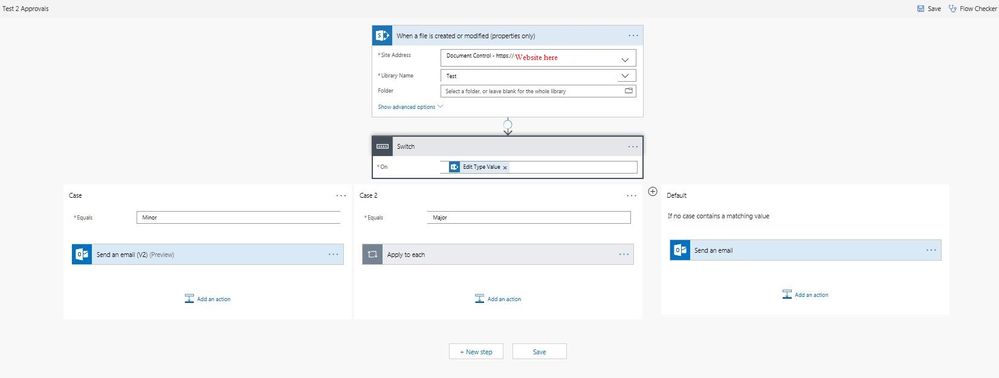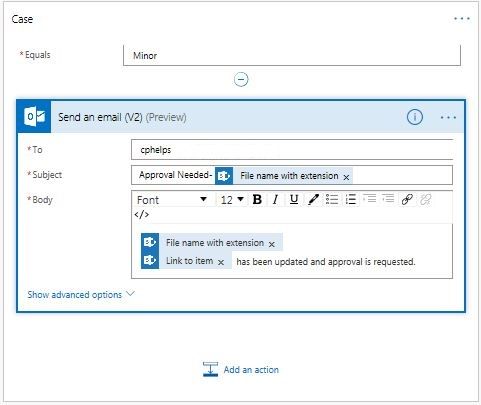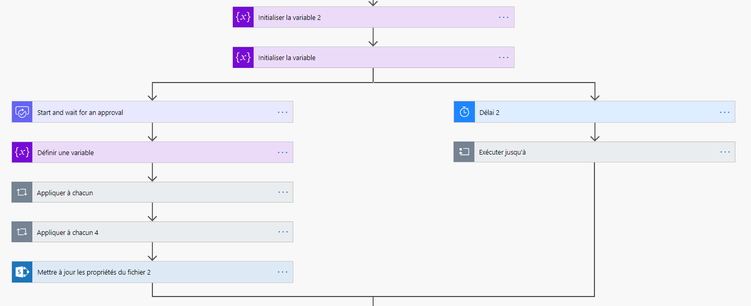- Microsoft Power Automate Community
- Welcome to the Community!
- News & Announcements
- Get Help with Power Automate
- General Power Automate Discussion
- Using Connectors
- Building Flows
- Using Flows
- Power Automate Desktop
- Process Mining
- AI Builder
- Power Automate Mobile App
- Translation Quality Feedback
- Connector Development
- Power Platform Integration - Better Together!
- Power Platform Integrations (Read Only)
- Power Platform and Dynamics 365 Integrations (Read Only)
- Galleries
- Community Connections & How-To Videos
- Webinars and Video Gallery
- Power Automate Cookbook
- Events
- 2021 MSBizAppsSummit Gallery
- 2020 MSBizAppsSummit Gallery
- 2019 MSBizAppsSummit Gallery
- Community Blog
- Power Automate Community Blog
- Community Support
- Community Accounts & Registration
- Using the Community
- Community Feedback
- Microsoft Power Automate Community
- Forums
- Get Help with Power Automate
- Building Flows
- Re: Approvals - Multiple Approvers - How to captur...
- Subscribe to RSS Feed
- Mark Topic as New
- Mark Topic as Read
- Float this Topic for Current User
- Bookmark
- Subscribe
- Printer Friendly Page
- Mark as New
- Bookmark
- Subscribe
- Mute
- Subscribe to RSS Feed
- Permalink
- Report Inappropriate Content
Approvals - Multiple Approvers - How to capture all their responses and comments?
I'd like to set up an approval which requires multiple approvers (where the approval must be approve by everyone). Couple questions:
- How do I capture their responses, response dates and comments in a SharePoint list if there are two or more approvers? I can't see any option for how to do that.
- If there are two approvers what happens if one person approves and the other rejects? I don't have a lot of time for R&D so I'm hoping someone can just tell me so I can just skip to setting up a flow of approvals instead of adding multiple people to one.
Thanks for reading.
Solved! Go to Solution.
- Mark as New
- Bookmark
- Subscribe
- Mute
- Subscribe to RSS Feed
- Permalink
- Report Inappropriate Content
Awesome, I would like to do that. How do I set that up? I know how to create a list, a choice column, and a referenced Managed Metadata. But I don't know how to connect the them or how to reference that in the "Assigned to" box. I also don't know how to output the data into a multi-line field you referenced. I am a little tech savvy, but not an IT professional; just so you know my level of experience.
@Anonymous wrote:A good practice/test of what is being captured following the approval is to output every dynamic content option to a multi-line field somewhere until you're comfortable on what is being passed through.
- Mark as New
- Bookmark
- Subscribe
- Mute
- Subscribe to RSS Feed
- Permalink
- Report Inappropriate Content
To connect the list of approvers to your document library you just need a Flow that 'Gets items' from the approvers list and updates the current document if the approver fields are blank. I've had to put a delay into it to retry the update if the file is locked for editing (a simple 'Do until' action until the approver name is not empty).
For the 'Get Items' action to look at the approvers list, you would need to put a 'Filter Query' in the advanced options, for example:
Title eq 'Service Desk'
Logically thinking there might only be one entry in the list that has the name(s) of people who would be those approvers.
As for outputting all the captured 'Approval' information - simply create a new column (call it what you want) but specify it as a multi-line column. In the flow, after the approval, simply update/create a list entry with the multi-line field in it with all the Dynamic Content you want to see from the Approval action - you might see a lot of garbage, but it helps see the information coming out of the action. The only way is to test the flow run and expand the 'Approval' action - the data is all captured there too, but not so easy to read maybe - it's what your most comfortable in reading out examining really...
Jason.
- Mark as New
- Bookmark
- Subscribe
- Mute
- Subscribe to RSS Feed
- Permalink
- Report Inappropriate Content
Hi @CP153319
Could you be so kind to print the flow to set up this different approval based on the field "approval type"? I've tried but it is not working....
thank you!
- Mark as New
- Bookmark
- Subscribe
- Mute
- Subscribe to RSS Feed
- Permalink
- Report Inappropriate Content
Hello @Anonymous,
After getting the opportunity for some training from my database administrator, I am much clearer on this subject. The first thing we needed to do was to create custom columns as the above people suggested.
In my test library, I created a column called "Edit Type" (in your case "Approval Type") and made it as a choice menu within the column options. I also created a column called "Approver" as my approvers change depending on the document.
What this did for me in the flow was create dynamic content which I could reference in my approvals.
I then went to my flow creation and started with a blank flow. I placed my trigger as "When a file is created or modified (properties only)". My IT person then suggested using a switch control; I entered the newly available dynamic content based on my columns called "Edit Type Value". I was then able to tell the flow which path to take, based on which choice someone made; in my case they could choose either minor or major update.
For the minor case1 I told to send me an email with the below format.
For the Major case 2, I told the flow to look at the approver column. If the Approver column was a certain file type, and fit another custom parameter (in this case contained a semicolon) then the flow select YES - which I then had it start and wait for an approval. If those parameters were not met, it was to select NO and send me another email.
If neither of my specified cases fit the switch parameters, I just told the flow to send me an email.
My biggest confusion was how to set custom dynamic content, and the column creation does that for you. So if you create a column called "approval type", microsoft flow will automatically create dynamic content labelled "Approval Type" and "Approval Type Value". Then you can utilize it anywhere in that flow to reference that specific column for that specific Document library.
You would have to create the custom column in each library where approvals are necessary.
I hope this helps you as much as it helped me!
- Mark as New
- Bookmark
- Subscribe
- Mute
- Subscribe to RSS Feed
- Permalink
- Report Inappropriate Content
Well done @Anonymous - looks and sounds like you've made some excellent progress, and learning new things as you go along. Keep going! Well done.
- Mark as New
- Bookmark
- Subscribe
- Mute
- Subscribe to RSS Feed
- Permalink
- Report Inappropriate Content
Hi @Anonymous
thanks a lot! After setting a specific parameter in my office 365 account and library that I was working on, the dinamic content "approval type value" was released and I could make it!
your flow is very interesting and helpful for others uses .. I might use in the future!
thanks again for your spending your time!
- Mark as New
- Bookmark
- Subscribe
- Mute
- Subscribe to RSS Feed
- Permalink
- Report Inappropriate Content
@Anonymous @Anonymous Thanks both of you! I appreciate your feedback also!
- Mark as New
- Bookmark
- Subscribe
- Mute
- Subscribe to RSS Feed
- Permalink
- Report Inappropriate Content
Thank you Scott! this worked beautifully though i would like to make it look better. Also if you want the response to show up as soon as one of the approvers makes them you need to put the update action inside of the loop
- Mark as New
- Bookmark
- Subscribe
- Mute
- Subscribe to RSS Feed
- Permalink
- Report Inappropriate Content
Hi @v-xida-msft
I'm in France and I trie to use your solution. My flow is OK but the formula doesn't work (tag <br>).
Maybe the version of Flow or formula isn't the same between US and France.
Could you help me about this problem.
Thanks
Best regards
Camille
- Mark as New
- Bookmark
- Subscribe
- Mute
- Subscribe to RSS Feed
- Permalink
- Report Inappropriate Content
Bonjour Camille, ça va?
When you say the formula doesn't work, do you mean the 'concat' function in the compose action? If so, try by deleting and carefully re-type the single quotes ' in the formula as these will often get replaced/changed to the wrong type of quote format that the application wont recognise.
Jason.
- Mark as New
- Bookmark
- Subscribe
- Mute
- Subscribe to RSS Feed
- Permalink
- Report Inappropriate Content
Yep it's this formula :
concat('Valideur : ',item()?['responder']?['displayName'],' - Commentaires : ',item()?['comments'],'<br>',variables('AllResponses'))
I think that it's the quot <br> wich wrong. The information "Responder" or "Comments" are OK but in my SharePoint list the comments dont appear like this :
I tried to delete or shift the single quote ' but an error message appears saying that the formula is not valid
I tried all three forms of balise </br> <br> <br/> but none of them work like I want.
- Mark as New
- Bookmark
- Subscribe
- Mute
- Subscribe to RSS Feed
- Permalink
- Report Inappropriate Content
@CamilleB - I've checked a workflow of mine doing this previously and I found a simpler option that is clearer to understand. Instead of composing the responses all within the same expression line, I broke it down - the first one into HTML output, and the second to join them all together. The example below shows the correct formatting of the line break also - hope that helps!
The expression I'm using is:
join(outputs('Format_Approver_Response'),'')
- Mark as New
- Bookmark
- Subscribe
- Mute
- Subscribe to RSS Feed
- Permalink
- Report Inappropriate Content
Also note in the expression - the join is on the custom name from the previous 'Compose' action - ie: it is bespoke to what I've named the action - if that's not instantly clear what is going on? 😉
- Mark as New
- Bookmark
- Subscribe
- Mute
- Subscribe to RSS Feed
- Permalink
- Report Inappropriate Content
This is my flow (in french sorry), i repeat this 3 times because i have 3 approvers.
So i tried your solution but i cannot because i have successive approval and i use string in the "Initialize the variable".
- Mark as New
- Bookmark
- Subscribe
- Mute
- Subscribe to RSS Feed
- Permalink
- Report Inappropriate Content
@CamilleB - thanks - are you saying you're repeating that loop 3 times? If there's a reason to do that, then thats fine, but in my Flow/Automate I've parsed all of the users email addresses into a variable, and used that variable in the approval. It's more efficient than running around the same task 3 times.
The names are little hard to understand, but I think I can get the action icons. I can't see what's inside the 'Do Until' loops, so it's hard to give an answer that will help I'm afraid. The one thing I can see that you're not doing is any kind of condition on approve or reject - is that lower through the Flow?
Sorry if this doesn't help much.
- Mark as New
- Bookmark
- Subscribe
- Mute
- Subscribe to RSS Feed
- Permalink
- Report Inappropriate Content
- Mark as New
- Bookmark
- Subscribe
- Mute
- Subscribe to RSS Feed
- Permalink
- Report Inappropriate Content
Deleted
- Mark as New
- Bookmark
- Subscribe
- Mute
- Subscribe to RSS Feed
- Permalink
- Report Inappropriate Content
How did you manage to not get the process interrupted because of 1 rejection. I have the same need to gather all responses but still get each person's approval regardless of one or more rejection? Thank you.
- Mark as New
- Bookmark
- Subscribe
- Mute
- Subscribe to RSS Feed
- Permalink
- Report Inappropriate Content
Regarding Multiple Approvers, I am after assistance with the following:
I have created many forms that have a supporting Power Automate approval workflow. I know how to Get User Profile, Get Manager, etc. and have the form flow through the organisational structure.
Question.
1. I have forms that require multiple levels of Manager approval through to the General Manager. If I have a Approval Automation that requires three levels of approval and goes to a Manager to approve, then an Executive Manager, then the General Manager, how do I manage a flow that starts higher up the organisational chart? The automation wants to send to the next Manager, but the approval may have started higher up the Org chart and will send the approval multiple times to the GM.
Example:
User Submits Form - Goes to Manager - Goes to Exec Manager - Goes to GM. This employee is 3 steps from the GM and the automation has 3 approval steps. This works.
Manager Submits Form - Goes to their Manager (Exec Mgr), Goes to GM and then Goes to GM again. This Manager is 2 steps from the GM, but the automation has 3 Start an Approval steps.
Thank you, Jeff
- Mark as New
- Bookmark
- Subscribe
- Mute
- Subscribe to RSS Feed
- Permalink
- Report Inappropriate Content
Awesome! Thank you so much for this solution! ❤️
Helpful resources
Community Roundup: A Look Back at Our Last 10 Tuesday Tips
As we continue to grow and learn together, it's important to reflect on the valuable insights we've shared. For today's #TuesdayTip, we're excited to take a moment to look back at the last 10 tips we've shared in case you missed any or want to revisit them. Thanks for your incredible support for this series--we're so glad it was able to help so many of you navigate your community experience! Getting Started in the Community An overview of everything you need to know about navigating the community on one page! Community Links: ○ Power Apps ○ Power Automate ○ Power Pages ○ Copilot Studio Community Ranks and YOU Have you ever wondered how your fellow community members ascend the ranks within our community? We explain everything about ranks and how to achieve points so you can climb up in the rankings! Community Links: ○ Power Apps ○ Power Automate ○ Power Pages ○ Copilot Studio Powering Up Your Community Profile Your Community User Profile is how the Community knows you--so it's essential that it works the way you need it to! From changing your username to updating contact information, this Knowledge Base Article is your best resource for powering up your profile. Community Links: ○ Power Apps ○ Power Automate ○ Power Pages ○ Copilot Studio Community Blogs--A Great Place to Start There's so much you'll discover in the Community Blogs, and we hope you'll check them out today! Community Links: ○ Power Apps ○ Power Automate ○ Power Pages ○ Copilot Studio Unlocking Community Achievements and Earning Badges Across the Communities, you'll see badges on users profile that recognize and reward their engagement and contributions. Check out some details on Community badges--and find out more in the detailed link at the end of the article! Community Links: ○ Power Apps ○ Power Automate ○ Power Pages ○ Copilot Studio Blogging in the Community Interested in blogging? Everything you need to know on writing blogs in our four communities! Get started blogging across the Power Platform communities today! Community Links: ○ Power Apps ○ Power Automate ○ Power Pages ○ Copilot Studio Subscriptions & Notifications We don't want you to miss a thing in the community! Read all about how to subscribe to sections of our forums and how to setup your notifications! Community Links: ○ Power Apps ○ Power Automate ○ Power Pages ○ Copilot Studio Getting Started with Private Messages & Macros Do you want to enhance your communication in the Community and streamline your interactions? One of the best ways to do this is to ensure you are using Private Messaging--and the ever-handy macros that are available to you as a Community member! Community Links: ○ Power Apps ○ Power Automate ○ Power Pages ○ Copilot Studio Community User Groups Learn everything about being part of, starting, or leading a User Group in the Power Platform Community. Community Links: ○ Power Apps ○ Power Automate ○ Power Pages ○ Copilot Studio Update Your Community Profile Today! Keep your community profile up to date which is essential for staying connected and engaged with the community. Community Links: ○ Power Apps ○ Power Automate ○ Power Pages ○ Copilot Studio Thank you for being an integral part of our journey. Here's to many more Tuesday Tips as we pave the way for a brighter, more connected future! As always, watch the News & Announcements for the next set of tips, coming soon!
Calling all User Group Leaders and Super Users! Mark Your Calendars for the next Community Ambassador Call on May 9th!
This month's Community Ambassador call is on May 9th at 9a & 3p PDT. Please keep an eye out in your private messages and Teams channels for your invitation. There are lots of exciting updates coming to the Community, and we have some exclusive opportunities to share with you! As always, we'll also review regular updates for User Groups, Super Users, and share general information about what's going on in the Community. Be sure to register & we hope to see all of you there!
April 2024 Community Newsletter
We're pleased to share the April Community Newsletter, where we highlight the latest news, product releases, upcoming events, and the amazing work of our outstanding Community members. If you're new to the Community, please make sure to follow the latest News & Announcements and check out the Community on LinkedIn as well! It's the best way to stay up-to-date with all the news from across Microsoft Power Platform and beyond. COMMUNITY HIGHLIGHTS Check out the most active community members of the last month! These hardworking members are posting regularly, answering questions, kudos, and providing top solutions in their communities. We are so thankful for each of you--keep up the great work! If you hope to see your name here next month, follow these awesome community members to see what they do! Power AppsPower AutomateCopilot StudioPower PagesWarrenBelzDeenujialexander2523ragavanrajanLaurensMManishSolankiMattJimisonLucas001AmikcapuanodanilostephenrobertOliverRodriguestimlAndrewJManikandanSFubarmmbr1606VishnuReddy1997theMacResolutionsVishalJhaveriVictorIvanidzejsrandhawahagrua33ikExpiscornovusFGuerrero1PowerAddictgulshankhuranaANBExpiscornovusprathyooSpongYeNived_Nambiardeeksha15795apangelesGochixgrantjenkinsvasu24Mfon LATEST NEWS Business Applications Launch Event - On Demand In case you missed the Business Applications Launch Event, you can now catch up on all the announcements and watch the entire event on-demand inside Charles Lamanna's latest cloud blog. This is your one stop shop for all the latest Copilot features across Power Platform and #Dynamics365, including first-hand looks at how companies such as Lenovo, Sonepar, Ford Motor Company, Omnicom and more are using these new capabilities in transformative ways. Click the image below to watch today! Power Platform Community Conference 2024 is here! It's time to look forward to the next installment of the Power Platform Community Conference, which takes place this year on 18-20th September 2024 at the MGM Grand in Las Vegas! Come and be inspired by Microsoft senior thought leaders and the engineers behind the #PowerPlatform, with Charles Lamanna, Sangya Singh, Ryan Cunningham, Kim Manis, Nirav Shah, Omar Aftab and Leon Welicki already confirmed to speak. You'll also be able to learn from industry experts and Microsoft MVPs who are dedicated to bridging the gap between humanity and technology. These include the likes of Lisa Crosbie, Victor Dantas, Kristine Kolodziejski, David Yack, Daniel Christian, Miguel Félix, and Mats Necker, with many more to be announced over the coming weeks. Click here to watch our brand-new sizzle reel for #PPCC24 or click the image below to find out more about registration. See you in Vegas! Power Up Program Announces New Video-Based Learning Hear from Principal Program Manager, Dimpi Gandhi, to discover the latest enhancements to the Microsoft #PowerUpProgram. These include a new accelerated video-based curriculum crafted with the expertise of Microsoft MVPs, Rory Neary and Charlie Phipps-Bennett. If you’d like to hear what’s coming next, click the image below to find out more! UPCOMING EVENTS Microsoft Build - Seattle and Online - 21-23rd May 2024 Taking place on 21-23rd May 2024 both online and in Seattle, this is the perfect event to learn more about low code development, creating copilots, cloud platforms, and so much more to help you unleash the power of AI. There's a serious wealth of talent speaking across the three days, including the likes of Satya Nadella, Amanda K. Silver, Scott Guthrie, Sarah Bird, Charles Lamanna, Miti J., Kevin Scott, Asha Sharma, Rajesh Jha, Arun Ulag, Clay Wesener, and many more. And don't worry if you can't make it to Seattle, the event will be online and totally free to join. Click the image below to register for #MSBuild today! European Collab Summit - Germany - 14-16th May 2024 The clock is counting down to the amazing European Collaboration Summit, which takes place in Germany May 14-16, 2024. #CollabSummit2024 is designed to provide cutting-edge insights and best practices into Power Platform, Microsoft 365, Teams, Viva, and so much more. There's a whole host of experts speakers across the three-day event, including the likes of Vesa Juvonen, Laurie Pottmeyer, Dan Holme, Mark Kashman, Dona Sarkar, Gavin Barron, Emily Mancini, Martina Grom, Ahmad Najjar, Liz Sundet, Nikki Chapple, Sara Fennah, Seb Matthews, Tobias Martin, Zoe Wilson, Fabian Williams, and many more. Click the image below to find out more about #ECS2024 and register today! Microsoft 365 & Power Platform Conference - Seattle - 3-7th June If you're looking to turbo boost your Power Platform skills this year, why not take a look at everything TechCon365 has to offer at the Seattle Convention Center on June 3-7, 2024. This amazing 3-day conference (with 2 optional days of workshops) offers over 130 sessions across multiple tracks, alongside 25 workshops presented by Power Platform, Microsoft 365, Microsoft Teams, Viva, Azure, Copilot and AI experts. There's a great array of speakers, including the likes of Nirav Shah, Naomi Moneypenny, Jason Himmelstein, Heather Cook, Karuana Gatimu, Mark Kashman, Michelle Gilbert, Taiki Y., Kristi K., Nate Chamberlain, Julie Koesmarno, Daniel Glenn, Sarah Haase, Marc Windle, Amit Vasu, Joanne C Klein, Agnes Molnar, and many more. Click the image below for more #Techcon365 intel and register today! For more events, click the image below to visit the Microsoft Community Days website.
Tuesday Tip | Update Your Community Profile Today!
It's time for another TUESDAY TIPS, your weekly connection with the most insightful tips and tricks that empower both newcomers and veterans in the Power Platform Community! Every Tuesday, we bring you a curated selection of the finest advice, distilled from the resources and tools in the Community. Whether you’re a seasoned member or just getting started, Tuesday Tips are the perfect compass guiding you across the dynamic landscape of the Power Platform Community. We're excited to announce that updating your community profile has never been easier! Keeping your profile up to date is essential for staying connected and engaged with the community. Check out the following Support Articles with these topics: Accessing Your Community ProfileRetrieving Your Profile URLUpdating Your Community Profile Time ZoneChanging Your Community Profile Picture (Avatar)Setting Your Date Display Preferences Click on your community link for more information: Power Apps, Power Automate, Power Pages, Copilot Studio Thank you for being an active part of our community. Your contributions make a difference! Best Regards, The Community Management Team
Hear what's next for the Power Up Program
Hear from Principal Program Manager, Dimpi Gandhi, to discover the latest enhancements to the Microsoft #PowerUpProgram, including a new accelerated video-based curriculum crafted with the expertise of Microsoft MVPs, Rory Neary and Charlie Phipps-Bennett. If you’d like to hear what’s coming next, click the link below to sign up today! https://aka.ms/PowerUp
Super User of the Month | Ahmed Salih
We're thrilled to announce that Ahmed Salih is our Super User of the Month for April 2024. Ahmed has been one of our most active Super Users this year--in fact, he kicked off the year in our Community with this great video reminder of why being a Super User has been so important to him! Ahmed is the Senior Power Platform Architect at Saint Jude's Children's Research Hospital in Memphis. He's been a Super User for two seasons and is also a Microsoft MVP! He's celebrating his 3rd year being active in the Community--and he's received more than 500 kudos while authoring nearly 300 solutions. Ahmed's contributions to the Super User in Training program has been invaluable, with his most recent session with SUIT highlighting an incredible amount of best practices and tips that have helped him achieve his success. Ahmed's infectious enthusiasm and boundless energy are a key reason why so many Community members appreciate how he brings his personality--and expertise--to every interaction. With all the solutions he provides, his willingness to help the Community learn more about Power Platform, and his sheer joy in life, we are pleased to celebrate Ahmed and all his contributions! You can find him in the Community and on LinkedIn. Congratulations, Ahmed--thank you for being a SUPER user!
| User | Count |
|---|---|
| 79 | |
| 45 | |
| 37 | |
| 18 | |
| 10 |
| User | Count |
|---|---|
| 117 | |
| 65 | |
| 47 | |
| 31 | |
| 28 |