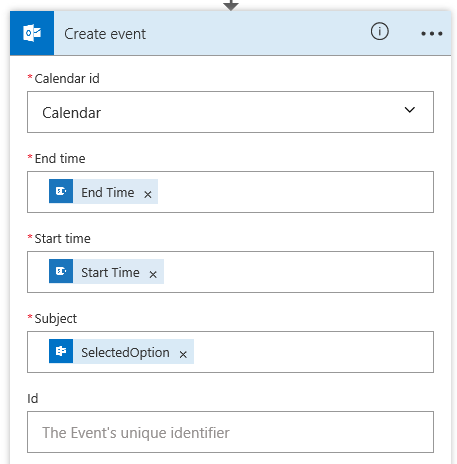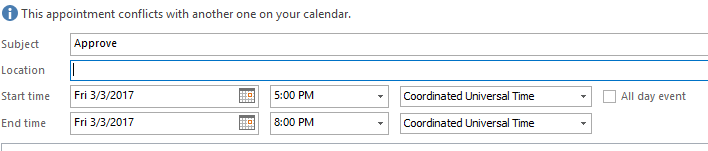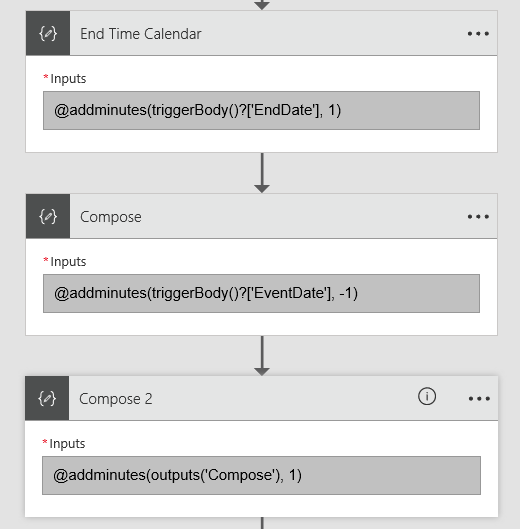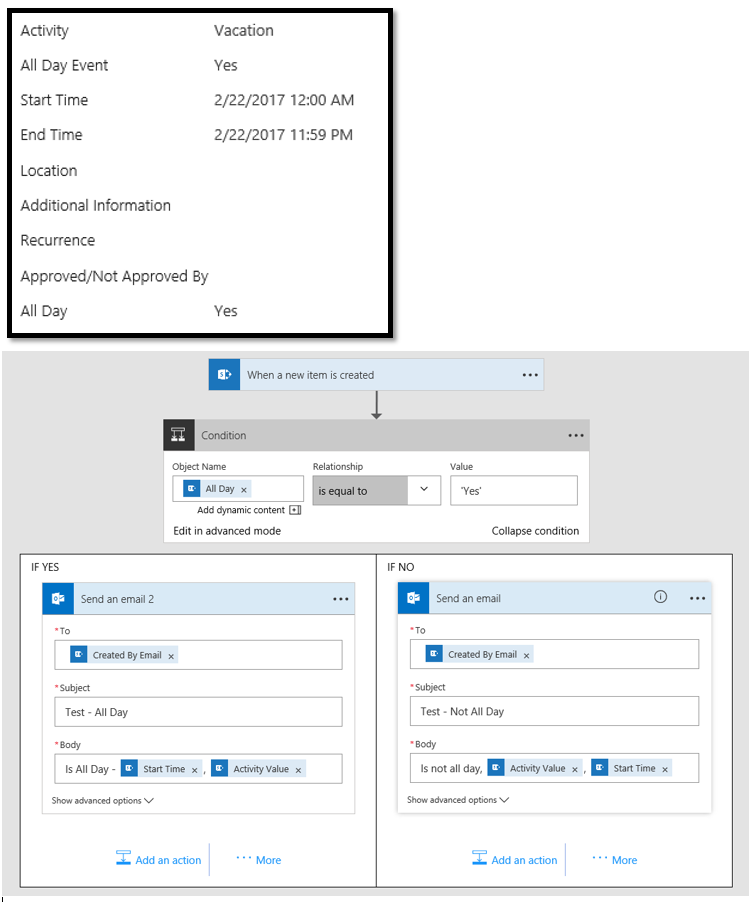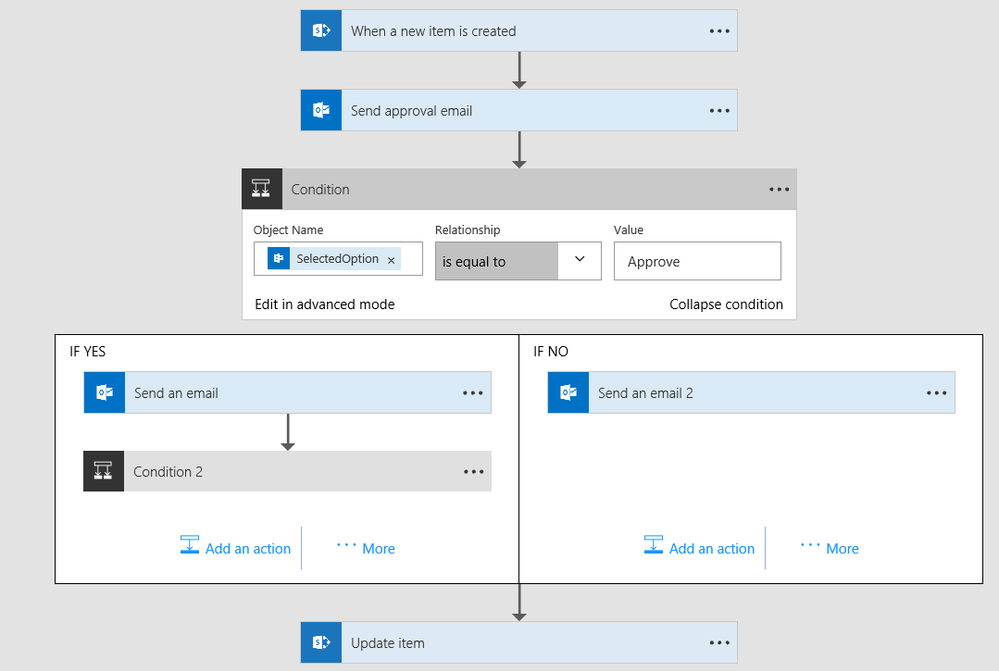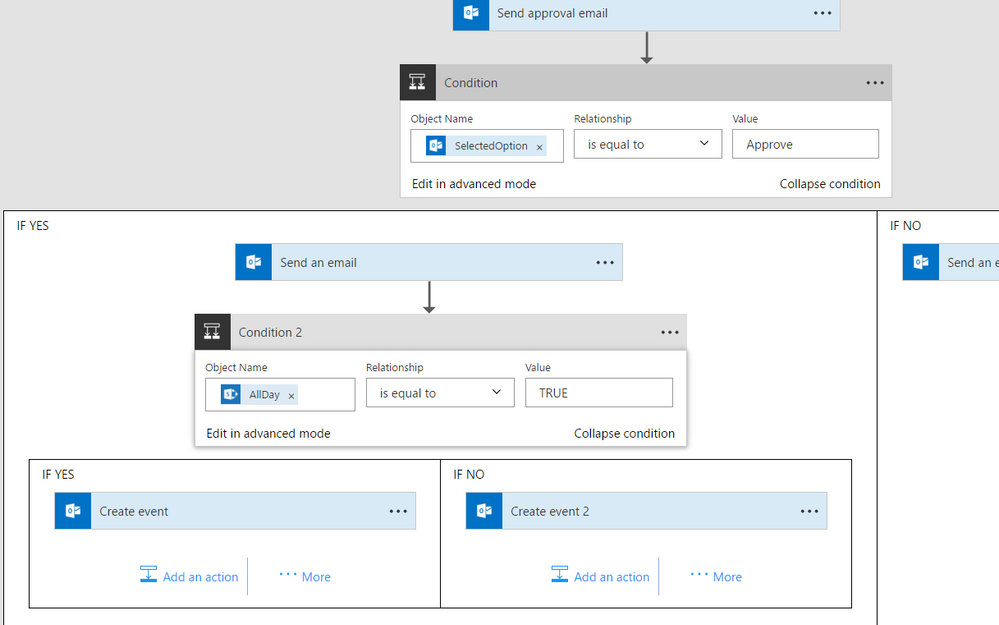- Microsoft Power Automate Community
- Welcome to the Community!
- News & Announcements
- Get Help with Power Automate
- General Power Automate Discussion
- Using Connectors
- Building Flows
- Using Flows
- Power Automate Desktop
- Process Mining
- AI Builder
- Power Automate Mobile App
- Translation Quality Feedback
- Connector Development
- Power Platform Integration - Better Together!
- Power Platform Integrations (Read Only)
- Power Platform and Dynamics 365 Integrations (Read Only)
- Galleries
- Community Connections & How-To Videos
- Webinars and Video Gallery
- Power Automate Cookbook
- Events
- 2021 MSBizAppsSummit Gallery
- 2020 MSBizAppsSummit Gallery
- 2019 MSBizAppsSummit Gallery
- Community Blog
- Power Automate Community Blog
- Community Support
- Community Accounts & Registration
- Using the Community
- Community Feedback
- Microsoft Power Automate Community
- Forums
- Get Help with Power Automate
- Building Flows
- Re: Create Event - Time Zone
- Subscribe to RSS Feed
- Mark Topic as New
- Mark Topic as Read
- Float this Topic for Current User
- Bookmark
- Subscribe
- Printer Friendly Page
- Mark as New
- Bookmark
- Subscribe
- Mute
- Subscribe to RSS Feed
- Permalink
- Report Inappropriate Content
Create Event - Time Zone / All day event
I created an approval flow to start when a new item on SharePoint (online) is created -- the condition is in addition to sending email, i also want to create a calendar event. The flow works except it is using a different time zone on the calendar - create event. Additionally, I need to know how Flow recognizes if the SharePoint item is marked as All Day Event.
For example:
On SharePoint, the user selects:
Start Time: 03/01/2017 @ 9:00 AM
End Time: 03/01/2017 @ 12:00 PM
Here's the SharePoint list item:
Here's the flow:
...and the Calendar Event result
Any help is appreciated. This is my 1st day using Flow 🙂
Solved! Go to Solution.
Accepted Solutions
- Mark as New
- Bookmark
- Subscribe
- Mute
- Subscribe to RSS Feed
- Permalink
- Report Inappropriate Content
I fixed this issue. Now that I know what was wrong with it, I just inserted 3 compose actions and used them if the "all day event" condition is met. I had to create 2 compose actions for the Start Time. It initially gave me an error message when i used the [StartTime] SharePoint column directly into the calendar event -- eventhough it was already midnight. I think it has something to do with the Output -- it was missing the extra .000000Z
- Mark as New
- Bookmark
- Subscribe
- Mute
- Subscribe to RSS Feed
- Permalink
- Report Inappropriate Content
Found a solution to the time zone. In the create event window, there are 2 fields to indicate the time zones - where I entered Pacific Standard Time -- seems to work but now I have another issue: All Day Event. I need to figure out how Flow would recognize if SharePoint item is marked "all day event."
- Mark as New
- Bookmark
- Subscribe
- Mute
- Subscribe to RSS Feed
- Permalink
- Report Inappropriate Content
Hi @Tamras,
What is the AlldayEvent Column type under your SharePoint list?
I just tried to create the flow, but it seems that the IsAlldayEvent field(under Create Event Action, bottom of the Advanced options) won't accept the dynamic contents.
So there comes to another workaround, add a condition (Document reference ) to check the AlldayEvent Value from SharePoint list, then create the corresponding Event, see screenshots:
If you need any further help on this issue, please post back.
Regards
If this post helps, then please consider Accept it as the solution to help the other members find it more quickly.
- Mark as New
- Bookmark
- Subscribe
- Mute
- Subscribe to RSS Feed
- Permalink
- Report Inappropriate Content
Thanks for the reply.
I created a calculated field (All Day) to indicate if its an all day or not. The return value is a single line of text (Yes or No). I actually attempted inserting a condition but with value Yes (without single quotations marks). I tried below and it still results in a "no" condition. I created a simple flow to test the condition to just send me an email. For the Value -- is there any documentations when to enclose it with a single quotation marks? Thank you
- Mark as New
- Bookmark
- Subscribe
- Mute
- Subscribe to RSS Feed
- Permalink
- Report Inappropriate Content
I got my test email above working but when I apply it to create event. it doesnt work again.
Here's what I did to get the email test above to work:
- Modified my calculated field on SharePoint to enclose the results in double quotation marks:
=IF(NOT([End Time]=[Start Time]),IF(MOD(ROUNDUP(([End Time]-[Start Time])*24,0),24)=0,"TRUE","FALSE"),"FALSE") - Then replaced the condition value to TRUE (no quotation marks).
Now when i applied the same to the create event, if its an all day event the flow doesnt run the Condition 2 and Update Item. But it works on partial day events.
The flow should be:
- If new SharePoint list is created > Send approval email >
- If approved > 1) Send email to requestor approving the request, 2) create an event on requestor's Outlook calendar;
- If not approved > Send email to requestor not approving the request
- And finally update the SharePoint list.
Here's what my flow looks like:
The following are not shown in the above image:
CONDITION 2 > Create Event > Advanced Options.
IF YES:
Is All Day Event = Yes
End Time Zone = Pacific Standard Time
Start Time Zone = Pacific Standard Time
If NO:
End Time Zone = Pacific Standard Time
Start Time Zone = Pacific Standard Time
Any help is greatly appreciated.
- Mark as New
- Bookmark
- Subscribe
- Mute
- Subscribe to RSS Feed
- Permalink
- Report Inappropriate Content
Hi @Tamras,
I followed your steps and the flow works at my side:
Event is created successfully under office 365 calendar, with All day checked.
Could you please share the Details for SharePoint->Update item Action when it won't work?
In addition, please take a try to re-create this flow from stratch, see if this would help.
Regards
If this post helps, then please consider Accept it as the solution to help the other members find it more quickly.
- Mark as New
- Bookmark
- Subscribe
- Mute
- Subscribe to RSS Feed
- Permalink
- Report Inappropriate Content
testing it now, will post result soon.
- Mark as New
- Bookmark
- Subscribe
- Mute
- Subscribe to RSS Feed
- Permalink
- Report Inappropriate Content
It is still not working. I started fresh using the exact same flow but it is still not working. I did a work around by creating 2 additional calculated fields on SharePoint -- it worked on both partial day and All day events. But, I really would like it to work without creating the 2 fields so I will keep trying.
Not sure if it has something to do with Microsoft Flow free version?
I'd like to request my company to subscribe to MS Flow but I need to get this to work first (without extra workaround on SharePoint) for my justification. 🙂
Also, on your screenshot, how do you get those green circles on the upper right corner of each box?
- Mark as New
- Bookmark
- Subscribe
- Mute
- Subscribe to RSS Feed
- Permalink
- Report Inappropriate Content
OK, @Tamras, thanks for the update.
To check flow run status, follow:
Regards
If this post helps, then please consider Accept it as the solution to help the other members find it more quickly.
- Mark as New
- Bookmark
- Subscribe
- Mute
- Subscribe to RSS Feed
- Permalink
- Report Inappropriate Content
Thank you. I tried it and got this result --
"status": 400, "message": "Your request can't be completed. The start and end times for an all-day event need to be set to midnight.", "source": "127.0.0.1"
- Mark as New
- Bookmark
- Subscribe
- Mute
- Subscribe to RSS Feed
- Permalink
- Report Inappropriate Content
I fixed this issue. Now that I know what was wrong with it, I just inserted 3 compose actions and used them if the "all day event" condition is met. I had to create 2 compose actions for the Start Time. It initially gave me an error message when i used the [StartTime] SharePoint column directly into the calendar event -- eventhough it was already midnight. I think it has something to do with the Output -- it was missing the extra .000000Z
- Mark as New
- Bookmark
- Subscribe
- Mute
- Subscribe to RSS Feed
- Permalink
- Report Inappropriate Content
I'm attempting to use the same solution by typing in "Eastern Time Zone" but unfortunately it is not working.
Does anyone have a solution that will work?
- Mark as New
- Bookmark
- Subscribe
- Mute
- Subscribe to RSS Feed
- Permalink
- Report Inappropriate Content
you will need to type "Eastern Standard Time"
- Mark as New
- Bookmark
- Subscribe
- Mute
- Subscribe to RSS Feed
- Permalink
- Report Inappropriate Content
I was having a similar issue. I was using a field that was only date because I wanted all events to be all day. I was manually adding T00:00:00Z to the end but I would get the same error. Then I realized that it was converting that since I was specifying Eastern Standard Time. I ended up adding T04:00:00Z and verifying that the flow was functioning correctly.
Then I realized it was not necessary for me to add the time manually and that I would have to calculate Daylight Savings Time... Ugh. I removed the specification of the time zone and the manual addition of time. Now I get an even that is all day but is still labeled as UTC.
- Mark as New
- Bookmark
- Subscribe
- Mute
- Subscribe to RSS Feed
- Permalink
- Report Inappropriate Content
I'm actually using another solution rather than what I posted initially.
Keep in mind that the time is being converted to UTC so change the -7 to whatever the difference between UTC and your time zone. PDT is -7, PST is -8 (wish there's an easy way to do this since once pacific daylight saving time is over, the formula will need to be modified).
- I created two compose actions for the start and end time format since I'm also using these in the email body.
Compose: Start Time Format
Input: "@if(equals(triggerBody()?['fAllDayEvent'],bool(1)), formatdatetime(addhours(triggerBody()?['EventDate'],-7), 'MM/dd/yyyy'), formatdatetime(addhours(triggerBody()?['EventDate'],-7), 'MM/dd/yyyy hh:mm tt'))"
Compose: End Time Format
Input: "@if(equals(triggerBody()?['fAllDayEvent'],bool(1)), formatdatetime(addhours(triggerBody()?['EndDate'],-7), 'MM/dd/yyyy'), formatdatetime(addhours(triggerBody()?['EndDate'],-7), 'MM/dd/yyyy hh:mm tt'))" - Another 2 compose actions to convert the dates to midnight for Outlook Calendar.
Compose: Start Date Midnight
Input: "@startOfDay(outputs('Start_Time_Format'))"
Compose: End Date Midnight
Input: "@startOfDay(outputs('End_Time_Format'))" - Use the 2 midnight compose output for the Start and End Time in Outlook Calendar and I did not specify any Time Zone
- Mark as New
- Bookmark
- Subscribe
- Mute
- Subscribe to RSS Feed
- Permalink
- Report Inappropriate Content
I was trying in all shapes and forms to have the daylight savings being automatic. I end up adding a new number column in the SharePoint list with the default value being the difference between UTC and my timezone, and using as a variable in your Compose formula, note that you have to cast as int(), the number field comes as a float.
- Mark as New
- Bookmark
- Subscribe
- Mute
- Subscribe to RSS Feed
- Permalink
- Report Inappropriate Content
@Tamras - Would you mind sharing the calculated column formula that you used to create the All Day value?
- Mark as New
- Bookmark
- Subscribe
- Mute
- Subscribe to RSS Feed
- Permalink
- Report Inappropriate Content
@cbbrown Unfortunately, my Flow account (trial) expired and I get a blank page when I log on to Flow. But, my [all day] column was a boolean so if I remember correctly, I set a condition in Flow to assign the start and end time to midnight as indicated in earlier posts.
Helpful resources
Community Roundup: A Look Back at Our Last 10 Tuesday Tips
As we continue to grow and learn together, it's important to reflect on the valuable insights we've shared. For today's #TuesdayTip, we're excited to take a moment to look back at the last 10 tips we've shared in case you missed any or want to revisit them. Thanks for your incredible support for this series--we're so glad it was able to help so many of you navigate your community experience! Getting Started in the Community An overview of everything you need to know about navigating the community on one page! Community Links: ○ Power Apps ○ Power Automate ○ Power Pages ○ Copilot Studio Community Ranks and YOU Have you ever wondered how your fellow community members ascend the ranks within our community? We explain everything about ranks and how to achieve points so you can climb up in the rankings! Community Links: ○ Power Apps ○ Power Automate ○ Power Pages ○ Copilot Studio Powering Up Your Community Profile Your Community User Profile is how the Community knows you--so it's essential that it works the way you need it to! From changing your username to updating contact information, this Knowledge Base Article is your best resource for powering up your profile. Community Links: ○ Power Apps ○ Power Automate ○ Power Pages ○ Copilot Studio Community Blogs--A Great Place to Start There's so much you'll discover in the Community Blogs, and we hope you'll check them out today! Community Links: ○ Power Apps ○ Power Automate ○ Power Pages ○ Copilot Studio Unlocking Community Achievements and Earning Badges Across the Communities, you'll see badges on users profile that recognize and reward their engagement and contributions. Check out some details on Community badges--and find out more in the detailed link at the end of the article! Community Links: ○ Power Apps ○ Power Automate ○ Power Pages ○ Copilot Studio Blogging in the Community Interested in blogging? Everything you need to know on writing blogs in our four communities! Get started blogging across the Power Platform communities today! Community Links: ○ Power Apps ○ Power Automate ○ Power Pages ○ Copilot Studio Subscriptions & Notifications We don't want you to miss a thing in the community! Read all about how to subscribe to sections of our forums and how to setup your notifications! Community Links: ○ Power Apps ○ Power Automate ○ Power Pages ○ Copilot Studio Getting Started with Private Messages & Macros Do you want to enhance your communication in the Community and streamline your interactions? One of the best ways to do this is to ensure you are using Private Messaging--and the ever-handy macros that are available to you as a Community member! Community Links: ○ Power Apps ○ Power Automate ○ Power Pages ○ Copilot Studio Community User Groups Learn everything about being part of, starting, or leading a User Group in the Power Platform Community. Community Links: ○ Power Apps ○ Power Automate ○ Power Pages ○ Copilot Studio Update Your Community Profile Today! Keep your community profile up to date which is essential for staying connected and engaged with the community. Community Links: ○ Power Apps ○ Power Automate ○ Power Pages ○ Copilot Studio Thank you for being an integral part of our journey. Here's to many more Tuesday Tips as we pave the way for a brighter, more connected future! As always, watch the News & Announcements for the next set of tips, coming soon!
Calling all User Group Leaders and Super Users! Mark Your Calendars for the next Community Ambassador Call on May 9th!
This month's Community Ambassador call is on May 9th at 9a & 3p PDT. Please keep an eye out in your private messages and Teams channels for your invitation. There are lots of exciting updates coming to the Community, and we have some exclusive opportunities to share with you! As always, we'll also review regular updates for User Groups, Super Users, and share general information about what's going on in the Community. Be sure to register & we hope to see all of you there!
April 2024 Community Newsletter
We're pleased to share the April Community Newsletter, where we highlight the latest news, product releases, upcoming events, and the amazing work of our outstanding Community members. If you're new to the Community, please make sure to follow the latest News & Announcements and check out the Community on LinkedIn as well! It's the best way to stay up-to-date with all the news from across Microsoft Power Platform and beyond. COMMUNITY HIGHLIGHTS Check out the most active community members of the last month! These hardworking members are posting regularly, answering questions, kudos, and providing top solutions in their communities. We are so thankful for each of you--keep up the great work! If you hope to see your name here next month, follow these awesome community members to see what they do! Power AppsPower AutomateCopilot StudioPower PagesWarrenBelzDeenujialexander2523ragavanrajanLaurensMManishSolankiMattJimisonLucas001AmikcapuanodanilostephenrobertOliverRodriguestimlAndrewJManikandanSFubarmmbr1606VishnuReddy1997theMacResolutionsVishalJhaveriVictorIvanidzejsrandhawahagrua33ikExpiscornovusFGuerrero1PowerAddictgulshankhuranaANBExpiscornovusprathyooSpongYeNived_Nambiardeeksha15795apangelesGochixgrantjenkinsvasu24Mfon LATEST NEWS Business Applications Launch Event - On Demand In case you missed the Business Applications Launch Event, you can now catch up on all the announcements and watch the entire event on-demand inside Charles Lamanna's latest cloud blog. This is your one stop shop for all the latest Copilot features across Power Platform and #Dynamics365, including first-hand looks at how companies such as Lenovo, Sonepar, Ford Motor Company, Omnicom and more are using these new capabilities in transformative ways. Click the image below to watch today! Power Platform Community Conference 2024 is here! It's time to look forward to the next installment of the Power Platform Community Conference, which takes place this year on 18-20th September 2024 at the MGM Grand in Las Vegas! Come and be inspired by Microsoft senior thought leaders and the engineers behind the #PowerPlatform, with Charles Lamanna, Sangya Singh, Ryan Cunningham, Kim Manis, Nirav Shah, Omar Aftab and Leon Welicki already confirmed to speak. You'll also be able to learn from industry experts and Microsoft MVPs who are dedicated to bridging the gap between humanity and technology. These include the likes of Lisa Crosbie, Victor Dantas, Kristine Kolodziejski, David Yack, Daniel Christian, Miguel Félix, and Mats Necker, with many more to be announced over the coming weeks. Click here to watch our brand-new sizzle reel for #PPCC24 or click the image below to find out more about registration. See you in Vegas! Power Up Program Announces New Video-Based Learning Hear from Principal Program Manager, Dimpi Gandhi, to discover the latest enhancements to the Microsoft #PowerUpProgram. These include a new accelerated video-based curriculum crafted with the expertise of Microsoft MVPs, Rory Neary and Charlie Phipps-Bennett. If you’d like to hear what’s coming next, click the image below to find out more! UPCOMING EVENTS Microsoft Build - Seattle and Online - 21-23rd May 2024 Taking place on 21-23rd May 2024 both online and in Seattle, this is the perfect event to learn more about low code development, creating copilots, cloud platforms, and so much more to help you unleash the power of AI. There's a serious wealth of talent speaking across the three days, including the likes of Satya Nadella, Amanda K. Silver, Scott Guthrie, Sarah Bird, Charles Lamanna, Miti J., Kevin Scott, Asha Sharma, Rajesh Jha, Arun Ulag, Clay Wesener, and many more. And don't worry if you can't make it to Seattle, the event will be online and totally free to join. Click the image below to register for #MSBuild today! European Collab Summit - Germany - 14-16th May 2024 The clock is counting down to the amazing European Collaboration Summit, which takes place in Germany May 14-16, 2024. #CollabSummit2024 is designed to provide cutting-edge insights and best practices into Power Platform, Microsoft 365, Teams, Viva, and so much more. There's a whole host of experts speakers across the three-day event, including the likes of Vesa Juvonen, Laurie Pottmeyer, Dan Holme, Mark Kashman, Dona Sarkar, Gavin Barron, Emily Mancini, Martina Grom, Ahmad Najjar, Liz Sundet, Nikki Chapple, Sara Fennah, Seb Matthews, Tobias Martin, Zoe Wilson, Fabian Williams, and many more. Click the image below to find out more about #ECS2024 and register today! Microsoft 365 & Power Platform Conference - Seattle - 3-7th June If you're looking to turbo boost your Power Platform skills this year, why not take a look at everything TechCon365 has to offer at the Seattle Convention Center on June 3-7, 2024. This amazing 3-day conference (with 2 optional days of workshops) offers over 130 sessions across multiple tracks, alongside 25 workshops presented by Power Platform, Microsoft 365, Microsoft Teams, Viva, Azure, Copilot and AI experts. There's a great array of speakers, including the likes of Nirav Shah, Naomi Moneypenny, Jason Himmelstein, Heather Cook, Karuana Gatimu, Mark Kashman, Michelle Gilbert, Taiki Y., Kristi K., Nate Chamberlain, Julie Koesmarno, Daniel Glenn, Sarah Haase, Marc Windle, Amit Vasu, Joanne C Klein, Agnes Molnar, and many more. Click the image below for more #Techcon365 intel and register today! For more events, click the image below to visit the Microsoft Community Days website.
Tuesday Tip | Update Your Community Profile Today!
It's time for another TUESDAY TIPS, your weekly connection with the most insightful tips and tricks that empower both newcomers and veterans in the Power Platform Community! Every Tuesday, we bring you a curated selection of the finest advice, distilled from the resources and tools in the Community. Whether you’re a seasoned member or just getting started, Tuesday Tips are the perfect compass guiding you across the dynamic landscape of the Power Platform Community. We're excited to announce that updating your community profile has never been easier! Keeping your profile up to date is essential for staying connected and engaged with the community. Check out the following Support Articles with these topics: Accessing Your Community ProfileRetrieving Your Profile URLUpdating Your Community Profile Time ZoneChanging Your Community Profile Picture (Avatar)Setting Your Date Display Preferences Click on your community link for more information: Power Apps, Power Automate, Power Pages, Copilot Studio Thank you for being an active part of our community. Your contributions make a difference! Best Regards, The Community Management Team
Hear what's next for the Power Up Program
Hear from Principal Program Manager, Dimpi Gandhi, to discover the latest enhancements to the Microsoft #PowerUpProgram, including a new accelerated video-based curriculum crafted with the expertise of Microsoft MVPs, Rory Neary and Charlie Phipps-Bennett. If you’d like to hear what’s coming next, click the link below to sign up today! https://aka.ms/PowerUp
Super User of the Month | Ahmed Salih
We're thrilled to announce that Ahmed Salih is our Super User of the Month for April 2024. Ahmed has been one of our most active Super Users this year--in fact, he kicked off the year in our Community with this great video reminder of why being a Super User has been so important to him! Ahmed is the Senior Power Platform Architect at Saint Jude's Children's Research Hospital in Memphis. He's been a Super User for two seasons and is also a Microsoft MVP! He's celebrating his 3rd year being active in the Community--and he's received more than 500 kudos while authoring nearly 300 solutions. Ahmed's contributions to the Super User in Training program has been invaluable, with his most recent session with SUIT highlighting an incredible amount of best practices and tips that have helped him achieve his success. Ahmed's infectious enthusiasm and boundless energy are a key reason why so many Community members appreciate how he brings his personality--and expertise--to every interaction. With all the solutions he provides, his willingness to help the Community learn more about Power Platform, and his sheer joy in life, we are pleased to celebrate Ahmed and all his contributions! You can find him in the Community and on LinkedIn. Congratulations, Ahmed--thank you for being a SUPER user!
| User | Count |
|---|---|
| 82 | |
| 46 | |
| 33 | |
| 17 | |
| 14 |
| User | Count |
|---|---|
| 103 | |
| 67 | |
| 45 | |
| 31 | |
| 28 |