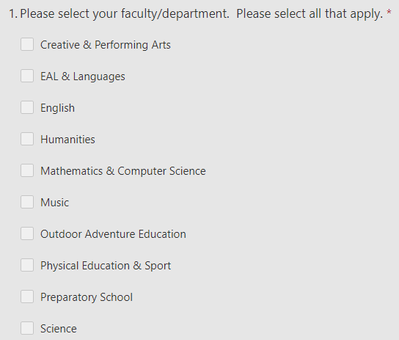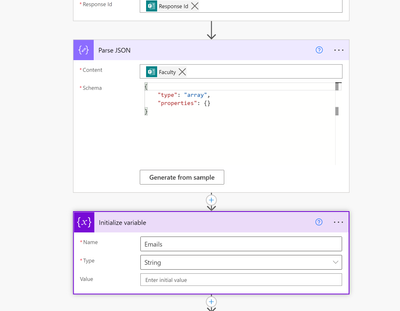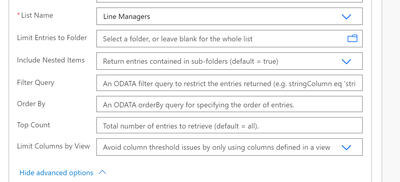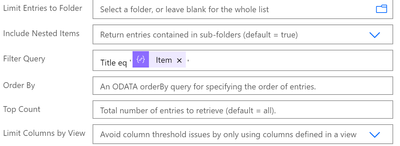- Microsoft Power Automate Community
- Welcome to the Community!
- News & Announcements
- Get Help with Power Automate
- General Power Automate Discussion
- Using Connectors
- Building Flows
- Using Flows
- Power Automate Desktop
- Process Mining
- AI Builder
- Power Automate Mobile App
- Translation Quality Feedback
- Connector Development
- Power Platform Integration - Better Together!
- Power Platform Integrations (Read Only)
- Power Platform and Dynamics 365 Integrations (Read Only)
- Galleries
- Community Connections & How-To Videos
- Webinars and Video Gallery
- Power Automate Cookbook
- Events
- 2021 MSBizAppsSummit Gallery
- 2020 MSBizAppsSummit Gallery
- 2019 MSBizAppsSummit Gallery
- Community Blog
- Power Automate Community Blog
- Community Support
- Community Accounts & Registration
- Using the Community
- Community Feedback
- Microsoft Power Automate Community
- Forums
- Get Help with Power Automate
- Building Flows
- Re: Selecting persons from a list
- Subscribe to RSS Feed
- Mark Topic as New
- Mark Topic as Read
- Float this Topic for Current User
- Bookmark
- Subscribe
- Printer Friendly Page
- Mark as New
- Bookmark
- Subscribe
- Mute
- Subscribe to RSS Feed
- Permalink
- Report Inappropriate Content
Selecting persons from a list
I am using Power Automate in an Education setting. I have created an MS Form for users to submit requests for pre-planned teacher absences, so that we can approve, organise cover for any lessons, notify appropriate staff for duties and activities cover, etc. I have a flow that triggers when a new form is submitted. The flow retrieves the data from the form and starts the approval process. Currently, the approval process is sent just to me, so that I can test it works. Thankfully, it has, so far!
The next stage of this development is to use the response to one of the questions from the form to lookup the line manager(s) from a list, so that the line manager(s) may approve the request. I have set up a basic list (using MS Lists) with 2 columns, FacultyName (string) and LineManager (person). It is possible for a teacher to be a member of one or more faculties, so the MS Forms has a list of these faculty names from which the user may select multiple items:
I believe the MS Form question results in an array of at least one or more elements, assuming at least one item has been checked on the MS Form. I need to iterate through each of these elements, find them in the FacultyName column of the MS List and obtain the LineManager(s) associated with the matching FacultyName(s) in the list, so that I can appoint them as approvers. With the output (at least one or more persons) I think I need to add their email address(es) to the approval step, which currently just has my email address hard-coded there for testing.
I am at a loss of how I might be able to do this and would welcome any advice or guidance.
Thank you for taking the time to help me.
Solved! Go to Solution.
Accepted Solutions
- Mark as New
- Bookmark
- Subscribe
- Mute
- Subscribe to RSS Feed
- Permalink
- Report Inappropriate Content
Hi @IanL
Thank you for your waiting, Here are some steps to resolve your issue. I'm going to explain you the process.
1. First we need the trigger to get the new response to your form and then an action to get de details.
2. As you said, the outcome of a multiple choice question will return an array. For example { 'text1', text2' ,... }. So we need to handle this array using the Parse Json action that will create a json from that array. This will help us to manage that data in the flow.
As you can see, we are just getting the multiple choice question as a Content in the Parse Json action. In my case that's the question y my test form. Then just adding a variable that will contains the emails as a string to be use in the upcoming approval.
3. Add an apply to each to go through the array that has the faculties. This array is the output from the Parse Json action.
Basically, what we are doing here is per each faculty in the array, we will search in your list for the row that matches. Adding in the advance settings the follow filter query will help us with that. Use Title as the column from the dropdown or Head Of Faculty if it's in the dropdown. Sometimes the Title column will not change the name internally, even if you change the name of the column. In the filter query select from the dynamic content Item, this is from the body of the Parse Json action.
4. Once we got the row of the faculty, we need to search for the email of the person in the Person Column. Add a new apply to each within the first one with the value from the get item action as the input. Add the Append to string variable, select the variable we created and from the dynamic content search for the email from the person in the Person Column and next to that add ';' because emails need to be separate with that.
This action will concatenate all the emails from the list in the variable.
5. at the end, add the Approval and use the variable as the Assign to input. Sometime adding the variable from the dynamic content, the action will add a semicolon next to it. Delete that semicolon at the end, the variable already has it.
I hope this works for you!
Thank you for using Microsoft Power Platform Communities.
Community Support Team - Miguel Castro.
If this Post helps, then please consider Accept as solution to help the other members find it more quickly.
- Mark as New
- Bookmark
- Subscribe
- Mute
- Subscribe to RSS Feed
- Permalink
- Report Inappropriate Content
Hi @IanL
Can you tell me if the Line Manager column has more than one email?
If you can share a screenshot of where it suppose to be the second step of your development it would be amazing and we need an image of your MS List
I'm working on your case and I will be happy to help you.
Kind Regards
- Mark as New
- Bookmark
- Subscribe
- Mute
- Subscribe to RSS Feed
- Permalink
- Report Inappropriate Content
Thank you for contacting me @miguelcas .
Here is a screenshot of my list:
Faculty is a column of 'strings'. Head of Faculty is a column of 'persons'.
Here is the extract from the flow:
I need the email address of the person (or multiple addresses, if the teacher is a member of two or more faculties) to be available in the 'Assigned to' field.
If there is more information that would be useful, please ask. I am very grateful to you for your help.
- Mark as New
- Bookmark
- Subscribe
- Mute
- Subscribe to RSS Feed
- Permalink
- Report Inappropriate Content
Hi @IanL
Thank you for the information. Just two more thing we need to know it's that you need to sent the same approval request to each head of faculty email, that means one of each can approve or both, or you need to send two or more approvals depending of the number of faculties someone submit in the form, that means each approval would be independent from the other ones.
the other thing we need to know it's if the flow need to wait the approval, if yes, what we need to do then?
- Mark as New
- Bookmark
- Subscribe
- Mute
- Subscribe to RSS Feed
- Permalink
- Report Inappropriate Content
Hi @miguelcas
I would like to send the same approval request to each head of faculty email (where that faculty has been chosen in the completed Form) but only one of them needs to approve. Of course, if the teacher belongs to only one faculty, then only one email to that head of faculty and that person must complete the approval.
The flow should wait until approval is given before proceeding (I've used Start and Wait for an Approval - I think that's the right one?)
The rest of the flow seems to be working just how I want it. I tested it by having my own email address typed directly into the 'Assigned to' field!
- Mark as New
- Bookmark
- Subscribe
- Mute
- Subscribe to RSS Feed
- Permalink
- Report Inappropriate Content
Hi @IanL
Thank you for your waiting, Here are some steps to resolve your issue. I'm going to explain you the process.
1. First we need the trigger to get the new response to your form and then an action to get de details.
2. As you said, the outcome of a multiple choice question will return an array. For example { 'text1', text2' ,... }. So we need to handle this array using the Parse Json action that will create a json from that array. This will help us to manage that data in the flow.
As you can see, we are just getting the multiple choice question as a Content in the Parse Json action. In my case that's the question y my test form. Then just adding a variable that will contains the emails as a string to be use in the upcoming approval.
3. Add an apply to each to go through the array that has the faculties. This array is the output from the Parse Json action.
Basically, what we are doing here is per each faculty in the array, we will search in your list for the row that matches. Adding in the advance settings the follow filter query will help us with that. Use Title as the column from the dropdown or Head Of Faculty if it's in the dropdown. Sometimes the Title column will not change the name internally, even if you change the name of the column. In the filter query select from the dynamic content Item, this is from the body of the Parse Json action.
4. Once we got the row of the faculty, we need to search for the email of the person in the Person Column. Add a new apply to each within the first one with the value from the get item action as the input. Add the Append to string variable, select the variable we created and from the dynamic content search for the email from the person in the Person Column and next to that add ';' because emails need to be separate with that.
This action will concatenate all the emails from the list in the variable.
5. at the end, add the Approval and use the variable as the Assign to input. Sometime adding the variable from the dynamic content, the action will add a semicolon next to it. Delete that semicolon at the end, the variable already has it.
I hope this works for you!
Thank you for using Microsoft Power Platform Communities.
Community Support Team - Miguel Castro.
If this Post helps, then please consider Accept as solution to help the other members find it more quickly.
- Mark as New
- Bookmark
- Subscribe
- Mute
- Subscribe to RSS Feed
- Permalink
- Report Inappropriate Content
Thank you once again @miguelcas,
I am stuck at Step 3 of your instructions above. I have tried multiple ways of trying to resolve this, but cannot seem to find a solution. In your screenshot, in the Filter Query for the Get Items action, you have a drop-down list to select 'Title equals Item'. However, this is not presented to me in my version (difference between Edu and Normal version?) What I can see is:
How do I either change the view (so that I can see them same as you) or create a query that has the same results as 'Title equals Item'?
Thank you for your continued patience and delivery of clear instructions to a novice!
- Mark as New
- Bookmark
- Subscribe
- Mute
- Subscribe to RSS Feed
- Permalink
- Report Inappropriate Content
Aha! By using the filter query in Get Items of:
I have been able to get it to work. The bit I was missing was the ' ' before and after the Item!
I am so very grateful for your kind assistance @miguelcas
Helpful resources
Calling all User Group Leaders and Super Users! Mark Your Calendars for the next Community Ambassador Call on May 9th!
This month's Community Ambassador call is on May 9th at 9a & 3p PDT. Please keep an eye out in your private messages and Teams channels for your invitation. There are lots of exciting updates coming to the Community, and we have some exclusive opportunities to share with you! As always, we'll also review regular updates for User Groups, Super Users, and share general information about what's going on in the Community. Be sure to register & we hope to see all of you there!
April 2024 Community Newsletter
We're pleased to share the April Community Newsletter, where we highlight the latest news, product releases, upcoming events, and the amazing work of our outstanding Community members. If you're new to the Community, please make sure to follow the latest News & Announcements and check out the Community on LinkedIn as well! It's the best way to stay up-to-date with all the news from across Microsoft Power Platform and beyond. COMMUNITY HIGHLIGHTS Check out the most active community members of the last month! These hardworking members are posting regularly, answering questions, kudos, and providing top solutions in their communities. We are so thankful for each of you--keep up the great work! If you hope to see your name here next month, follow these awesome community members to see what they do! Power AppsPower AutomateCopilot StudioPower PagesWarrenBelzDeenujialexander2523ragavanrajanLaurensMManishSolankiMattJimisonLucas001AmikcapuanodanilostephenrobertOliverRodriguestimlAndrewJManikandanSFubarmmbr1606VishnuReddy1997theMacResolutionsVishalJhaveriVictorIvanidzejsrandhawahagrua33ikExpiscornovusFGuerrero1PowerAddictgulshankhuranaANBExpiscornovusprathyooSpongYeNived_Nambiardeeksha15795apangelesGochixgrantjenkinsvasu24Mfon LATEST NEWS Business Applications Launch Event - On Demand In case you missed the Business Applications Launch Event, you can now catch up on all the announcements and watch the entire event on-demand inside Charles Lamanna's latest cloud blog. This is your one stop shop for all the latest Copilot features across Power Platform and #Dynamics365, including first-hand looks at how companies such as Lenovo, Sonepar, Ford Motor Company, Omnicom and more are using these new capabilities in transformative ways. Click the image below to watch today! Power Platform Community Conference 2024 is here! It's time to look forward to the next installment of the Power Platform Community Conference, which takes place this year on 18-20th September 2024 at the MGM Grand in Las Vegas! Come and be inspired by Microsoft senior thought leaders and the engineers behind the #PowerPlatform, with Charles Lamanna, Sangya Singh, Ryan Cunningham, Kim Manis, Nirav Shah, Omar Aftab and Leon Welicki already confirmed to speak. You'll also be able to learn from industry experts and Microsoft MVPs who are dedicated to bridging the gap between humanity and technology. These include the likes of Lisa Crosbie, Victor Dantas, Kristine Kolodziejski, David Yack, Daniel Christian, Miguel Félix, and Mats Necker, with many more to be announced over the coming weeks. Click here to watch our brand-new sizzle reel for #PPCC24 or click the image below to find out more about registration. See you in Vegas! Power Up Program Announces New Video-Based Learning Hear from Principal Program Manager, Dimpi Gandhi, to discover the latest enhancements to the Microsoft #PowerUpProgram. These include a new accelerated video-based curriculum crafted with the expertise of Microsoft MVPs, Rory Neary and Charlie Phipps-Bennett. If you’d like to hear what’s coming next, click the image below to find out more! UPCOMING EVENTS Microsoft Build - Seattle and Online - 21-23rd May 2024 Taking place on 21-23rd May 2024 both online and in Seattle, this is the perfect event to learn more about low code development, creating copilots, cloud platforms, and so much more to help you unleash the power of AI. There's a serious wealth of talent speaking across the three days, including the likes of Satya Nadella, Amanda K. Silver, Scott Guthrie, Sarah Bird, Charles Lamanna, Miti J., Kevin Scott, Asha Sharma, Rajesh Jha, Arun Ulag, Clay Wesener, and many more. And don't worry if you can't make it to Seattle, the event will be online and totally free to join. Click the image below to register for #MSBuild today! European Collab Summit - Germany - 14-16th May 2024 The clock is counting down to the amazing European Collaboration Summit, which takes place in Germany May 14-16, 2024. #CollabSummit2024 is designed to provide cutting-edge insights and best practices into Power Platform, Microsoft 365, Teams, Viva, and so much more. There's a whole host of experts speakers across the three-day event, including the likes of Vesa Juvonen, Laurie Pottmeyer, Dan Holme, Mark Kashman, Dona Sarkar, Gavin Barron, Emily Mancini, Martina Grom, Ahmad Najjar, Liz Sundet, Nikki Chapple, Sara Fennah, Seb Matthews, Tobias Martin, Zoe Wilson, Fabian Williams, and many more. Click the image below to find out more about #ECS2024 and register today! Microsoft 365 & Power Platform Conference - Seattle - 3-7th June If you're looking to turbo boost your Power Platform skills this year, why not take a look at everything TechCon365 has to offer at the Seattle Convention Center on June 3-7, 2024. This amazing 3-day conference (with 2 optional days of workshops) offers over 130 sessions across multiple tracks, alongside 25 workshops presented by Power Platform, Microsoft 365, Microsoft Teams, Viva, Azure, Copilot and AI experts. There's a great array of speakers, including the likes of Nirav Shah, Naomi Moneypenny, Jason Himmelstein, Heather Cook, Karuana Gatimu, Mark Kashman, Michelle Gilbert, Taiki Y., Kristi K., Nate Chamberlain, Julie Koesmarno, Daniel Glenn, Sarah Haase, Marc Windle, Amit Vasu, Joanne C Klein, Agnes Molnar, and many more. Click the image below for more #Techcon365 intel and register today! For more events, click the image below to visit the Microsoft Community Days website.
Tuesday Tip | Update Your Community Profile Today!
It's time for another TUESDAY TIPS, your weekly connection with the most insightful tips and tricks that empower both newcomers and veterans in the Power Platform Community! Every Tuesday, we bring you a curated selection of the finest advice, distilled from the resources and tools in the Community. Whether you’re a seasoned member or just getting started, Tuesday Tips are the perfect compass guiding you across the dynamic landscape of the Power Platform Community. We're excited to announce that updating your community profile has never been easier! Keeping your profile up to date is essential for staying connected and engaged with the community. Check out the following Support Articles with these topics: Accessing Your Community ProfileRetrieving Your Profile URLUpdating Your Community Profile Time ZoneChanging Your Community Profile Picture (Avatar)Setting Your Date Display Preferences Click on your community link for more information: Power Apps, Power Automate, Power Pages, Copilot Studio Thank you for being an active part of our community. Your contributions make a difference! Best Regards, The Community Management Team
Hear what's next for the Power Up Program
Hear from Principal Program Manager, Dimpi Gandhi, to discover the latest enhancements to the Microsoft #PowerUpProgram, including a new accelerated video-based curriculum crafted with the expertise of Microsoft MVPs, Rory Neary and Charlie Phipps-Bennett. If you’d like to hear what’s coming next, click the link below to sign up today! https://aka.ms/PowerUp
Super User of the Month | Ahmed Salih
We're thrilled to announce that Ahmed Salih is our Super User of the Month for April 2024. Ahmed has been one of our most active Super Users this year--in fact, he kicked off the year in our Community with this great video reminder of why being a Super User has been so important to him! Ahmed is the Senior Power Platform Architect at Saint Jude's Children's Research Hospital in Memphis. He's been a Super User for two seasons and is also a Microsoft MVP! He's celebrating his 3rd year being active in the Community--and he's received more than 500 kudos while authoring nearly 300 solutions. Ahmed's contributions to the Super User in Training program has been invaluable, with his most recent session with SUIT highlighting an incredible amount of best practices and tips that have helped him achieve his success. Ahmed's infectious enthusiasm and boundless energy are a key reason why so many Community members appreciate how he brings his personality--and expertise--to every interaction. With all the solutions he provides, his willingness to help the Community learn more about Power Platform, and his sheer joy in life, we are pleased to celebrate Ahmed and all his contributions! You can find him in the Community and on LinkedIn. Congratulations, Ahmed--thank you for being a SUPER user!
Tuesday Tip: Getting Started with Private Messages & Macros
Welcome to TUESDAY TIPS, your weekly connection with the most insightful tips and tricks that empower both newcomers and veterans in the Power Platform Community! Every Tuesday, we bring you a curated selection of the finest advice, distilled from the resources and tools in the Community. Whether you’re a seasoned member or just getting started, Tuesday Tips are the perfect compass guiding you across the dynamic landscape of the Power Platform Community. As our community family expands each week, we revisit our essential tools, tips, and tricks to ensure you’re well-versed in the community’s pulse. Keep an eye on the News & Announcements for your weekly Tuesday Tips—you never know what you may learn! This Week's Tip: Private Messaging & Macros in Power Apps Community Do you want to enhance your communication in the Community and streamline your interactions? One of the best ways to do this is to ensure you are using Private Messaging--and the ever-handy macros that are available to you as a Community member! Our Knowledge Base article about private messaging and macros is the best place to find out more. Check it out today and discover some key tips and tricks when it comes to messages and macros: Private Messaging: Learn how to enable private messages in your community profile and ensure you’re connected with other community membersMacros Explained: Discover the convenience of macros—prewritten text snippets that save time when posting in forums or sending private messagesCreating Macros: Follow simple steps to create your own macros for efficient communication within the Power Apps CommunityUsage Guide: Understand how to apply macros in posts and private messages, enhancing your interaction with the Community For detailed instructions and more information, visit the full page in your community today:Power Apps: Enabling Private Messaging & How to Use Macros (Power Apps)Power Automate: Enabling Private Messaging & How to Use Macros (Power Automate) Copilot Studio: Enabling Private Messaging &How to Use Macros (Copilot Studio) Power Pages: Enabling Private Messaging & How to Use Macros (Power Pages)
| User | Count |
|---|---|
| 76 | |
| 51 | |
| 34 | |
| 15 | |
| 11 |
| User | Count |
|---|---|
| 88 | |
| 63 | |
| 43 | |
| 27 | |
| 24 |