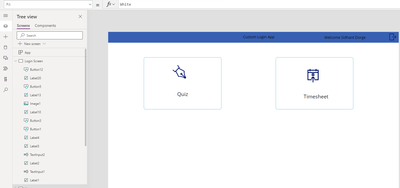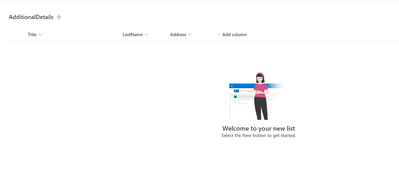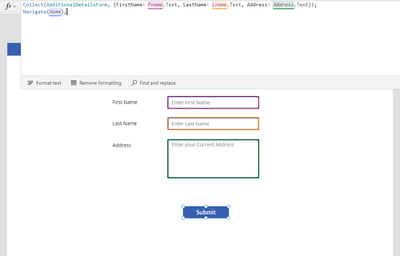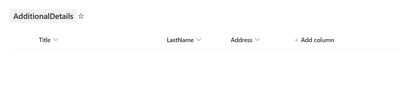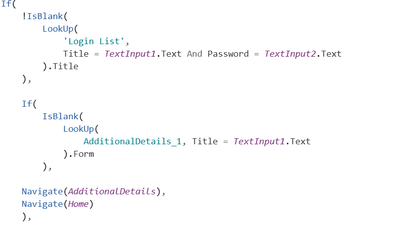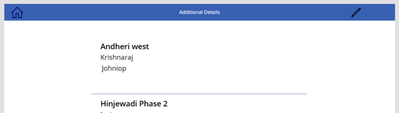- Power Apps Community
- Welcome to the Community!
- News & Announcements
- Get Help with Power Apps
- Building Power Apps
- Microsoft Dataverse
- AI Builder
- Power Apps Governance and Administering
- Power Apps Pro Dev & ISV
- Connector Development
- Power Query
- GCC, GCCH, DoD - Federal App Makers (FAM)
- Power Platform Integration - Better Together!
- Power Platform Integrations (Read Only)
- Power Platform and Dynamics 365 Integrations (Read Only)
- Community Blog
- Power Apps Community Blog
- Galleries
- Community Connections & How-To Videos
- Copilot Cookbook
- Community App Samples
- Webinars and Video Gallery
- Canvas Apps Components Samples
- Kid Zone
- Emergency Response Gallery
- Events
- 2021 MSBizAppsSummit Gallery
- 2020 MSBizAppsSummit Gallery
- 2019 MSBizAppsSummit Gallery
- Community Engagement
- Community Calls Conversations
- Hack Together: Power Platform AI Global Hack
- Experimental
- Error Handling
- Power Apps Experimental Features
- Community Support
- Community Accounts & Registration
- Using the Community
- Community Feedback
- Power Apps Community
- Forums
- Get Help with Power Apps
- Building Power Apps
- Re: Additional Details when User logins for first ...
- Subscribe to RSS Feed
- Mark Topic as New
- Mark Topic as Read
- Float this Topic for Current User
- Bookmark
- Subscribe
- Printer Friendly Page
- « Previous
-
- 1
- 2
- Next »
- Mark as New
- Bookmark
- Subscribe
- Mute
- Subscribe to RSS Feed
- Permalink
- Report Inappropriate Content
Additional Details when User logins for first time
Hi everyone,
I have implemented the login functionality in my Canvas App using SharePoint list as DB which is:
In this I am checking if the user exists in the DB and have entered correct information then only they can login and the dashboard screen is shown, else Incorrect details page is displayed.
But now what I want to do is if the user is logging in the application for the first time then instead of navigating the user to Home Dashboard which is :
I want to display a page (like a form) where user needs to fill some additional details like current address, emergency contact number, age. The flow that I want is given below: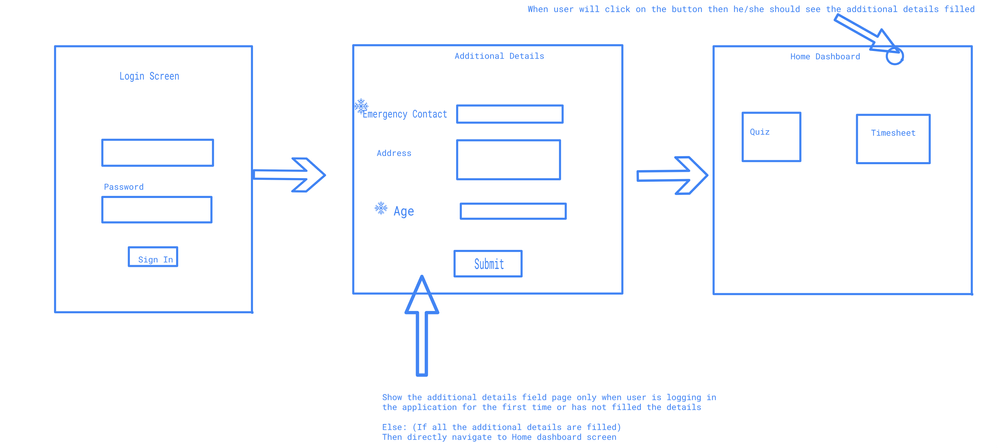
So as shown above if a user logins in to the app or if the have not filled in the details then the Additional Details page will be shown, and all the fields are mandatory (so they cannot submit keeping it blank). Else if the user has filled all the details then they should be navigated to Home dashboard.
So if a user wants to use the application so they need to register first and after registration is done then if they login they should be shown the additional details page, after the details are filled they are navigated to Home. On Home screen at the top-bar there will be a button, on its on-click the additional details should be shown.
For the additional details: I was thinking of creating another SharePoint list which stores the details (like emergency contact number, address and when the user clicks on the button on home dashboard additional details for the logged in {like if sam is logged in } then only his details should be shown not everyone's
Login Screen submit button expression:
SharePoint List used to user details (Login List)
I have created a new SharePoint List named Additional Details: (with the three fields for now: Title=FirstName, Last Name, Address {Multi Line}
Additional Details Page:
So let's say there is a user named: Sam. He logins in to the app (the check is done if he has entered correct details) then my doubts were:
1. How to check if that user has entered the additional details or not. If they have not then only they should be navigated to the Additional Details page else Home screen because if a user fills the additional details logs off and logs in then if the additional details page is shown (it will create redundancy).
2. User: Sam has not filled the additional details then he is navigated to the Additional data page. He (Sam) fills the details and they are saved in the new SharePoint list named (AdditionalDetails_1) after that he is navigated to the Home Screen. Here on a button provided to view the details how to show only the additional details for the current user (not through Microsoft 365 Account connector, as here the user is different). I wanted to show the details based on the logged in user (Here the additional details should be shown for Sam only)
Do share your inputs on how to implement this functionality in Power Apps.
@timl , @Ramole , @KeithAtherton , @Pstork1 , @v-jefferni (If you guys can have a look and suggest how to do it, it will be helpful).
Regards,
Sidhant
- « Previous
-
- 1
- 2
- Next »
- Mark as New
- Bookmark
- Subscribe
- Mute
- Subscribe to RSS Feed
- Permalink
- Report Inappropriate Content
Hi.
This shouldn't be the case with the code I provided, can you show me the code you use to initialize the 'Additional Details' list item.
- Mark as New
- Bookmark
- Subscribe
- Mute
- Subscribe to RSS Feed
- Permalink
- Report Inappropriate Content
Hi,
I have to add the code for Additional Details page, I have tagged you in my Reply (yesterday could you have a look at it)
- Mark as New
- Bookmark
- Subscribe
- Mute
- Subscribe to RSS Feed
- Permalink
- Report Inappropriate Content
This is the expression that I used on Submit, so now after user enters the details they will be navigated to Home Screen
I have added a icon (highlighted) so when user clicks it they are shown a page where they can only see their own additional details not of other users
(I am not sure whether it is correct or not, but might be wrong)
So now I have created a new Page to show the additional Details, in which I have used a blank vertical gallery and given the data source the collection (which is created when submitting the Additional Details which is named as AdditionalDetailsForm). So now when user clicks on the button on Homescreen in the top bar they will be navigated to the new page.
So on this page I want to show details of the logged in user (not using the MS Office 365 connector this will give the details based on Microsoft account; Instead I want to show additional details of user who is logged in {based on the Login List where the credentials are stored}
So if Jim logs in the application (who is present in the SharePoint list {Login List} fills the additional Details and then checks the Additional Details page so on that page I want to show the details which he filled previously)
Regards,
Sidhant.
- Mark as New
- Bookmark
- Subscribe
- Mute
- Subscribe to RSS Feed
- Permalink
- Report Inappropriate Content
So I created a collection named AdditionalDetailsForm and a page (as shown above). But now on that page I want to show the information (additional details submitted by the particular user), but it is displaying nothing
But when I checked the collection the data was saved
So could you please help with this, how to fix this and get my required output?. Should I use collection or use Forms, which is a good choice?. And I want to display only those record submitted by the current user (which should be checked from the Login List SharePoint)
Example:
Sam has already logged in app more than once -> Enters login details -> Is Shown the Additional Details form -> Fills the details -> Navigated to Home screen -> Clicks on Additional details icon -> Navigated to ViewAdditional Details screen: Here the details Sam submitted only should be shown
So next time when they login it should check if this user (using username or any field from login list has already submitted the data or not) if they have they should not fill the additional details form again.
If you guys can have a look at it: @timl , @KeithAtherton , @Ramole
Regards,
Sidhant
- Mark as New
- Bookmark
- Subscribe
- Mute
- Subscribe to RSS Feed
- Permalink
- Report Inappropriate Content
As I said earlier it is doing the same thing: Now I have filled the additional Details for a user (here Sam) but after logging off and when I tried to login in again, it navigated me back to additional details screen
(To fill the Additional Details)
So how to check if the particular user from Login List (DB: SharePointList) has already filled the details
Because as I said earlier as well the username will not be the First name all the time it can be different like here in the First name: Sam (Additional details), but the username is 'sam' (it could have been sam@4576) so how to check this
Here it is checking with the Title field (which is the FirstName in Additional Details and it is always getting True)
Please have a look at this and let me know what should be done?.
Regards,
Sidhant.
- Mark as New
- Bookmark
- Subscribe
- Mute
- Subscribe to RSS Feed
- Permalink
- Report Inappropriate Content
Hi,
What I have done is added a new column named Form (which is a text column which I ham using as a Flag to see if the form is filled or not ) to the SharePoint list which will be storing the additional details. So now once user saves the details it will be first stored in a collection named AdditionalDetailsForm
This is the expression on Save button of the Additional Details form and the data is getting saved in the collection and in the SharePoint list as well
The above record is for a username named Test (a scenario where username and First name can be different). So now in Login screen I want to check if the user (username: In Login List ) has filled the details for which I am using the new column 'Form', if it has value Filled (which is set after clicking on Save in Additional Details page) then the user should be navigated to Home screen else Additional Details page.
Login Screen expression
But currently even after filling the additional details it is navigating to the Additional Details page. Please can you help with this: @Aapok , @Pstork1 , @WarrenBelz , @Ramole , @RandyHayes
Regards,
Sidhant.
- Mark as New
- Bookmark
- Subscribe
- Mute
- Subscribe to RSS Feed
- Permalink
- Report Inappropriate Content
Hi @Aapok,
While I was testing the expression I have observed the following:
1. When the user is registers in the application wherein they have to fill few details which are username, password, email, DOB and Phone number.
Then when they login (from login page), if the Additional fields are not filled then Additional Details page will be shown where they have to fill details like First Name, Last Name, Address.
SharePointList (AdditionalDetails_1):
So in the expression where we are checking if the additional details is filled or not (have made some changes to the expression)
Example: There is a user who has registered in the application:
Username: sam DOB:12/12/1990 (Username == Title in Login List SharePoint list)
Additional Details: First Name : Sammy (First Name == Title in Additional Details SharePoint list)
So in this case the username and First name are different which is possible, so even if the user has filled the additional details they are navigated back to additional details form (to fill out information, this will lead to redundant data)
2. The second scenario was if both username and first name are same
Example: Username: Sam; First Name: Sam
Then in this case once user fills the additional details and exits (logs off) and login again they are directed to Home screen not Additional Details form.
So the above expression works only when both the fields (username and password are equal)
This was one of the issue
The other issue was, when user logins in a new screen is made to show Additional Details which is ViewAdditional Details:
As I have submitted two records (in Additional details it is displaying them), but here I want to only show the additional details of the user who is logged in based on SharePoint list data stored in Login List (which has all user credentials who are registered)
What should be filter expression to get the current logged in user details (not using MS 365 connector: as I have created 3 users by myself)
@Pstork1 , @Ramole , @WarrenBelz , @timl
Regards,
Sidhant
- « Previous
-
- 1
- 2
- Next »
Helpful resources
Calling all User Group Leaders and Super Users! Mark Your Calendars for the next Community Ambassador Call on May 9th!
This month's Community Ambassador call is on May 9th at 9a & 3p PDT. Please keep an eye out in your private messages and Teams channels for your invitation. There are lots of exciting updates coming to the Community, and we have some exclusive opportunities to share with you! As always, we'll also review regular updates for User Groups, Super Users, and share general information about what's going on in the Community. Be sure to register & we hope to see all of you there!
April 2024 Community Newsletter
We're pleased to share the April Community Newsletter, where we highlight the latest news, product releases, upcoming events, and the amazing work of our outstanding Community members. If you're new to the Community, please make sure to follow the latest News & Announcements and check out the Community on LinkedIn as well! It's the best way to stay up-to-date with all the news from across Microsoft Power Platform and beyond. COMMUNITY HIGHLIGHTS Check out the most active community members of the last month! These hardworking members are posting regularly, answering questions, kudos, and providing top solutions in their communities. We are so thankful for each of you--keep up the great work! If you hope to see your name here next month, follow these awesome community members to see what they do! Power AppsPower AutomateCopilot StudioPower PagesWarrenBelzDeenujialexander2523ragavanrajanLaurensMManishSolankiMattJimisonLucas001AmikcapuanodanilostephenrobertOliverRodriguestimlAndrewJManikandanSFubarmmbr1606VishnuReddy1997theMacResolutionsVishalJhaveriVictorIvanidzejsrandhawahagrua33ikExpiscornovusFGuerrero1PowerAddictgulshankhuranaANBExpiscornovusprathyooSpongYeNived_Nambiardeeksha15795apangelesGochixgrantjenkinsvasu24Mfon LATEST NEWS Business Applications Launch Event - On Demand In case you missed the Business Applications Launch Event, you can now catch up on all the announcements and watch the entire event on-demand inside Charles Lamanna's latest cloud blog. This is your one stop shop for all the latest Copilot features across Power Platform and #Dynamics365, including first-hand looks at how companies such as Lenovo, Sonepar, Ford Motor Company, Omnicom and more are using these new capabilities in transformative ways. Click the image below to watch today! Power Platform Community Conference 2024 is here! It's time to look forward to the next installment of the Power Platform Community Conference, which takes place this year on 18-20th September 2024 at the MGM Grand in Las Vegas! Come and be inspired by Microsoft senior thought leaders and the engineers behind the #PowerPlatform, with Charles Lamanna, Sangya Singh, Ryan Cunningham, Kim Manis, Nirav Shah, Omar Aftab and Leon Welicki already confirmed to speak. You'll also be able to learn from industry experts and Microsoft MVPs who are dedicated to bridging the gap between humanity and technology. These include the likes of Lisa Crosbie, Victor Dantas, Kristine Kolodziejski, David Yack, Daniel Christian, Miguel Félix, and Mats Necker, with many more to be announced over the coming weeks. Click here to watch our brand-new sizzle reel for #PPCC24 or click the image below to find out more about registration. See you in Vegas! Power Up Program Announces New Video-Based Learning Hear from Principal Program Manager, Dimpi Gandhi, to discover the latest enhancements to the Microsoft #PowerUpProgram. These include a new accelerated video-based curriculum crafted with the expertise of Microsoft MVPs, Rory Neary and Charlie Phipps-Bennett. If you’d like to hear what’s coming next, click the image below to find out more! UPCOMING EVENTS Microsoft Build - Seattle and Online - 21-23rd May 2024 Taking place on 21-23rd May 2024 both online and in Seattle, this is the perfect event to learn more about low code development, creating copilots, cloud platforms, and so much more to help you unleash the power of AI. There's a serious wealth of talent speaking across the three days, including the likes of Satya Nadella, Amanda K. Silver, Scott Guthrie, Sarah Bird, Charles Lamanna, Miti J., Kevin Scott, Asha Sharma, Rajesh Jha, Arun Ulag, Clay Wesener, and many more. And don't worry if you can't make it to Seattle, the event will be online and totally free to join. Click the image below to register for #MSBuild today! European Collab Summit - Germany - 14-16th May 2024 The clock is counting down to the amazing European Collaboration Summit, which takes place in Germany May 14-16, 2024. #CollabSummit2024 is designed to provide cutting-edge insights and best practices into Power Platform, Microsoft 365, Teams, Viva, and so much more. There's a whole host of experts speakers across the three-day event, including the likes of Vesa Juvonen, Laurie Pottmeyer, Dan Holme, Mark Kashman, Dona Sarkar, Gavin Barron, Emily Mancini, Martina Grom, Ahmad Najjar, Liz Sundet, Nikki Chapple, Sara Fennah, Seb Matthews, Tobias Martin, Zoe Wilson, Fabian Williams, and many more. Click the image below to find out more about #ECS2024 and register today! Microsoft 365 & Power Platform Conference - Seattle - 3-7th June If you're looking to turbo boost your Power Platform skills this year, why not take a look at everything TechCon365 has to offer at the Seattle Convention Center on June 3-7, 2024. This amazing 3-day conference (with 2 optional days of workshops) offers over 130 sessions across multiple tracks, alongside 25 workshops presented by Power Platform, Microsoft 365, Microsoft Teams, Viva, Azure, Copilot and AI experts. There's a great array of speakers, including the likes of Nirav Shah, Naomi Moneypenny, Jason Himmelstein, Heather Cook, Karuana Gatimu, Mark Kashman, Michelle Gilbert, Taiki Y., Kristi K., Nate Chamberlain, Julie Koesmarno, Daniel Glenn, Sarah Haase, Marc Windle, Amit Vasu, Joanne C Klein, Agnes Molnar, and many more. Click the image below for more #Techcon365 intel and register today! For more events, click the image below to visit the Microsoft Community Days website.
Tuesday Tip | Update Your Community Profile Today!
It's time for another TUESDAY TIPS, your weekly connection with the most insightful tips and tricks that empower both newcomers and veterans in the Power Platform Community! Every Tuesday, we bring you a curated selection of the finest advice, distilled from the resources and tools in the Community. Whether you’re a seasoned member or just getting started, Tuesday Tips are the perfect compass guiding you across the dynamic landscape of the Power Platform Community. We're excited to announce that updating your community profile has never been easier! Keeping your profile up to date is essential for staying connected and engaged with the community. Check out the following Support Articles with these topics: Accessing Your Community ProfileRetrieving Your Profile URLUpdating Your Community Profile Time ZoneChanging Your Community Profile Picture (Avatar)Setting Your Date Display Preferences Click on your community link for more information: Power Apps, Power Automate, Power Pages, Copilot Studio Thank you for being an active part of our community. Your contributions make a difference! Best Regards, The Community Management Team
Hear what's next for the Power Up Program
Hear from Principal Program Manager, Dimpi Gandhi, to discover the latest enhancements to the Microsoft #PowerUpProgram, including a new accelerated video-based curriculum crafted with the expertise of Microsoft MVPs, Rory Neary and Charlie Phipps-Bennett. If you’d like to hear what’s coming next, click the link below to sign up today! https://aka.ms/PowerUp
Tuesday Tip: Community User Groups
It's time for another TUESDAY TIPS, your weekly connection with the most insightful tips and tricks that empower both newcomers and veterans in the Power Platform Community! Every Tuesday, we bring you a curated selection of the finest advice, distilled from the resources and tools in the Community. Whether you’re a seasoned member or just getting started, Tuesday Tips are the perfect compass guiding you across the dynamic landscape of the Power Platform Community. As our community family expands each week, we revisit our essential tools, tips, and tricks to ensure you’re well-versed in the community’s pulse. Keep an eye on the News & Announcements for your weekly Tuesday Tips—you never know what you may learn! Today's Tip: Community User Groups and YOU Being part of, starting, or leading a User Group can have many great benefits for our community members who want to learn, share, and connect with others who are interested in the Microsoft Power Platform and the low-code revolution. When you are part of a User Group, you discover amazing connections, learn incredible things, and build your skills. Some User Groups work in the virtual space, but many meet in physical locations, meaning you have several options when it comes to building community with people who are learning and growing together! Some of the benefits of our Community User Groups are: Network with like-minded peers and product experts, and get in front of potential employers and clients.Learn from industry experts and influencers and make your own solutions more successful.Access exclusive community space, resources, tools, and support from Microsoft.Collaborate on projects, share best practices, and empower each other. These are just a few of the reasons why our community members love their User Groups. Don't wait. Get involved with (or maybe even start) a User Group today--just follow the tips below to get started.For current or new User Group leaders, all the information you need is here: User Group Leader Get Started GuideOnce you've kicked off your User Group, find the resources you need: Community User Group ExperienceHave questions about our Community User Groups? Let us know! We are here to help you!
Super User of the Month | Ahmed Salih
We're thrilled to announce that Ahmed Salih is our Super User of the Month for April 2024. Ahmed has been one of our most active Super Users this year--in fact, he kicked off the year in our Community with this great video reminder of why being a Super User has been so important to him! Ahmed is the Senior Power Platform Architect at Saint Jude's Children's Research Hospital in Memphis. He's been a Super User for two seasons and is also a Microsoft MVP! He's celebrating his 3rd year being active in the Community--and he's received more than 500 kudos while authoring nearly 300 solutions. Ahmed's contributions to the Super User in Training program has been invaluable, with his most recent session with SUIT highlighting an incredible amount of best practices and tips that have helped him achieve his success. Ahmed's infectious enthusiasm and boundless energy are a key reason why so many Community members appreciate how he brings his personality--and expertise--to every interaction. With all the solutions he provides, his willingness to help the Community learn more about Power Platform, and his sheer joy in life, we are pleased to celebrate Ahmed and all his contributions! You can find him in the Community and on LinkedIn. Congratulations, Ahmed--thank you for being a SUPER user!