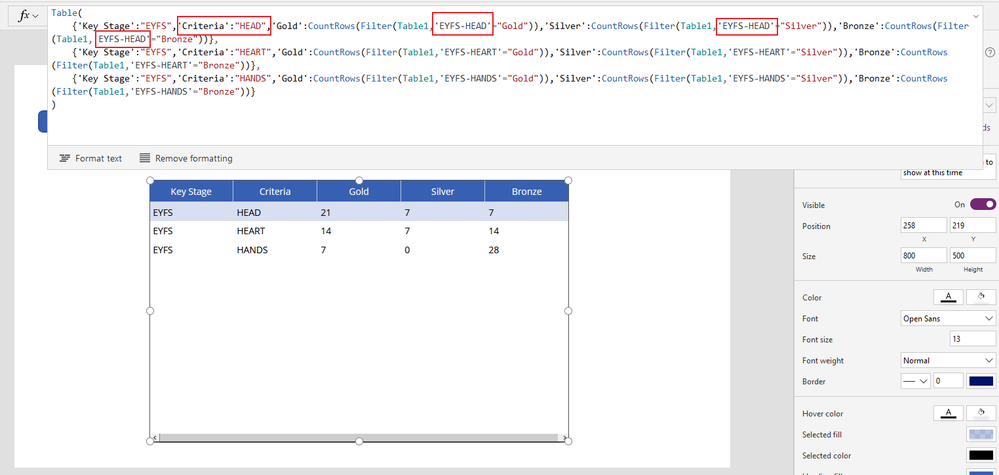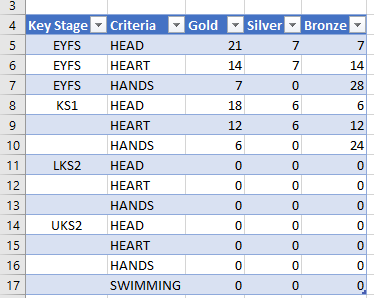- Power Apps Community
- Welcome to the Community!
- News & Announcements
- Get Help with Power Apps
- Building Power Apps
- Microsoft Dataverse
- AI Builder
- Power Apps Governance and Administering
- Power Apps Pro Dev & ISV
- Connector Development
- Power Query
- GCC, GCCH, DoD - Federal App Makers (FAM)
- Power Platform Integration - Better Together!
- Power Platform Integrations (Read Only)
- Power Platform and Dynamics 365 Integrations (Read Only)
- Community Blog
- Power Apps Community Blog
- Galleries
- Community Connections & How-To Videos
- Copilot Cookbook
- Community App Samples
- Webinars and Video Gallery
- Canvas Apps Components Samples
- Kid Zone
- Emergency Response Gallery
- Events
- 2021 MSBizAppsSummit Gallery
- 2020 MSBizAppsSummit Gallery
- 2019 MSBizAppsSummit Gallery
- Community Engagement
- Community Calls Conversations
- Hack Together: Power Platform AI Global Hack
- Experimental
- Error Handling
- Power Apps Experimental Features
- Community Support
- Community Accounts & Registration
- Using the Community
- Community Feedback
- Power Apps Community
- Forums
- Get Help with Power Apps
- Building Power Apps
- Re: Assessment app - help!!!!
- Subscribe to RSS Feed
- Mark Topic as New
- Mark Topic as Read
- Float this Topic for Current User
- Bookmark
- Subscribe
- Printer Friendly Page
- Mark as New
- Bookmark
- Subscribe
- Mute
- Subscribe to RSS Feed
- Permalink
- Report Inappropriate Content
Assessment app - help!!!!
I am a Power Apps novice.
I want to make my job easier by creating an app to assess children at my school. Each year group will be graded On HEAD, HEART and HANDS. each grade will be broken down to ‘gold’, ‘silver’ and ‘bronze’ in each section
My data table (excel) in columns.
Name
Gender
Class
EYFS - Head
EYFS - Heart
EYFS - Hands
KS1 - Head
KS1 - Heart
KS1 - Hands
KS2- Head
KS2 - Heart
KS2 - Hands
Swimming.
I want to analyse The data in bar or pie charts. For example how many children in ‘XX’ class met gold in hands. I am struggling to make a formula and see any data collected.
Thank you in advance
Andy
Solved! Go to Solution.
Accepted Solutions
- Mark as New
- Bookmark
- Subscribe
- Mute
- Subscribe to RSS Feed
- Permalink
- Report Inappropriate Content
Have you tried the code above?
As you can see from the following PowerApps screenshot, The code is to generate a table like excel you want.
1. Connect Table1 to PowerApps data source
2. Add a button, Set OnSelect property as below:
ClearCollect(MyCol,
Table(
{'Key Stage':"EYFS",'Criteria':"HEAD",'Gold':CountRows(Filter(Table1,'EYFS-HEAD'="Gold")),'Silver':CountRows(Filter(Table1,'EYFS-HEAD'="Silver")),'Bronze':CountRows(Filter(Table1,'EYFS-HEAD'="Bronze"))},
{'Key Stage':"EYFS",'Criteria':"HEART",'Gold':CountRows(Filter(Table1,'EYFS-HEART'="Gold")),'Silver':CountRows(Filter(Table1,'EYFS-HEART'="Silver")),'Bronze':CountRows(Filter(Table1,'EYFS-HEART'="Bronze"))},
{'Key Stage':"EYFS",'Criteria':"HANDS",'Gold':CountRows(Filter(Table1,'EYFS-HANDS'="Gold")),'Silver':CountRows(Filter(Table1,'EYFS-HANDS'="Silver")),'Bronze':CountRows(Filter(Table1,'EYFS-HANDS'="Bronze"))}
))
3. Add a DataTable control, set Items property to MyCol and check all fields to show the table.
4. Add a Column Chart, set NumberOfSeries property to 3, and set Data property as below:
Please have a try and let me know the result.
Sik
- Mark as New
- Bookmark
- Subscribe
- Mute
- Subscribe to RSS Feed
- Permalink
- Report Inappropriate Content
Hi @MrStevoCoach ,
Please try this code, first to filter the table that Hands is Gold, and Group it by Class column, then add a new column to store the number of rows in the Grouped table and finally drop the Grouped column, so MyCol is a collection of only Class and GoldHandsNo columns to store the number of students in each class who met gold in hands
ClearCollect( MyCol, DropColumns(AddColumns(GroupBy(Filter('Table', 'YFS - Hands'= "Gold" && 'KS1 - Hands' = "Gold" && 'KS2 - Hands' = "Gold" ), "Class", "Grouped"),"GoldHandsNo", CountRow(Grouped)), "Grouped"))The inspiration comes from https://docs.microsoft.com/en-us/powerapps/maker/canvas-apps/functions/function-groupby#aggregate-re...
Hope this helps.
Sik
- Mark as New
- Bookmark
- Subscribe
- Mute
- Subscribe to RSS Feed
- Permalink
- Report Inappropriate Content
- Mark as New
- Bookmark
- Subscribe
- Mute
- Subscribe to RSS Feed
- Permalink
- Report Inappropriate Content
From your sample Data chart, It seems that you only want to calculate the total amount of gold, silver, and bronze in each of the Criteria, there is no need to classify calculations into classes.
So we can First filter all records that meet each criterion and use CountRows function to get the number of rows, then use Table function to format each value into a table.
Please try this code:
ClearCollect(MyCol,
Table(
{'Key Stage':"EYFS",'Criteria':"HEAD",'Gold':CountRows(Filter(Table1,'EYFS-HEAD'="Gold")),'Silver':CountRows(Filter(Table1,'EYFS-HEAD'="Silver")),'Bronze':CountRows(Filter(Table1,'EYFS-HEAD'="Bronze"))},
{'Key Stage':"EYFS",'Criteria':"HEART",'Gold':CountRows(Filter(Table1,'EYFS-HEART'="Gold")),'Silver':CountRows(Filter(Table1,'EYFS-HEART'="Silver")),'Bronze':CountRows(Filter(Table1,'EYFS-HEART'="Bronze"))},
{'Key Stage':"EYFS",'Criteria':"HANDS",'Gold':CountRows(Filter(Table1,'EYFS-HANDS'="Gold")),'Silver':CountRows(Filter(Table1,'EYFS-HANDS'="Silver")),'Bronze':CountRows(Filter(Table1,'EYFS-HANDS'="Bronze"))}
))Hope this helps.
Sik
- Mark as New
- Bookmark
- Subscribe
- Mute
- Subscribe to RSS Feed
- Permalink
- Report Inappropriate Content
Hello Sik,
Still no luck populating a Bar Chart.
I have changed the name of my table now so hopefully I will be able to understand a bit more. (I am still a PowerApps novice).
My table is called 'DataTable' which is on Excel in my Onedrive.
This table is on a second tab on my spreadsheet with formulas counting the data. I am not sure if this matters but helps me understand what data is being uploaded.
| Key Stage | Criteria | Gold | Silver | Bronze |
| EYFS | Head | 4 | 10 | 3 |
| Heart | 1 | 4 | 6 | |
| Hands | 10 | 1 | 1 |
Many thanks
Andy
- Mark as New
- Bookmark
- Subscribe
- Mute
- Subscribe to RSS Feed
- Permalink
- Report Inappropriate Content
Have you tried the code above?
As you can see from the following PowerApps screenshot, The code is to generate a table like excel you want.
1. Connect Table1 to PowerApps data source
2. Add a button, Set OnSelect property as below:
ClearCollect(MyCol,
Table(
{'Key Stage':"EYFS",'Criteria':"HEAD",'Gold':CountRows(Filter(Table1,'EYFS-HEAD'="Gold")),'Silver':CountRows(Filter(Table1,'EYFS-HEAD'="Silver")),'Bronze':CountRows(Filter(Table1,'EYFS-HEAD'="Bronze"))},
{'Key Stage':"EYFS",'Criteria':"HEART",'Gold':CountRows(Filter(Table1,'EYFS-HEART'="Gold")),'Silver':CountRows(Filter(Table1,'EYFS-HEART'="Silver")),'Bronze':CountRows(Filter(Table1,'EYFS-HEART'="Bronze"))},
{'Key Stage':"EYFS",'Criteria':"HANDS",'Gold':CountRows(Filter(Table1,'EYFS-HANDS'="Gold")),'Silver':CountRows(Filter(Table1,'EYFS-HANDS'="Silver")),'Bronze':CountRows(Filter(Table1,'EYFS-HANDS'="Bronze"))}
))
3. Add a DataTable control, set Items property to MyCol and check all fields to show the table.
4. Add a Column Chart, set NumberOfSeries property to 3, and set Data property as below:
Please have a try and let me know the result.
Sik
- Mark as New
- Bookmark
- Subscribe
- Mute
- Subscribe to RSS Feed
- Permalink
- Report Inappropriate Content
Thank you Sik,
This has worked!!
Kind Regards
Andy
Helpful resources
Tuesday Tip | Update Your Community Profile Today!
It's time for another TUESDAY TIPS, your weekly connection with the most insightful tips and tricks that empower both newcomers and veterans in the Power Platform Community! Every Tuesday, we bring you a curated selection of the finest advice, distilled from the resources and tools in the Community. Whether you’re a seasoned member or just getting started, Tuesday Tips are the perfect compass guiding you across the dynamic landscape of the Power Platform Community. We're excited to announce that updating your community profile has never been easier! Keeping your profile up to date is essential for staying connected and engaged with the community. Check out the following Support Articles with these topics: Accessing Your Community ProfileRetrieving Your Profile URLUpdating Your Community Profile Time ZoneChanging Your Community Profile Picture (Avatar)Setting Your Date Display Preferences Click on your community link for more information: Power Apps, Power Automate, Power Pages, Copilot Studio Thank you for being an active part of our community. Your contributions make a difference! Best Regards, The Community Management Team
Hear what's next for the Power Up Program
Hear from Principal Program Manager, Dimpi Gandhi, to discover the latest enhancements to the Microsoft #PowerUpProgram, including a new accelerated video-based curriculum crafted with the expertise of Microsoft MVPs, Rory Neary and Charlie Phipps-Bennett. If you’d like to hear what’s coming next, click the link below to sign up today! https://aka.ms/PowerUp
Tuesday Tip: Community User Groups
It's time for another TUESDAY TIPS, your weekly connection with the most insightful tips and tricks that empower both newcomers and veterans in the Power Platform Community! Every Tuesday, we bring you a curated selection of the finest advice, distilled from the resources and tools in the Community. Whether you’re a seasoned member or just getting started, Tuesday Tips are the perfect compass guiding you across the dynamic landscape of the Power Platform Community. As our community family expands each week, we revisit our essential tools, tips, and tricks to ensure you’re well-versed in the community’s pulse. Keep an eye on the News & Announcements for your weekly Tuesday Tips—you never know what you may learn! Today's Tip: Community User Groups and YOU Being part of, starting, or leading a User Group can have many great benefits for our community members who want to learn, share, and connect with others who are interested in the Microsoft Power Platform and the low-code revolution. When you are part of a User Group, you discover amazing connections, learn incredible things, and build your skills. Some User Groups work in the virtual space, but many meet in physical locations, meaning you have several options when it comes to building community with people who are learning and growing together! Some of the benefits of our Community User Groups are: Network with like-minded peers and product experts, and get in front of potential employers and clients.Learn from industry experts and influencers and make your own solutions more successful.Access exclusive community space, resources, tools, and support from Microsoft.Collaborate on projects, share best practices, and empower each other. These are just a few of the reasons why our community members love their User Groups. Don't wait. Get involved with (or maybe even start) a User Group today--just follow the tips below to get started.For current or new User Group leaders, all the information you need is here: User Group Leader Get Started GuideOnce you've kicked off your User Group, find the resources you need: Community User Group ExperienceHave questions about our Community User Groups? Let us know! We are here to help you!
Super User of the Month | Ahmed Salih
We're thrilled to announce that Ahmed Salih is our Super User of the Month for April 2024. Ahmed has been one of our most active Super Users this year--in fact, he kicked off the year in our Community with this great video reminder of why being a Super User has been so important to him! Ahmed is the Senior Power Platform Architect at Saint Jude's Children's Research Hospital in Memphis. He's been a Super User for two seasons and is also a Microsoft MVP! He's celebrating his 3rd year being active in the Community--and he's received more than 500 kudos while authoring nearly 300 solutions. Ahmed's contributions to the Super User in Training program has been invaluable, with his most recent session with SUIT highlighting an incredible amount of best practices and tips that have helped him achieve his success. Ahmed's infectious enthusiasm and boundless energy are a key reason why so many Community members appreciate how he brings his personality--and expertise--to every interaction. With all the solutions he provides, his willingness to help the Community learn more about Power Platform, and his sheer joy in life, we are pleased to celebrate Ahmed and all his contributions! You can find him in the Community and on LinkedIn. Congratulations, Ahmed--thank you for being a SUPER user!
Tuesday Tip: Getting Started with Private Messages & Macros
Welcome to TUESDAY TIPS, your weekly connection with the most insightful tips and tricks that empower both newcomers and veterans in the Power Platform Community! Every Tuesday, we bring you a curated selection of the finest advice, distilled from the resources and tools in the Community. Whether you’re a seasoned member or just getting started, Tuesday Tips are the perfect compass guiding you across the dynamic landscape of the Power Platform Community. As our community family expands each week, we revisit our essential tools, tips, and tricks to ensure you’re well-versed in the community’s pulse. Keep an eye on the News & Announcements for your weekly Tuesday Tips—you never know what you may learn! This Week's Tip: Private Messaging & Macros in Power Apps Community Do you want to enhance your communication in the Community and streamline your interactions? One of the best ways to do this is to ensure you are using Private Messaging--and the ever-handy macros that are available to you as a Community member! Our Knowledge Base article about private messaging and macros is the best place to find out more. Check it out today and discover some key tips and tricks when it comes to messages and macros: Private Messaging: Learn how to enable private messages in your community profile and ensure you’re connected with other community membersMacros Explained: Discover the convenience of macros—prewritten text snippets that save time when posting in forums or sending private messagesCreating Macros: Follow simple steps to create your own macros for efficient communication within the Power Apps CommunityUsage Guide: Understand how to apply macros in posts and private messages, enhancing your interaction with the Community For detailed instructions and more information, visit the full page in your community today:Power Apps: Enabling Private Messaging & How to Use Macros (Power Apps)Power Automate: Enabling Private Messaging & How to Use Macros (Power Automate) Copilot Studio: Enabling Private Messaging &How to Use Macros (Copilot Studio) Power Pages: Enabling Private Messaging & How to Use Macros (Power Pages)
April 4th Copilot Studio Coffee Chat | Recording Now Available
Did you miss the Copilot Studio Coffee Chat on April 4th? This exciting and informative session with Dewain Robinson and Gary Pretty is now available to watch in our Community Galleries! This AMA discussed how Copilot Studio is using the conversational AI-powered technology to aid and assist in the building of chatbots. Dewain is a Principal Program Manager with Copilot Studio. Gary is a Principal Program Manager with Copilot Studio and Conversational AI. Both of them had great insights to share with the community and answered some very interesting questions! As part of our ongoing Coffee Chat AMA series, this engaging session gives the Community the unique opportunity to learn more about the latest Power Platform Copilot plans, where we’ll focus, and gain insight into upcoming features. We’re looking forward to hearing from the community at the next AMA, so hang on to your questions! Watch the recording in the Gallery today: April 4th Copilot Studio Coffee Chat AMA