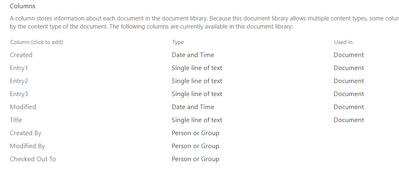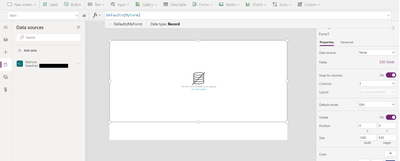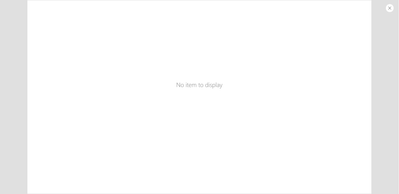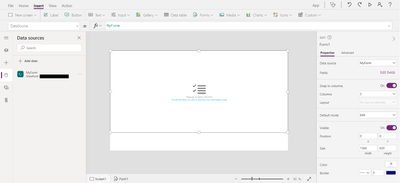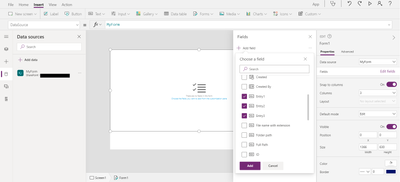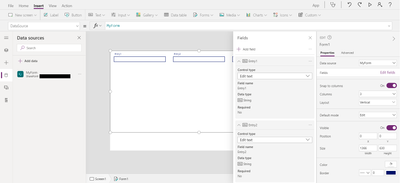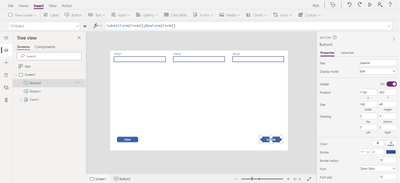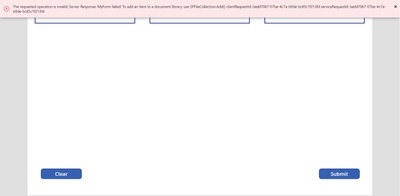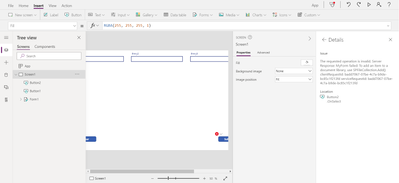- Power Apps Community
- Welcome to the Community!
- News & Announcements
- Get Help with Power Apps
- Building Power Apps
- Microsoft Dataverse
- AI Builder
- Power Apps Governance and Administering
- Power Apps Pro Dev & ISV
- Connector Development
- Power Query
- GCC, GCCH, DoD - Federal App Makers (FAM)
- Power Platform Integration - Better Together!
- Power Platform Integrations (Read Only)
- Power Platform and Dynamics 365 Integrations (Read Only)
- Community Blog
- Power Apps Community Blog
- Galleries
- Community Connections & How-To Videos
- Copilot Cookbook
- Community App Samples
- Webinars and Video Gallery
- Canvas Apps Components Samples
- Kid Zone
- Emergency Response Gallery
- Events
- 2021 MSBizAppsSummit Gallery
- 2020 MSBizAppsSummit Gallery
- 2019 MSBizAppsSummit Gallery
- Community Engagement
- Community Calls Conversations
- Hack Together: Power Platform AI Global Hack
- Experimental
- Error Handling
- Power Apps Experimental Features
- Community Support
- Community Accounts & Registration
- Using the Community
- Community Feedback
- Power Apps Community
- Forums
- Get Help with Power Apps
- Building Power Apps
- Re: Can't Create Submit Button for Form
- Subscribe to RSS Feed
- Mark Topic as New
- Mark Topic as Read
- Float this Topic for Current User
- Bookmark
- Subscribe
- Printer Friendly Page
- « Previous
-
- 1
- 2
- Next »
- Mark as New
- Bookmark
- Subscribe
- Mute
- Subscribe to RSS Feed
- Permalink
- Report Inappropriate Content
Can't Create Submit Button for Form
In my app, I add a form, I connect it to my Sharepoint library with the metadata (columns) that I want, and then add each field that I want to be fill-able. I add a clear button with ResetForm(Form1);NewForm(Form1) in OnSelect. For my Submit button, in OnSelect, I add Submit(Form1);NewForm(Form1). But for the Submit button, I get the error Invocation of unknown or unsupported function. I don't understand what this means, or how to fix it. I want to create a fill-able form app where it will fill in a word doc template and trigger Power Automate to make a pdf and other things. But I'm having a hard time finding step-by-step instructions on how to do this.
Solved! Go to Solution.
- « Previous
-
- 1
- 2
- Next »
- Mark as New
- Bookmark
- Subscribe
- Mute
- Subscribe to RSS Feed
- Permalink
- Report Inappropriate Content
I deleted everything (my site, Sharepoint library, the app, etc), and started from scratch again, and took screenshots of each step.
Here are my columns/metadata in my Sharepoint library (not list):
After I add my data source, I have to edit the Item and write Defaults(MyForm), because if I don't...
Then I get "No item to display" even if I have fields already in the form. It's just blank. No fields to write anything into.
I also fill in the Data Source:
I add the fields:
I add my Clear button:
I add my Submit button:
I run a test by clicking on the little preview play button, filling in text in the field, and clicking submit:
Here is another screenshot of the error:
I've watched numerous videos and tried following tutorials and stuff, but nobody really explains what exactly I'm submitting TO. Like, where is the data in the text field supposed to go? What I really want is for it to insert content control in a doc template as shown in this tutorial: https://masteroffice365.com/booking-form-leveraging-powerapps-microsoft-word/ but the tutorial does not show how to make the app or the Sharepoint library. I am having a hard time finding info on this.
- Mark as New
- Bookmark
- Subscribe
- Mute
- Subscribe to RSS Feed
- Permalink
- Report Inappropriate Content
Ah ha...I see right away that you are working with a Document Library (as you stated) that has Content Types associated with it.
PowerApps does not do well with Content Types.
Do you need to use them? It works fine with a regular document library (no content types specified).
On review of the solution you are trying to duplicate, realize that they are not using content types. They are using a straight list in SharePoint to create their metadata records. When a record is created in that list, it triggers a Flow to copy the Template into the Doc library and then add the Metadata to the item to automatically populate the Word document. Then they convert to PDF.
So, if you can skip the Content Types, you should get a better start on this.
EDIT: Just to be clear though, you can use content types on Lists in general. I believe the issue comes with Document Libraries with them. It's been a little while since I tried to do that same thing you are trying. I recall the struggle and eventually just went with the PlumSail connector in PowerApps to generate documents.
Digging it? - Click on the Thumbs Up below. Solved your problem? - Click on Accept as Solution below. Others seeking the same answers will be happy you did.
NOTE: My normal response times will be Mon to Fri from 1 PM to 10 PM UTC (and lots of other times too!)
Check out my PowerApps Videos too! And, follow me on Twitter @RandyHayes
Really want to show your appreciation? Buy Me A Cup Of Coffee!
- Mark as New
- Bookmark
- Subscribe
- Mute
- Subscribe to RSS Feed
- Permalink
- Report Inappropriate Content
Thank you. I deleted my Document Library and created a List instead, and followed the exact same steps I outlined in my previous comment. When I clicked submit, I could see my submission under the columns in my Sharepoint List. But now the question is, how do I find the metadata in my document template? Previously, when I created a Document Library (not list), and I'd open the XML pane in Word (under Developer tab), I could choose http:/schemas.microsoft.com/office/2006/metadata/properties from the dropdown and see my metadata (columns) I created. I assumed that it was because I uploaded my document template to my Document Library and opened it there. But I can't upload my template to a List. I tried just uploading my template to my Documents folder in Sharepoint, but when I open the XML pane and http:/schemas.microsoft.com/office/2006/metadata/properties I don't see my metadata. How do I get my metadata in my template? I'm just having a hard time visualizing how this will work.
- Mark as New
- Bookmark
- Subscribe
- Mute
- Subscribe to RSS Feed
- Permalink
- Report Inappropriate Content
If you're trying to follow the steps in the link you sent me, those are not the steps. They created a plain list, then had flow handle the rest.
However, you can use a Document Library, you just can't enable Content Types in it. You can specify a template for it if needed.
But I believe you are going in a different direction than the instructions in your link. You might want to stick to them for the moment until you get a handle on what is happening with it.
Digging it? - Click on the Thumbs Up below. Solved your problem? - Click on Accept as Solution below. Others seeking the same answers will be happy you did.
NOTE: My normal response times will be Mon to Fri from 1 PM to 10 PM UTC (and lots of other times too!)
Check out my PowerApps Videos too! And, follow me on Twitter @RandyHayes
Really want to show your appreciation? Buy Me A Cup Of Coffee!
- Mark as New
- Bookmark
- Subscribe
- Mute
- Subscribe to RSS Feed
- Permalink
- Report Inappropriate Content
I'm not set on trying to do it a certain way. I am trying to follow the steps, but getting confused. I see here that I do, indeed, have to create a Sharepoint List (not library):
The demo saves new bookings to a List in SharePoint which is in essence no more than a temporary “staging” container for the booking information that is easy to save to from Power Apps. As soon as a new bookings is saved to this list, a Flow triggers to generate the actual document which is saved to a document library, following which the list item created in PowerApps is then deleted in the Flow.
But then, under How to build the Word document template, it says "Once you have created the SharePoint Document Library (including the metadata fields)"... so then that means I DO have to create a Sharepoint Library. It appears that I must create both, I guess with matching metadata (column) names. I have to upload a document in the Sharepoint Library (my template), and yes, I do need content controls, as the tutorial specifies (under XML mapping): "Replace form fields with Content Controls".
So anyways, I created a Document Library as well and added Entry 1, Entry2, and Entry 3, and was able to find that metadata for content control in my template. And then I adjusted my flow, and was able to successfully trigger it with my PowerApp where it sends what I add in each field to my Sharepoint List. Beyond that, I'm getting errors in Copy File as it doesn't want the destination folder to be the same as the source, but whatever, I'll just fiddle around with it and hopefully get it working.
But I think things are generally clearer now than before, and that the answer is that I need to create both a List AND a Document Library, but call on the List (not Library) in my PowerApp.
- Mark as New
- Bookmark
- Subscribe
- Mute
- Subscribe to RSS Feed
- Permalink
- Report Inappropriate Content
I replied, but it looks like my reply was deleted? Weird...
It turns out that I appear to need to create both a Sharepoint List AND a Sharepoint Document Library. The List is what I use to add the data and fields in PowerApps, and when I submit something from those fields, then the data gets added under the column headings in my Sharepoint List. And then this triggers a flow, which then uses the Document (template?) I upload to the Sharepoint Document Library, and the document template must have the Content Controls.
I was able to successfully submit the data in the fields, and the data showed up in my Sharepoints List. And that triggered a flow. There are some errors in my flow, but I suppose that this thread is resolved (so long as I am correct in that I need a List and a Document Library simultaneously, but the List is what is used in PowerApps). Also, apparently I needed to activate the SharePoint Document ID feature in the site collection features.
Can you clarify, "However, you can use a Document Library, you just can't enable Content Types in it. You can specify a template for it if needed." What do you mean I can specify a template?
- Mark as New
- Bookmark
- Subscribe
- Mute
- Subscribe to RSS Feed
- Permalink
- Report Inappropriate Content
Yes, I believe you are on the right track now if you are following those directions in your link.
In my statement about the Document libraries - it was directed at using Document Libraries in PowerApps. Yes, you can use those libraries and interact with them just fine. The trouble comes when you enable content types in them. And, in general, you can still add a Document Template to a document library, but it's pretty much worthless from a PowerApps standpoint.
Digging it? - Click on the Thumbs Up below. Solved your problem? - Click on Accept as Solution below. Others seeking the same answers will be happy you did.
NOTE: My normal response times will be Mon to Fri from 1 PM to 10 PM UTC (and lots of other times too!)
Check out my PowerApps Videos too! And, follow me on Twitter @RandyHayes
Really want to show your appreciation? Buy Me A Cup Of Coffee!
- Mark as New
- Bookmark
- Subscribe
- Mute
- Subscribe to RSS Feed
- Permalink
- Report Inappropriate Content
I understand the purpose of this blog is to create a pdf/word file with the data collected from powerapps.
https://masteroffice365.com/booking-form-leveraging-powerapps-microsoft-word/
The magic is fill the word with sharepoint document library field value? I can't understand how it was achieved, but I can share another way to do that.
In flow, we have a built-in action called "populate-a-microsoft-word-template", it will create a new word file with the input data & template.
https://docs.microsoft.com/en-us/connectors/wordonlinebusiness
The logic will be similar, save data into sharepoint list from powerapps.
Then the flow triggers, fill the template and create a word.
In that way, we don't need create meta fields in sharepoint document libary.
- Mark as New
- Bookmark
- Subscribe
- Mute
- Subscribe to RSS Feed
- Permalink
- Report Inappropriate Content
The method that you described is exactly what I was going to do originally... until I saw that it was a premium connector and that I have to pay to get it. So, nope. I searched for another method and came across the blog I shared.
- « Previous
-
- 1
- 2
- Next »
Helpful resources
Celebrating the May Super User of the Month: Laurens Martens
@LaurensM is an exceptional contributor to the Power Platform Community. Super Users like Laurens inspire others through their example, encouragement, and active participation. We are excited to celebrated Laurens as our Super User of the Month for May 2024. Consistent Engagement: He consistently engages with the community by answering forum questions, sharing insights, and providing solutions. Laurens dedication helps other users find answers and overcome challenges. Community Expertise: As a Super User, Laurens plays a crucial role in maintaining a knowledge sharing environment. Always ensuring a positive experience for everyone. Leadership: He shares valuable insights on community growth, engagement, and future trends. Their contributions help shape the Power Platform Community. Congratulations, Laurens Martens, for your outstanding work! Keep inspiring others and making a difference in the community! Keep up the fantastic work!
Check out the Copilot Studio Cookbook today!
We are excited to announce our new Copilot Cookbook Gallery in the Copilot Studio Community. We can't wait for you to share your expertise and your experience! Join us for an amazing opportunity where you'll be one of the first to contribute to the Copilot Cookbook—your ultimate guide to mastering Microsoft Copilot. Whether you're seeking inspiration or grappling with a challenge while crafting apps, you probably already know that Copilot Cookbook is your reliable assistant, offering a wealth of tips and tricks at your fingertips--and we want you to add your expertise. What can you "cook" up? Click this link to get started: https://aka.ms/CS_Copilot_Cookbook_Gallery Don't miss out on this exclusive opportunity to be one of the first in the Community to share your app creation journey with Copilot. We'll be announcing a Cookbook Challenge very soon and want to make sure you one of the first "cooks" in the kitchen. Don't miss your moment--start submitting in the Copilot Cookbook Gallery today! Thank you, Engagement Team
Announcing Power Apps Copilot Cookbook Gallery
We are excited to share that the all-new Copilot Cookbook Gallery for Power Apps is now available in the Power Apps Community, full of tips and tricks on how to best use Microsoft Copilot as you develop and create in Power Apps. The new Copilot Cookbook is your go-to resource when you need inspiration--or when you're stuck--and aren't sure how to best partner with Copilot while creating apps. Whether you're looking for the best prompts or just want to know about responsible AI use, visit Copilot Cookbook for regular updates you can rely on--while also serving up some of your greatest tips and tricks for the Community. Check Out the new Copilot Cookbook for Power Apps today: Copilot Cookbook - Power Platform Community. We can't wait to see what you "cook" up!
Tuesday Tip | How to Report Spam in Our Community
It's time for another TUESDAY TIPS, your weekly connection with the most insightful tips and tricks that empower both newcomers and veterans in the Power Platform Community! Every Tuesday, we bring you a curated selection of the finest advice, distilled from the resources and tools in the Community. Whether you’re a seasoned member or just getting started, Tuesday Tips are the perfect compass guiding you across the dynamic landscape of the Power Platform Community. As our community family expands each week, we revisit our essential tools, tips, and tricks to ensure you’re well-versed in the community’s pulse. Keep an eye on the News & Announcements for your weekly Tuesday Tips—you never know what you may learn! Today's Tip: How to Report Spam in Our Community We strive to maintain a professional and helpful community, and part of that effort involves keeping our platform free of spam. If you encounter a post that you believe is spam, please follow these steps to report it: Locate the Post: Find the post in question within the community.Kebab Menu: Click on the "Kebab" menu | 3 Dots, on the top right of the post.Report Inappropriate Content: Select "Report Inappropriate Content" from the menu.Submit Report: Fill out any necessary details on the form and submit your report. Our community team will review the report and take appropriate action to ensure our community remains a valuable resource for everyone. Thank you for helping us keep the community clean and useful!
Community Roundup: A Look Back at Our Last 10 Tuesday Tips
As we continue to grow and learn together, it's important to reflect on the valuable insights we've shared. For today's #TuesdayTip, we're excited to take a moment to look back at the last 10 tips we've shared in case you missed any or want to revisit them. Thanks for your incredible support for this series--we're so glad it was able to help so many of you navigate your community experience! Getting Started in the Community An overview of everything you need to know about navigating the community on one page! Community Links: ○ Power Apps ○ Power Automate ○ Power Pages ○ Copilot Studio Community Ranks and YOU Have you ever wondered how your fellow community members ascend the ranks within our community? We explain everything about ranks and how to achieve points so you can climb up in the rankings! Community Links: ○ Power Apps ○ Power Automate ○ Power Pages ○ Copilot Studio Powering Up Your Community Profile Your Community User Profile is how the Community knows you--so it's essential that it works the way you need it to! From changing your username to updating contact information, this Knowledge Base Article is your best resource for powering up your profile. Community Links: ○ Power Apps ○ Power Automate ○ Power Pages ○ Copilot Studio Community Blogs--A Great Place to Start There's so much you'll discover in the Community Blogs, and we hope you'll check them out today! Community Links: ○ Power Apps ○ Power Automate ○ Power Pages ○ Copilot Studio Unlocking Community Achievements and Earning Badges Across the Communities, you'll see badges on users profile that recognize and reward their engagement and contributions. Check out some details on Community badges--and find out more in the detailed link at the end of the article! Community Links: ○ Power Apps ○ Power Automate ○ Power Pages ○ Copilot Studio Blogging in the Community Interested in blogging? Everything you need to know on writing blogs in our four communities! Get started blogging across the Power Platform communities today! Community Links: ○ Power Apps ○ Power Automate ○ Power Pages ○ Copilot Studio Subscriptions & Notifications We don't want you to miss a thing in the community! Read all about how to subscribe to sections of our forums and how to setup your notifications! Community Links: ○ Power Apps ○ Power Automate ○ Power Pages ○ Copilot Studio Getting Started with Private Messages & Macros Do you want to enhance your communication in the Community and streamline your interactions? One of the best ways to do this is to ensure you are using Private Messaging--and the ever-handy macros that are available to you as a Community member! Community Links: ○ Power Apps ○ Power Automate ○ Power Pages ○ Copilot Studio Community User Groups Learn everything about being part of, starting, or leading a User Group in the Power Platform Community. Community Links: ○ Power Apps ○ Power Automate ○ Power Pages ○ Copilot Studio Update Your Community Profile Today! Keep your community profile up to date which is essential for staying connected and engaged with the community. Community Links: ○ Power Apps ○ Power Automate ○ Power Pages ○ Copilot Studio Thank you for being an integral part of our journey. Here's to many more Tuesday Tips as we pave the way for a brighter, more connected future! As always, watch the News & Announcements for the next set of tips, coming soon!
Hear what's next for the Power Up Program
Hear from Principal Program Manager, Dimpi Gandhi, to discover the latest enhancements to the Microsoft #PowerUpProgram, including a new accelerated video-based curriculum crafted with the expertise of Microsoft MVPs, Rory Neary and Charlie Phipps-Bennett. If you’d like to hear what’s coming next, click the link below to sign up today! https://aka.ms/PowerUp