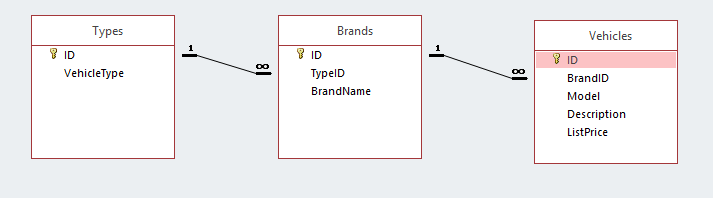- Power Apps Community
- Welcome to the Community!
- News & Announcements
- Get Help with Power Apps
- Building Power Apps
- Microsoft Dataverse
- AI Builder
- Power Apps Governance and Administering
- Power Apps Pro Dev & ISV
- Connector Development
- Power Query
- GCC, GCCH, DoD - Federal App Makers (FAM)
- Power Platform Integration - Better Together!
- Power Platform Integrations (Read Only)
- Power Platform and Dynamics 365 Integrations (Read Only)
- Community Blog
- Power Apps Community Blog
- Galleries
- Community Connections & How-To Videos
- Copilot Cookbook
- Community App Samples
- Webinars and Video Gallery
- Canvas Apps Components Samples
- Kid Zone
- Emergency Response Gallery
- Events
- 2021 MSBizAppsSummit Gallery
- 2020 MSBizAppsSummit Gallery
- 2019 MSBizAppsSummit Gallery
- Community Engagement
- Community Calls Conversations
- Hack Together: Power Platform AI Global Hack
- Experimental
- Error Handling
- Power Apps Experimental Features
- Community Support
- Community Accounts & Registration
- Using the Community
- Community Feedback
- Power Apps Community
- Forums
- Get Help with Power Apps
- Building Power Apps
- Re: Cascading Dropdowns on a SharePoint List is st...
- Subscribe to RSS Feed
- Mark Topic as New
- Mark Topic as Read
- Float this Topic for Current User
- Bookmark
- Subscribe
- Printer Friendly Page
- Mark as New
- Bookmark
- Subscribe
- Mute
- Subscribe to RSS Feed
- Permalink
- Report Inappropriate Content
Cascading Dropdowns on a SharePoint List is still way to difficult to configure
* Vehicles
* VehicleBrands
* Automobiles
* Motorcycles
* Ford,Automobiles
* Cadilac,Automobiles
* Harley-Davidson,Motorcycles
* vehicle 1, Automobiles, Ford, ...
* Vehicle 2, Motorcycles, Harley-davison, ...
Solved! Go to Solution.
Accepted Solutions
- Mark as New
- Bookmark
- Subscribe
- Mute
- Subscribe to RSS Feed
- Permalink
- Report Inappropriate Content
Hi @Peter1234,
Could you please share a bit more about the data structure of your VehicleBrand SP list?
I have made a test on my side, and don't have the issue that you metioned.
The BrandColumn column is not the ID column in your VehicleBrand SP list, it just be the column (may be Single line of text type column) which used to store the brand value (e.g. Ford, Cadilac, etc).
If the BrandColumn column is a Single line of text type in your VehicleBrand SP list, I think the formula I provided above is proper.
Set the OnVisible or OnStart property of the first screen of your app to following:
ClearCollect(BrandsCollection, VehicleBrand_1) /* <-- VehicleBrand_1 represents your VehicleBrand list*/
Set the Items property of the Combo Box control within the VehicleBrand Data card in your Edit form to following:
Filter(
Choices(Vehicles.VehicleBrand),
Value in Filter(BrandsCollection, VehicleType.Value = DataCardValue7.Selected.Value).BrandColumn
)
Please save and re-publish your app, then re-load it again, then check if the issue is solved.
Note: The BrandsCollection would be populated with your VehicleBrand SP list records only when the first screen of your app is visible or your app is started.
Best regards,
Kris
If this post helps, then please consider Accept it as the solution to help the other members find it more quickly.
- Mark as New
- Bookmark
- Subscribe
- Mute
- Subscribe to RSS Feed
- Permalink
- Report Inappropriate Content
Hi @Peter1234,
You are quite right. This is a very common scenario. The reason you are having problems is that IMHO, your model is flawed.
I would start over and avoid the use of Lookup columns in your lists and instead make the foreign key a Number type column. IE. use the ID from the One side of the relationship as the foreign key in the Many side. When you create your app, use Dropdown controls instead of Comboboxes, they are much simpler to work with.
In PowerApps, I can picture you having a screen containing two dropdown controls and a gallery. The first dropdown control would have VehicleType list as the Items property. The second Dropdown control would have the Brands list as the Items property filtered on the first dropdown as follows:
Filter(Brands,TypeID=Dropdown1.Selected.ID)
The Gallery would have It's items property filtered on the second Dropdown control as follows:
Filter(Vehicles ,BrandID = Dropdown2.Selected.ID)
You could then have more details from the Vehicle list in your gallery. For more information regarding how to structure the database lists behind your app, see my posts in the Community Blog. PowerApps-Community-Blog
regarding relational database design in PowerApps.
- Mark as New
- Bookmark
- Subscribe
- Mute
- Subscribe to RSS Feed
- Permalink
- Report Inappropriate Content
Thanks for your quick response, but your design is directed towards a sql database model, not towards a SharePoint list. Sure, It will work for a SharePoint list but it's not a good idea and i'll explain why.
Filter(VehicleBrand_1, VehicleType.Value = DataCardValue5.Selected.Value)
=> Where VehicleBrand_1 is a reference to the VehicleBrand list
* When the type is changed, the brand is not being reset
* When submitting the form, it does not save the brand
- Mark as New
- Bookmark
- Subscribe
- Mute
- Subscribe to RSS Feed
- Permalink
- Report Inappropriate Content
The solution to this problem could be very simple.
Right now the formula for the items of Brand is:
Choices(Vehicles.VehicleBrand)
If I could turn this into filter:
> Filter(Choices(Vehicles.VehicleBrand), VehicleType.Value=DataCardValue7.Selected.Value)
Where DataCardValue7.Selected.Value is the value of the selected vehicle type, al my problems would be solved.
But it doesnt't work, even hardcoding this will not work:
Filter(Choices(Vehicles.VehicleBrand), VehicleType.Id=1)
>Returns all vehicle brands!!!!
This seems strange to me... the field is being enumerated and the formula is evaluated as correct, so is this a bug?
- Mark as New
- Bookmark
- Subscribe
- Mute
- Subscribe to RSS Feed
- Permalink
- Report Inappropriate Content
Hi @Peter1234,
Could you please share a bit more about the VehicleType column in your VehicleBrand SP list? Is it a LookUp type column?
I assume that the VehicleType column is LookUp type column in your VehicleBrand SP list, and the VehicleBrand column is also a LookUp type column in your Vehicles SP list, is it true?
Based on the formula that you provided, I think there is something wrong with it. The result the Choices(Vehicles.VehicleBrand) formula returned only contains Id and Value property, it does not contain VehicleType property.
I have made a test on my side, please modify your formula as below:
Set the OnVisible property of the first screen of your app to following:
ClearCollect(BrandsCollection, VehicleBrand_1) /* <-- VehicleBrand_1 represents your VehicleBrand list*/
Set the Items property of the Combo Box control within the VehicleBrand Data card in your Edit form to following:
Filter(
Choices(Vehicles.VehicleBrand),
Value in Filter(BrandsCollection, VehicleType.Value = DataCardValue7.Selected.Value).BrandColumn
)
Note: The BrandColumn represents the column in your VehicleBrand SP list, which used to store the brand value. The DataCardValue7 represents the Combo Box control within the Vehicle Type Data card in your Edit form.
Best regards,
Kris
If this post helps, then please consider Accept it as the solution to help the other members find it more quickly.
- Mark as New
- Bookmark
- Subscribe
- Mute
- Subscribe to RSS Feed
- Permalink
- Report Inappropriate Content
Hi v-xida-msft ,
Yes both vehicletype and vehiclebrand are lookup columns.
I have tried your formula but it doesn't work, clicking the combo box doesn't return any results.
The formula is supposed to be this (i think):
Filter(
Choices(Vehicles.VehicleBrand),Value in Filter(BrandsCollection, VehicleType.Id = DataCardValue7.Selected.Id
).VehicleBrand)
But it doesn't accept it, i can only create following one
Filter(
Choices(Vehicles.VehicleBrand),Value in Filter(BrandsCollection, VehicleType.Id = DataCardValue7.Selected.Id
).VehicleType)
also tried:
Filter(
Choices(Vehicles.VehicleBrand),Value in Filter(BrandsCollection, VehicleType.Id = DataCardValue7.Selected.Id
).ID)
Neither works.
Thanks for the effort.
Best regards,
Peter
PS: The BrandColumn represents the column in your VehicleBrand SP list, which used to store the brand value.... => this is the ID column of VehicleBrand SP list, no?
- Mark as New
- Bookmark
- Subscribe
- Mute
- Subscribe to RSS Feed
- Permalink
- Report Inappropriate Content
Hi @Peter1234,
Could you please share a bit more about the data structure of your VehicleBrand SP list?
I have made a test on my side, and don't have the issue that you metioned.
The BrandColumn column is not the ID column in your VehicleBrand SP list, it just be the column (may be Single line of text type column) which used to store the brand value (e.g. Ford, Cadilac, etc).
If the BrandColumn column is a Single line of text type in your VehicleBrand SP list, I think the formula I provided above is proper.
Set the OnVisible or OnStart property of the first screen of your app to following:
ClearCollect(BrandsCollection, VehicleBrand_1) /* <-- VehicleBrand_1 represents your VehicleBrand list*/
Set the Items property of the Combo Box control within the VehicleBrand Data card in your Edit form to following:
Filter(
Choices(Vehicles.VehicleBrand),
Value in Filter(BrandsCollection, VehicleType.Value = DataCardValue7.Selected.Value).BrandColumn
)
Please save and re-publish your app, then re-load it again, then check if the issue is solved.
Note: The BrandsCollection would be populated with your VehicleBrand SP list records only when the first screen of your app is visible or your app is started.
Best regards,
Kris
If this post helps, then please consider Accept it as the solution to help the other members find it more quickly.
- Mark as New
- Bookmark
- Subscribe
- Mute
- Subscribe to RSS Feed
- Permalink
- Report Inappropriate Content
Hi v-xida-msft,
I owe you an appology... your formula indeed works, I changed it to
Filter(Choices(Vehicles.VehicleBrand);Value in Filter(BrandsCollection; VehicleType.Value = DataCardValue7.Selected.Value).Titel)
Not sure why I didn't find that last week, maybe I had been looking for too long to see what was just in front of me.
Thanks a lot for your solution!!!
As for the structure of my data, it was quite simple:
VehicleType is just a standard list (no columns added)
VehicleBrand is a standard list with one column added: a lookup column to VehicleType
Vehicle is a standard list with two columns added: a lookup column for VehicleType, the other a lookup column for VehicleBrand
You can set this kind of thing up out of the box in 5 minutes, and I think a lot of people do this kind of thing
So now when a user enters a vehicle, he selects the type (motorcycle or automobile), then the user chooses a brand, but he/she only gets the choose between motorcycle brand or automobile brands.
On could split this further up to three or four levels.
The only thing I don't like in your solution is having to cache the brands... If a solution for that could be found, it would be good enough and it would just require someone to explain in this sort of thing in the documentation off PowerApps.
I can't imagine, I'm the only one that does this kind of thing.
Best regards and thank you again,
Peter
Helpful resources
Community Roundup: A Look Back at Our Last 10 Tuesday Tips
As we continue to grow and learn together, it's important to reflect on the valuable insights we've shared. For today's #TuesdayTip, we're excited to take a moment to look back at the last 10 tips we've shared in case you missed any or want to revisit them. Thanks for your incredible support for this series--we're so glad it was able to help so many of you navigate your community experience! Getting Started in the Community An overview of everything you need to know about navigating the community on one page! Community Links: ○ Power Apps ○ Power Automate ○ Power Pages ○ Copilot Studio Community Ranks and YOU Have you ever wondered how your fellow community members ascend the ranks within our community? We explain everything about ranks and how to achieve points so you can climb up in the rankings! Community Links: ○ Power Apps ○ Power Automate ○ Power Pages ○ Copilot Studio Powering Up Your Community Profile Your Community User Profile is how the Community knows you--so it's essential that it works the way you need it to! From changing your username to updating contact information, this Knowledge Base Article is your best resource for powering up your profile. Community Links: ○ Power Apps ○ Power Automate ○ Power Pages ○ Copilot Studio Community Blogs--A Great Place to Start There's so much you'll discover in the Community Blogs, and we hope you'll check them out today! Community Links: ○ Power Apps ○ Power Automate ○ Power Pages ○ Copilot Studio Unlocking Community Achievements and Earning Badges Across the Communities, you'll see badges on users profile that recognize and reward their engagement and contributions. Check out some details on Community badges--and find out more in the detailed link at the end of the article! Community Links: ○ Power Apps ○ Power Automate ○ Power Pages ○ Copilot Studio Blogging in the Community Interested in blogging? Everything you need to know on writing blogs in our four communities! Get started blogging across the Power Platform communities today! Community Links: ○ Power Apps ○ Power Automate ○ Power Pages ○ Copilot Studio Subscriptions & Notifications We don't want you to miss a thing in the community! Read all about how to subscribe to sections of our forums and how to setup your notifications! Community Links: ○ Power Apps ○ Power Automate ○ Power Pages ○ Copilot Studio Getting Started with Private Messages & Macros Do you want to enhance your communication in the Community and streamline your interactions? One of the best ways to do this is to ensure you are using Private Messaging--and the ever-handy macros that are available to you as a Community member! Community Links: ○ Power Apps ○ Power Automate ○ Power Pages ○ Copilot Studio Community User Groups Learn everything about being part of, starting, or leading a User Group in the Power Platform Community. Community Links: ○ Power Apps ○ Power Automate ○ Power Pages ○ Copilot Studio Update Your Community Profile Today! Keep your community profile up to date which is essential for staying connected and engaged with the community. Community Links: ○ Power Apps ○ Power Automate ○ Power Pages ○ Copilot Studio Thank you for being an integral part of our journey. Here's to many more Tuesday Tips as we pave the way for a brighter, more connected future! As always, watch the News & Announcements for the next set of tips, coming soon!
Calling all User Group Leaders and Super Users! Mark Your Calendars for the next Community Ambassador Call on May 9th!
This month's Community Ambassador call is on May 9th at 9a & 3p PDT. Please keep an eye out in your private messages and Teams channels for your invitation. There are lots of exciting updates coming to the Community, and we have some exclusive opportunities to share with you! As always, we'll also review regular updates for User Groups, Super Users, and share general information about what's going on in the Community. Be sure to register & we hope to see all of you there!
April 2024 Community Newsletter
We're pleased to share the April Community Newsletter, where we highlight the latest news, product releases, upcoming events, and the amazing work of our outstanding Community members. If you're new to the Community, please make sure to follow the latest News & Announcements and check out the Community on LinkedIn as well! It's the best way to stay up-to-date with all the news from across Microsoft Power Platform and beyond. COMMUNITY HIGHLIGHTS Check out the most active community members of the last month! These hardworking members are posting regularly, answering questions, kudos, and providing top solutions in their communities. We are so thankful for each of you--keep up the great work! If you hope to see your name here next month, follow these awesome community members to see what they do! Power AppsPower AutomateCopilot StudioPower PagesWarrenBelzDeenujialexander2523ragavanrajanLaurensMManishSolankiMattJimisonLucas001AmikcapuanodanilostephenrobertOliverRodriguestimlAndrewJManikandanSFubarmmbr1606VishnuReddy1997theMacResolutionsVishalJhaveriVictorIvanidzejsrandhawahagrua33ikExpiscornovusFGuerrero1PowerAddictgulshankhuranaANBExpiscornovusprathyooSpongYeNived_Nambiardeeksha15795apangelesGochixgrantjenkinsvasu24Mfon LATEST NEWS Business Applications Launch Event - On Demand In case you missed the Business Applications Launch Event, you can now catch up on all the announcements and watch the entire event on-demand inside Charles Lamanna's latest cloud blog. This is your one stop shop for all the latest Copilot features across Power Platform and #Dynamics365, including first-hand looks at how companies such as Lenovo, Sonepar, Ford Motor Company, Omnicom and more are using these new capabilities in transformative ways. Click the image below to watch today! Power Platform Community Conference 2024 is here! It's time to look forward to the next installment of the Power Platform Community Conference, which takes place this year on 18-20th September 2024 at the MGM Grand in Las Vegas! Come and be inspired by Microsoft senior thought leaders and the engineers behind the #PowerPlatform, with Charles Lamanna, Sangya Singh, Ryan Cunningham, Kim Manis, Nirav Shah, Omar Aftab and Leon Welicki already confirmed to speak. You'll also be able to learn from industry experts and Microsoft MVPs who are dedicated to bridging the gap between humanity and technology. These include the likes of Lisa Crosbie, Victor Dantas, Kristine Kolodziejski, David Yack, Daniel Christian, Miguel Félix, and Mats Necker, with many more to be announced over the coming weeks. Click here to watch our brand-new sizzle reel for #PPCC24 or click the image below to find out more about registration. See you in Vegas! Power Up Program Announces New Video-Based Learning Hear from Principal Program Manager, Dimpi Gandhi, to discover the latest enhancements to the Microsoft #PowerUpProgram. These include a new accelerated video-based curriculum crafted with the expertise of Microsoft MVPs, Rory Neary and Charlie Phipps-Bennett. If you’d like to hear what’s coming next, click the image below to find out more! UPCOMING EVENTS Microsoft Build - Seattle and Online - 21-23rd May 2024 Taking place on 21-23rd May 2024 both online and in Seattle, this is the perfect event to learn more about low code development, creating copilots, cloud platforms, and so much more to help you unleash the power of AI. There's a serious wealth of talent speaking across the three days, including the likes of Satya Nadella, Amanda K. Silver, Scott Guthrie, Sarah Bird, Charles Lamanna, Miti J., Kevin Scott, Asha Sharma, Rajesh Jha, Arun Ulag, Clay Wesener, and many more. And don't worry if you can't make it to Seattle, the event will be online and totally free to join. Click the image below to register for #MSBuild today! European Collab Summit - Germany - 14-16th May 2024 The clock is counting down to the amazing European Collaboration Summit, which takes place in Germany May 14-16, 2024. #CollabSummit2024 is designed to provide cutting-edge insights and best practices into Power Platform, Microsoft 365, Teams, Viva, and so much more. There's a whole host of experts speakers across the three-day event, including the likes of Vesa Juvonen, Laurie Pottmeyer, Dan Holme, Mark Kashman, Dona Sarkar, Gavin Barron, Emily Mancini, Martina Grom, Ahmad Najjar, Liz Sundet, Nikki Chapple, Sara Fennah, Seb Matthews, Tobias Martin, Zoe Wilson, Fabian Williams, and many more. Click the image below to find out more about #ECS2024 and register today! Microsoft 365 & Power Platform Conference - Seattle - 3-7th June If you're looking to turbo boost your Power Platform skills this year, why not take a look at everything TechCon365 has to offer at the Seattle Convention Center on June 3-7, 2024. This amazing 3-day conference (with 2 optional days of workshops) offers over 130 sessions across multiple tracks, alongside 25 workshops presented by Power Platform, Microsoft 365, Microsoft Teams, Viva, Azure, Copilot and AI experts. There's a great array of speakers, including the likes of Nirav Shah, Naomi Moneypenny, Jason Himmelstein, Heather Cook, Karuana Gatimu, Mark Kashman, Michelle Gilbert, Taiki Y., Kristi K., Nate Chamberlain, Julie Koesmarno, Daniel Glenn, Sarah Haase, Marc Windle, Amit Vasu, Joanne C Klein, Agnes Molnar, and many more. Click the image below for more #Techcon365 intel and register today! For more events, click the image below to visit the Microsoft Community Days website.
Tuesday Tip | Update Your Community Profile Today!
It's time for another TUESDAY TIPS, your weekly connection with the most insightful tips and tricks that empower both newcomers and veterans in the Power Platform Community! Every Tuesday, we bring you a curated selection of the finest advice, distilled from the resources and tools in the Community. Whether you’re a seasoned member or just getting started, Tuesday Tips are the perfect compass guiding you across the dynamic landscape of the Power Platform Community. We're excited to announce that updating your community profile has never been easier! Keeping your profile up to date is essential for staying connected and engaged with the community. Check out the following Support Articles with these topics: Accessing Your Community ProfileRetrieving Your Profile URLUpdating Your Community Profile Time ZoneChanging Your Community Profile Picture (Avatar)Setting Your Date Display Preferences Click on your community link for more information: Power Apps, Power Automate, Power Pages, Copilot Studio Thank you for being an active part of our community. Your contributions make a difference! Best Regards, The Community Management Team
Hear what's next for the Power Up Program
Hear from Principal Program Manager, Dimpi Gandhi, to discover the latest enhancements to the Microsoft #PowerUpProgram, including a new accelerated video-based curriculum crafted with the expertise of Microsoft MVPs, Rory Neary and Charlie Phipps-Bennett. If you’d like to hear what’s coming next, click the link below to sign up today! https://aka.ms/PowerUp
Tuesday Tip: Community User Groups
It's time for another TUESDAY TIPS, your weekly connection with the most insightful tips and tricks that empower both newcomers and veterans in the Power Platform Community! Every Tuesday, we bring you a curated selection of the finest advice, distilled from the resources and tools in the Community. Whether you’re a seasoned member or just getting started, Tuesday Tips are the perfect compass guiding you across the dynamic landscape of the Power Platform Community. As our community family expands each week, we revisit our essential tools, tips, and tricks to ensure you’re well-versed in the community’s pulse. Keep an eye on the News & Announcements for your weekly Tuesday Tips—you never know what you may learn! Today's Tip: Community User Groups and YOU Being part of, starting, or leading a User Group can have many great benefits for our community members who want to learn, share, and connect with others who are interested in the Microsoft Power Platform and the low-code revolution. When you are part of a User Group, you discover amazing connections, learn incredible things, and build your skills. Some User Groups work in the virtual space, but many meet in physical locations, meaning you have several options when it comes to building community with people who are learning and growing together! Some of the benefits of our Community User Groups are: Network with like-minded peers and product experts, and get in front of potential employers and clients.Learn from industry experts and influencers and make your own solutions more successful.Access exclusive community space, resources, tools, and support from Microsoft.Collaborate on projects, share best practices, and empower each other. These are just a few of the reasons why our community members love their User Groups. Don't wait. Get involved with (or maybe even start) a User Group today--just follow the tips below to get started.For current or new User Group leaders, all the information you need is here: User Group Leader Get Started GuideOnce you've kicked off your User Group, find the resources you need: Community User Group ExperienceHave questions about our Community User Groups? Let us know! We are here to help you!
| User | Count |
|---|---|
| 160 | |
| 80 | |
| 45 | |
| 37 | |
| 30 |