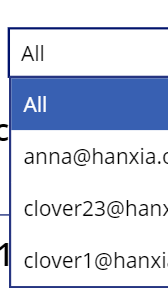- Power Apps Community
- Welcome to the Community!
- News & Announcements
- Get Help with Power Apps
- Building Power Apps
- Microsoft Dataverse
- AI Builder
- Power Apps Governance and Administering
- Power Apps Pro Dev & ISV
- Connector Development
- Power Query
- GCC, GCCH, DoD - Federal App Makers (FAM)
- Power Platform Integration - Better Together!
- Power Platform Integrations (Read Only)
- Power Platform and Dynamics 365 Integrations (Read Only)
- Community Blog
- Power Apps Community Blog
- Galleries
- Community Connections & How-To Videos
- Copilot Cookbook
- Community App Samples
- Webinars and Video Gallery
- Canvas Apps Components Samples
- Kid Zone
- Emergency Response Gallery
- Events
- 2021 MSBizAppsSummit Gallery
- 2020 MSBizAppsSummit Gallery
- 2019 MSBizAppsSummit Gallery
- Community Engagement
- Community Calls Conversations
- Hack Together: Power Platform AI Global Hack
- Experimental
- Error Handling
- Power Apps Experimental Features
- Community Support
- Community Accounts & Registration
- Using the Community
- Community Feedback
- Power Apps Community
- Forums
- Get Help with Power Apps
- Building Power Apps
- Re: Collect direct reports list and display ALL re...
- Subscribe to RSS Feed
- Mark Topic as New
- Mark Topic as Read
- Float this Topic for Current User
- Bookmark
- Subscribe
- Printer Friendly Page
- Mark as New
- Bookmark
- Subscribe
- Mute
- Subscribe to RSS Feed
- Permalink
- Report Inappropriate Content
Collect direct reports list and display ALL results
Hello everyone,
I am facing challenge with showing list of records from SharePoint list based on the direct reports which is captured through:
ClearCollect(
myTeam,
{Result: " "},
Filter(
Office365Users.DirectReports(User().Email),
AccountEnabled = true
)
)
This works fine, it shows the list of employees of a manager and when selected through dropdown also shows results from the SharePoint list. However, I am not able to show ALL filtered results from SharePoint list with this code, so a manager basically has to select each employee to see what they submitted.
Please can someone advise what formula/code this collection needs to make a manager's life easy.
Thanks in advance.
Solved! Go to Solution.
Accepted Solutions
- Mark as New
- Bookmark
- Subscribe
- Mute
- Subscribe to RSS Feed
- Permalink
- Report Inappropriate Content
Hi @nmn_lamba ,
Seems that your dropdown is set to "myTeam.UserPrincipalName", since you used this in your formula as a filter condition.
If yes, I need to know why you use !IsBlank(ddDirectReports.Selected.Result) as a condition, because ddDirectReports.Selected.Result should prompt error message, the .Result is not a valid value from dropdown.
Also, I need to know why you use "Submitter = varUser.myProfile.userPrincipalName && Submitter <> varUser.myProfile.userPrincipalName" ? Do you want to return whole list?
Based on current description, I did a test on my side, filter based on the dropdown. When select "All", display whole list, and when select a specified user, display records related to him.
I set my dropdown to myTeam.UserPrincipalName, so I edit the ClearCollect function to below({UserPrincipalName:"All"}):
ClearCollect(
myTeam,
{UserPrincipalName: "All"},
Filter(
Office365Users.DirectReports(User().Email),
AccountEnabled = true
)
)So that my dropdown has four results:
For my gallery, I use this:
If(
Dropdown2.Selected.UserPrincipalName = "All",
list7,
Filter(
list7,
Dropdown2.Selected.UserPrincipalName = Submitter
)
)On your side, if AllItems is your list name, the code should be:
SortByColumns(
If(
ddDirectReports.Selected.UserPrincipalName= "All",
AllItems,
Filter(
AllItems,
Submitter = ddDirectReports.Selected.UserPrincipalName &&
SubmissionDate >= FromDate.SelectedDate &&
SubmissionDate <= ToDate.SelectedDate
)
),
"ID",
Descending
)Best regards,
Allen
- Mark as New
- Bookmark
- Subscribe
- Mute
- Subscribe to RSS Feed
- Permalink
- Report Inappropriate Content
Hi @nmn_lamba ,
Yes, this can be done.
Continue with the previous steps, add another collection to keep all the users managed by each manager(not including "All"):
ClearCollect(var1,Filter(
Office365Users.DirectReports(User().Email),
AccountEnabled = true
).UserPrincipalName)This var1 collection is a one-column table:
Then use this formula when select "All":
ddDirectReports.Selected.UserPrincipalName= "All", Filter(AllItems,Submitter in var1),Check results this time😊
Best regards,
Allen
- Mark as New
- Bookmark
- Subscribe
- Mute
- Subscribe to RSS Feed
- Permalink
- Report Inappropriate Content
Hi @nmn_lamba ,
What do you mean about “when selected through dropdown also shows results from the SharePoint list”? What is the relationship between dropdown and myTeam collection?
What is the formula on your dropdown? “myTeam.XXX”?
Do you want to display the results in a gallery? And now you have some display issue in this gallery?
Can you show me a screenshot of your SP list?
Please give more information about your scenario for helping us understand your requirement better.
Best regards,
Allen
- Mark as New
- Bookmark
- Subscribe
- Mute
- Subscribe to RSS Feed
- Permalink
- Report Inappropriate Content
Hi @v-albai-msft ,
1. SharePoint list has a column which stores users email address in a single line text format (called Submitter).
2. Office365Users connector helps map those submitter's email with the manager.
3. The filtered results of the SharePoint are shown in a gallery.
4. The items property of dropdown contains only 'myTeam' keyword, which is basically the list of items stored in collection.
The code on gallery is:
SortByColumns(
If(
!IsBlank(ddDirectReports.Selected.Result),
Filter(
AllItems,
Submitter = varUser.myProfile.userPrincipalName && Submitter <> varUser.myProfile.userPrincipalName
),
Filter(
AllItems,
Submitter = ddDirectReports.Selected.UserPrincipalName &&
SubmissionDate >= FromDate.SelectedDate &&
SubmissionDate <= ToDate.SelectedDate
)
),
"ID",
Descending
)
I would usually put Result: "All", however, that doesn't seem to show any result, so I kept it blank to make more sense, if no results are going to display.
ClearCollect(
myTeam,
{Result: "All"},
Filter(
Office365Users.DirectReports(User().Email),
AccountEnabled = true
)
)
I hope this information helps?
Thanks!
- Mark as New
- Bookmark
- Subscribe
- Mute
- Subscribe to RSS Feed
- Permalink
- Report Inappropriate Content
Hi @nmn_lamba ,
Seems that your dropdown is set to "myTeam.UserPrincipalName", since you used this in your formula as a filter condition.
If yes, I need to know why you use !IsBlank(ddDirectReports.Selected.Result) as a condition, because ddDirectReports.Selected.Result should prompt error message, the .Result is not a valid value from dropdown.
Also, I need to know why you use "Submitter = varUser.myProfile.userPrincipalName && Submitter <> varUser.myProfile.userPrincipalName" ? Do you want to return whole list?
Based on current description, I did a test on my side, filter based on the dropdown. When select "All", display whole list, and when select a specified user, display records related to him.
I set my dropdown to myTeam.UserPrincipalName, so I edit the ClearCollect function to below({UserPrincipalName:"All"}):
ClearCollect(
myTeam,
{UserPrincipalName: "All"},
Filter(
Office365Users.DirectReports(User().Email),
AccountEnabled = true
)
)So that my dropdown has four results:
For my gallery, I use this:
If(
Dropdown2.Selected.UserPrincipalName = "All",
list7,
Filter(
list7,
Dropdown2.Selected.UserPrincipalName = Submitter
)
)On your side, if AllItems is your list name, the code should be:
SortByColumns(
If(
ddDirectReports.Selected.UserPrincipalName= "All",
AllItems,
Filter(
AllItems,
Submitter = ddDirectReports.Selected.UserPrincipalName &&
SubmissionDate >= FromDate.SelectedDate &&
SubmissionDate <= ToDate.SelectedDate
)
),
"ID",
Descending
)Best regards,
Allen
- Mark as New
- Bookmark
- Subscribe
- Mute
- Subscribe to RSS Feed
- Permalink
- Report Inappropriate Content
Thank you @v-albai-msft , I think we are getting close. Just to add some more information.
I have 1000+ records in the SharePoint list and there could be 20+ managers who will have x/y/z number of direct reports.
Its good to know that .Result is not a valid value from dropdown, so I changed to UserPrincipleName as suggested.
We just need to work on the True part of IF condition. Since, this is a manager's personal view of his/her team.
Using this function displays all the items of the list:
ddDirectReports.Selected.UserPrincipalName= "All", AllItems,
This must have some filter condition, that when ALL is selected, the manager sees Cumulative submissions of his/her direct reports coming from the SharePoint list.
Taking example from your screenshot, on selecting ALL should display results of anna/clover23/clover1 only.
If there is anna23 reporting to another manager, that should not show here.
Please let me know if that's doable?
Thanks for all your assistance with this 🙂
- Mark as New
- Bookmark
- Subscribe
- Mute
- Subscribe to RSS Feed
- Permalink
- Report Inappropriate Content
Hi @nmn_lamba ,
Yes, this can be done.
Continue with the previous steps, add another collection to keep all the users managed by each manager(not including "All"):
ClearCollect(var1,Filter(
Office365Users.DirectReports(User().Email),
AccountEnabled = true
).UserPrincipalName)This var1 collection is a one-column table:
Then use this formula when select "All":
ddDirectReports.Selected.UserPrincipalName= "All", Filter(AllItems,Submitter in var1),Check results this time😊
Best regards,
Allen
- Mark as New
- Bookmark
- Subscribe
- Mute
- Subscribe to RSS Feed
- Permalink
- Report Inappropriate Content
Thank you @v-albai-msft , super solution, managers are happy to see cumulative results 🙂
The final request on this, promise (hope its not too much).
1. Can our collection var1 work for Directors/VPs who are 2-3 level above managers can see the results of their entire reporting chain, instead of just seeing their direct reports when they access the app?
2. Please help in modifying my code to add another filter, which is called ddFilterStatus and has 'All' and some other values coming from SharePoint choices column called 'Status'. Usually I use With function to accommodate multiple filters but this doesn't seem to work here.
Here's my final code for the items in gallery.
SortByColumns(
If(
ddDirectReports.Selected.UserPrincipalName = "All",
Filter(
AllItems,
Submitter in var1 && SubmissionDate >= FromDate.SelectedDate && SubmissionDate <= ToDate.SelectedDate
),
Filter(
AllItems,
Submitter = ddDirectReports.Selected.UserPrincipalName && SubmissionDate >= FromDate.SelectedDate && SubmissionDate <= ToDate.SelectedDate
)
),
"ItemID",
Descending
)
- Mark as New
- Bookmark
- Subscribe
- Mute
- Subscribe to RSS Feed
- Permalink
- Report Inappropriate Content
Hi @nmn_lamba ,
1. It may be tricky but can be done. See my above example, I have three direct reports, if clover1 has 2 direct reports, clover23 has 1 direct reports, I can use ForAll to get 6 results.
Since we have get var1, then we need to use ForAll function to get all direct reports of each user in var1. Create a new collection using below(because the first record of my results is blank, so I remove it. Whether or not to use the remove function depends on your situation 😞
ClearCollect(var2,
Ungroup(
ForAll(var1,
If(!IsEmpty(Office365Users.DirectReports(UserPrincipalName)),Filter(Office365Users.DirectReports(UserPrincipalName),AccountEnabled= true).UserPrincipalName)),"Value"));
Remove(var2,First(var2))
Then combine var1 and var2 into one collection. Using this:
ClearCollect(varAll,var1,var2)
Using formula like above to get all reports for users who are 3/4 level above current managers.
2. Where do you want to add the filters?
Usually, we can use"," to add more condition, formula like this(assume both your ddFilterStatus and Status are Choice column):
Filter(listname, ddFilterStatus .Value="All" , Status.Value="XXX")
Best regards,
Allen
- Mark as New
- Bookmark
- Subscribe
- Mute
- Subscribe to RSS Feed
- Permalink
- Report Inappropriate Content
Hey @v-albai-msft , I got the filters working and the collection shared above does the job for 2 Levels. Though for some reason it showed a lots of blank rows and was not giving the correct count. So, I thought to keep it simple and did something like this:
ClearCollect(
var1,
Filter(
Office365Users.DirectReports(User().Email),
AccountEnabled = true
).UserPrincipalName
);
Clear(var2);
ForAll(
var1,
Collect(
var2,
Office365Users.DirectReports(UserPrincipalName)
)
);
Clear(var3);
ForAll(
var2,
Collect(
var3,
Office365Users.DirectReports(UserPrincipalName)
)
);
ClearCollect(varAll,var1,var2,var3)I have learnt that if I need to do a VP level, it is almost 5/6 levels up. Though this way it does help collect the results, but it gets very slow during var3 collection, if I add var4/5/6, it won't be able to load the data in good amount of time!.
I am happy to mark this post as resolved now, though if you have any tips to make it work fast please do share.
At last, a Level 3 manager may not be interested in seeing Level 0 employees on the dropdown. Is it possible to hide Level 0 and on selection of Level 2 or Level 1 manager, gives their cumulative count as well?
Again, thank you very much for all your assistance, really appreciated!
- Mark as New
- Bookmark
- Subscribe
- Mute
- Subscribe to RSS Feed
- Permalink
- Report Inappropriate Content
Hi @nmn_lamba ,
That is why i mentioned " It may be tricky", since ForAll always take some time to complete, especially in production environments with a large number of users. The only way I can think of is to periodically save the results of collections such as VarAll to a data source like an SP list, and then dropdown can refer directly to that SP list.
For your second question, for a level 3 manager, you can try to add a condition to judge the selected user's level then create another collection called "VarLevel3All ", like:
If(Office365Users.UserProfile(User().Email).JobTitle="Level3",
ClearCollect(var1,...);
ClearCollect(var2,...);
Var(VarLevel3All,var1,var2)
)Then the dropdown should be:
If(Office365Users.UserProfile(User().Email).JobTitle="Level3",
VarLevel3All.UserPrincipalName,
varAll.UserPrincipalName
)To get the count of selected user's reports(level 2 or level1), you need create a new collection, formula like this:
ClearCollect(
var1,
Filter(
Office365Users.DirectReports(Dropdown1.Selected.UserPrincipalName),
AccountEnabled = true
).UserPrincipalName
);
Clear(var2);
ForAll(
var1,
Collect(
var2,
Office365Users.DirectReports(UserPrincipalName)
)
);
ClearCollect(varSelectedAll,var1,var2)At last, add a label beside dropdown, set its Text to:
CountRows(varSelectedAll)You can also set its Visible to:
If(Office365Users.UserProfile(Dropdown1.Selected.UserPrincipalName).JobTitle="Level2"||Office365Users.UserProfile(Dropdown1.Selected.UserPrincipalName).JobTitle="Level1",true,false)Best regards,
Allen
Helpful resources
Community Roundup: A Look Back at Our Last 10 Tuesday Tips
As we continue to grow and learn together, it's important to reflect on the valuable insights we've shared. For today's #TuesdayTip, we're excited to take a moment to look back at the last 10 tips we've shared in case you missed any or want to revisit them. Thanks for your incredible support for this series--we're so glad it was able to help so many of you navigate your community experience! Getting Started in the Community An overview of everything you need to know about navigating the community on one page! Community Links: ○ Power Apps ○ Power Automate ○ Power Pages ○ Copilot Studio Community Ranks and YOU Have you ever wondered how your fellow community members ascend the ranks within our community? We explain everything about ranks and how to achieve points so you can climb up in the rankings! Community Links: ○ Power Apps ○ Power Automate ○ Power Pages ○ Copilot Studio Powering Up Your Community Profile Your Community User Profile is how the Community knows you--so it's essential that it works the way you need it to! From changing your username to updating contact information, this Knowledge Base Article is your best resource for powering up your profile. Community Links: ○ Power Apps ○ Power Automate ○ Power Pages ○ Copilot Studio Community Blogs--A Great Place to Start There's so much you'll discover in the Community Blogs, and we hope you'll check them out today! Community Links: ○ Power Apps ○ Power Automate ○ Power Pages ○ Copilot Studio Unlocking Community Achievements and Earning Badges Across the Communities, you'll see badges on users profile that recognize and reward their engagement and contributions. Check out some details on Community badges--and find out more in the detailed link at the end of the article! Community Links: ○ Power Apps ○ Power Automate ○ Power Pages ○ Copilot Studio Blogging in the Community Interested in blogging? Everything you need to know on writing blogs in our four communities! Get started blogging across the Power Platform communities today! Community Links: ○ Power Apps ○ Power Automate ○ Power Pages ○ Copilot Studio Subscriptions & Notifications We don't want you to miss a thing in the community! Read all about how to subscribe to sections of our forums and how to setup your notifications! Community Links: ○ Power Apps ○ Power Automate ○ Power Pages ○ Copilot Studio Getting Started with Private Messages & Macros Do you want to enhance your communication in the Community and streamline your interactions? One of the best ways to do this is to ensure you are using Private Messaging--and the ever-handy macros that are available to you as a Community member! Community Links: ○ Power Apps ○ Power Automate ○ Power Pages ○ Copilot Studio Community User Groups Learn everything about being part of, starting, or leading a User Group in the Power Platform Community. Community Links: ○ Power Apps ○ Power Automate ○ Power Pages ○ Copilot Studio Update Your Community Profile Today! Keep your community profile up to date which is essential for staying connected and engaged with the community. Community Links: ○ Power Apps ○ Power Automate ○ Power Pages ○ Copilot Studio Thank you for being an integral part of our journey. Here's to many more Tuesday Tips as we pave the way for a brighter, more connected future! As always, watch the News & Announcements for the next set of tips, coming soon!
Calling all User Group Leaders and Super Users! Mark Your Calendars for the next Community Ambassador Call on May 9th!
This month's Community Ambassador call is on May 9th at 9a & 3p PDT. Please keep an eye out in your private messages and Teams channels for your invitation. There are lots of exciting updates coming to the Community, and we have some exclusive opportunities to share with you! As always, we'll also review regular updates for User Groups, Super Users, and share general information about what's going on in the Community. Be sure to register & we hope to see all of you there!
April 2024 Community Newsletter
We're pleased to share the April Community Newsletter, where we highlight the latest news, product releases, upcoming events, and the amazing work of our outstanding Community members. If you're new to the Community, please make sure to follow the latest News & Announcements and check out the Community on LinkedIn as well! It's the best way to stay up-to-date with all the news from across Microsoft Power Platform and beyond. COMMUNITY HIGHLIGHTS Check out the most active community members of the last month! These hardworking members are posting regularly, answering questions, kudos, and providing top solutions in their communities. We are so thankful for each of you--keep up the great work! If you hope to see your name here next month, follow these awesome community members to see what they do! Power AppsPower AutomateCopilot StudioPower PagesWarrenBelzDeenujialexander2523ragavanrajanLaurensMManishSolankiMattJimisonLucas001AmikcapuanodanilostephenrobertOliverRodriguestimlAndrewJManikandanSFubarmmbr1606VishnuReddy1997theMacResolutionsVishalJhaveriVictorIvanidzejsrandhawahagrua33ikExpiscornovusFGuerrero1PowerAddictgulshankhuranaANBExpiscornovusprathyooSpongYeNived_Nambiardeeksha15795apangelesGochixgrantjenkinsvasu24Mfon LATEST NEWS Business Applications Launch Event - On Demand In case you missed the Business Applications Launch Event, you can now catch up on all the announcements and watch the entire event on-demand inside Charles Lamanna's latest cloud blog. This is your one stop shop for all the latest Copilot features across Power Platform and #Dynamics365, including first-hand looks at how companies such as Lenovo, Sonepar, Ford Motor Company, Omnicom and more are using these new capabilities in transformative ways. Click the image below to watch today! Power Platform Community Conference 2024 is here! It's time to look forward to the next installment of the Power Platform Community Conference, which takes place this year on 18-20th September 2024 at the MGM Grand in Las Vegas! Come and be inspired by Microsoft senior thought leaders and the engineers behind the #PowerPlatform, with Charles Lamanna, Sangya Singh, Ryan Cunningham, Kim Manis, Nirav Shah, Omar Aftab and Leon Welicki already confirmed to speak. You'll also be able to learn from industry experts and Microsoft MVPs who are dedicated to bridging the gap between humanity and technology. These include the likes of Lisa Crosbie, Victor Dantas, Kristine Kolodziejski, David Yack, Daniel Christian, Miguel Félix, and Mats Necker, with many more to be announced over the coming weeks. Click here to watch our brand-new sizzle reel for #PPCC24 or click the image below to find out more about registration. See you in Vegas! Power Up Program Announces New Video-Based Learning Hear from Principal Program Manager, Dimpi Gandhi, to discover the latest enhancements to the Microsoft #PowerUpProgram. These include a new accelerated video-based curriculum crafted with the expertise of Microsoft MVPs, Rory Neary and Charlie Phipps-Bennett. If you’d like to hear what’s coming next, click the image below to find out more! UPCOMING EVENTS Microsoft Build - Seattle and Online - 21-23rd May 2024 Taking place on 21-23rd May 2024 both online and in Seattle, this is the perfect event to learn more about low code development, creating copilots, cloud platforms, and so much more to help you unleash the power of AI. There's a serious wealth of talent speaking across the three days, including the likes of Satya Nadella, Amanda K. Silver, Scott Guthrie, Sarah Bird, Charles Lamanna, Miti J., Kevin Scott, Asha Sharma, Rajesh Jha, Arun Ulag, Clay Wesener, and many more. And don't worry if you can't make it to Seattle, the event will be online and totally free to join. Click the image below to register for #MSBuild today! European Collab Summit - Germany - 14-16th May 2024 The clock is counting down to the amazing European Collaboration Summit, which takes place in Germany May 14-16, 2024. #CollabSummit2024 is designed to provide cutting-edge insights and best practices into Power Platform, Microsoft 365, Teams, Viva, and so much more. There's a whole host of experts speakers across the three-day event, including the likes of Vesa Juvonen, Laurie Pottmeyer, Dan Holme, Mark Kashman, Dona Sarkar, Gavin Barron, Emily Mancini, Martina Grom, Ahmad Najjar, Liz Sundet, Nikki Chapple, Sara Fennah, Seb Matthews, Tobias Martin, Zoe Wilson, Fabian Williams, and many more. Click the image below to find out more about #ECS2024 and register today! Microsoft 365 & Power Platform Conference - Seattle - 3-7th June If you're looking to turbo boost your Power Platform skills this year, why not take a look at everything TechCon365 has to offer at the Seattle Convention Center on June 3-7, 2024. This amazing 3-day conference (with 2 optional days of workshops) offers over 130 sessions across multiple tracks, alongside 25 workshops presented by Power Platform, Microsoft 365, Microsoft Teams, Viva, Azure, Copilot and AI experts. There's a great array of speakers, including the likes of Nirav Shah, Naomi Moneypenny, Jason Himmelstein, Heather Cook, Karuana Gatimu, Mark Kashman, Michelle Gilbert, Taiki Y., Kristi K., Nate Chamberlain, Julie Koesmarno, Daniel Glenn, Sarah Haase, Marc Windle, Amit Vasu, Joanne C Klein, Agnes Molnar, and many more. Click the image below for more #Techcon365 intel and register today! For more events, click the image below to visit the Microsoft Community Days website.
Tuesday Tip | Update Your Community Profile Today!
It's time for another TUESDAY TIPS, your weekly connection with the most insightful tips and tricks that empower both newcomers and veterans in the Power Platform Community! Every Tuesday, we bring you a curated selection of the finest advice, distilled from the resources and tools in the Community. Whether you’re a seasoned member or just getting started, Tuesday Tips are the perfect compass guiding you across the dynamic landscape of the Power Platform Community. We're excited to announce that updating your community profile has never been easier! Keeping your profile up to date is essential for staying connected and engaged with the community. Check out the following Support Articles with these topics: Accessing Your Community ProfileRetrieving Your Profile URLUpdating Your Community Profile Time ZoneChanging Your Community Profile Picture (Avatar)Setting Your Date Display Preferences Click on your community link for more information: Power Apps, Power Automate, Power Pages, Copilot Studio Thank you for being an active part of our community. Your contributions make a difference! Best Regards, The Community Management Team
Hear what's next for the Power Up Program
Hear from Principal Program Manager, Dimpi Gandhi, to discover the latest enhancements to the Microsoft #PowerUpProgram, including a new accelerated video-based curriculum crafted with the expertise of Microsoft MVPs, Rory Neary and Charlie Phipps-Bennett. If you’d like to hear what’s coming next, click the link below to sign up today! https://aka.ms/PowerUp
Tuesday Tip: Community User Groups
It's time for another TUESDAY TIPS, your weekly connection with the most insightful tips and tricks that empower both newcomers and veterans in the Power Platform Community! Every Tuesday, we bring you a curated selection of the finest advice, distilled from the resources and tools in the Community. Whether you’re a seasoned member or just getting started, Tuesday Tips are the perfect compass guiding you across the dynamic landscape of the Power Platform Community. As our community family expands each week, we revisit our essential tools, tips, and tricks to ensure you’re well-versed in the community’s pulse. Keep an eye on the News & Announcements for your weekly Tuesday Tips—you never know what you may learn! Today's Tip: Community User Groups and YOU Being part of, starting, or leading a User Group can have many great benefits for our community members who want to learn, share, and connect with others who are interested in the Microsoft Power Platform and the low-code revolution. When you are part of a User Group, you discover amazing connections, learn incredible things, and build your skills. Some User Groups work in the virtual space, but many meet in physical locations, meaning you have several options when it comes to building community with people who are learning and growing together! Some of the benefits of our Community User Groups are: Network with like-minded peers and product experts, and get in front of potential employers and clients.Learn from industry experts and influencers and make your own solutions more successful.Access exclusive community space, resources, tools, and support from Microsoft.Collaborate on projects, share best practices, and empower each other. These are just a few of the reasons why our community members love their User Groups. Don't wait. Get involved with (or maybe even start) a User Group today--just follow the tips below to get started.For current or new User Group leaders, all the information you need is here: User Group Leader Get Started GuideOnce you've kicked off your User Group, find the resources you need: Community User Group ExperienceHave questions about our Community User Groups? Let us know! We are here to help you!