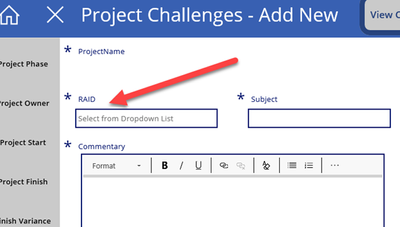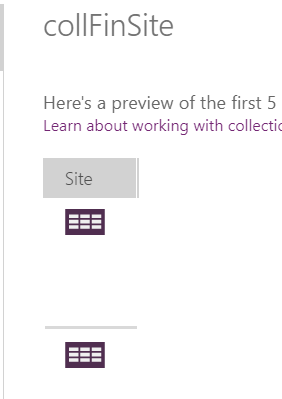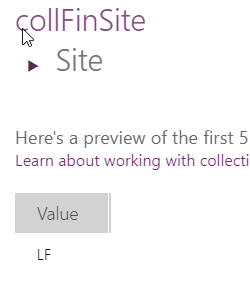- Power Apps Community
- Welcome to the Community!
- News & Announcements
- Get Help with Power Apps
- Building Power Apps
- Microsoft Dataverse
- AI Builder
- Power Apps Governance and Administering
- Power Apps Pro Dev & ISV
- Connector Development
- Power Query
- GCC, GCCH, DoD - Federal App Makers (FAM)
- Power Platform Integration - Better Together!
- Power Platform Integrations (Read Only)
- Power Platform and Dynamics 365 Integrations (Read Only)
- Community Blog
- Power Apps Community Blog
- Galleries
- Community Connections & How-To Videos
- Copilot Cookbook
- Community App Samples
- Webinars and Video Gallery
- Canvas Apps Components Samples
- Kid Zone
- Emergency Response Gallery
- Events
- 2021 MSBizAppsSummit Gallery
- 2020 MSBizAppsSummit Gallery
- 2019 MSBizAppsSummit Gallery
- Community Engagement
- Community Calls Conversations
- Hack Together: Power Platform AI Global Hack
- Experimental
- Error Handling
- Power Apps Experimental Features
- Community Support
- Community Accounts & Registration
- Using the Community
- Community Feedback
- Power Apps Community
- Forums
- Get Help with Power Apps
- Building Power Apps
- Re: Collecttions, Galleries and Editing and Savin...
- Subscribe to RSS Feed
- Mark Topic as New
- Mark Topic as Read
- Float this Topic for Current User
- Bookmark
- Subscribe
- Printer Friendly Page
- « Previous
- Next »
- Mark as New
- Bookmark
- Subscribe
- Mute
- Subscribe to RSS Feed
- Permalink
- Report Inappropriate Content
Collecttions, Galleries and Editing and Saving Collections
Hello,
Many of you have been tremendous help to me recently, so I am back for more. My app has a form, partially shown here, and one of the pieces of data collected is RAID (Risk, Assumption, Issue, Decision) as a dropdown list.
This form is for project challenges and any given project can have up to four challenges, so I am using a collection to collect the data:
The red arrow shows the collection item for RAID, which is different than the other (text) inputs, as RAID uses ***.Selected as opposed to ***.Selected.Text. This provides a record to the collection, which troubles me, but it works okay, and writes to the SharePoint list fine. If I use something other than this I get an error message and the collection won't save back to SP list.
The problem is I write this collection to a new sheet as a gallery and have an edit area on that sheet where the user can review their challenges and edit them prior to saving to SharePoint. The problem is I can't get the edit form on this new sheet to show the selected RAID, as it says it expects a record but it is text instead. I can't get the gallery RAID value to show in this edit field either.
Can anyone help with this problem? I would greatly appreciate suggestions.
Craig
Solved! Go to Solution.
- « Previous
- Next »
- Mark as New
- Bookmark
- Subscribe
- Mute
- Subscribe to RSS Feed
- Permalink
- Report Inappropriate Content
Collect(collChallenges, {ID: Max(collChallenges, ID) + 1, Title: ChallNewTitleValue.Text, ProjectName: ChallNewProjNameText.Text, RAID: ChallNewRaidDropdown.Selected.Value, Subject: ChallNewSubjectValue.Text, Owner: ChallNewOwnerValue.Text, Commentary: ChallNewCommentaryRTE.HtmlText, Elevated:ChallNewElevatedDropdown.Selected.Value, ProjectId: ChallNewProjectIdText.Text });
- Mark as New
- Bookmark
- Subscribe
- Mute
- Subscribe to RSS Feed
- Permalink
- Report Inappropriate Content
Hi Warren,
If you are up for another question, here goes. My landing screen has a gallery consisting of certain information on about 800 projects from a 'Projects' SP list as data source. I have a Project Status screen that has a gallery that uses a 'Status' SP lists as a data source, and a Status Form on that screen that uses the same 'Status' list as it's data source. When a user selects a project from the landing gallery the app navigates to the Status screen and, if the project name selected from the gallery matches a project name from the 'Status' SP list, the Status gallery shows that one project, and the form pulls all the status info for that project into the form and shows it in View Mode, with the option for the user to switch to Edit Mode and save the edited data back to the list. If there is no match the form opens in New Mode, with the Project Name and Project ID filled in.
Here is the issue. When the app if first opened and a project is selected that already has Status info the app works as planned. The Status form opens in View mode with all the status information for that project. However, if I click the home button and select a different project that also already has Status info, the app navigates to the form, the Status gallery indicates the new project name, but the Status form briefly shows the previous project status info before changing to a blank form indicating nothing to show. If I click home again, and select the new project again, the app works as hoped, showing all the newly selected project information.
Can you tell me why this happens and how to fix it?
- Mark as New
- Bookmark
- Subscribe
- Mute
- Subscribe to RSS Feed
- Permalink
- Report Inappropriate Content
Hi @Anonymous ,
You have an ID in collChallenges - it is the first item created
Collect(
collChallenges,
{
ID: Max(collChallenges, ID) + 1,
Title: ChallNewTitleValue.Text,
ProjectName: ChallNewProjNameText.Text,
RAID: ChallNewRaidDropdown.Selected.Value,
Subject: ChallNewSubjectValue.Text,
Owner: ChallNewOwnerValue.Text,
Commentary: ChallNewCommentaryRTE.HtmlText,
Elevated:ChallNewElevatedDropdown.Selected.Value,
ProjectId: ChallNewProjectIdText.Text
}
);The remove code has to work if initiated from an icon/button in the gallery.
RemoveIf(
collChallenges,
ID=ThisItem.ID
)
Please click Accept as solution if my post helped you solve your issue. This will help others find it more readily. It also closes the item. If the content was useful in other ways, please consider giving it Thumbs Up.
- Mark as New
- Bookmark
- Subscribe
- Mute
- Subscribe to RSS Feed
- Permalink
- Report Inappropriate Content
Hi @Anonymous ,
The first places to look should be
- Your Navigation code to the screen
- The OnVisible code on the screen
- The Item and DataSource of the form
Please click Accept as solution if my post helped you solve your issue. This will help others find it more readily. It also closes the item. If the content was useful in other ways, please consider giving it Thumbs Up.
- Mark as New
- Bookmark
- Subscribe
- Mute
- Subscribe to RSS Feed
- Permalink
- Report Inappropriate Content
Yes, that first ID code is what I created based on the information you provided, added that to the Remove code and it worked perfectly. Thanks for the new knowledge.
- Mark as New
- Bookmark
- Subscribe
- Mute
- Subscribe to RSS Feed
- Permalink
- Report Inappropriate Content
Thanks @Anonymous ,
You have the option of accepting the second solution also as it is a different subject.
- Mark as New
- Bookmark
- Subscribe
- Mute
- Subscribe to RSS Feed
- Permalink
- Report Inappropriate Content
Hello Again Warren:
I am in need of your help yet again. I think this will be easy for you. I have a SharePoint list where one of the columns is 'Site', a Choice field. I want to bring a distinct list of all entered Sites into a collection, which I will then use to populate a Combo Box to control shown items in a gallery. To start the building process I have this formula:
ClearCollect(collFinSite, 'GMI Workstream Financial Targets'.Site)
Of course, this gives me a collection of one column tables as opposed to the fields.
What should I add, or how should I change, to get a collection of items in the Site column of the List?
Beyond that, I am then looking to add 'Select All' to the collection and make it a collection of distinct Sites and order it alphabetically but with 'Select All' at the top.
Can you help me?
- Mark as New
- Bookmark
- Subscribe
- Mute
- Subscribe to RSS Feed
- Permalink
- Report Inappropriate Content
Hi @Anonymous ,
This should do the job
ClearCollect(
collFinSite,
{Result: "Select All"}
);
Collect(
collFinSite,
Sort(
Distinct(
'GMI Workstream Financial Targets',
Site
).Result,
Result
)
)
Please click Accept as solution if my post helped you solve your issue. This will help others find it more readily. It also closes the item. If the content was useful in other ways, please consider giving it Thumbs Up.
- « Previous
- Next »
Helpful resources
Celebrating the May Super User of the Month: Laurens Martens
@LaurensM is an exceptional contributor to the Power Platform Community. Super Users like Laurens inspire others through their example, encouragement, and active participation. We are excited to celebrated Laurens as our Super User of the Month for May 2024. Consistent Engagement: He consistently engages with the community by answering forum questions, sharing insights, and providing solutions. Laurens dedication helps other users find answers and overcome challenges. Community Expertise: As a Super User, Laurens plays a crucial role in maintaining a knowledge sharing environment. Always ensuring a positive experience for everyone. Leadership: He shares valuable insights on community growth, engagement, and future trends. Their contributions help shape the Power Platform Community. Congratulations, Laurens Martens, for your outstanding work! Keep inspiring others and making a difference in the community! Keep up the fantastic work!
Check out the Copilot Studio Cookbook today!
We are excited to announce our new Copilot Cookbook Gallery in the Copilot Studio Community. We can't wait for you to share your expertise and your experience! Join us for an amazing opportunity where you'll be one of the first to contribute to the Copilot Cookbook—your ultimate guide to mastering Microsoft Copilot. Whether you're seeking inspiration or grappling with a challenge while crafting apps, you probably already know that Copilot Cookbook is your reliable assistant, offering a wealth of tips and tricks at your fingertips--and we want you to add your expertise. What can you "cook" up? Click this link to get started: https://aka.ms/CS_Copilot_Cookbook_Gallery Don't miss out on this exclusive opportunity to be one of the first in the Community to share your app creation journey with Copilot. We'll be announcing a Cookbook Challenge very soon and want to make sure you one of the first "cooks" in the kitchen. Don't miss your moment--start submitting in the Copilot Cookbook Gallery today! Thank you, Engagement Team
Announcing Power Apps Copilot Cookbook Gallery
We are excited to share that the all-new Copilot Cookbook Gallery for Power Apps is now available in the Power Apps Community, full of tips and tricks on how to best use Microsoft Copilot as you develop and create in Power Apps. The new Copilot Cookbook is your go-to resource when you need inspiration--or when you're stuck--and aren't sure how to best partner with Copilot while creating apps. Whether you're looking for the best prompts or just want to know about responsible AI use, visit Copilot Cookbook for regular updates you can rely on--while also serving up some of your greatest tips and tricks for the Community. Check Out the new Copilot Cookbook for Power Apps today: Copilot Cookbook - Power Platform Community. We can't wait to see what you "cook" up!
Tuesday Tip | How to Report Spam in Our Community
It's time for another TUESDAY TIPS, your weekly connection with the most insightful tips and tricks that empower both newcomers and veterans in the Power Platform Community! Every Tuesday, we bring you a curated selection of the finest advice, distilled from the resources and tools in the Community. Whether you’re a seasoned member or just getting started, Tuesday Tips are the perfect compass guiding you across the dynamic landscape of the Power Platform Community. As our community family expands each week, we revisit our essential tools, tips, and tricks to ensure you’re well-versed in the community’s pulse. Keep an eye on the News & Announcements for your weekly Tuesday Tips—you never know what you may learn! Today's Tip: How to Report Spam in Our Community We strive to maintain a professional and helpful community, and part of that effort involves keeping our platform free of spam. If you encounter a post that you believe is spam, please follow these steps to report it: Locate the Post: Find the post in question within the community.Kebab Menu: Click on the "Kebab" menu | 3 Dots, on the top right of the post.Report Inappropriate Content: Select "Report Inappropriate Content" from the menu.Submit Report: Fill out any necessary details on the form and submit your report. Our community team will review the report and take appropriate action to ensure our community remains a valuable resource for everyone. Thank you for helping us keep the community clean and useful!
Community Roundup: A Look Back at Our Last 10 Tuesday Tips
As we continue to grow and learn together, it's important to reflect on the valuable insights we've shared. For today's #TuesdayTip, we're excited to take a moment to look back at the last 10 tips we've shared in case you missed any or want to revisit them. Thanks for your incredible support for this series--we're so glad it was able to help so many of you navigate your community experience! Getting Started in the Community An overview of everything you need to know about navigating the community on one page! Community Links: ○ Power Apps ○ Power Automate ○ Power Pages ○ Copilot Studio Community Ranks and YOU Have you ever wondered how your fellow community members ascend the ranks within our community? We explain everything about ranks and how to achieve points so you can climb up in the rankings! Community Links: ○ Power Apps ○ Power Automate ○ Power Pages ○ Copilot Studio Powering Up Your Community Profile Your Community User Profile is how the Community knows you--so it's essential that it works the way you need it to! From changing your username to updating contact information, this Knowledge Base Article is your best resource for powering up your profile. Community Links: ○ Power Apps ○ Power Automate ○ Power Pages ○ Copilot Studio Community Blogs--A Great Place to Start There's so much you'll discover in the Community Blogs, and we hope you'll check them out today! Community Links: ○ Power Apps ○ Power Automate ○ Power Pages ○ Copilot Studio Unlocking Community Achievements and Earning Badges Across the Communities, you'll see badges on users profile that recognize and reward their engagement and contributions. Check out some details on Community badges--and find out more in the detailed link at the end of the article! Community Links: ○ Power Apps ○ Power Automate ○ Power Pages ○ Copilot Studio Blogging in the Community Interested in blogging? Everything you need to know on writing blogs in our four communities! Get started blogging across the Power Platform communities today! Community Links: ○ Power Apps ○ Power Automate ○ Power Pages ○ Copilot Studio Subscriptions & Notifications We don't want you to miss a thing in the community! Read all about how to subscribe to sections of our forums and how to setup your notifications! Community Links: ○ Power Apps ○ Power Automate ○ Power Pages ○ Copilot Studio Getting Started with Private Messages & Macros Do you want to enhance your communication in the Community and streamline your interactions? One of the best ways to do this is to ensure you are using Private Messaging--and the ever-handy macros that are available to you as a Community member! Community Links: ○ Power Apps ○ Power Automate ○ Power Pages ○ Copilot Studio Community User Groups Learn everything about being part of, starting, or leading a User Group in the Power Platform Community. Community Links: ○ Power Apps ○ Power Automate ○ Power Pages ○ Copilot Studio Update Your Community Profile Today! Keep your community profile up to date which is essential for staying connected and engaged with the community. Community Links: ○ Power Apps ○ Power Automate ○ Power Pages ○ Copilot Studio Thank you for being an integral part of our journey. Here's to many more Tuesday Tips as we pave the way for a brighter, more connected future! As always, watch the News & Announcements for the next set of tips, coming soon!
Hear what's next for the Power Up Program
Hear from Principal Program Manager, Dimpi Gandhi, to discover the latest enhancements to the Microsoft #PowerUpProgram, including a new accelerated video-based curriculum crafted with the expertise of Microsoft MVPs, Rory Neary and Charlie Phipps-Bennett. If you’d like to hear what’s coming next, click the link below to sign up today! https://aka.ms/PowerUp