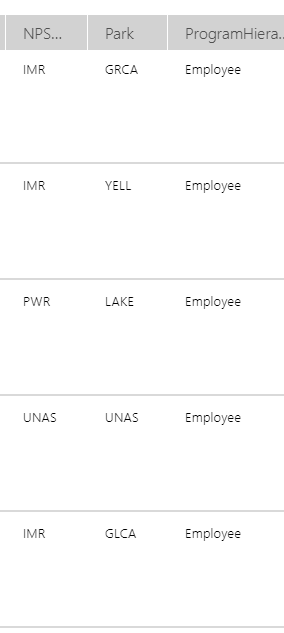- Power Apps Community
- Welcome to the Community!
- News & Announcements
- Get Help with Power Apps
- Building Power Apps
- Microsoft Dataverse
- AI Builder
- Power Apps Governance and Administering
- Power Apps Pro Dev & ISV
- Connector Development
- Power Query
- GCC, GCCH, DoD - Federal App Makers (FAM)
- Power Platform Integration - Better Together!
- Power Platform Integrations (Read Only)
- Power Platform and Dynamics 365 Integrations (Read Only)
- Community Blog
- Power Apps Community Blog
- Galleries
- Community Connections & How-To Videos
- Copilot Cookbook
- Community App Samples
- Webinars and Video Gallery
- Canvas Apps Components Samples
- Kid Zone
- Emergency Response Gallery
- Events
- 2021 MSBizAppsSummit Gallery
- 2020 MSBizAppsSummit Gallery
- 2019 MSBizAppsSummit Gallery
- Community Engagement
- Community Calls Conversations
- Hack Together: Power Platform AI Global Hack
- Experimental
- Error Handling
- Power Apps Experimental Features
- Community Support
- Community Accounts & Registration
- Using the Community
- Community Feedback
- Power Apps Community
- Forums
- Get Help with Power Apps
- Building Power Apps
- Re: ComboBox Condition Filter
- Subscribe to RSS Feed
- Mark Topic as New
- Mark Topic as Read
- Float this Topic for Current User
- Bookmark
- Subscribe
- Printer Friendly Page
- « Previous
-
- 1
- 2
- Next »
- Mark as New
- Bookmark
- Subscribe
- Mute
- Subscribe to RSS Feed
- Permalink
- Report Inappropriate Content
ComboBox Condition Filter
This is the condition I have now. It defaults the User's home location in the ComboBox and then ALL other Location in the System. I only want the User's home location AND all other Locations in Region of that Location.
Filter(SortByColumns(ParkListCollection.Park, "Title", Ascending), Title = varParkAlpha)
I changed the above to the following. This returns ONLY the Locations in the Region where the User is Located, which is what I want; however, it doesn't default the User's home Location in the ComboBox; which the first condition above did do.
Filter(SortByColumns(ParkListCollection.Park, "Title", Ascending), "NPSReg" = varNPSReg)
How do I right the condition to do both default the User's home Location in the ComboBox AND only show Locations in that same Region?
Solved! Go to Solution.
- « Previous
-
- 1
- 2
- Next »
- Mark as New
- Bookmark
- Subscribe
- Mute
- Subscribe to RSS Feed
- Permalink
- Report Inappropriate Content
@Anonymous ,
Have a look at the code now - dangers of free-typing when I am not able to test, however (and this is something for your learning journey) I would have hoped you would have picked up the omission as Ascending can only be used in a sort command. Please confirm if this works now.
Please click Accept as solution if my post helped you solve your issue. This will help others find it more readily. It also closes the item. If the content was useful in other ways, please consider giving it Thumbs Up.
- Mark as New
- Bookmark
- Subscribe
- Mute
- Subscribe to RSS Feed
- Permalink
- Report Inappropriate Content
I apologize for missing the obvious, ol' wise one. I'll sharpen my eye. In the meantime I've got this now...
ComboBox
Items -
SortByColumns( Filter(ParkListCollection, NPSReg = varUserData.NPSReg), "Title", Ascending)
DefaultSelectedItems -
{Title: varUserData.Park}
The system recognizes I'm the User and display my correct Location and Region. However, the ComboBox does not default the name of my Location nor does it allow me, as ProgramHierarchy 'National', to search through the other Location Agency-wide.
The ComboBox is set to Searchable = "Yes", yet nothing appear when the box is expanded.
- Mark as New
- Bookmark
- Subscribe
- Mute
- Subscribe to RSS Feed
- Permalink
- Report Inappropriate Content
@Anonymous ,
As you can understand, I can neither see your model or data, nor test it and I have also assumed some things due to them not being completely clear to me from your posts, so some basic debugging with assistance from you is required.
Firstly, you have gone back from the Collection to the old code (any reason?), however looking firstly at your latest code
SortByColumns(
Filter(
ParkListCollection,
NPSReg = varUserData.NPSReg
),
"Title",
Ascending
)
has to produce data if varUserData.NPSRegion has some matches in ParkListCollection.NPSRegion, so the first thing is to put a label on the screen with varUserData.NPSRegion and see what value it is returning and then look at your Collection (View > Collections> ParkListCollection) and see what is in NPSRegion (you will only see the first 5 entries).
As to the DefaultSelectedItems - do the same with a label for varUser.Park
Then look in View > Variables > varUser and see what is in there.
Finally please take a few minutes to read this blog on forum posting - you might understand a bit better the challenge.
After all of this, can you please give me your opinion on what you think may be wrong - this needs two minds working on it to resolve quickly.
Please click Accept as solution if my post helped you solve your issue. This will help others find it more readily. It also closes the item. If the content was useful in other ways, please consider giving it Thumbs Up.
- Mark as New
- Bookmark
- Subscribe
- Mute
- Subscribe to RSS Feed
- Permalink
- Report Inappropriate Content
Warren, I understand! And, I appreciate all you effort, in while blinded by distance.
Though it may not appear so, I am analyzing everything you send and studying information continually. Though it is hard to dig and hole and spend time reading about how to dig a hole at the same time.😁 I volunteered to do this; folks here are expecting me to dig, not learn too dig. Consequently, the effort is more complicated than necessary. It is the bed I've made.
Again, thank you for your time!
See labels below. I don't believe I saw instruction to create a variable for varUser in the previous instructions.
Another complication is in the naming of the Locations (Parks) and the Regions. It is NIFC that may be complicating the matter. I am adding to the choices, where a particular group will now be UNAS (for 'unassigned') rather than NIFC.
I'll them update everything and see if the result is different. Please standby...
- Mark as New
- Bookmark
- Subscribe
- Mute
- Subscribe to RSS Feed
- Permalink
- Report Inappropriate Content
Made all the updates.
The ComboBox defaults to my home Location, but it doesn't expand to show me any other locations.
Its as if I am limited to only seeing the default; which was not the case with the original condition.
All boxes that I created to verify proper variable operation do contain the appropriate default content (except the varUserPark box - see below).
Also, I still have a box standing by for content of varUserPark; which, again, I don't ever think I was instructed to created.
Is this box still necessary and what condition should populate it?
My wife is calling me for dinner. I'll be at it again fresh and early in the morning.
- Mark as New
- Bookmark
- Subscribe
- Mute
- Subscribe to RSS Feed
- Permalink
- Report Inappropriate Content
OK @Anonymous ,
You have varUserPark.Park, not varUser.Park
Secondly, what field are you displaying in the Combo Box - I gave you colRegions as the Items, but you need to set the field to be displayed in the panel at the right when you select Edit. An alternative is if the field is (for example) Location, you can set the Items to colLocation.Location.This honestly should not be hard to resolve as you want a simple list for a dropdown - the testing you can do is as I mentioned, but also after you run the collection code, put a label on the screen with CountRows(colLocation) and see how many items are in it.
Sorry, but I have to ask another question that comes from your "digging holes" analogy - did you write this or have you picked up someone else's problem to fix?
Please click Accept as solution if my post helped you solve your issue. This will help others find it more readily. It also closes the item. If the content was useful in other ways, please consider giving it Thumbs Up.
- Mark as New
- Bookmark
- Subscribe
- Mute
- Subscribe to RSS Feed
- Permalink
- Report Inappropriate Content
Good morning!
You are correct, I had varUserPark.Park. I changed it to varUser.Park. However, I still can't find where you instruction are to set varUser.Park or where in the screen I should place it.
The ComboBox DisplayFields is currently set to {"Title"].
To your last question; this is a mess of my own making; well the help of several in here...including yourself, sir. Thank You!
Finally, I placed a label with CountRows(colRegionsCollection) on the screen. I also placed a button with (ClearCollect(colRegionsCollection,MermberList).
With everything place the label for CountRows(colRegionsCollection) content was '3'. When I pressed the button the CountRows(colRegionsCollection) content went to '817', which is the actually number of Members on the MemberList. No configuration has provided me 'National' level access; with the User's (my Location) defaulted into the ComboBox and a list of all other Locations; Or, if I were hierarchy 'Region' a list of all the Locations in my region.
colRegionsCollection (before button push; count is 3) -
The colRegionsCollection (after button push; count is 817) -
- Mark as New
- Bookmark
- Subscribe
- Mute
- Subscribe to RSS Feed
- Permalink
- Report Inappropriate Content
@Anonymous ,
When you set varUser, the way set out for you all the fields in the record are captured, so varUser.Park is simply the Park field, however as you said this is working (please close this subject), so now concentrate on colRegions and your Combo Box.
You have now confirmed that it has records, so if you wanted to display the Park field in your Combo Box, the Items would be
colRegion.Park
Lastly, you need to filter colRegions (I am struggling to keep up with all the versions here) with the data you need. It was obviously correct to start with (and the code supplied filtered it), so I am not sure what you ran to make it the whole list.
Can you please keep your responses short and to the point and give an opinion on what you might think is wrong.
We are now 18 posts into a simple drop-down list (and I am the third person to respond) and really need to close this.
Please click Accept as solution if my post helped you solve your issue. This will help others find it more readily. It also closes the item. If the content was useful in other ways, please consider giving it Thumbs Up.
- Mark as New
- Bookmark
- Subscribe
- Mute
- Subscribe to RSS Feed
- Permalink
- Report Inappropriate Content
Thank you for all your help.
I'll figure out somehow.
You've been great.
Good day.
- « Previous
-
- 1
- 2
- Next »
Helpful resources
Take a short Community User Survey | Help us make your experience better!
To ensure that we are providing the best possible experience for Community members, we want to hear from you! We value your feedback! As part of our commitment to enhancing your experience, we invite you to participate in a brief 15-question survey. Your insights will help us improve our services and better serve the community. 👉 Community User Survey Thank you for being an essential part of our community! Power Platform Engagement Team
Tuesday Tip | How to Get Community Support
It's time for another Tuesday Tip, your weekly connection with the most insightful tips and tricks that empower both newcomers and veterans in the Power Platform Community! Every Tuesday, we bring you a curated selection of the finest advice, distilled from the resources and tools in the Community. Whether you’re a seasoned member or just getting started, Tuesday Tips are the perfect compass guiding you across the dynamic landscape of the Power Platform Community. This Week: All About Community Support Whether you're a seasoned community veteran or just getting started, you may need a bit of help from time to time! If you need to share feedback with the Community Engagement team about the community or are looking for ways we can assist you with user groups, events, or something else, Community Support is the place to start. Community Support is part of every one of our communities, accessible to all our community members. Within each community's Community Support page, you'll find three distinct areas, each with a different focus to help you when you need support from us most. Power Apps: https://powerusers.microsoft.com/t5/Community-Support/ct-p/pa_community_support Power Automate: https://powerusers.microsoft.com/t5/Community-Support/ct-p/mpa_community_support Power Pages: https://powerusers.microsoft.com/t5/Community-Support/ct-p/mpp_community_support Copilot Studio: https://powerusers.microsoft.com/t5/Community-Support/ct-p/pva_community-support Community Support Form If you need more assistance, you can reach out to the Community Team via the Community support form. Choose the type of support you require and fill in the form accordingly. We will respond to you promptly. Thank you for being an active part of our community. Your contributions make a difference! Best Regards, The Community Management Team
Community Roundup: A Look Back at Our Last 10 Tuesday Tips
As we continue to grow and learn together, it's important to reflect on the valuable insights we've shared. For today's #TuesdayTip, we're excited to take a moment to look back at the last 10 tips we've shared in case you missed any or want to revisit them. Thanks for your incredible support for this series--we're so glad it was able to help so many of you navigate your community experience! Getting Started in the Community An overview of everything you need to know about navigating the community on one page! Community Links: ○ Power Apps ○ Power Automate ○ Power Pages ○ Copilot Studio Community Ranks and YOU Have you ever wondered how your fellow community members ascend the ranks within our community? We explain everything about ranks and how to achieve points so you can climb up in the rankings! Community Links: ○ Power Apps ○ Power Automate ○ Power Pages ○ Copilot Studio Powering Up Your Community Profile Your Community User Profile is how the Community knows you--so it's essential that it works the way you need it to! From changing your username to updating contact information, this Knowledge Base Article is your best resource for powering up your profile. Community Links: ○ Power Apps ○ Power Automate ○ Power Pages ○ Copilot Studio Community Blogs--A Great Place to Start There's so much you'll discover in the Community Blogs, and we hope you'll check them out today! Community Links: ○ Power Apps ○ Power Automate ○ Power Pages ○ Copilot Studio Unlocking Community Achievements and Earning Badges Across the Communities, you'll see badges on users profile that recognize and reward their engagement and contributions. Check out some details on Community badges--and find out more in the detailed link at the end of the article! Community Links: ○ Power Apps ○ Power Automate ○ Power Pages ○ Copilot Studio Blogging in the Community Interested in blogging? Everything you need to know on writing blogs in our four communities! Get started blogging across the Power Platform communities today! Community Links: ○ Power Apps ○ Power Automate ○ Power Pages ○ Copilot Studio Subscriptions & Notifications We don't want you to miss a thing in the community! Read all about how to subscribe to sections of our forums and how to setup your notifications! Community Links: ○ Power Apps ○ Power Automate ○ Power Pages ○ Copilot Studio Getting Started with Private Messages & Macros Do you want to enhance your communication in the Community and streamline your interactions? One of the best ways to do this is to ensure you are using Private Messaging--and the ever-handy macros that are available to you as a Community member! Community Links: ○ Power Apps ○ Power Automate ○ Power Pages ○ Copilot Studio Community User Groups Learn everything about being part of, starting, or leading a User Group in the Power Platform Community. Community Links: ○ Power Apps ○ Power Automate ○ Power Pages ○ Copilot Studio Update Your Community Profile Today! Keep your community profile up to date which is essential for staying connected and engaged with the community. Community Links: ○ Power Apps ○ Power Automate ○ Power Pages ○ Copilot Studio Thank you for being an integral part of our journey. Here's to many more Tuesday Tips as we pave the way for a brighter, more connected future! As always, watch the News & Announcements for the next set of tips, coming soon!
Calling all User Group Leaders and Super Users! Mark Your Calendars for the next Community Ambassador Call on May 9th!
This month's Community Ambassador call is on May 9th at 9a & 3p PDT. Please keep an eye out in your private messages and Teams channels for your invitation. There are lots of exciting updates coming to the Community, and we have some exclusive opportunities to share with you! As always, we'll also review regular updates for User Groups, Super Users, and share general information about what's going on in the Community. Be sure to register & we hope to see all of you there!
April 2024 Community Newsletter
We're pleased to share the April Community Newsletter, where we highlight the latest news, product releases, upcoming events, and the amazing work of our outstanding Community members. If you're new to the Community, please make sure to follow the latest News & Announcements and check out the Community on LinkedIn as well! It's the best way to stay up-to-date with all the news from across Microsoft Power Platform and beyond. COMMUNITY HIGHLIGHTS Check out the most active community members of the last month! These hardworking members are posting regularly, answering questions, kudos, and providing top solutions in their communities. We are so thankful for each of you--keep up the great work! If you hope to see your name here next month, follow these awesome community members to see what they do! Power AppsPower AutomateCopilot StudioPower PagesWarrenBelzDeenujialexander2523ragavanrajanLaurensMManishSolankiMattJimisonLucas001AmikcapuanodanilostephenrobertOliverRodriguestimlAndrewJManikandanSFubarmmbr1606VishnuReddy1997theMacResolutionsVishalJhaveriVictorIvanidzejsrandhawahagrua33ikExpiscornovusFGuerrero1PowerAddictgulshankhuranaANBExpiscornovusprathyooSpongYeNived_Nambiardeeksha15795apangelesGochixgrantjenkinsvasu24Mfon LATEST NEWS Business Applications Launch Event - On Demand In case you missed the Business Applications Launch Event, you can now catch up on all the announcements and watch the entire event on-demand inside Charles Lamanna's latest cloud blog. This is your one stop shop for all the latest Copilot features across Power Platform and #Dynamics365, including first-hand looks at how companies such as Lenovo, Sonepar, Ford Motor Company, Omnicom and more are using these new capabilities in transformative ways. Click the image below to watch today! Power Platform Community Conference 2024 is here! It's time to look forward to the next installment of the Power Platform Community Conference, which takes place this year on 18-20th September 2024 at the MGM Grand in Las Vegas! Come and be inspired by Microsoft senior thought leaders and the engineers behind the #PowerPlatform, with Charles Lamanna, Sangya Singh, Ryan Cunningham, Kim Manis, Nirav Shah, Omar Aftab and Leon Welicki already confirmed to speak. You'll also be able to learn from industry experts and Microsoft MVPs who are dedicated to bridging the gap between humanity and technology. These include the likes of Lisa Crosbie, Victor Dantas, Kristine Kolodziejski, David Yack, Daniel Christian, Miguel Félix, and Mats Necker, with many more to be announced over the coming weeks. Click here to watch our brand-new sizzle reel for #PPCC24 or click the image below to find out more about registration. See you in Vegas! Power Up Program Announces New Video-Based Learning Hear from Principal Program Manager, Dimpi Gandhi, to discover the latest enhancements to the Microsoft #PowerUpProgram. These include a new accelerated video-based curriculum crafted with the expertise of Microsoft MVPs, Rory Neary and Charlie Phipps-Bennett. If you’d like to hear what’s coming next, click the image below to find out more! UPCOMING EVENTS Microsoft Build - Seattle and Online - 21-23rd May 2024 Taking place on 21-23rd May 2024 both online and in Seattle, this is the perfect event to learn more about low code development, creating copilots, cloud platforms, and so much more to help you unleash the power of AI. There's a serious wealth of talent speaking across the three days, including the likes of Satya Nadella, Amanda K. Silver, Scott Guthrie, Sarah Bird, Charles Lamanna, Miti J., Kevin Scott, Asha Sharma, Rajesh Jha, Arun Ulag, Clay Wesener, and many more. And don't worry if you can't make it to Seattle, the event will be online and totally free to join. Click the image below to register for #MSBuild today! European Collab Summit - Germany - 14-16th May 2024 The clock is counting down to the amazing European Collaboration Summit, which takes place in Germany May 14-16, 2024. #CollabSummit2024 is designed to provide cutting-edge insights and best practices into Power Platform, Microsoft 365, Teams, Viva, and so much more. There's a whole host of experts speakers across the three-day event, including the likes of Vesa Juvonen, Laurie Pottmeyer, Dan Holme, Mark Kashman, Dona Sarkar, Gavin Barron, Emily Mancini, Martina Grom, Ahmad Najjar, Liz Sundet, Nikki Chapple, Sara Fennah, Seb Matthews, Tobias Martin, Zoe Wilson, Fabian Williams, and many more. Click the image below to find out more about #ECS2024 and register today! Microsoft 365 & Power Platform Conference - Seattle - 3-7th June If you're looking to turbo boost your Power Platform skills this year, why not take a look at everything TechCon365 has to offer at the Seattle Convention Center on June 3-7, 2024. This amazing 3-day conference (with 2 optional days of workshops) offers over 130 sessions across multiple tracks, alongside 25 workshops presented by Power Platform, Microsoft 365, Microsoft Teams, Viva, Azure, Copilot and AI experts. There's a great array of speakers, including the likes of Nirav Shah, Naomi Moneypenny, Jason Himmelstein, Heather Cook, Karuana Gatimu, Mark Kashman, Michelle Gilbert, Taiki Y., Kristi K., Nate Chamberlain, Julie Koesmarno, Daniel Glenn, Sarah Haase, Marc Windle, Amit Vasu, Joanne C Klein, Agnes Molnar, and many more. Click the image below for more #Techcon365 intel and register today! For more events, click the image below to visit the Microsoft Community Days website.
Tuesday Tip | Update Your Community Profile Today!
It's time for another TUESDAY TIPS, your weekly connection with the most insightful tips and tricks that empower both newcomers and veterans in the Power Platform Community! Every Tuesday, we bring you a curated selection of the finest advice, distilled from the resources and tools in the Community. Whether you’re a seasoned member or just getting started, Tuesday Tips are the perfect compass guiding you across the dynamic landscape of the Power Platform Community. We're excited to announce that updating your community profile has never been easier! Keeping your profile up to date is essential for staying connected and engaged with the community. Check out the following Support Articles with these topics: Accessing Your Community ProfileRetrieving Your Profile URLUpdating Your Community Profile Time ZoneChanging Your Community Profile Picture (Avatar)Setting Your Date Display Preferences Click on your community link for more information: Power Apps, Power Automate, Power Pages, Copilot Studio Thank you for being an active part of our community. Your contributions make a difference! Best Regards, The Community Management Team
| User | Count |
|---|---|
| 145 | |
| 79 | |
| 48 | |
| 46 | |
| 33 |
| User | Count |
|---|---|
| 195 | |
| 103 | |
| 91 | |
| 78 | |
| 69 |