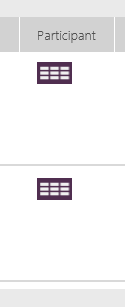- Power Apps Community
- Welcome to the Community!
- News & Announcements
- Get Help with Power Apps
- Building Power Apps
- Microsoft Dataverse
- AI Builder
- Power Apps Governance and Administering
- Power Apps Pro Dev & ISV
- Connector Development
- Power Query
- GCC, GCCH, DoD - Federal App Makers (FAM)
- Power Platform Integration - Better Together!
- Power Platform Integrations (Read Only)
- Power Platform and Dynamics 365 Integrations (Read Only)
- Community Blog
- Power Apps Community Blog
- Galleries
- Community Connections & How-To Videos
- Copilot Cookbook
- Community App Samples
- Webinars and Video Gallery
- Canvas Apps Components Samples
- Kid Zone
- Emergency Response Gallery
- Events
- 2021 MSBizAppsSummit Gallery
- 2020 MSBizAppsSummit Gallery
- 2019 MSBizAppsSummit Gallery
- Community Engagement
- Community Calls Conversations
- Hack Together: Power Platform AI Global Hack
- Experimental
- Error Handling
- Power Apps Experimental Features
- Community Support
- Community Accounts & Registration
- Using the Community
- Community Feedback
- Subscribe to RSS Feed
- Mark Topic as New
- Mark Topic as Read
- Float this Topic for Current User
- Bookmark
- Subscribe
- Printer Friendly Page
- Mark as New
- Bookmark
- Subscribe
- Mute
- Subscribe to RSS Feed
- Permalink
- Report Inappropriate Content
Director App
I'm trying to build an app for Directors to be able to track the training that their employees are doing. I'm using data that is on a single sharepoint site, but I'm using two different lists. One list is called "Management" the other is called "Departments"
Departments Columns:
- Department Name
- Department Code
- Supervisor
- Director
Management Columns:
- Title
- Participant
- Course Title
- Department Code
- etc...
The Departement Code column in "Management" gets its choices from the Department Code in the list "Departments"
I'm trying to make the screen hierarchy: Home->Department->Employee->Detail
- Home Screen Codes:
OnStart
Set(CurrentUser, User())
Department Gallery Data Items
Filter(AddColumns('Departments', "DirectorEmail", 'Director'.Email), "DirectorEmail"=CurrentUser.Email)- Department Screen Code:
Training Gallery Data Items
GroupBy(Filter('Management', "Department_x-0020_Code" = 'Departments'.Selected."Department_x0020_Code"), 'Participant')- Employee Screen Code:
Employee Gallery Data Items
Sort(Filter('Management', "Participant" = "Department Screen".Selected.'Participant'), Completion_x0020_Date, Ascending)- Detail Screen Code:
Employee.Selected
I'm getting Errors on the Department Screen and the Employee Screen.
On the Department Screen I want it to only show Items from the "Management" list that has the department that was selected, and then grouped by the employee.
On the Employee Screen I want it to show all the training down by the selected employee that is gathered by the "Management" list and then sorted by the the Completion Date
- Mark as New
- Bookmark
- Subscribe
- Mute
- Subscribe to RSS Feed
- Permalink
- Report Inappropriate Content
Hi @Anonymous,
First of all, to use the information of current user, you do not need to use a Set function. So your first formula could be simplified to:
Filter(Departments,Director.Email=User().Email)
For GroupBy function, the syntax should be:
GroupBy( Table, ColumnName1 [, ColumnName2, ... ], GroupColumnName )
Table/ColumnName1/GroupColumnName are all required. But yours only have the first two and you didn't give the grouped column a new column name.
To achieve this, I would like to suggest that you create the collections with the list.
1. Add a button and set the OnSelect property to:
ClearCollect(Collect1,Management)
2. Set the > icon in the first gallery, Gallery1, to:
ClearCollect(Collect2,GroupBy(Filter(Collect1, Code.Id = Gallery1.Selected.Department_x0020_Code),"Title","NewColumn"))
Notice:
- The "Code" column is the lookup column in Management list and in your case the name should be "Department_x0020_Code". I'm using "Code" because if you have both lists as data sources in the same app, duplicated column names would be renamed automatically by PowerApps.
- I'm using "Title" as the based column and grouped other columns because that the "Participant" column seems to be a Person and Group column, and when I collect the Collect1, I directly collected all the columns as I do not know which columns you will use in the Gallery2/3. So in Collect1, you could see that "Participant" is already a grouped column, and that's why you cannot directly use it as the based column in GroupBy.
But this can be changed while collect Collect1, you could change my formula according to what columns you need in this collection. You could only collect the DisplayName of "Participant" using formula like:
ClearCollect(Collect1,{ParticipantDisplayName:Participant.DisplayName,CourseT:Course_x0020_Title,......})
For your reference about collection:
3. Add the 2nd gallery and set the Items property to:
Collect2
About the last Gallery3, use the similar way that used in Gallery2.
1. Set the OnSelect property of the > icon in Gallery2 to something like:
ClearCollect(Collect3, Filter(Management, Participant.DisplayName = Gallery2.Selected.ParticipantDisplayName))
2. Set the Items property of Gallery3 to:
SortByColumn(Collect3, Completion_x0020_Date, Ascending)
Regards,
Mona
If this post helps, then please consider Accept it as the solution to help the other members find it more quickly.
- Mark as New
- Bookmark
- Subscribe
- Mute
- Subscribe to RSS Feed
- Permalink
- Report Inappropriate Content
Hey @v-monli-msft,
I've removed the OnStart from the Home Screen. I changed the Items for the first gallery, Departments , to
Filter('Departments', Director.Email=User().Email)I'm currently receiving a delegation warning from that.
I also added the button to Home Screen, and changed the NextArrow for "Departments" to
ClearCollect(Collect2, GroupBy(Filter(Collect1, Department_x0020_Code.Id = Departments.Selected.Department_x0020_Code), "Title", "NewColumn")
That is giving me a Invalid Argument type Error. It says Collect2 is an invalid name.
On the second screen, Department Screen, I changed the Data Items for the second gallery, Training, to Collect2. Getting an Invalid Name Error. I'm also getting a Delegation warning on the NextArrow for that gallery. I have the OnSelect set to
ClearCollect(Collect3, Filter('Management', Participant.DisplayName = Training.Selected.ParticipantDisplayName)On my third screen, Employee Screen, I have the gallery data items
SortByColumns(Collect3, Completion_x0020_Date, Ascending)
This one is giving me an Invalid Name Error as well.
If I wanted to make a detail screen coming from the Employee Screen I would set the code to this right?
Navigate('Detail Screen', None,{item: LookUp('Management', ID=ThisItem.ID)})Thank you for replying so quickly! Sorry I'm still trying to really figure out PowerApps also
Cheers,
John
- Mark as New
- Bookmark
- Subscribe
- Mute
- Subscribe to RSS Feed
- Permalink
- Report Inappropriate Content
Just a comment on the User().Email function;
While the Filter function can resolve variables placed into a query 'in-line' and pass the resolved query to SPO, it doesn't resolve functions and pass the result of those functions in-line.
It has to apply that function only once the data is returned, which means it will return the first 500 rows of data, then then apply the User().Email filter condition to whatever was returned - hence the delegation warning.
You find this true for everything except those functions and conditions specifically approved for SPO delegation,
The only conditions it generally passes for delegation are operators and simple variables that are resolved as part of the query sent to SPO.
In my opinion, the best way to address this is the way you had it initially - I often use a Set() function to put the result of User().Email into a global variable on app start, so I can then use that variable in my source filters and avoid delegation issues.
More often, I'll go get the full user profile from the Office365Users connector and place what I need into a collection so I can create condition variables from that as and when I need them.
I also avoid person/group, or any other complex columns in SPO - I prefer to use a plain text column and put the users email in there when creating the data, so I can index it and easily filter in future. My approach is to keep the data source as flat and uncomplicated as possible and use PowerApps to present things like choices or dropdowns to users, saving the flat data back to SPO.
Just my 10c 🙂
Kind regards,
RT
- Mark as New
- Bookmark
- Subscribe
- Mute
- Subscribe to RSS Feed
- Permalink
- Report Inappropriate Content
Thank you for the suggestion. Sadly I'm not in control of making the SharePoint, but I'll bring it up to those who do from here on out. Thanks again for the suggestions, I'm still figuring out PowerApps
- Mark as New
- Bookmark
- Subscribe
- Mute
- Subscribe to RSS Feed
- Permalink
- Report Inappropriate Content
Hi Jmehrman,
That is a pity - but you may want to check. If your company has Office 365, then you may have the ability to create an Office group in Outlook or a team in Microsoft Teams or even a Plan in Microsoft Planner.
Creating a group in Office 365 (using Outlook) or a team in Microsoft Teams will also create a SharePoint site for that group to share documents and collaborate. As the creator of this group you will be its owner and you can invite others. This is the usual behaviour by design, unless your IT department has explicitly disabled it.
If you can create a group and you visit the site files page (through the link emailed to you when you create the group), you can navigate from there to the site home page - once there, click on "New" -> "List".
The List will start with a Title column - you can add columns and give them names (although try and keep them simple text, date or numbers - avoid calculated or complex columns if you can)
But yes, if for some reason you cannot do this, then it is very sad 😉
Kind regards,
RT
Helpful resources
Calling all User Group Leaders and Super Users! Mark Your Calendars for the next Community Ambassador Call on May 9th!
This month's Community Ambassador call is on May 9th at 9a & 3p PDT. Please keep an eye out in your private messages and Teams channels for your invitation. There are lots of exciting updates coming to the Community, and we have some exclusive opportunities to share with you! As always, we'll also review regular updates for User Groups, Super Users, and share general information about what's going on in the Community. Be sure to register & we hope to see all of you there!
April 2024 Community Newsletter
We're pleased to share the April Community Newsletter, where we highlight the latest news, product releases, upcoming events, and the amazing work of our outstanding Community members. If you're new to the Community, please make sure to follow the latest News & Announcements and check out the Community on LinkedIn as well! It's the best way to stay up-to-date with all the news from across Microsoft Power Platform and beyond. COMMUNITY HIGHLIGHTS Check out the most active community members of the last month! These hardworking members are posting regularly, answering questions, kudos, and providing top solutions in their communities. We are so thankful for each of you--keep up the great work! If you hope to see your name here next month, follow these awesome community members to see what they do! Power AppsPower AutomateCopilot StudioPower PagesWarrenBelzDeenujialexander2523ragavanrajanLaurensMManishSolankiMattJimisonLucas001AmikcapuanodanilostephenrobertOliverRodriguestimlAndrewJManikandanSFubarmmbr1606VishnuReddy1997theMacResolutionsVishalJhaveriVictorIvanidzejsrandhawahagrua33ikExpiscornovusFGuerrero1PowerAddictgulshankhuranaANBExpiscornovusprathyooSpongYeNived_Nambiardeeksha15795apangelesGochixgrantjenkinsvasu24Mfon LATEST NEWS Business Applications Launch Event - On Demand In case you missed the Business Applications Launch Event, you can now catch up on all the announcements and watch the entire event on-demand inside Charles Lamanna's latest cloud blog. This is your one stop shop for all the latest Copilot features across Power Platform and #Dynamics365, including first-hand looks at how companies such as Lenovo, Sonepar, Ford Motor Company, Omnicom and more are using these new capabilities in transformative ways. Click the image below to watch today! Power Platform Community Conference 2024 is here! It's time to look forward to the next installment of the Power Platform Community Conference, which takes place this year on 18-20th September 2024 at the MGM Grand in Las Vegas! Come and be inspired by Microsoft senior thought leaders and the engineers behind the #PowerPlatform, with Charles Lamanna, Sangya Singh, Ryan Cunningham, Kim Manis, Nirav Shah, Omar Aftab and Leon Welicki already confirmed to speak. You'll also be able to learn from industry experts and Microsoft MVPs who are dedicated to bridging the gap between humanity and technology. These include the likes of Lisa Crosbie, Victor Dantas, Kristine Kolodziejski, David Yack, Daniel Christian, Miguel Félix, and Mats Necker, with many more to be announced over the coming weeks. Click here to watch our brand-new sizzle reel for #PPCC24 or click the image below to find out more about registration. See you in Vegas! Power Up Program Announces New Video-Based Learning Hear from Principal Program Manager, Dimpi Gandhi, to discover the latest enhancements to the Microsoft #PowerUpProgram. These include a new accelerated video-based curriculum crafted with the expertise of Microsoft MVPs, Rory Neary and Charlie Phipps-Bennett. If you’d like to hear what’s coming next, click the image below to find out more! UPCOMING EVENTS Microsoft Build - Seattle and Online - 21-23rd May 2024 Taking place on 21-23rd May 2024 both online and in Seattle, this is the perfect event to learn more about low code development, creating copilots, cloud platforms, and so much more to help you unleash the power of AI. There's a serious wealth of talent speaking across the three days, including the likes of Satya Nadella, Amanda K. Silver, Scott Guthrie, Sarah Bird, Charles Lamanna, Miti J., Kevin Scott, Asha Sharma, Rajesh Jha, Arun Ulag, Clay Wesener, and many more. And don't worry if you can't make it to Seattle, the event will be online and totally free to join. Click the image below to register for #MSBuild today! European Collab Summit - Germany - 14-16th May 2024 The clock is counting down to the amazing European Collaboration Summit, which takes place in Germany May 14-16, 2024. #CollabSummit2024 is designed to provide cutting-edge insights and best practices into Power Platform, Microsoft 365, Teams, Viva, and so much more. There's a whole host of experts speakers across the three-day event, including the likes of Vesa Juvonen, Laurie Pottmeyer, Dan Holme, Mark Kashman, Dona Sarkar, Gavin Barron, Emily Mancini, Martina Grom, Ahmad Najjar, Liz Sundet, Nikki Chapple, Sara Fennah, Seb Matthews, Tobias Martin, Zoe Wilson, Fabian Williams, and many more. Click the image below to find out more about #ECS2024 and register today! Microsoft 365 & Power Platform Conference - Seattle - 3-7th June If you're looking to turbo boost your Power Platform skills this year, why not take a look at everything TechCon365 has to offer at the Seattle Convention Center on June 3-7, 2024. This amazing 3-day conference (with 2 optional days of workshops) offers over 130 sessions across multiple tracks, alongside 25 workshops presented by Power Platform, Microsoft 365, Microsoft Teams, Viva, Azure, Copilot and AI experts. There's a great array of speakers, including the likes of Nirav Shah, Naomi Moneypenny, Jason Himmelstein, Heather Cook, Karuana Gatimu, Mark Kashman, Michelle Gilbert, Taiki Y., Kristi K., Nate Chamberlain, Julie Koesmarno, Daniel Glenn, Sarah Haase, Marc Windle, Amit Vasu, Joanne C Klein, Agnes Molnar, and many more. Click the image below for more #Techcon365 intel and register today! For more events, click the image below to visit the Microsoft Community Days website.
Tuesday Tip | Update Your Community Profile Today!
It's time for another TUESDAY TIPS, your weekly connection with the most insightful tips and tricks that empower both newcomers and veterans in the Power Platform Community! Every Tuesday, we bring you a curated selection of the finest advice, distilled from the resources and tools in the Community. Whether you’re a seasoned member or just getting started, Tuesday Tips are the perfect compass guiding you across the dynamic landscape of the Power Platform Community. We're excited to announce that updating your community profile has never been easier! Keeping your profile up to date is essential for staying connected and engaged with the community. Check out the following Support Articles with these topics: Accessing Your Community ProfileRetrieving Your Profile URLUpdating Your Community Profile Time ZoneChanging Your Community Profile Picture (Avatar)Setting Your Date Display Preferences Click on your community link for more information: Power Apps, Power Automate, Power Pages, Copilot Studio Thank you for being an active part of our community. Your contributions make a difference! Best Regards, The Community Management Team
Hear what's next for the Power Up Program
Hear from Principal Program Manager, Dimpi Gandhi, to discover the latest enhancements to the Microsoft #PowerUpProgram, including a new accelerated video-based curriculum crafted with the expertise of Microsoft MVPs, Rory Neary and Charlie Phipps-Bennett. If you’d like to hear what’s coming next, click the link below to sign up today! https://aka.ms/PowerUp
Tuesday Tip: Community User Groups
It's time for another TUESDAY TIPS, your weekly connection with the most insightful tips and tricks that empower both newcomers and veterans in the Power Platform Community! Every Tuesday, we bring you a curated selection of the finest advice, distilled from the resources and tools in the Community. Whether you’re a seasoned member or just getting started, Tuesday Tips are the perfect compass guiding you across the dynamic landscape of the Power Platform Community. As our community family expands each week, we revisit our essential tools, tips, and tricks to ensure you’re well-versed in the community’s pulse. Keep an eye on the News & Announcements for your weekly Tuesday Tips—you never know what you may learn! Today's Tip: Community User Groups and YOU Being part of, starting, or leading a User Group can have many great benefits for our community members who want to learn, share, and connect with others who are interested in the Microsoft Power Platform and the low-code revolution. When you are part of a User Group, you discover amazing connections, learn incredible things, and build your skills. Some User Groups work in the virtual space, but many meet in physical locations, meaning you have several options when it comes to building community with people who are learning and growing together! Some of the benefits of our Community User Groups are: Network with like-minded peers and product experts, and get in front of potential employers and clients.Learn from industry experts and influencers and make your own solutions more successful.Access exclusive community space, resources, tools, and support from Microsoft.Collaborate on projects, share best practices, and empower each other. These are just a few of the reasons why our community members love their User Groups. Don't wait. Get involved with (or maybe even start) a User Group today--just follow the tips below to get started.For current or new User Group leaders, all the information you need is here: User Group Leader Get Started GuideOnce you've kicked off your User Group, find the resources you need: Community User Group ExperienceHave questions about our Community User Groups? Let us know! We are here to help you!
Super User of the Month | Ahmed Salih
We're thrilled to announce that Ahmed Salih is our Super User of the Month for April 2024. Ahmed has been one of our most active Super Users this year--in fact, he kicked off the year in our Community with this great video reminder of why being a Super User has been so important to him! Ahmed is the Senior Power Platform Architect at Saint Jude's Children's Research Hospital in Memphis. He's been a Super User for two seasons and is also a Microsoft MVP! He's celebrating his 3rd year being active in the Community--and he's received more than 500 kudos while authoring nearly 300 solutions. Ahmed's contributions to the Super User in Training program has been invaluable, with his most recent session with SUIT highlighting an incredible amount of best practices and tips that have helped him achieve his success. Ahmed's infectious enthusiasm and boundless energy are a key reason why so many Community members appreciate how he brings his personality--and expertise--to every interaction. With all the solutions he provides, his willingness to help the Community learn more about Power Platform, and his sheer joy in life, we are pleased to celebrate Ahmed and all his contributions! You can find him in the Community and on LinkedIn. Congratulations, Ahmed--thank you for being a SUPER user!