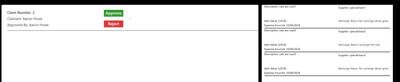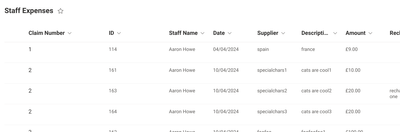- Power Apps Community
- Welcome to the Community!
- News & Announcements
- Get Help with Power Apps
- Building Power Apps
- Microsoft Dataverse
- AI Builder
- Power Apps Governance and Administering
- Power Apps Pro Dev & ISV
- Connector Development
- Power Query
- GCC, GCCH, DoD - Federal App Makers (FAM)
- Power Platform Integration - Better Together!
- Power Platform Integrations (Read Only)
- Power Platform and Dynamics 365 Integrations (Read Only)
- Community Blog
- Power Apps Community Blog
- Galleries
- Community Connections & How-To Videos
- Copilot Cookbook
- Community App Samples
- Webinars and Video Gallery
- Canvas Apps Components Samples
- Kid Zone
- Emergency Response Gallery
- Events
- 2021 MSBizAppsSummit Gallery
- 2020 MSBizAppsSummit Gallery
- 2019 MSBizAppsSummit Gallery
- Community Engagement
- Community Calls Conversations
- Hack Together: Power Platform AI Global Hack
- Experimental
- Error Handling
- Power Apps Experimental Features
- Community Support
- Community Accounts & Registration
- Using the Community
- Community Feedback
- Power Apps Community
- Forums
- Get Help with Power Apps
- Building Power Apps
- Re: ForAll in Patch with Lookup - PowerApps attemp...
- Subscribe to RSS Feed
- Mark Topic as New
- Mark Topic as Read
- Float this Topic for Current User
- Bookmark
- Subscribe
- Printer Friendly Page
- Mark as New
- Bookmark
- Subscribe
- Mute
- Subscribe to RSS Feed
- Permalink
- Report Inappropriate Content
ForAll in Patch with Lookup - PowerApps attempts to create new record instead of patching
I have a SharePoint list for expense claims, populated through a form that users enter directly into and which captures line item expenses (with an ID from the SP list ID column) and a claim number, which is generated from within the app on the fly. The claim number is then used in a cascading gallery so that an approver can see a list of claims, and then by selecting an item from the gallery can see the expense line items within it in a second gallery.
When they approve the claim from an approval button, PowerApps uses the patch function to patch in their user ID and date of approval - this works fine; however when a claim has more than one line item only the first expense entry is patched and subsequent ones ignored - I understand why this is as it's only ever seeking the first record found. The problem I am having though is that when I follow other examples to enter a ForAll statement into the patch to collect all matching expense entries under a single claim number, still only the first record is patched.
The data schema:
SP List: 'Staff Expenses'
'Claim Number' is the SP list Title field
Gallery1: The master list of claims
Gallery2: The sub-gallery with expense item details
Patch code without ForAll:
If(
ApproverLevel = "2",
Patch(
'Staff Expenses',
LookUp(
'Staff Expenses',
'Claim Number' = ThisItem.Title
),
{
'Approver 2': User().Email,
'Approval 2 Date': Today()
}
),
ApproverLevel = "3",
Patch(
'Staff Expenses',
LookUp(
'Staff Expenses',
'Claim Number' = ThisItem.Title
),
{
'Approver 3': User().Email,
'Approval 3 Date': Today()
}
),
Patch(
'Staff Expenses',
LookUp(
'Staff Expenses',
'Claim Number' = ThisItem.Title
),
{
'Approver 1': User().Email,
'Approval 1 Date': Today()
}
)
)
How/where do I enter the ForAll function to pick up all expense line items under the same claim number? I'm afraid I can't find the thread I was following before to recount what went wrong. The revised code I tried under both Gallery1 and Gallery2 (same result both times):
If(
ApproverLevel = "2",
ForAll(
Gallery1.AllItems,
Patch(
'Staff Expenses',
LookUp(
'Staff Expenses',
'Claim Number' = ThisItem.Title
),
{
'Approver 2': User().Email,
'Approval 2 Date': Today()
}
)
),
ApproverLevel = "3",
ForAll(
Gallery1.AllItems,
Patch(
'Staff Expenses',
LookUp(
'Staff Expenses',
'Claim Number' = ThisItem.Title
),
{
'Approver 3': User().Email,
'Approval 3 Date': Today()
}
)
),
ForAll(
Gallery1.AllItems,
Patch(
'Staff Expenses',
LookUp(
'Staff Expenses',
'Claim Number' = ThisItem.Title
),
{
'Approver 3': User().Email,
'Approval 3 Date': Today()
}
)
)
)
Solved! Go to Solution.
Accepted Solutions
- Mark as New
- Bookmark
- Subscribe
- Mute
- Subscribe to RSS Feed
- Permalink
- Report Inappropriate Content
I had to resort to using an UpdateIf for this as I couldn't get anything else to work - it's fine, the delegation will one day be an issue but that's a tomorrow problem...
- Mark as New
- Bookmark
- Subscribe
- Mute
- Subscribe to RSS Feed
- Permalink
- Report Inappropriate Content
Hi @aaronhowe1 ,
Try this format
Patch(
'Staff Expenses',
ForAll(
Gallery1.AllItems As _Data,
With(
{
_ID:
LookUp(
'Staff Expenses',
'Claim Number' = _Data.Title
).ID
},
Switch(
ApproverLevel,
"1",
{
ID: _ID,
'Approver 1': User().Email,
'Approval 1 Date': Today()
},
"2",
{
ID: _ID,
'Approver 2': User().Email,
'Approval 2 Date': Today()
},
"3",
{
ID: _ID,
'Approver 3': User().Email,
'Approval 3 Date': Today()
}
)
)
)
)
Please click Accept as solution if my post helped you solve your issue. This will help others find it more readily. It also closes the item. If the content was useful in other ways, please consider giving it Thumbs Up.
MVP (Business Applications) Visit my blog Practical Power Apps
- Mark as New
- Bookmark
- Subscribe
- Mute
- Subscribe to RSS Feed
- Permalink
- Report Inappropriate Content
Thank you @WarrenBelz, I tried it but it didn't patch any records unfortunately; both single-entry claims and multi-entry claims. There were no errors and the monitor function didn't return anything so I think the problem might be the way I'm presenting the data.
In one example, claim number 2 contains three line items, which have a SP list ID of 161, 163 and 164. The lookup function in the code you provided works (in a text label it only returns the first result obviously but it's 161 so it's definitely returning the right reference); so I can see that logically it must be checking all matching IDs 161=161 and so on, and patching them... but it doesn't.
So this tells me that perhaps the problem is that I'm calling the result from Gallery1, since that would have the master "wrapper" records rather than the line items in it... could that be it? Perhaps I need to explain the flow better:
- User enters a new expense claim in a form, enters three distinct entries for different values/suppliers etc and once finished (by closing the form) they are given a sequential claim number based on the last committed record in the SP list - let's say it's claim number 6. The expense entries contained within it are line numbers (SP list IDs) 600, 601 and 602 though the user never sees those.
- A manager comes to approve the entries and makes a selection from Gallery1 which is filtered by their approval level/line management and whether the claim has already been approved (Y/N calculated field in SP). For appearances and ease of use the Gallery1 items are selected through GroupBy and pull the fields:
- 'Claim Number',
- 'Approver 1',
- 'Approver 2',
- 'Approver 3',
- 'Staff Name',
- ID
- In order to see the expense line items and check that they are valid, the approver makes a selection in Gallery1 which is shown in Gallery2 (populated by Gallery1.Selected.ID).
- Provided all of the expense line items are okay, the approver presses the approved button in Gallery1 and the patch should update entries 600, 601 and 602 in the SP list with the approver's name and current date.
- Mark as New
- Bookmark
- Subscribe
- Mute
- Subscribe to RSS Feed
- Permalink
- Report Inappropriate Content
Hi @aaronhowe1 ,
What to you mean by multi-entry claims ? Also what type of fields are Approver1/2/3 ? I also assume that
LookUp(
'Staff Expenses',
'Claim Number' = Title
)Where Title is the Gallery field identifies the correct record to update in 'Staff Expenses'
- Mark as New
- Bookmark
- Subscribe
- Mute
- Subscribe to RSS Feed
- Permalink
- Report Inappropriate Content
Sorry @WarrenBelz, I realise I'm being very unclear. I'd post the app itself but as it has connections and personal data in it I can't.
When I say multi-entry claims I mean they have a grouped claim number (1, 2, 3, 4, 5 etc) and within that there may be a single expense entry or there may be a dozen - each expense line entry is a line in the SP list:
Approver 1 2 and 3 are linked emails from the users taking the approval route through the app (there are separate screens for entering claims and approving claims).
And the Title field is where I think I'm confusing things - in the screenshot above "Claim Number" is the SP list Title field (I know this is poor data management, it wasn't planned very well) - so that refers to the overall claim number. You can see from the screenshot that claim 2 (total value £50) has three expense lines with IDs 161, 163 and 164 at £10, £20 and £20 respectively.
- Mark as New
- Bookmark
- Subscribe
- Mute
- Subscribe to RSS Feed
- Permalink
- Report Inappropriate Content
Hi @aaronhowe1 ,
To clarify the gallery structure, would the items 600, 601 and 602 each be separate records in the gallery ? I al also assuming that Approver Level is set by the logged-in user's profile.
- Mark as New
- Bookmark
- Subscribe
- Mute
- Subscribe to RSS Feed
- Permalink
- Report Inappropriate Content
Correct, separate items in Gallery2/SP list but "joined" by their shared claim number whcich is generated in-app. And yes the approver is always the logged in profile.
- Mark as New
- Bookmark
- Subscribe
- Mute
- Subscribe to RSS Feed
- Permalink
- Report Inappropriate Content
Another thought (I am fast running out of them as the code works here on a test list) - is ApprovalLevel a number or string ?
- Mark as New
- Bookmark
- Subscribe
- Mute
- Subscribe to RSS Feed
- Permalink
- Report Inappropriate Content
It's a number (2 or 3) in the SP list behind. It's just to allow for authorisations at certain values so though it's used on the app start it isn't used on that Gallery1 field and I more than likely will remove it. Originally I planned to show the level 1/2/3 (if applicable) authorisations in the gallery lines but I think doing so will cause the current grouping to fail so I will likely remove the field.
- Mark as New
- Bookmark
- Subscribe
- Mute
- Subscribe to RSS Feed
- Permalink
- Report Inappropriate Content
That was probably the #1 question I should have asked - does this work ?
Patch(
'Staff Expenses',
ForAll(
Gallery1.AllItems As _Data,
With(
{
_ID:
LookUp(
'Staff Expenses',
'Claim Number' = _Data.Title
).ID
},
Switch(
ApproverLevel,
1,
{
ID: _ID,
'Approver 1': User().Email,
'Approval 1 Date': Today()
},
2,
{
ID: _ID,
'Approver 2': User().Email,
'Approval 2 Date': Today()
},
3,
{
ID: _ID,
'Approver 3': User().Email,
'Approval 3 Date': Today()
}
)
)
)
)
Helpful resources
Win free tickets to the Power Platform Conference | Summer of Solutions
We are excited to announce the Summer of Solutions Challenge! This challenge is kicking off on Monday, June 17th and will run for (4) weeks. The challenge is open to all Power Platform (Power Apps, Power Automate, Copilot Studio & Power Pages) community members. We invite you to participate in a quest to provide solutions to as many questions as you can. Answers can be provided in all the communities. Entry Period: This Challenge will consist of four weekly Entry Periods as follows (each an “Entry Period”) - 12:00 a.m. PT on June 17, 2024 – 11:59 p.m. PT on June 23, 2024 - 12:00 a.m. PT on June 24, 2024 – 11:59 p.m. PT on June 30, 2024 - 12:00 a.m. PT on July 1, 2024 – 11:59 p.m. PT on July 7, 2024 - 12:00 a.m. PT on July 8, 2024 – 11:59 p.m. PT on July 14, 2024 Entries will be eligible for the Entry Period in which they are received and will not carryover to subsequent weekly entry periods. You must enter into each weekly Entry Period separately. How to Enter: We invite you to participate in a quest to provide "Accepted Solutions" to as many questions as you can. Answers can be provided in all the communities. Users must provide a solution which can be an “Accepted Solution” in the Forums in all of the communities and there are no limits to the number of “Accepted Solutions” that a member can provide for entries in this challenge, but each entry must be substantially unique and different. Winner Selection and Prizes: At the end of each week, we will list the top ten (10) Community users which will consist of: 5 Community Members & 5 Super Users and they will advance to the final drawing. We will post each week in the News & Announcements the top 10 Solution providers. At the end of the challenge, we will add all of the top 10 weekly names and enter them into a random drawing. Then we will randomly select ten (10) winners (5 Community Members & 5 Super Users) from among all eligible entrants received across all weekly Entry Periods to receive the prize listed below. If a winner declines, we will draw again at random for the next winner. A user will only be able to win once overall. If they are drawn multiple times, another user will be drawn at random. Individuals will be contacted before the announcement with the opportunity to claim or deny the prize. Once all of the winners have been notified, we will post in the News & Announcements of each community with the list of winners. Each winner will receive one (1) Pass to the Power Platform Conference in Las Vegas, Sep. 18-20, 2024 ($1800 value). NOTE: Prize is for conference attendance only and any other costs such as airfare, lodging, transportation, and food are the sole responsibility of the winner. Tickets are not transferable to any other party or to next year’s event. ** PLEASE SEE THE ATTACHED RULES for this CHALLENGE**
Celebrating the June Super User of the Month: Markus Franz
Markus Franz is a phenomenal contributor to the Power Apps Community. Super Users like Markus inspire others through their example, encouragement, and active participation. The Why: "I do this to help others achieve what they are trying to do. As a total beginner back then without IT background I know how overwhelming things can be, so I decided to jump in and help others. I also do this to keep progressing and learning myself." Thank you, Markus Franz, for your outstanding work! Keep inspiring others and making a difference in the community! 🎉 Keep up the fantastic work! 👏👏 Markus Franz | LinkedIn Power Apps: mmbr1606
Copilot Cookbook Challenge | Week 1 Results | Win Tickets to the Power Platform Conference
We are excited to announce the "The Copilot Cookbook Community Challenge is a great way to showcase your creativity and connect with others. Plus, you could win tickets to the Power Platform Community Conference in Las Vegas in September 2024 as an amazing bonus. Two ways to enter: 1. Copilot Studio Cookbook Gallery: https://aka.ms/CS_Copilot_Cookbook_Challenge 2. Power Apps Copilot Cookbook Gallery: https://aka.ms/PA_Copilot_Cookbook_Challenge There will be 5 chances to qualify for the final drawing: Early Bird Entries: March 1 - June 2Week 1: June 3 - June 9Week 2: June 10 - June 16Week 3: June 17 - June 23Week 4: June 24 - June 30 At the end of each week, we will draw 5 random names from every user who has posted a qualifying Copilot Studio template, sample or demo in the Copilot Studio Cookbook or a qualifying Power Apps Copilot sample or demo in the Power Apps Copilot Cookbook. Users who are not drawn in a given week will be added to the pool for the next week. Users can qualify more than once, but no more than once per week. Four winners will be drawn at random from the total qualifying entrants. If a winner declines, we will draw again at random for the next winner. A user will only be able to win once. If they are drawn multiple times, another user will be drawn at random. Prizes: One Pass to the Power Platform Conference in Las Vegas, Sep. 18-20, 2024 ($1800 value, does not include travel, lodging, or any other expenses) Winners are also eligible to do a 10-minute presentation of their demo or solution in a community solutions showcase at the event. To qualify for the drawing, templates, samples or demos must be related to Copilot Studio or a Copilot feature of Power Apps, Power Automate, or Power Pages, and must demonstrate or solve a complete unique and useful business or technical problem. Power Automate and Power Pagers posts should be added to the Power Apps Cookbook. Final determination of qualifying entries is at the sole discretion of Microsoft. Weekly updates and the Final random winners will be posted in the News & Announcements section in the communities on July 29th, 2024. Did you submit entries early? Early Bird Entries March 1 - June 2: If you posted something in the "early bird" time frame complete this form: https://aka.ms/Copilot_Challenge_EarlyBirds if you would like to be entered in the challenge. Week 1 Results: Congratulations to the Week 1 qualifiers, you are being entered in the random drawing that will take place at the end of the challenge. Copilot Cookbook Gallery:Power Apps Cookbook Gallery:1. @Mathieu_Paris 1. @SpongYe 2. @Dhanush 2. @Deenuji 3. n/a3. @Nived_Nambiar 4. n/a4. @ManishSolanki 5. n/a5. n/a
Your Moment to Shine: 2024 PPCC’s Got Power Awards Show
For the third year, we invite you, our talented community members, to participate in the grand 2024 Power Platform Community Conference's Got Power Awards. This event is your opportunity to showcase solutions that make a significant business impact, highlight extensive use of Power Platform products, demonstrate good governance, or tell an inspirational story. Share your success stories, inspire your peers, and show off some hidden talents. This is your time to shine and bring your creations into the spotlight! Make your mark, inspire others and leave a lasting impression. Sign up today for a chance to showcase your solution and win the coveted 2024 PPCC’s Got Power Award. This year we have three categories for you to participate in: Technical Solution Demo, Storytelling, and Hidden Talent. The Technical solution demo category showcases your applications, automated workflows, copilot agentic experiences, web pages, AI capabilities, dashboards, and/or more. We want to see your most impactful Power Platform solutions! The Storytelling category is where you can share your inspiring story, and the Hidden Talent category is where your talents (such as singing, dancing, jump roping, etc.) can shine! Submission Details: Fill out the submission form https://aka.ms/PPCCGotPowerSignup by July 12th with details and a 2–5-minute video showcasing your Solution impact. (Please let us know you're coming to PPCC, too!)After review by a panel of Microsoft judges, the top storytellers will be invited to present a virtual demo presentation to the judges during early August. You’ll be notified soon after if you have been selected as a finalist to share your story live at PPCC’s Got Power! The live show will feature the solution demos and storytelling talents of the top contestants, winner announcements, and the opportunity to network with your community. It's not just a showcase for technical talent and storytelling showmanship, show it's a golden opportunity to make connections and celebrate our Community together! Let's make this a memorable event! See you there! Mark your calendars! Date and Time: Thursday, Sept 19th Location: PPCC24 at the MGM Grand, Las Vegas, NV
Tuesday Tip | Accepting Solutions
It's time for another TUESDAY TIPS, your weekly connection with the most insightful tips and tricks that empower both newcomers and veterans in the Power Platform Community! Every Tuesday, we bring you a curated selection of the finest advice, distilled from the resources and tools in the Community. Whether you’re a seasoned member or just getting started, Tuesday Tips are the perfect compass guiding you across the dynamic landscape of the Power Platform Community. To enhance our collaborative environment, it's important to acknowledge when your question has been answered satisfactorily. Here's a quick guide on how to accept a solution to your questions: Find the Helpful Reply: Navigate to the reply that has effectively answered your question.Accept as Solution: Look for the "Accept as Solution" button or link, usually located at the bottom of the reply.Confirm Your Selection: Clicking this button may prompt you for confirmation. Go ahead and confirm that this is indeed the solution.Acknowledgment: Once accepted, the reply will be highlighted, and the original post will be marked as "Solved". This helps other community members find the same solution quickly. By marking a reply as an accepted solution, you not only thank the person who helped you but also make it easier for others with similar questions to find answers. Let's continue to support each other by recognizing helpful contributions.
Reminder: To register for the Community Ambassador Call on June 13th
Calling all Super Users & User Group Leaders Reminder: To register for the Community Ambassador Call on June 13th—for an exclusive event for User Group Leaders and Super Users! This month is packed with exciting updates and activities within our community. What's Happening: Community Updates: We'll share the latest developments and what's new in our vibrant community.Special Guest Speaker: Get ready for an insightful talk and live demo of Microsoft Copilot Studio templates by our special guest.Regular Updates: Stay informed with our routine updates for User Groups and Super Users.Community Insights: We'll provide general information about ongoing and upcoming community initiatives. Don't Miss Out: Register Now: Choose the session that fits your schedule best.Check your private messages or Super User Forum for registration links. We're excited to connect with you and continue building a stronger community together. See you at the call!