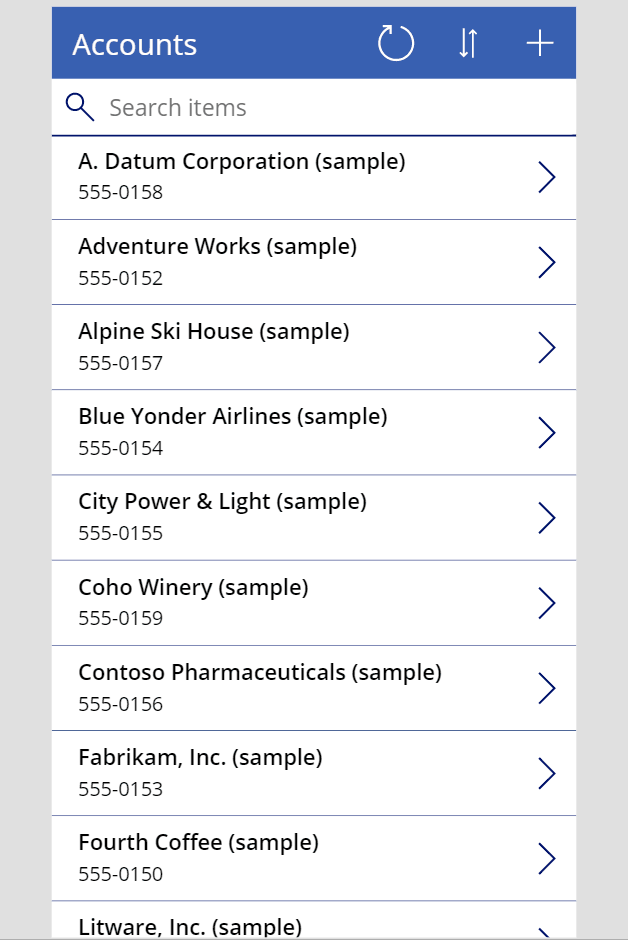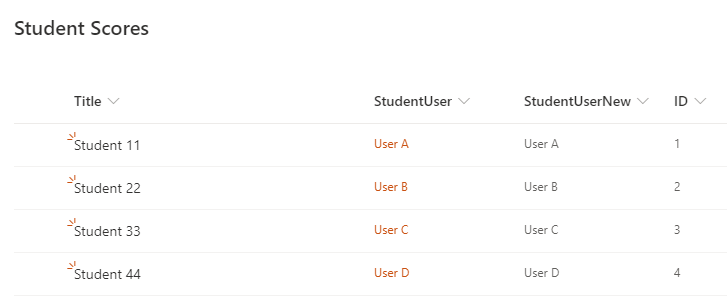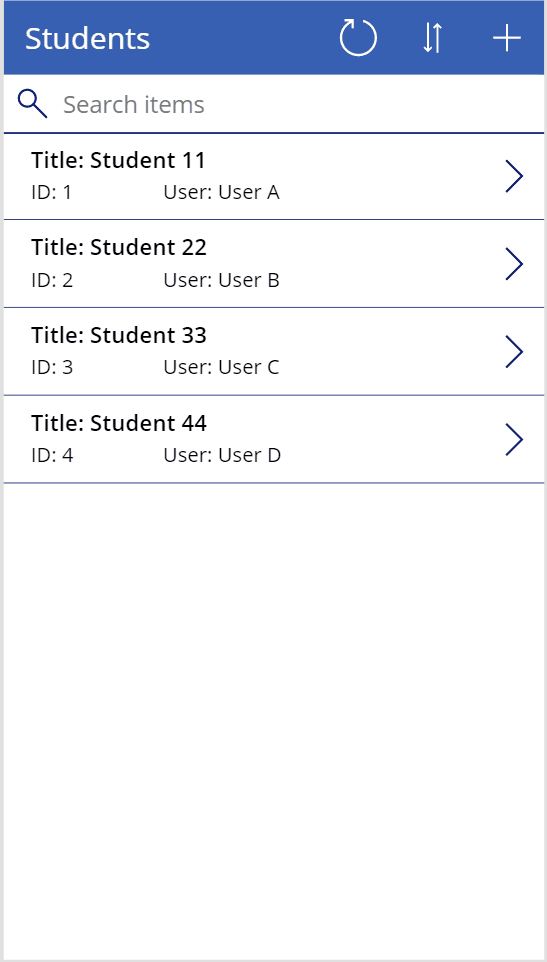- Power Apps Community
- Welcome to the Community!
- News & Announcements
- Get Help with Power Apps
- Building Power Apps
- Microsoft Dataverse
- AI Builder
- Power Apps Governance and Administering
- Power Apps Pro Dev & ISV
- Connector Development
- Power Query
- GCC, GCCH, DoD - Federal App Makers (FAM)
- Power Platform Integration - Better Together!
- Power Platform Integrations (Read Only)
- Power Platform and Dynamics 365 Integrations (Read Only)
- Community Blog
- Power Apps Community Blog
- Galleries
- Community Connections & How-To Videos
- Copilot Cookbook
- Community App Samples
- Webinars and Video Gallery
- Canvas Apps Components Samples
- Kid Zone
- Emergency Response Gallery
- Events
- 2021 MSBizAppsSummit Gallery
- 2020 MSBizAppsSummit Gallery
- 2019 MSBizAppsSummit Gallery
- Community Engagement
- Community Calls Conversations
- Hack Together: Power Platform AI Global Hack
- Experimental
- Error Handling
- Power Apps Experimental Features
- Community Support
- Community Accounts & Registration
- Using the Community
- Community Feedback
- Power Apps Community
- Forums
- Get Help with Power Apps
- Building Power Apps
- Re: Highlight Gallery Selected Item If Statement
- Subscribe to RSS Feed
- Mark Topic as New
- Mark Topic as Read
- Float this Topic for Current User
- Bookmark
- Subscribe
- Printer Friendly Page
- Mark as New
- Bookmark
- Subscribe
- Mute
- Subscribe to RSS Feed
- Permalink
- Report Inappropriate Content
Highlight Gallery Selected Item If Statement
Hello,
I currently have the TemplateFill property of my home screen gallery set to If(ThisItem.IsSelected,LightBlue,White) and it is working as expected. As the user clicks from item to item in the gallery, the row is highlighted.
When the user submits a new request form they are automatically redirected back to the home screen gallery and a notification appears across the top that their item was successfully submitted. There is a bit of a visual disconnect as the item they just submitted is not highlighted, some other item is. Is there a way I can adjust my If formula to accommodate both of these needs?
Thank you in advance for your help!
Teresa
Solved! Go to Solution.
Accepted Solutions
- Mark as New
- Bookmark
- Subscribe
- Mute
- Subscribe to RSS Feed
- Permalink
- Report Inappropriate Content
Hi @tagustin2020 ,
So here is a working demo:
If this is what you are looking for, here is what I have:
- Gallery's OnSelect: Set(currentRecord, ThisItem);
- Gallery's TemplateFill: If(ThisItem.Account = currentRecord.Account,LightBlue,White) (Account is my ID)
- + icon's OnSelect: NewForm(EditForm1) ; Navigate(Screen6, ScreenTransition.Fade)
- Form submission icon OnSelect: SubmitForm(EditForm1); Set(currentRecord, LookUp(Accounts, Account = EditForm1.LastSubmit.Account)); Navigate(Screen5,ScreenTransition.Fade)
Hopefully I haven't misunderstood your use case. I can attach another video if needed to prove that it works even if the account/record I create is not the 1st record in the gallery.
---
If you like this reply, please give kudos (Thumbs Up). And if this solves your problem, please mark this reply as a solution by selecting Accept as Solution. This makes it easier for others to find answers to similar questions.
Thanks!
Hardit Bhatia
Microsoft Business Applications MVP
- Mark as New
- Bookmark
- Subscribe
- Mute
- Subscribe to RSS Feed
- Permalink
- Report Inappropriate Content
So I tested this out with a SharePoint list, and as expected, it behaves exactly the same (the data source, at least to the best of my knowledge, should not have any effect on this behavior). I may not have the same number and type of columns as in your SharePoint list but then again, I don't think it should matter.
Here is an image of my SharePoint list:
Here is a similar video that shows creation of new records. I have created multiple records in this video to show that it doesn't matter where the newly created record will be within the sort order of the gallery. The reason for this illustration is that typically a gallery has its first record selected by default. So adding a new record that gets added to the top of the list would not have been a good enough illustration.
The formulas I have are ('Student Scores' is my list name):
- Gallery's Items property: SortByColumns('Student Scores', "Title", Ascending)
- Gallery's OnSelect: Set(currentStudent, ThisItem)
- Gallery's TemplateFill: If(ThisItem.ID = currentStudent.ID, LightBlue, White)
- + icon's OnSelect: NewForm(EditForm2); Navigate(Screen8, ScreenTransition.Fade)
- Form submission icon OnSelect: SubmitForm(EditForm2); Set(currentStudent, LookUp('Student Scores', ID = EditForm2.LastSubmit.ID)); Navigate(Screen7, ScreenTransition.Fade)
I wanted to highlight a couple of things in addition to this:
First, ID is the unique column that already exists in a SharePoint list. That is why I am using the ID column to do the lookup. You probably don't see it in your list as I don't think it gets added to the list view by default, at least mine did not have that column visible. However, you can go to "Edit current view" in your list and make this column visible. So bottom line, you shouldn't have to add another column as a unique identifier.
Second, I have experienced that in some cases, setting the default property alone doesn't set the correct record as the highlighted record. This goes back to my original message in which I mentioned resetting the gallery. If you want the default setting of a gallery to take affect, in most cases, you will also have to reset the gallery. In addition to that, you sometimes have to first set the default to a different value/record (different than the one you want to get highlighted), then set the default to the correct value/record (the one you want to get highlighted), and then also call the Reset function on the gallery using Reset(Gallery). However, in this approach, if we only want the correct record to be highlighted, we can stay from using the Default property completely.
Apologies for the super long response but I wanted to get as much information across as possible. Looking forward to getting your update tomorrow.
---
If you like this reply, please give kudos (Thumbs Up). And if this solves your problem, please mark this reply as a solution by selecting Accept as Solution. This makes it easier for others to find answers to similar questions.
Thanks!
Hardit Bhatia
Microsoft Business Applications MVP
- Mark as New
- Bookmark
- Subscribe
- Mute
- Subscribe to RSS Feed
- Permalink
- Report Inappropriate Content
Sorry to miss a day (no internet service for most of yesterday and through the night). Looks like a lot of activity here.
So, the suggestions for setting a variable and all that are fine, but they do defeat the point of actually Selecting the proper item in the Gallery. I usually look at it as - if you have to set variables to work around these things, then there is something else that is not working properly (or impacting). This is more meaningful when you are referring to your Gallery. If you are trying to reference the selected Item in your gallery for other functions, then the problem will be that the selection is wrong! You'll then be faced with having to reference a variable all the time (new video coming soon on why variables are your worst nightmare - and thanks for subscribing by the way).
Also, as far as unique ID's - you already have one in SharePoint which is ID.
So, picking back up where we left off, I was having you let me know what the value of frmNewRequest.LastSubmit.ID was and you stated it was blank. There is the clue...if it is blank, then you are doing a ResetForm somewhere. What is the submit formula you are using?
What I would recommend at this point is to:
1) Remove the ResetForm from the submit or anyplace else you are using it.
2) Set your Default property on the Gallery to frmNewRequest.LastSubmit
3) Set your TemplateFill to If(ThisItem.IsSelected, LightBlue, White)
4) Make sure your function to navigate to the new request form screen includes a NewForm(frmNewRequest)
Even with complex types in your SharePoint list, this selection process works!
The original suggestion of dropping the attachments was a shot at an occasional problem we encounter with attachments, but I'd just keep that in the back pocket in case you ever run into it as well.
And...just cuz you like videos 😉 Here is one of an app based on exactly that above which I put together for you. No variables, just straight out the way it should work.
Digging it? - Click on the Thumbs Up below. Solved your problem? - Click on Accept as Solution below. Others seeking the same answers will be happy you did.
NOTE: My normal response times will be Mon to Fri from 1 PM to 10 PM UTC (and lots of other times too!)
Check out my PowerApps Videos too! And, follow me on Twitter @RandyHayes
Really want to show your appreciation? Buy Me A Cup Of Coffee!
- Mark as New
- Bookmark
- Subscribe
- Mute
- Subscribe to RSS Feed
- Permalink
- Report Inappropriate Content
If you have any unique field in your app , i think this can work.
Example for a unique field would be any type of ID.
While i was testing i used this , If(ThisItem.ReqID = Last(datasource.ReqID , RGBA(1,1,1,1) , If(ThisItem.IsSelected,LightBlue,White)).
Or i think you can use the last function in a different way to achieve your needs!
- Mark as New
- Bookmark
- Subscribe
- Mute
- Subscribe to RSS Feed
- Permalink
- Report Inappropriate Content
Usually the first item on the Gallery is Automatically selected or highlighted in your case. Am assuming the Datasource for the form is the same as what you have on the Gallery. So you can make use of the default of the Gallery.
To achieve that;
Onsuccess property of the form, set a variable;
Set(NewItem, FormName.LastSubmit)
Then on the default of the Gallery put the variable; NewItem
With that the new item will be highlighted on the Gallery.
------------
If you like this post, give a Thumbs up. Where it solved your request, Mark it as a Solution to enable other users find it.
- Mark as New
- Bookmark
- Subscribe
- Mute
- Subscribe to RSS Feed
- Permalink
- Report Inappropriate Content
Depending on a couple factors, you can set the Default Item of the Gallery to be the item that was last submitted.
To do this, set the Default property of the Gallery to yourEditForm.LastSubmit
This will all depend, however, on the signatures of the items in your Gallery and the signature of the Edit form data. I am assuming they are the same and the above should work.
If not, then you will need to (in the Default property) do a LookUp on the datasource to get the last item submitted.
Lookup(yourDataSource, ID=yourEditForm.LastSubmit.ID)
I hope this is helpful for you.
Digging it? - Click on the Thumbs Up below. Solved your problem? - Click on Accept as Solution below. Others seeking the same answers will be happy you did.
NOTE: My normal response times will be Mon to Fri from 1 PM to 10 PM UTC (and lots of other times too!)
Check out my PowerApps Videos too! And, follow me on Twitter @RandyHayes
Really want to show your appreciation? Buy Me A Cup Of Coffee!
- Mark as New
- Bookmark
- Subscribe
- Mute
- Subscribe to RSS Feed
- Permalink
- Report Inappropriate Content
Hi Randy,
Thank you so much for these suggestions. I'm sorry that I didn't see them sooner. I was engrossed in other development aspects of the app. I have to log off now, but I will give these a try tomorrow and let you know how it works out. Have a wonderful evening!
Kind regards,
Teresa
- Mark as New
- Bookmark
- Subscribe
- Mute
- Subscribe to RSS Feed
- Permalink
- Report Inappropriate Content
Hello Gautham, thank you for the suggestion. I will give it a try tomorrow morning and let you know how it works out. I feel honored that I got 3 different responses to my question. Our community of helpers rocks! Teresa
- Mark as New
- Bookmark
- Subscribe
- Mute
- Subscribe to RSS Feed
- Permalink
- Report Inappropriate Content
Thank you for the suggestion eka24. I'll give this method a try and let you know how it works out. I see your name a lot on the forums. Thanks for helping out newbies like myself! Teresa
- Mark as New
- Bookmark
- Subscribe
- Mute
- Subscribe to RSS Feed
- Permalink
- Report Inappropriate Content
Hello,
I tried this first, but unfortunately it didn't work. The first item in the gallery is still highlighted versus the latest item submitted. I tried several times in case there as a delay in setting the variable. Any ideas of what I could try next?
Teresa
- Mark as New
- Bookmark
- Subscribe
- Mute
- Subscribe to RSS Feed
- Permalink
- Report Inappropriate Content
Hi Randy,
I tried both eka and your way since they are very similar. Unfortunately, neither is working, with or without the variable step. Any idea of why? The data source is the same for both the new request form and the gallery.
Kind regards,
Teresa
- Mark as New
- Bookmark
- Subscribe
- Mute
- Subscribe to RSS Feed
- Permalink
- Report Inappropriate Content
Hello Gautham,
I don't currently have any unique fields in my app. Should I just insert a SharePoint ID field in the new form and then turn off the visibility? Where should I enter the formula you provided? Would it go into the Default property of the Gallery?
Kind regards,
Teresa
Helpful resources
Calling all User Group Leaders and Super Users! Mark Your Calendars for the next Community Ambassador Call on May 9th!
This month's Community Ambassador call is on May 9th at 9a & 3p PDT. Please keep an eye out in your private messages and Teams channels for your invitation. There are lots of exciting updates coming to the Community, and we have some exclusive opportunities to share with you! As always, we'll also review regular updates for User Groups, Super Users, and share general information about what's going on in the Community. Be sure to register & we hope to see all of you there!
April 2024 Community Newsletter
We're pleased to share the April Community Newsletter, where we highlight the latest news, product releases, upcoming events, and the amazing work of our outstanding Community members. If you're new to the Community, please make sure to follow the latest News & Announcements and check out the Community on LinkedIn as well! It's the best way to stay up-to-date with all the news from across Microsoft Power Platform and beyond. COMMUNITY HIGHLIGHTS Check out the most active community members of the last month! These hardworking members are posting regularly, answering questions, kudos, and providing top solutions in their communities. We are so thankful for each of you--keep up the great work! If you hope to see your name here next month, follow these awesome community members to see what they do! Power AppsPower AutomateCopilot StudioPower PagesWarrenBelzDeenujialexander2523ragavanrajanLaurensMManishSolankiMattJimisonLucas001AmikcapuanodanilostephenrobertOliverRodriguestimlAndrewJManikandanSFubarmmbr1606VishnuReddy1997theMacResolutionsVishalJhaveriVictorIvanidzejsrandhawahagrua33ikExpiscornovusFGuerrero1PowerAddictgulshankhuranaANBExpiscornovusprathyooSpongYeNived_Nambiardeeksha15795apangelesGochixgrantjenkinsvasu24Mfon LATEST NEWS Business Applications Launch Event - On Demand In case you missed the Business Applications Launch Event, you can now catch up on all the announcements and watch the entire event on-demand inside Charles Lamanna's latest cloud blog. This is your one stop shop for all the latest Copilot features across Power Platform and #Dynamics365, including first-hand looks at how companies such as Lenovo, Sonepar, Ford Motor Company, Omnicom and more are using these new capabilities in transformative ways. Click the image below to watch today! Power Platform Community Conference 2024 is here! It's time to look forward to the next installment of the Power Platform Community Conference, which takes place this year on 18-20th September 2024 at the MGM Grand in Las Vegas! Come and be inspired by Microsoft senior thought leaders and the engineers behind the #PowerPlatform, with Charles Lamanna, Sangya Singh, Ryan Cunningham, Kim Manis, Nirav Shah, Omar Aftab and Leon Welicki already confirmed to speak. You'll also be able to learn from industry experts and Microsoft MVPs who are dedicated to bridging the gap between humanity and technology. These include the likes of Lisa Crosbie, Victor Dantas, Kristine Kolodziejski, David Yack, Daniel Christian, Miguel Félix, and Mats Necker, with many more to be announced over the coming weeks. Click here to watch our brand-new sizzle reel for #PPCC24 or click the image below to find out more about registration. See you in Vegas! Power Up Program Announces New Video-Based Learning Hear from Principal Program Manager, Dimpi Gandhi, to discover the latest enhancements to the Microsoft #PowerUpProgram. These include a new accelerated video-based curriculum crafted with the expertise of Microsoft MVPs, Rory Neary and Charlie Phipps-Bennett. If you’d like to hear what’s coming next, click the image below to find out more! UPCOMING EVENTS Microsoft Build - Seattle and Online - 21-23rd May 2024 Taking place on 21-23rd May 2024 both online and in Seattle, this is the perfect event to learn more about low code development, creating copilots, cloud platforms, and so much more to help you unleash the power of AI. There's a serious wealth of talent speaking across the three days, including the likes of Satya Nadella, Amanda K. Silver, Scott Guthrie, Sarah Bird, Charles Lamanna, Miti J., Kevin Scott, Asha Sharma, Rajesh Jha, Arun Ulag, Clay Wesener, and many more. And don't worry if you can't make it to Seattle, the event will be online and totally free to join. Click the image below to register for #MSBuild today! European Collab Summit - Germany - 14-16th May 2024 The clock is counting down to the amazing European Collaboration Summit, which takes place in Germany May 14-16, 2024. #CollabSummit2024 is designed to provide cutting-edge insights and best practices into Power Platform, Microsoft 365, Teams, Viva, and so much more. There's a whole host of experts speakers across the three-day event, including the likes of Vesa Juvonen, Laurie Pottmeyer, Dan Holme, Mark Kashman, Dona Sarkar, Gavin Barron, Emily Mancini, Martina Grom, Ahmad Najjar, Liz Sundet, Nikki Chapple, Sara Fennah, Seb Matthews, Tobias Martin, Zoe Wilson, Fabian Williams, and many more. Click the image below to find out more about #ECS2024 and register today! Microsoft 365 & Power Platform Conference - Seattle - 3-7th June If you're looking to turbo boost your Power Platform skills this year, why not take a look at everything TechCon365 has to offer at the Seattle Convention Center on June 3-7, 2024. This amazing 3-day conference (with 2 optional days of workshops) offers over 130 sessions across multiple tracks, alongside 25 workshops presented by Power Platform, Microsoft 365, Microsoft Teams, Viva, Azure, Copilot and AI experts. There's a great array of speakers, including the likes of Nirav Shah, Naomi Moneypenny, Jason Himmelstein, Heather Cook, Karuana Gatimu, Mark Kashman, Michelle Gilbert, Taiki Y., Kristi K., Nate Chamberlain, Julie Koesmarno, Daniel Glenn, Sarah Haase, Marc Windle, Amit Vasu, Joanne C Klein, Agnes Molnar, and many more. Click the image below for more #Techcon365 intel and register today! For more events, click the image below to visit the Microsoft Community Days website.
Tuesday Tip | Update Your Community Profile Today!
It's time for another TUESDAY TIPS, your weekly connection with the most insightful tips and tricks that empower both newcomers and veterans in the Power Platform Community! Every Tuesday, we bring you a curated selection of the finest advice, distilled from the resources and tools in the Community. Whether you’re a seasoned member or just getting started, Tuesday Tips are the perfect compass guiding you across the dynamic landscape of the Power Platform Community. We're excited to announce that updating your community profile has never been easier! Keeping your profile up to date is essential for staying connected and engaged with the community. Check out the following Support Articles with these topics: Accessing Your Community ProfileRetrieving Your Profile URLUpdating Your Community Profile Time ZoneChanging Your Community Profile Picture (Avatar)Setting Your Date Display Preferences Click on your community link for more information: Power Apps, Power Automate, Power Pages, Copilot Studio Thank you for being an active part of our community. Your contributions make a difference! Best Regards, The Community Management Team
Hear what's next for the Power Up Program
Hear from Principal Program Manager, Dimpi Gandhi, to discover the latest enhancements to the Microsoft #PowerUpProgram, including a new accelerated video-based curriculum crafted with the expertise of Microsoft MVPs, Rory Neary and Charlie Phipps-Bennett. If you’d like to hear what’s coming next, click the link below to sign up today! https://aka.ms/PowerUp
Tuesday Tip: Community User Groups
It's time for another TUESDAY TIPS, your weekly connection with the most insightful tips and tricks that empower both newcomers and veterans in the Power Platform Community! Every Tuesday, we bring you a curated selection of the finest advice, distilled from the resources and tools in the Community. Whether you’re a seasoned member or just getting started, Tuesday Tips are the perfect compass guiding you across the dynamic landscape of the Power Platform Community. As our community family expands each week, we revisit our essential tools, tips, and tricks to ensure you’re well-versed in the community’s pulse. Keep an eye on the News & Announcements for your weekly Tuesday Tips—you never know what you may learn! Today's Tip: Community User Groups and YOU Being part of, starting, or leading a User Group can have many great benefits for our community members who want to learn, share, and connect with others who are interested in the Microsoft Power Platform and the low-code revolution. When you are part of a User Group, you discover amazing connections, learn incredible things, and build your skills. Some User Groups work in the virtual space, but many meet in physical locations, meaning you have several options when it comes to building community with people who are learning and growing together! Some of the benefits of our Community User Groups are: Network with like-minded peers and product experts, and get in front of potential employers and clients.Learn from industry experts and influencers and make your own solutions more successful.Access exclusive community space, resources, tools, and support from Microsoft.Collaborate on projects, share best practices, and empower each other. These are just a few of the reasons why our community members love their User Groups. Don't wait. Get involved with (or maybe even start) a User Group today--just follow the tips below to get started.For current or new User Group leaders, all the information you need is here: User Group Leader Get Started GuideOnce you've kicked off your User Group, find the resources you need: Community User Group ExperienceHave questions about our Community User Groups? Let us know! We are here to help you!
Super User of the Month | Ahmed Salih
We're thrilled to announce that Ahmed Salih is our Super User of the Month for April 2024. Ahmed has been one of our most active Super Users this year--in fact, he kicked off the year in our Community with this great video reminder of why being a Super User has been so important to him! Ahmed is the Senior Power Platform Architect at Saint Jude's Children's Research Hospital in Memphis. He's been a Super User for two seasons and is also a Microsoft MVP! He's celebrating his 3rd year being active in the Community--and he's received more than 500 kudos while authoring nearly 300 solutions. Ahmed's contributions to the Super User in Training program has been invaluable, with his most recent session with SUIT highlighting an incredible amount of best practices and tips that have helped him achieve his success. Ahmed's infectious enthusiasm and boundless energy are a key reason why so many Community members appreciate how he brings his personality--and expertise--to every interaction. With all the solutions he provides, his willingness to help the Community learn more about Power Platform, and his sheer joy in life, we are pleased to celebrate Ahmed and all his contributions! You can find him in the Community and on LinkedIn. Congratulations, Ahmed--thank you for being a SUPER user!